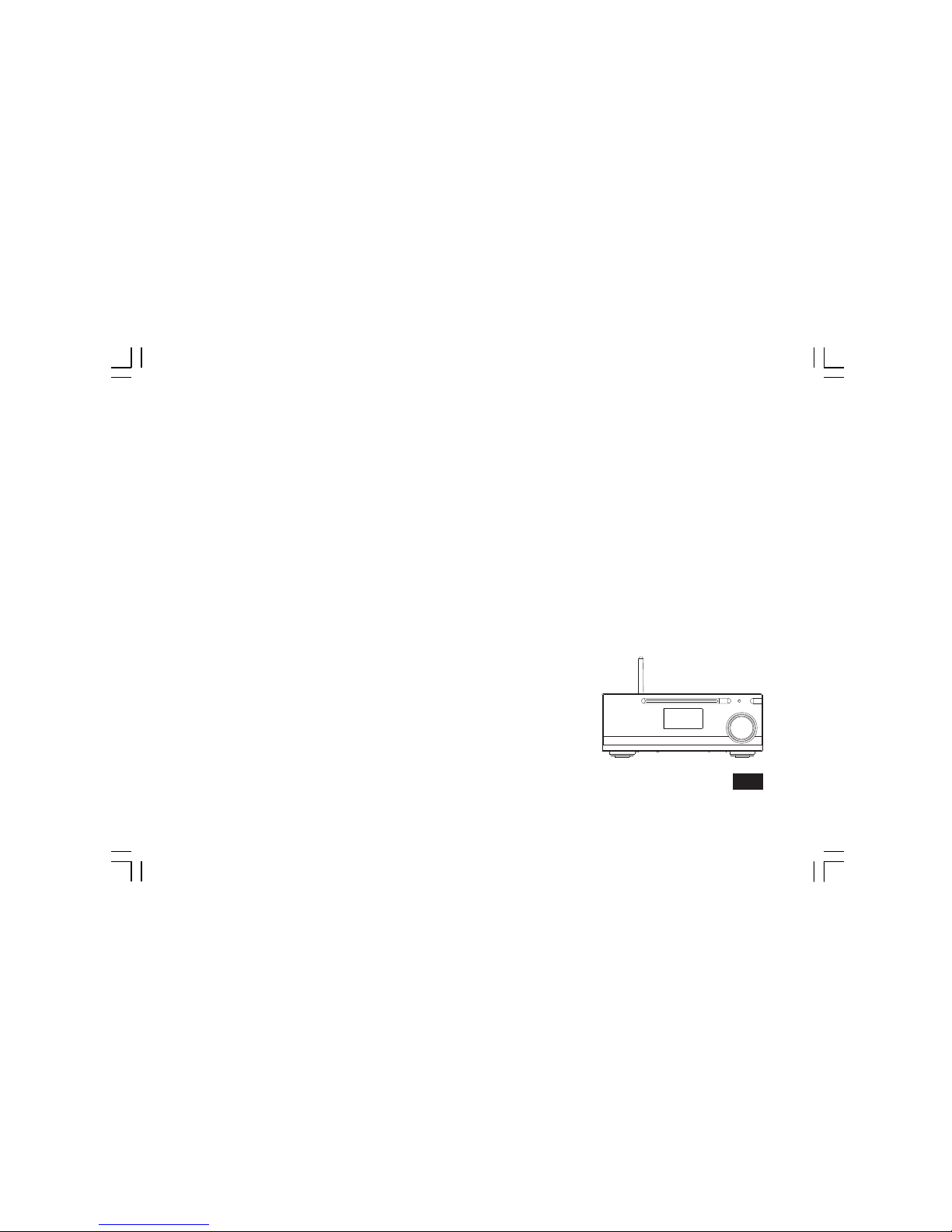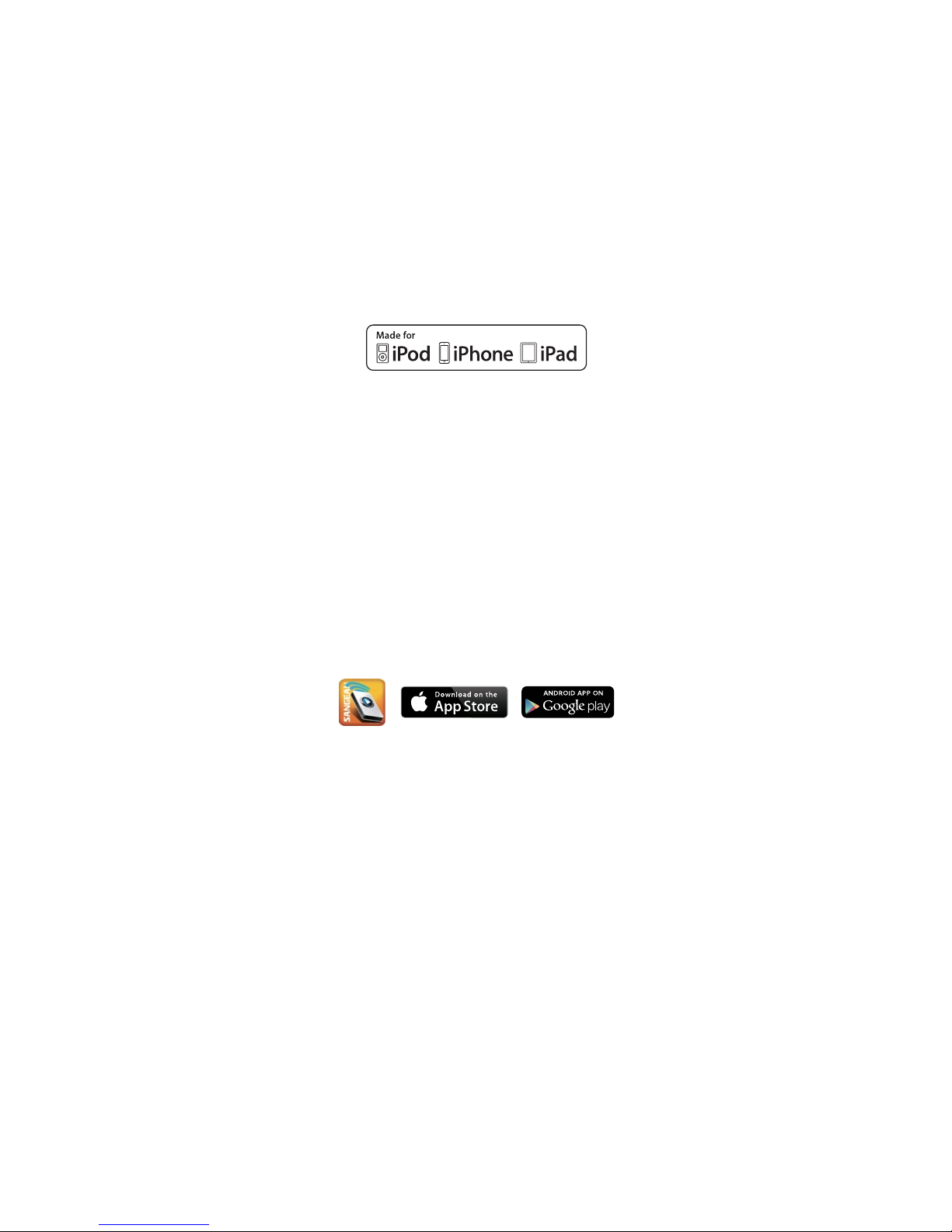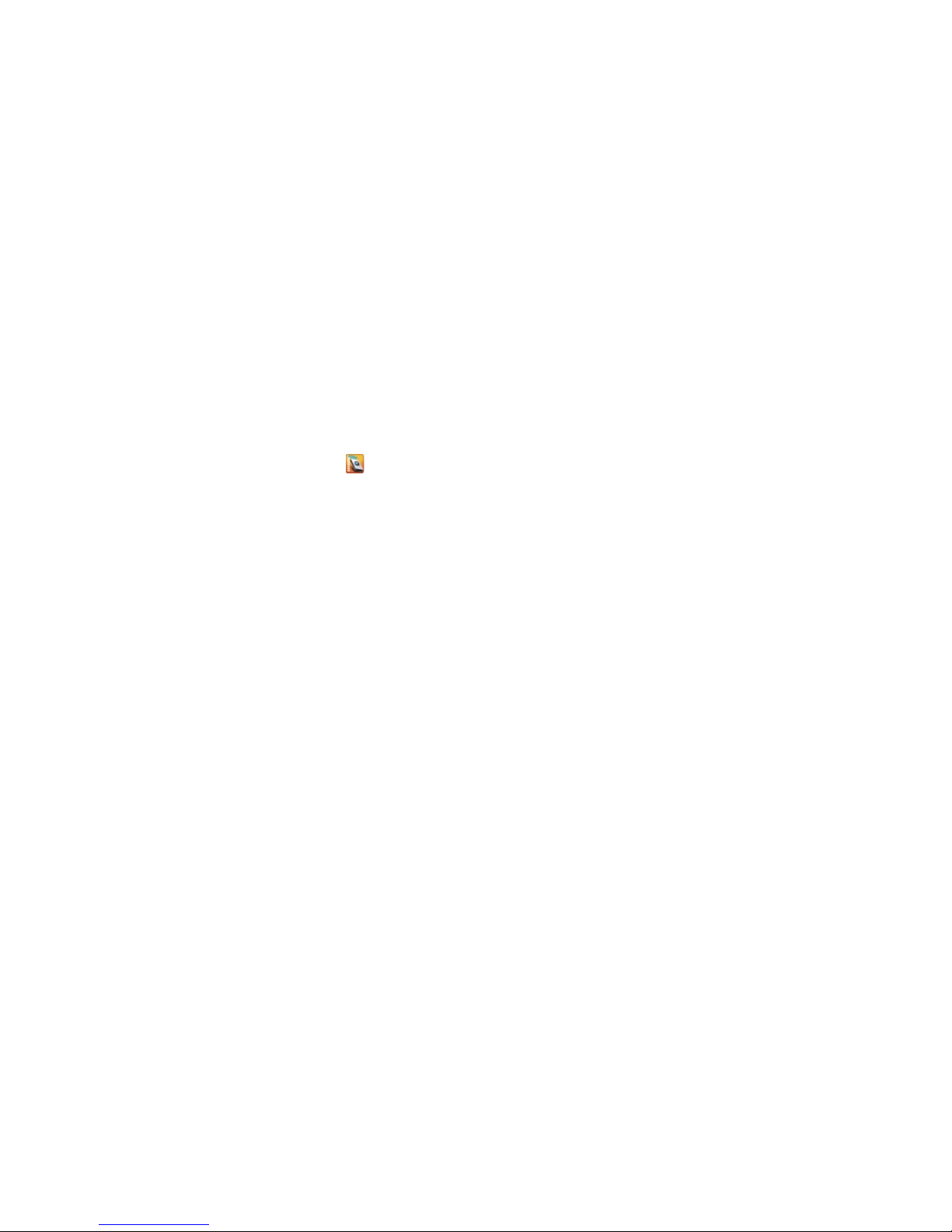2
GB
Contents
Introduction .................................................................... 3-9
Controls and connections .............................................. 3-5
Remote control .............................................................. 6-7
Connect the speaker system ........................................... 8
Using the touch panel ...................................................... 8
Remote control functions ................................................. 8
Bluetooth remote control options ..................................... 9
Using the sound system for the rst time ......................... 9
DAB radio ................................................................... 10-16
Operating your sound system - DAB ............................. 10
Selecting a station - DAB ............................................... 11
Secondary services - DAB.............................................. 11
Display modes - DAB ..................................................... 12
Finding new stations - DAB ........................................... 13
Manual tuning – DAB .................................................... 14
Dynamic range control - DAB ........................................ 15
Prune station .................................................................. 16
Software version - DAB ................................................. 16
FM radio ...................................................................... 17-21
Operating your radio - search tuning FM ....................... 17
Manual tuning - FM ........................................................ 18
FM stereo / mono ........................................................... 18
Display modes - FM ....................................................... 19
Presetting stations ......................................................... 20
Recalling a preset station .............................................. 20
Software version ............................................................ 21
CD / MP3 / WMA ......................................................... 22-30
Compact discs .......................................................... 22-23
Playing a CD .................................................................. 24
CD search and repeat .................................................... 25
CD track programming ................................................... 26
MP3 / WMA CD mode .................................................... 27
MP3 / WMA le and folder selection ......................... 28-30
SD / USB playback and recording ............................ 31-37
SD / USB le and folder selection ..............................31-32
Recording to SD / USB ...............................................33-35
Deleting and formatting ..............................................36-37
Listening to Bluetooth music ................................... 38-39
Pairing your Bluetooth device ........................................ 38
Playing Bluetooth music ................................................ 39
Disconnecting your Bluetooth device ............................. 39
Timer Record .............................................................. 42-45
Timer recording ......................................................... 42-44
View record timer ........................................................... 45
Cancelling a recording ................................................... 45
Display and Auto ........................................................ 46-51
Standby brightness control ............................................ 46
Equalizer function .......................................................... 47
Bass and treble settings ........................................... 47-48
Mute function ................................................................. 48
Auxiliary input socket ..................................................... 49
Line output socket .......................................................... 49
Headphone socket ......................................................... 50
Aerial removal ................................................................ 50
Touch panel sensitivity control ....................................... 51
Information ................................................................. 52-55
System reset .................................................................. 52
Charging with USB socket ............................................. 53
Software upgrade .......................................................... 53
Cautions ......................................................................... 54
Specications ................................................................. 55