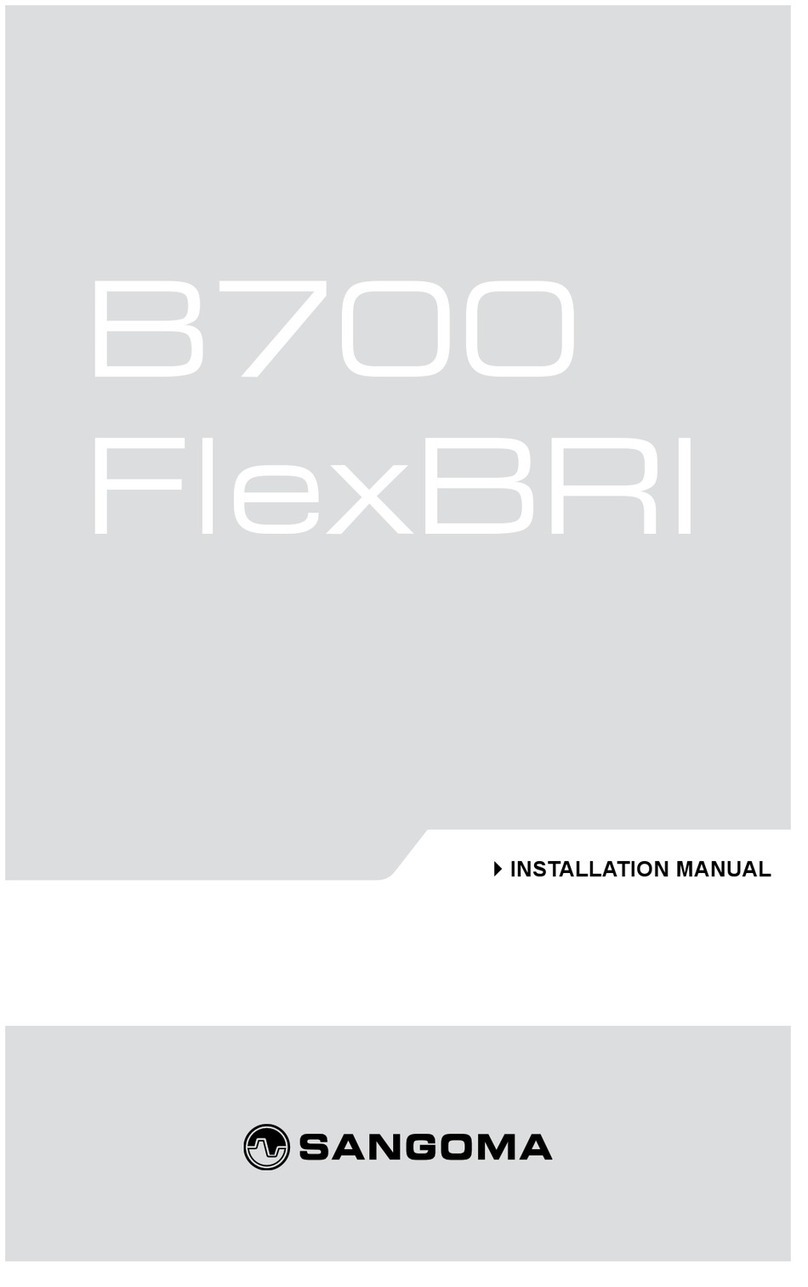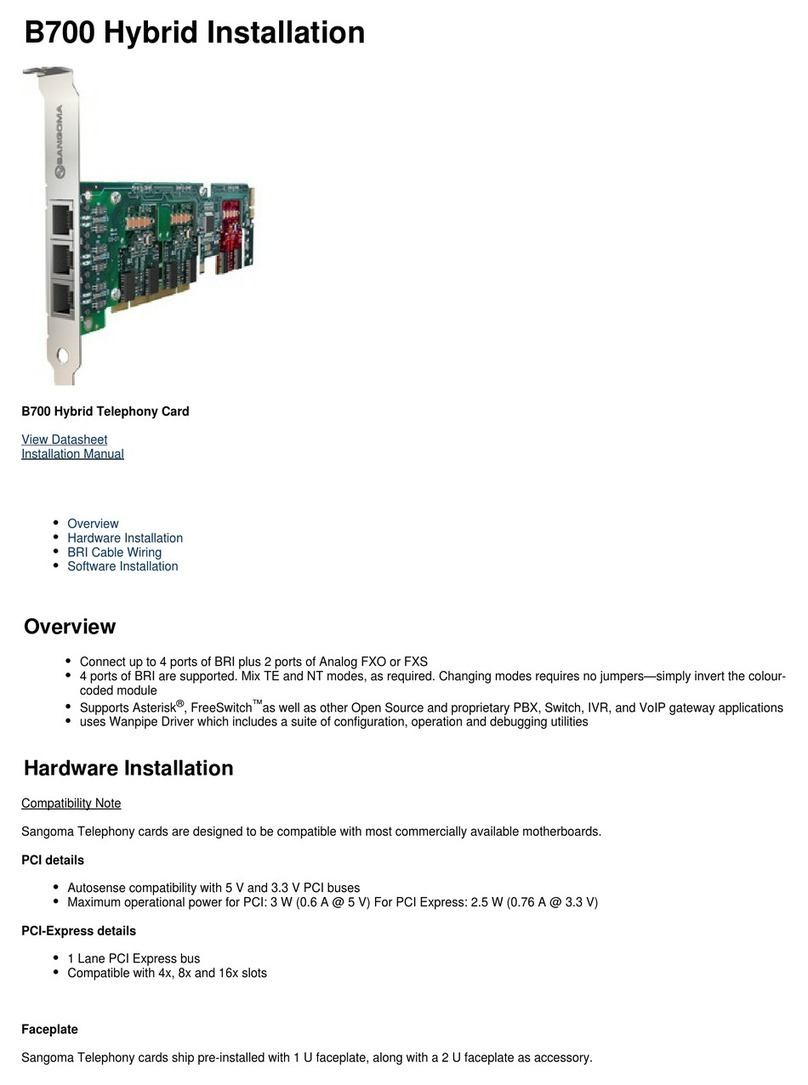Your A500 Card is fax synchronization ready.
Send the clock signal from the A500 BRI card to a Sangoma analog card via a
simple two-wire jumper cable (each sold separately).
Plug the cable into the board jumper pins with the RED edge at the top.
If the A500 card is the clocking source, then a hardware echo canceller is mandatory.
For more information, please go to wiki.sangoma.com/t1e1analogfaxing
All A-Series cards contain Crash-proof Field Upgradable Firmware.
This means your A500 card has TWO (2) Firmware ash devices.
During card ashing, the new rmware is stored into the primary ash device.
If the machine crashes during card ashing and causes the primary ash device to
become corrupted, the secondary ash device can be selected to boot the card.
This will allow you to re-ash the primary device again.
In order to select the secondary ash device:
1. Shut down the machine and take out the A500 card.
2. Enter rmware recovery mode by connecting the two jumper pins on the upper
rear of the card. (See diagram above. Fax synchronization uses the same jumper pins.)
3. Restart the machine with rmware recovery jumper set.
4. Proceed to re-ash the card.
5. Once re-ashing is completed, shut down the machine and remove jumper.
6. Restart the machine with new card rmware.
If you are unsure of how to upgrade your rmware/ash your card, detailed instructions are
provided on wiki.sangoma.com.
SYNCHRONIZE FOR FAX (PATENT PENDING)
BOOT CARD WITH FIRMWARE RECOVERY JUMPER SET