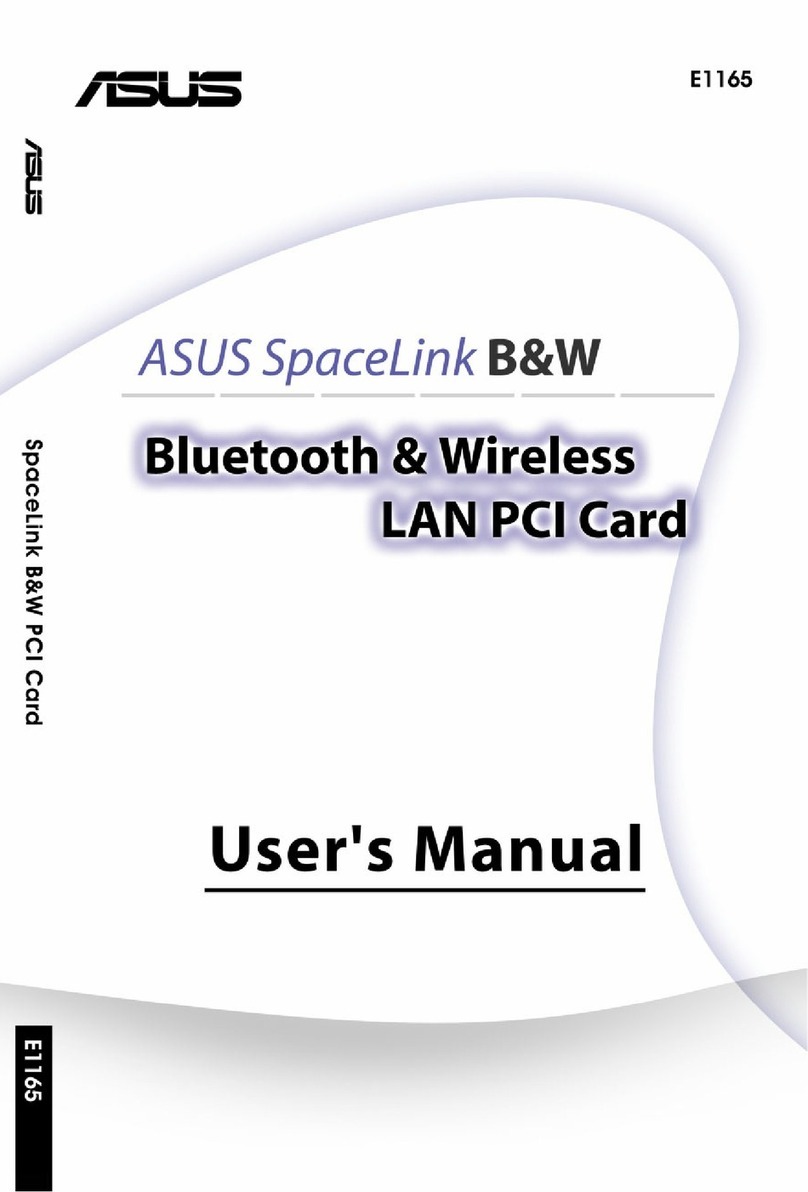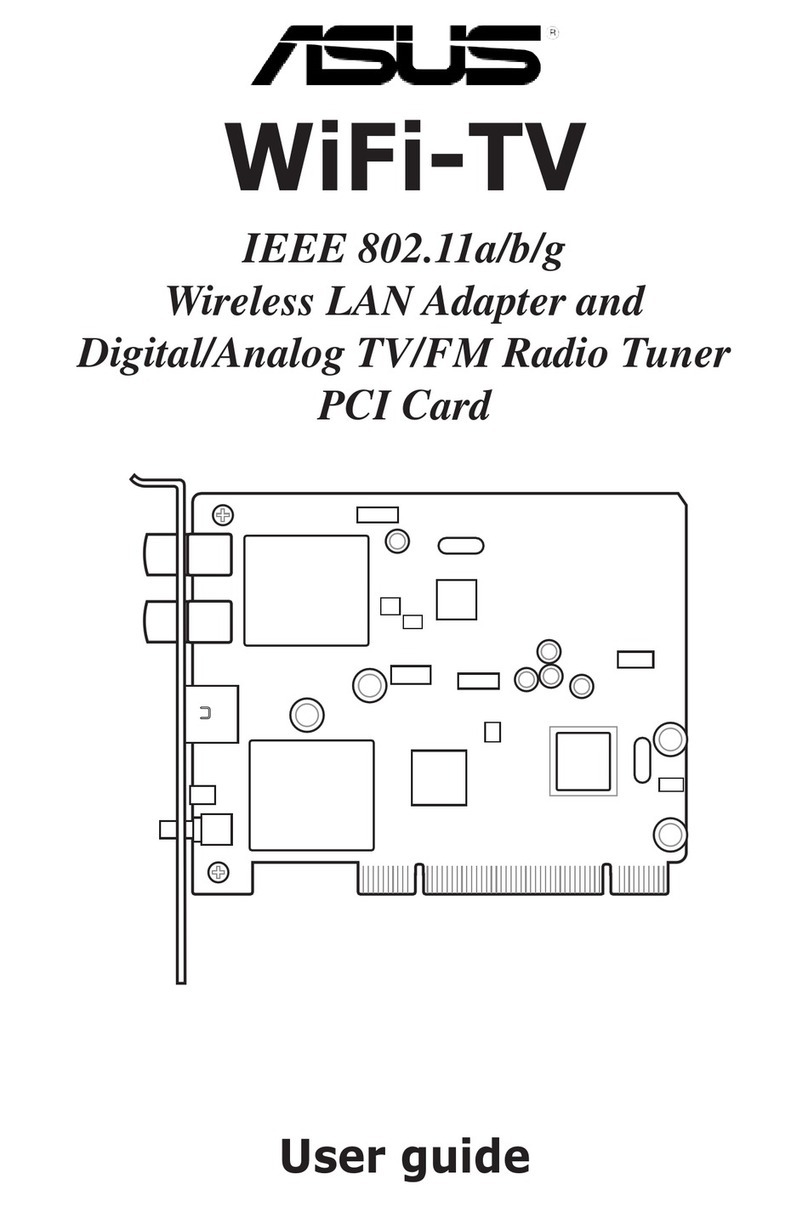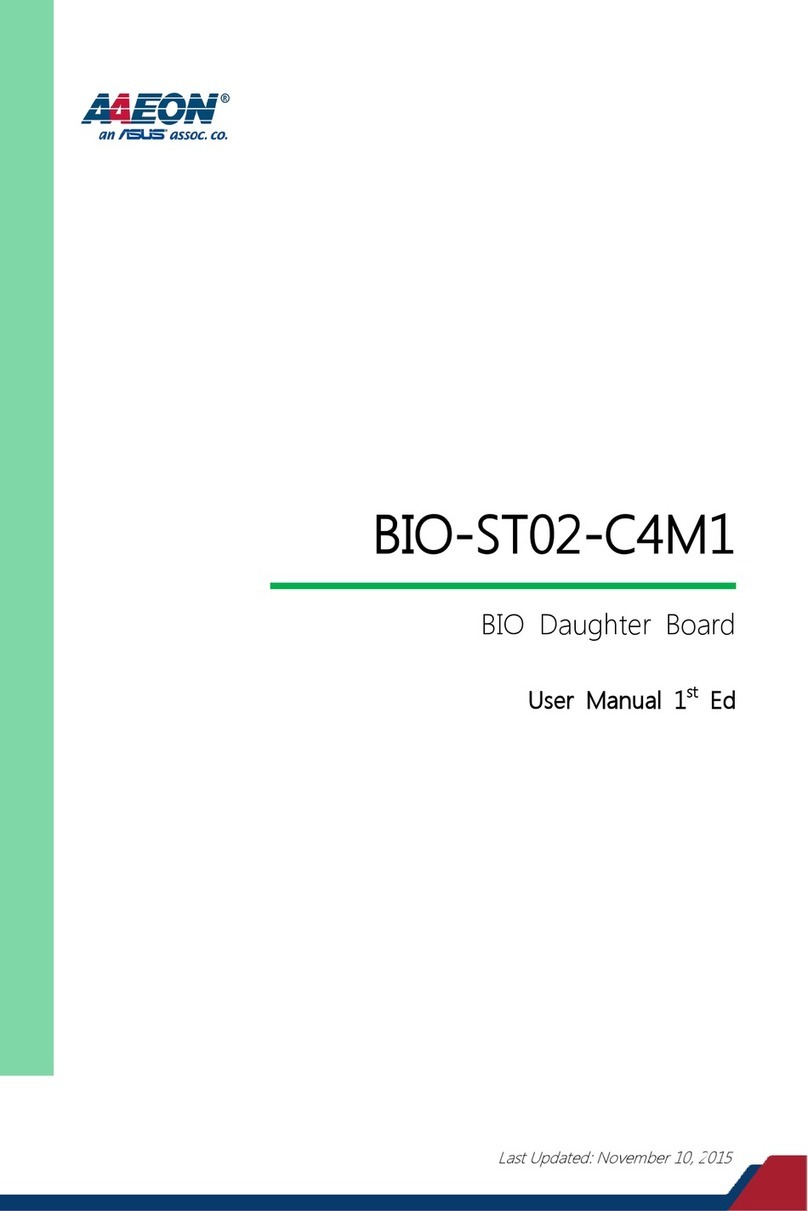2ASUS PCI-SC896 User’s Manual
Product Name: ASUS PCI-SC896
Manual Revision: 1.00 E438
Release Date: September 1999
No part of this manual, including the products and software described in it, may be reproduced, transmit-
ted, transcribed, stored in a retrieval system, or translated into any language in any form or by any means,
except documentation kept by the purchaser for backup purposes, without the express written permission
of ASUSTeK COMPUTER INC. (“ASUS”).
ASUS PROVIDES THIS MANUAL “AS IS” WITHOUTWARRANTY OF ANY KIND, EITHER EX-
PRESS OR IMPLIED, INCLUDING BUT NOT LIMITED TO THE IMPLIED WARRANTIES OR
CONDITIONS OF MERCHANTABILITY OR FITNESS FOR A PARTICULAR PURPOSE. IN NO
EVENT SHALLASUS, ITS DIRECTORS, OFFICERS, EMPLOYEES ORAGENTS BE LIABLE FOR
ANY INDIRECT, SPECIAL, INCIDENTAL, OR CONSEQUENTIAL DAMAGES (INCLUDING
DAMAGES FOR LOSS OF PROFITS, LOSS OF BUSINESS, LOSS OF USE OR DATA, INTERRUP-
TION OF BUSINESSAND THE LIKE), EVEN IFASUS HAS BEENADVISED OF THE POSSIBIL-
ITY OF SUCH DAMAGES ARISING FROM ANY DEFECT OR ERROR IN THIS MANUAL OR
PRODUCT.
Product warranty or service will not be extended if: (1) the product is repaired, modified or altered, unless
such repair, modification of alteration is authorized in writing by ASUS; or (2) the serial number of the
product is defaced or missing.
Products and corporate names appearing in this manual may or may not be registered trademarks or
copyrights of their respective companies, and are used only for identification or explanation and to the
owners’ benefit, without intent to infringe.
• ASUS and the ASUS logo are registered trademarks of ASUS Corporation.
• Intel
®
, i386, i486, i486DX2, and Pentium™ are trademarks of Intel Corporation.
• IBM and OS/2 are registered trademarks of International Business Machines.
• MS-DOS
®
, Windows
®
, Windows
®
95, Windows
®
98. and Windows NT
®
are trademarks or registered
trademarks of Microsoft
®
Corporation.
• Adobe and Acrobat are registered trademarks of Adobe Systems Incorporated.
The product name and revision number are both printed on the product itself. Manual revisions are
released for each product design represented by the digit before and after the period of the manual revi-
sion number. Manual updates are represented by the third digit in the manual revision number.
For previous or updated manuals, BIOS, drivers, or product release information, contactASUS at http://
www.asus.com.tw or through any of the means indicated on the following page.
SPECIFICATIONSAND INFORMATION CONTAINED IN THIS MANUALARE FURNISHED FOR
INFORMATIONAL USE ONLY,ANDARE SUBJECTTO CHANGEATANYTIME WITHOUT NO-
TICE, AND SHOULD NOT BE CONSTRUED AS A COMMITMENT BY ASUS. ASUS ASSUMES
NO RESPONSIBILITY OR LIABILITY FORANY ERRORS OR INACCURACIES THAT MAYAP-
PEAR IN THIS MANUAL, INCLUDING THE PRODUCTS AND SOFTWARE DESCRIBED IN IT.
Copyright © 1999 ASUSTeK COMPUTER INC. All Rights Reserved.
User’s Notice