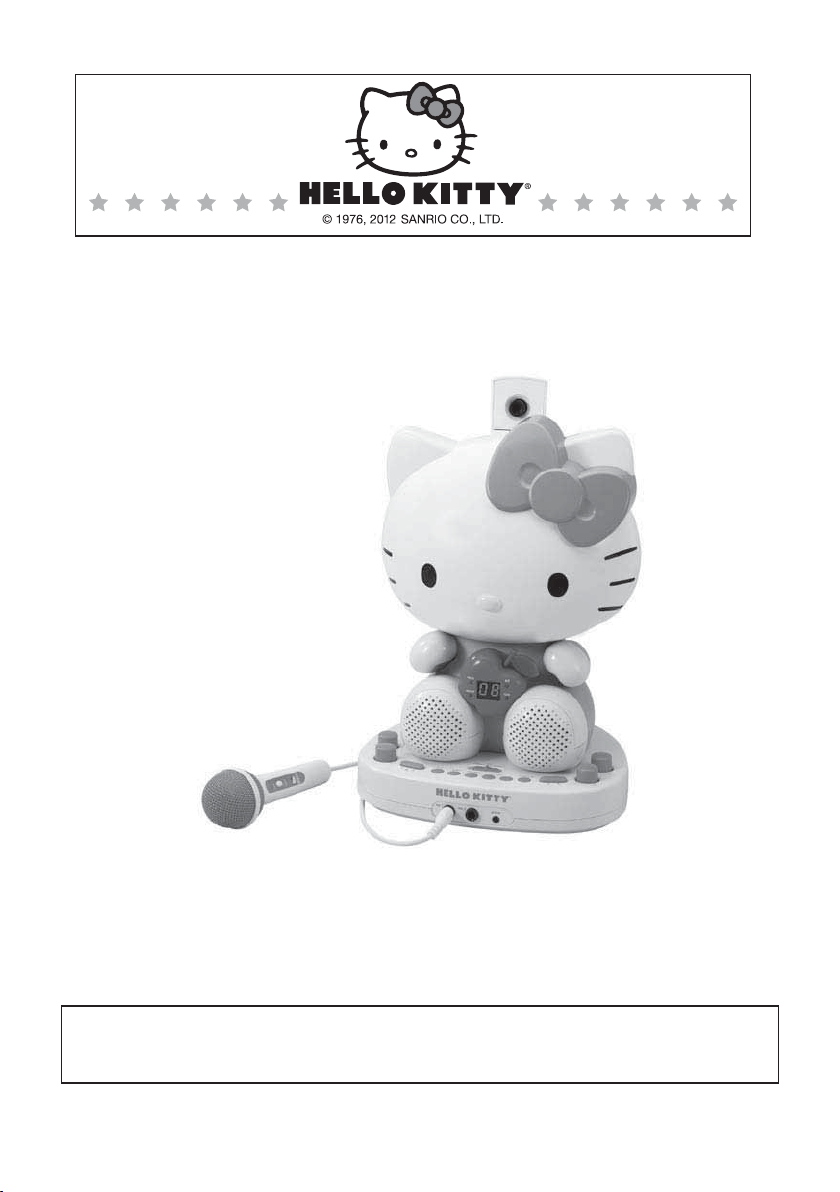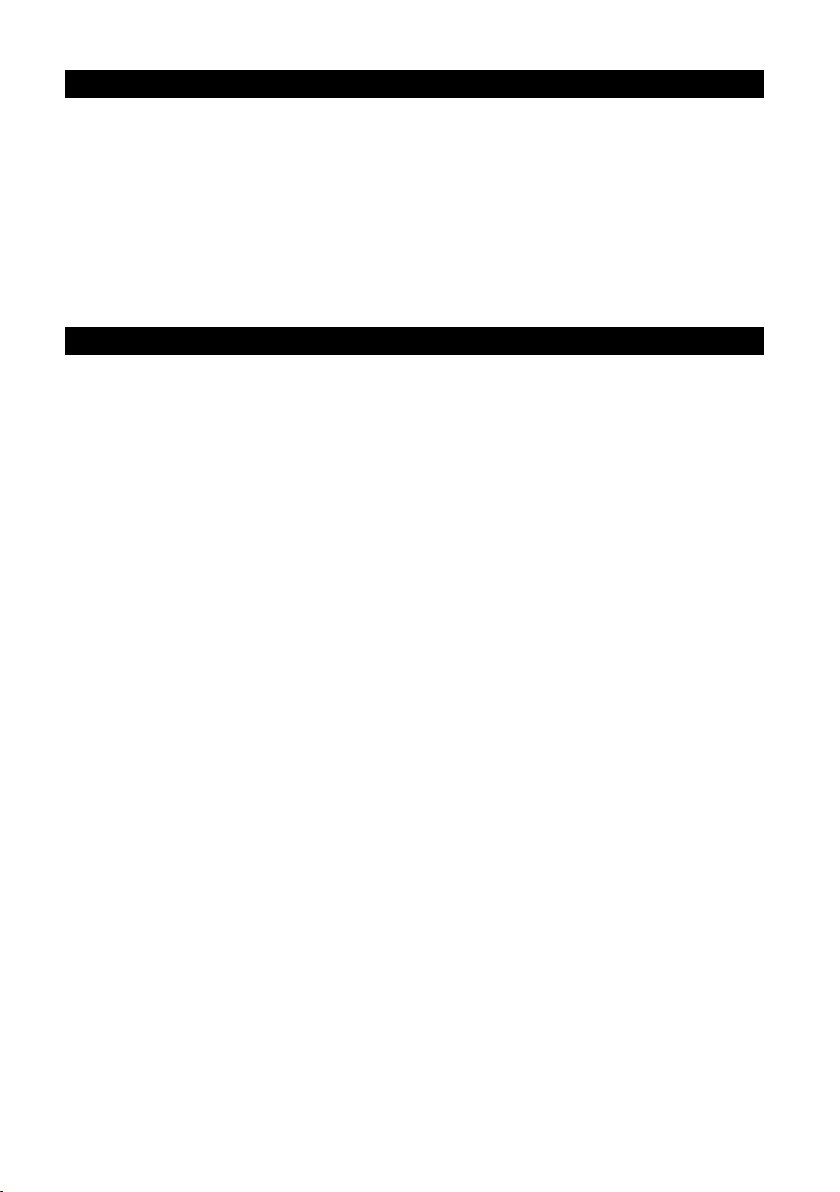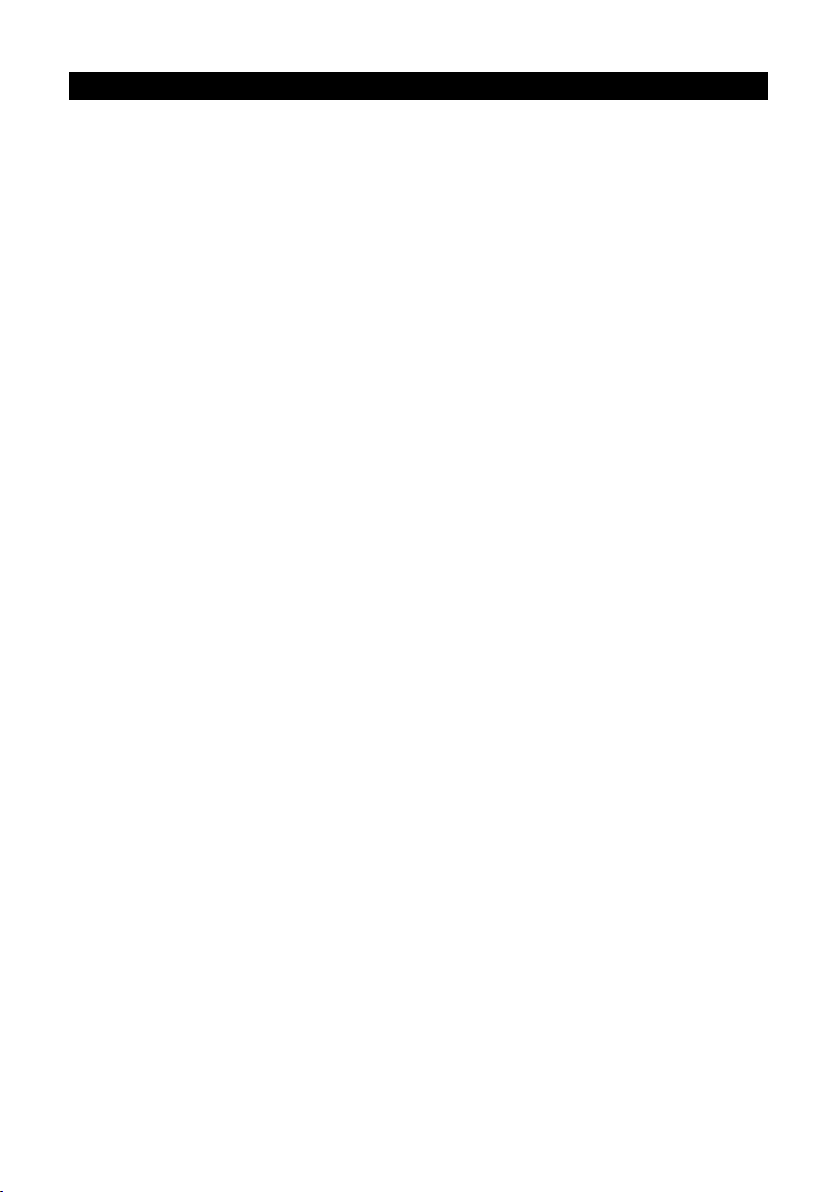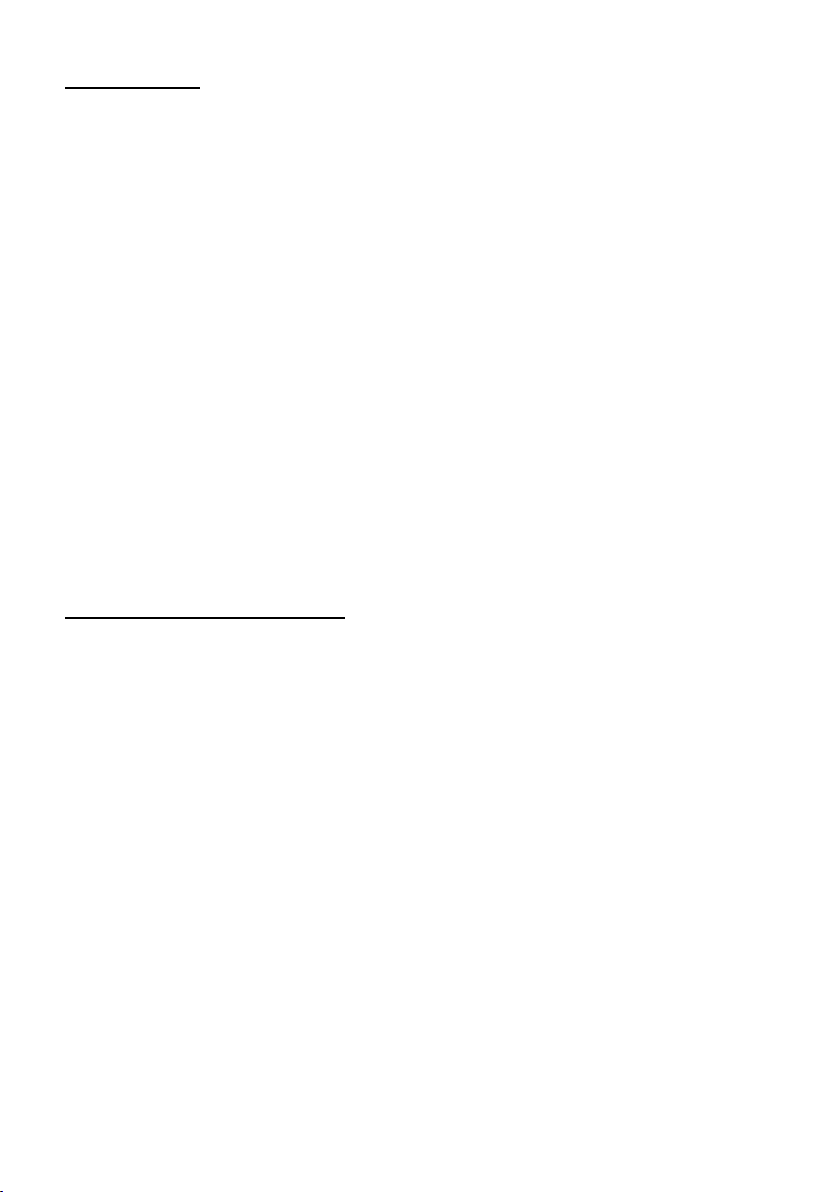7
Please follow the steps below to display CD+G lyrics on the TV screen:
(1) Locate the color-coded patch cords.
(2) Connect video cable (Yellow) to the VIDEO OUT on the back of the karaoke
system.
(3) Connect the other end of the video cable (Yellow) to the VIDEO/AV INPUT on your
TV.
If your television does not have the required Video Input, you will need a RF modulator
(Radio Frequency Modulator), which connects through your TV Antenna or cable line and
serves as your Video Input.
The RF Modulator can be purchased at almost any consumer electronics retailer. If you
are connecting the video from the karaoke system to a television video input jack, you
must specify the source the TV is to display. Your TV user guide can tell you how to
display the video signal from the 'Video In' jack.
If you don't have the manual for your TV we suggest calling the TV manufacturer's
customer service department. Only the manufacturer will be able to tell you accurately
how to configure your TV to display the video signal coming from the 'Video Input' jack.
Note: Some projection TV sets do not properly display the standard blue background
used on most CDGs. If the background color is inconsistent or flashing, please try
connecting your karaoke system to a standard CRT/LCD television.
Video connection
•You karaoke system is designed to connect to your TV. The karaoke system is
constantly sending the video and audio signals to the 'VIDEO OUT' and 'AUDIO
OUT' jacks whenever you play a CD+G disc. So, load a CD+G into your karaoke
system before you start making these connections. You will see lyrics on the TV
screen as soon as you have completed the setup correctly.
Common ways to configure your TV
•The setup of your TV is the most difficult part of making the connection for
displaying your lyrics. In most homes, the TV has either a cable connected or
antenna in use. Once you connect your karaoke system to the TV, you must 'tell'
your TV to display the input from the karaoke system instead of the usual input from
the cable or antenna.
•Check your TV user manual for the easiest way to setup your particular
entertainment system. If you don't have your manual you can always call your TV
manufacturer for that information or try their website for online assistance. We've
listed below the most common ways of setting up a TV:
(1) In the setup menu for configuring the TV there may be an 'Input Selection'
option where you may choose between 'Cable/Ant.', 'Video 1', or 'Video 2' etc.
as the input source.
(2) Try looking for a 'Video' channel between the highest channel and the lowest
channel on your TV (i.e. Between 99 and 2 may be 'VIDEO' or 'INPUT')
(3) Look for a button on the remote control for the TV you are connecting to that
says 'VIDEO', 'VIDEO 1', 'AUX', 'EXT', 'LINE 1. The 'LINE-IN' button will
display the Video input source.