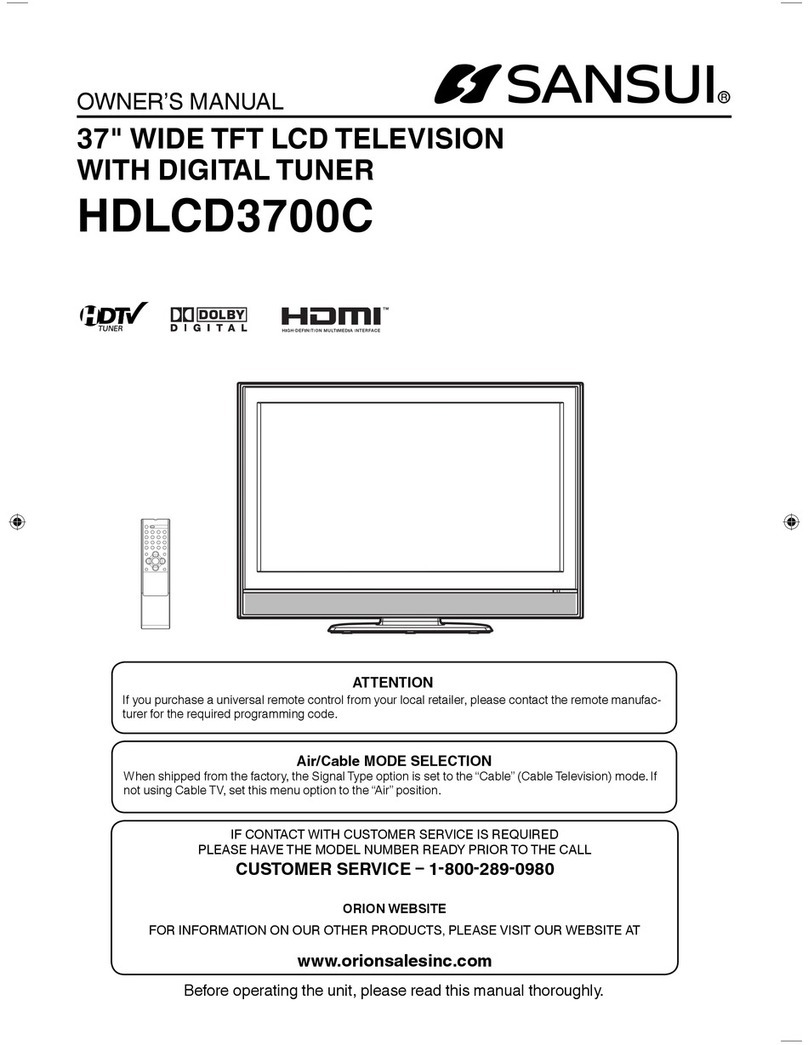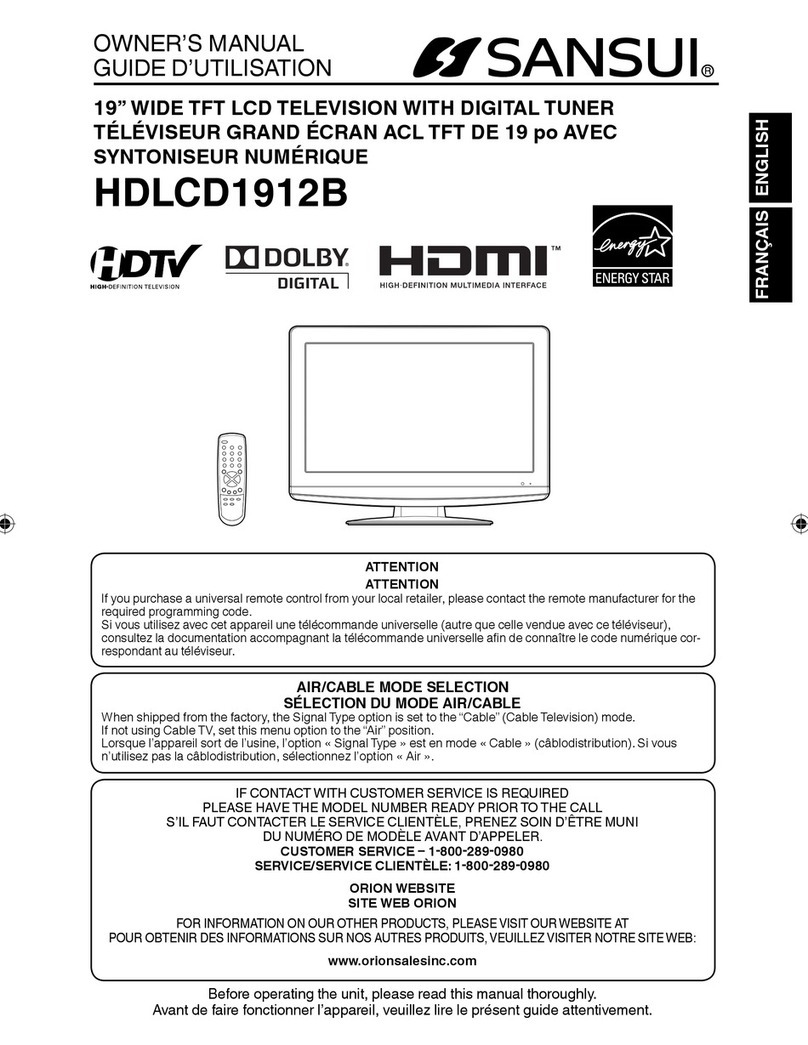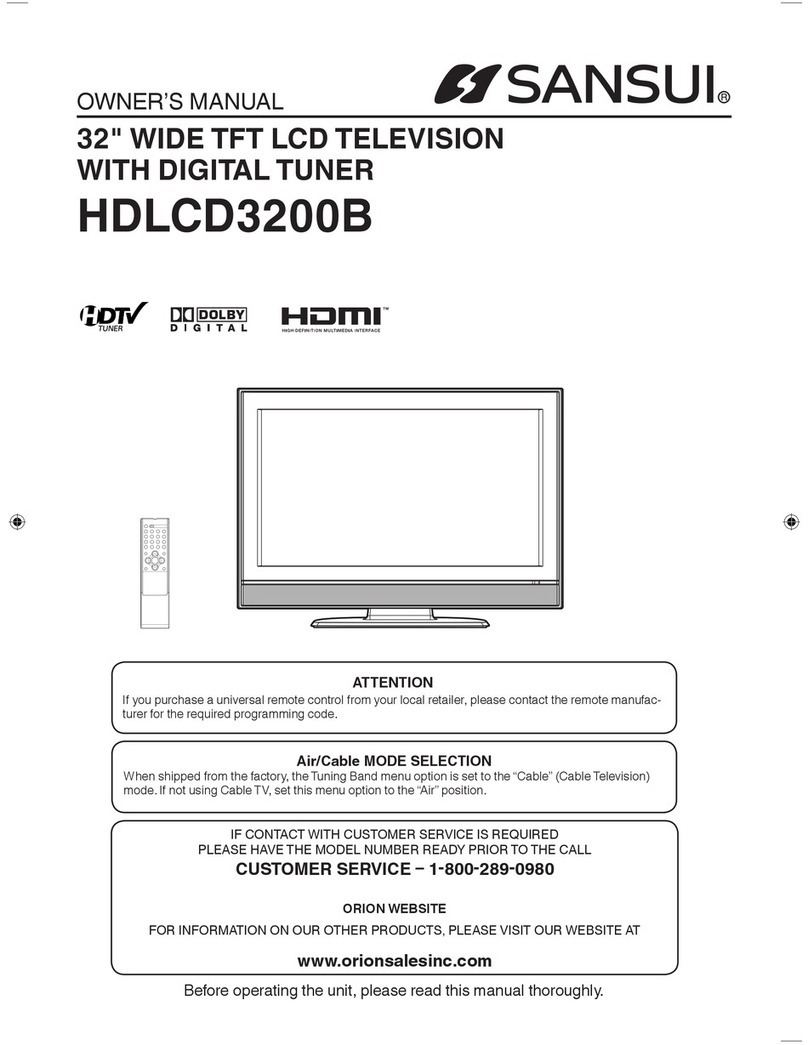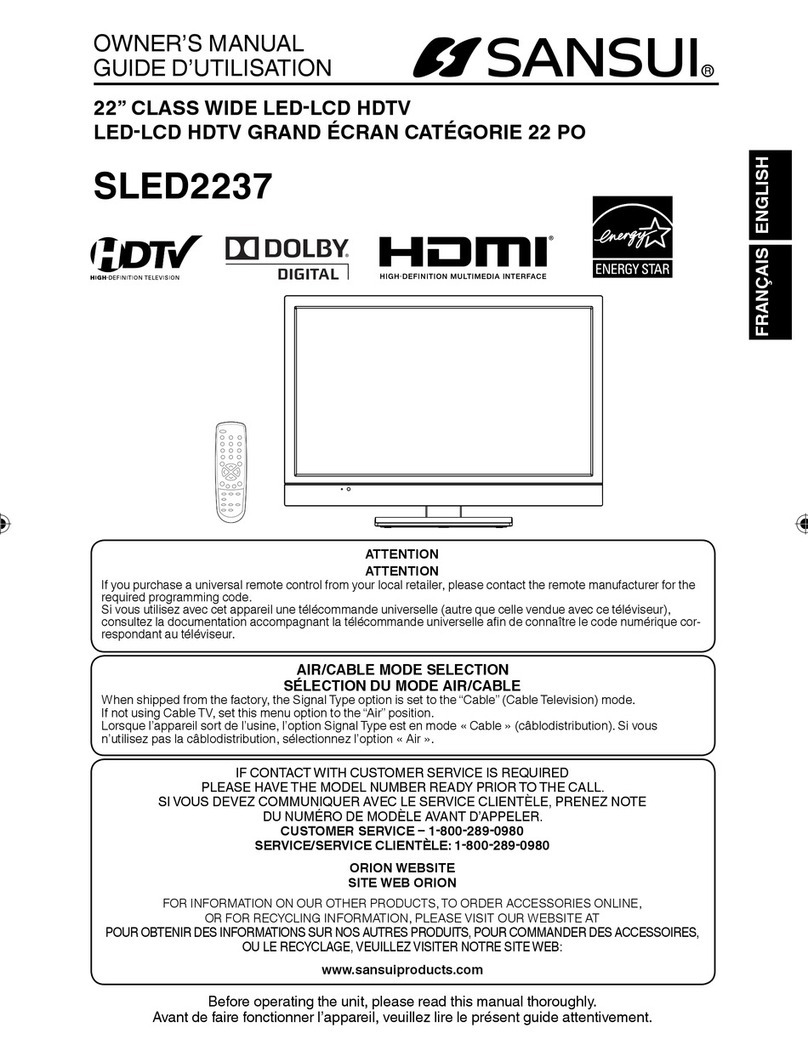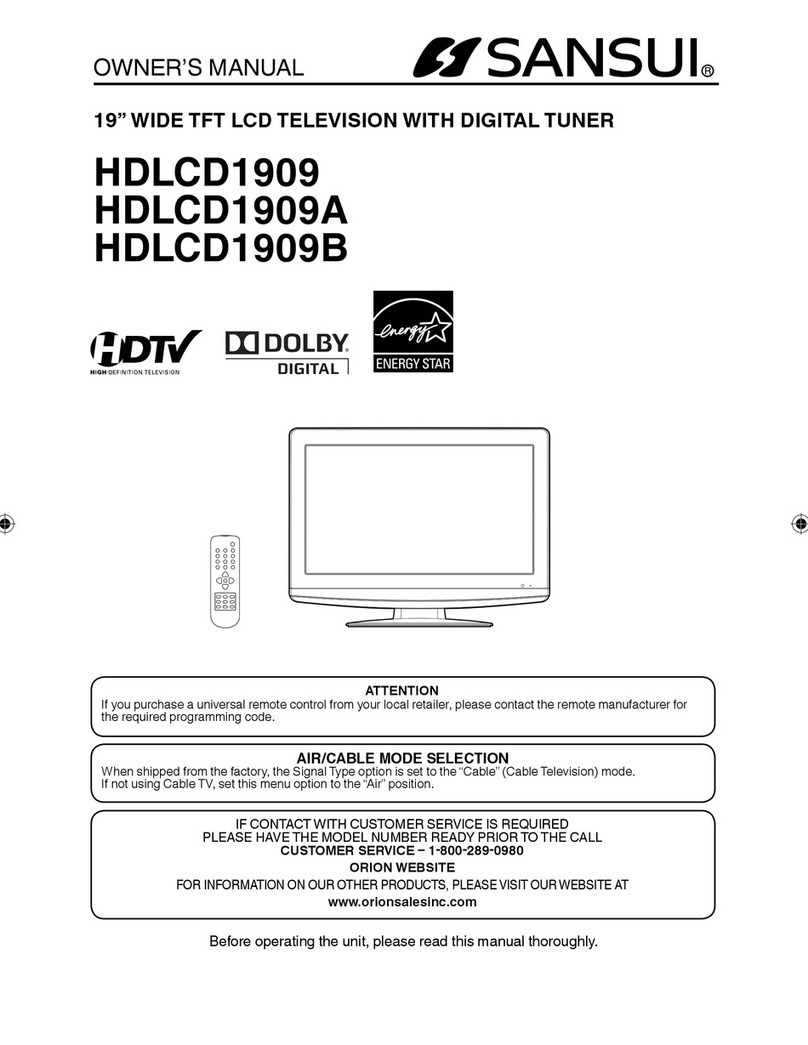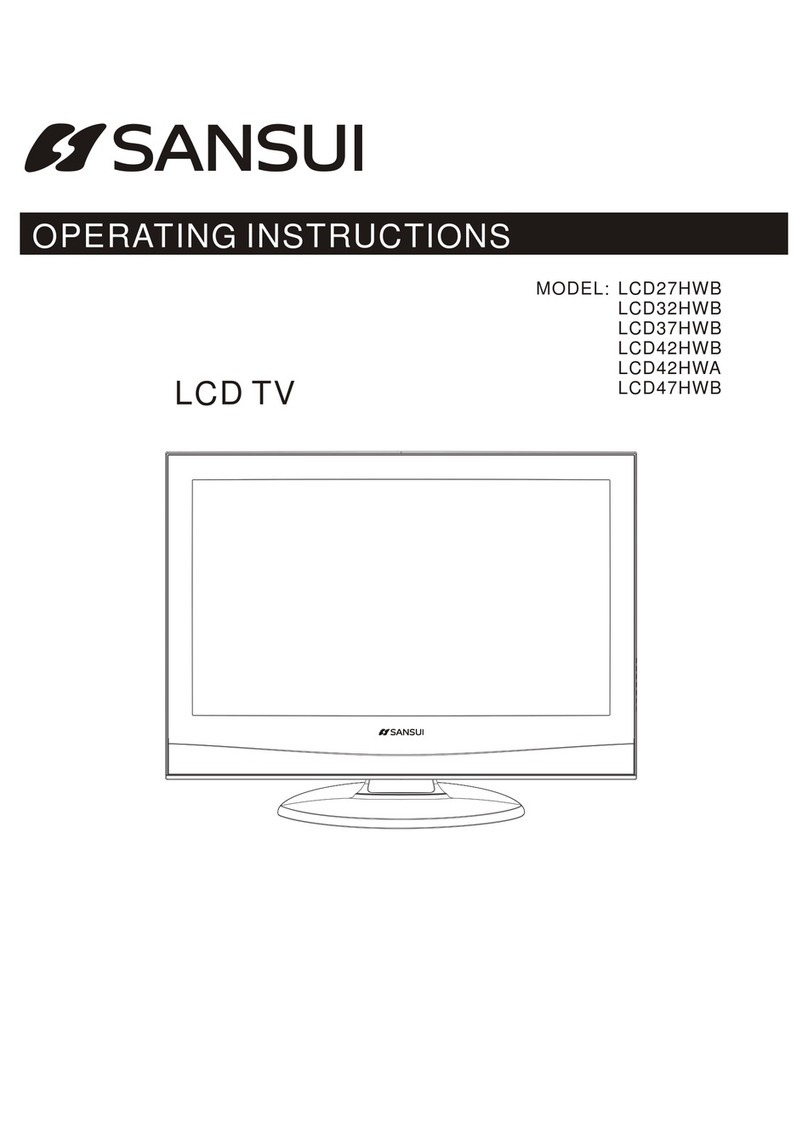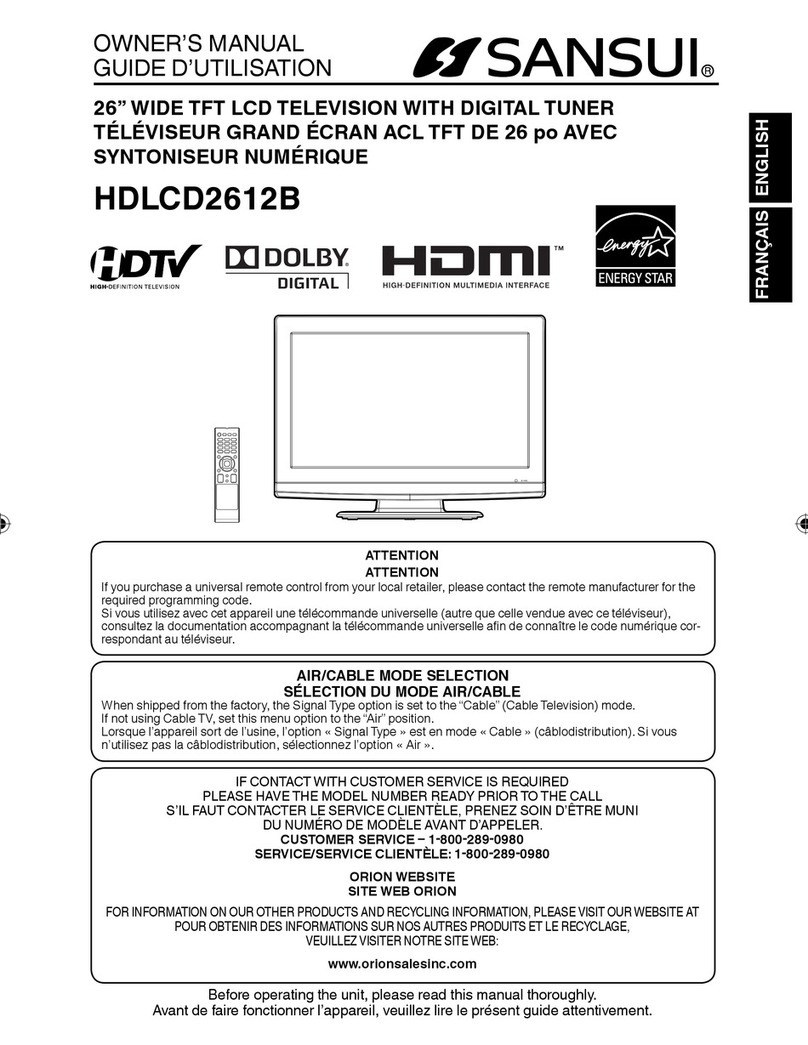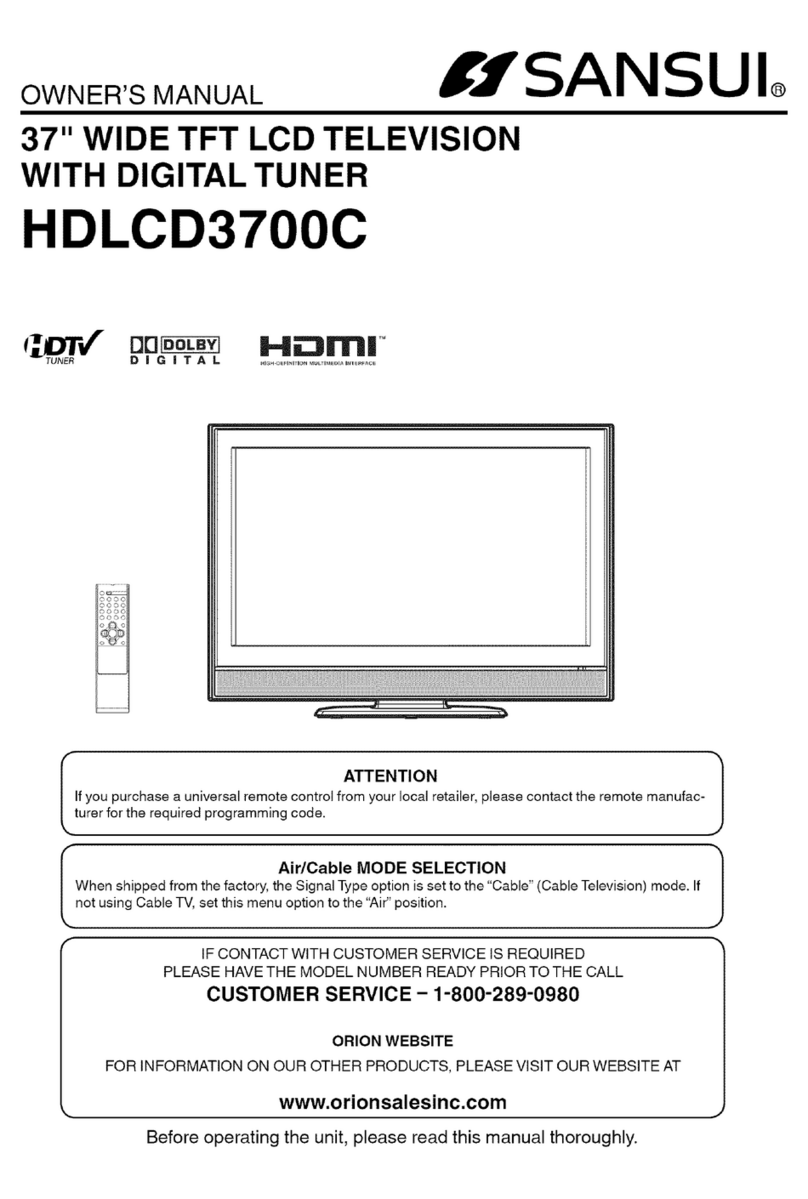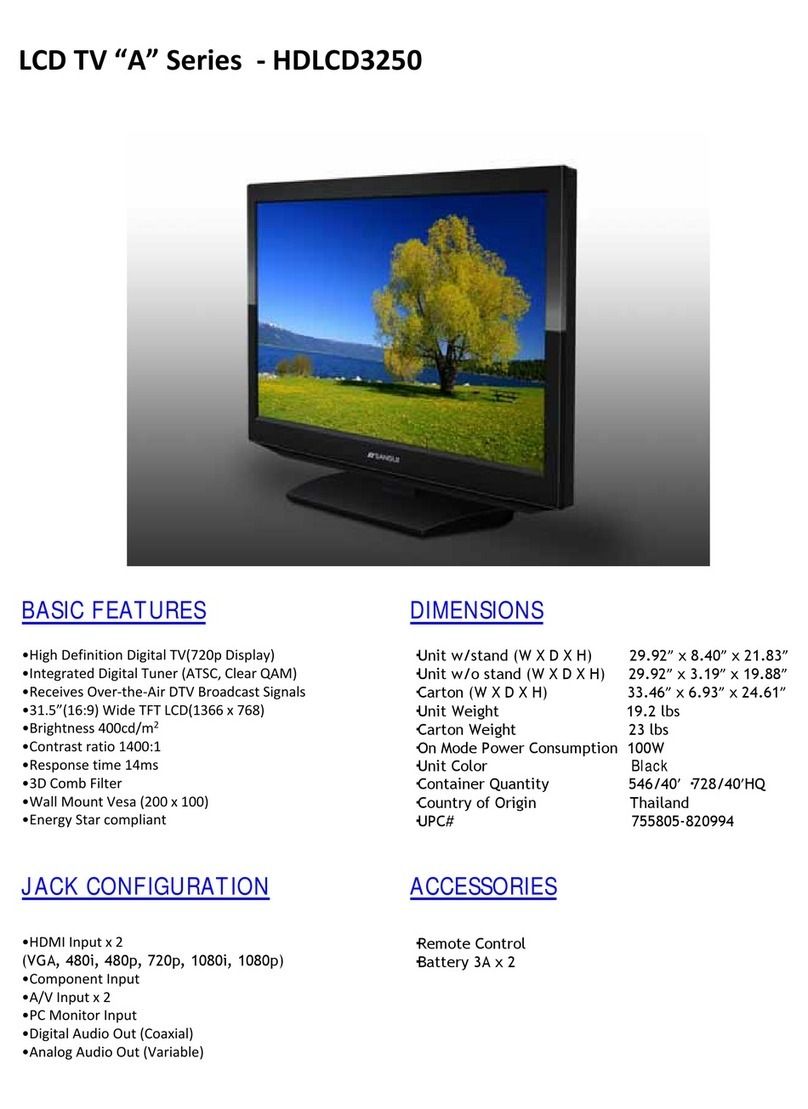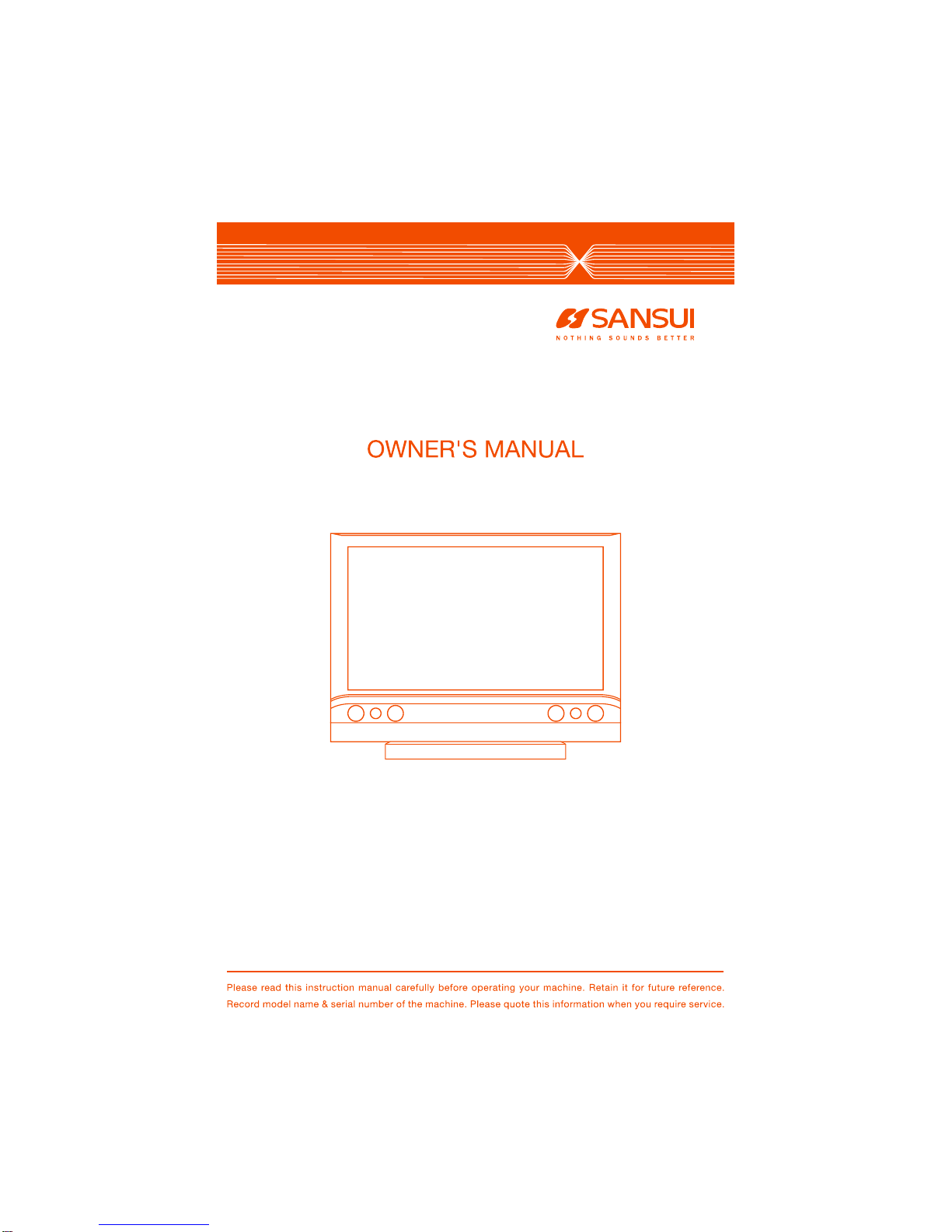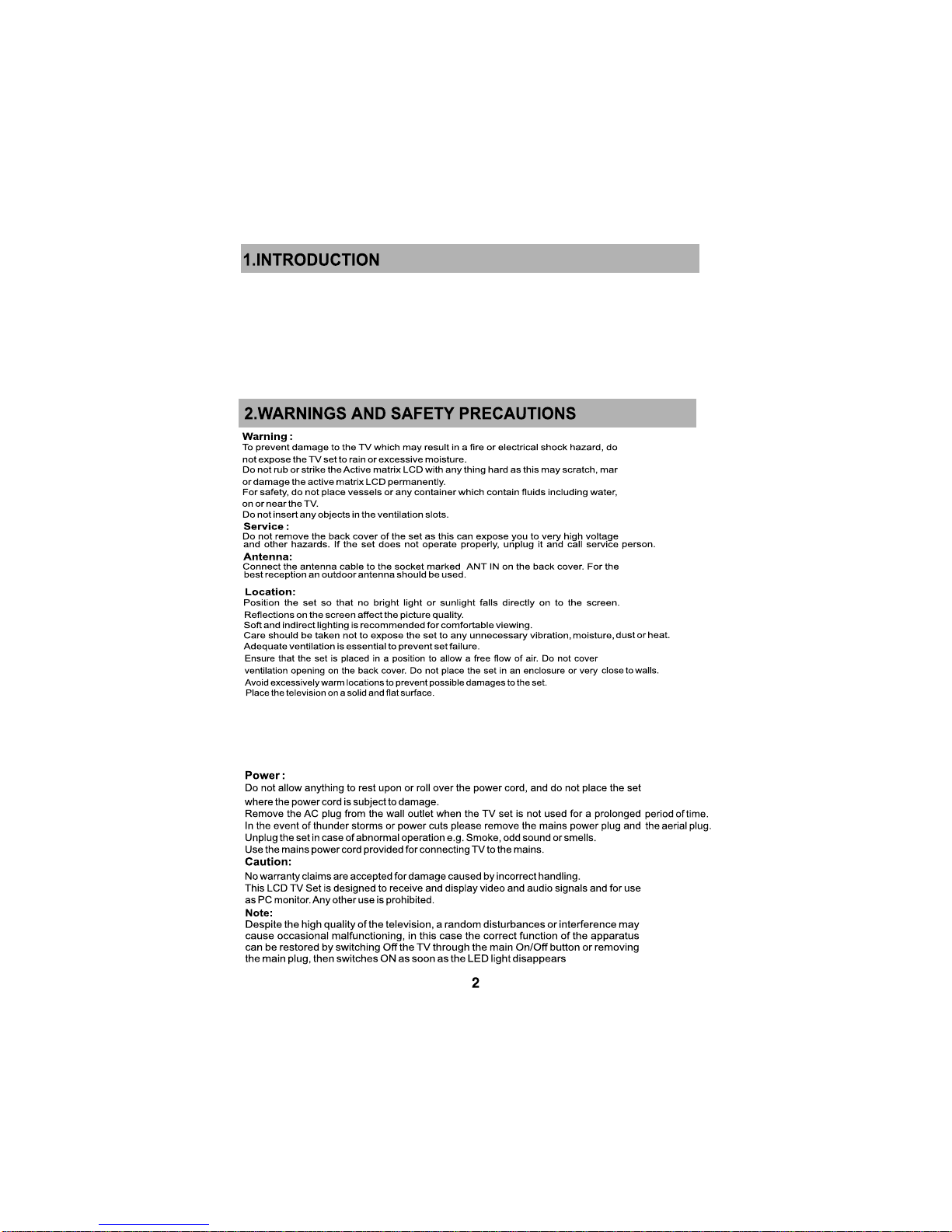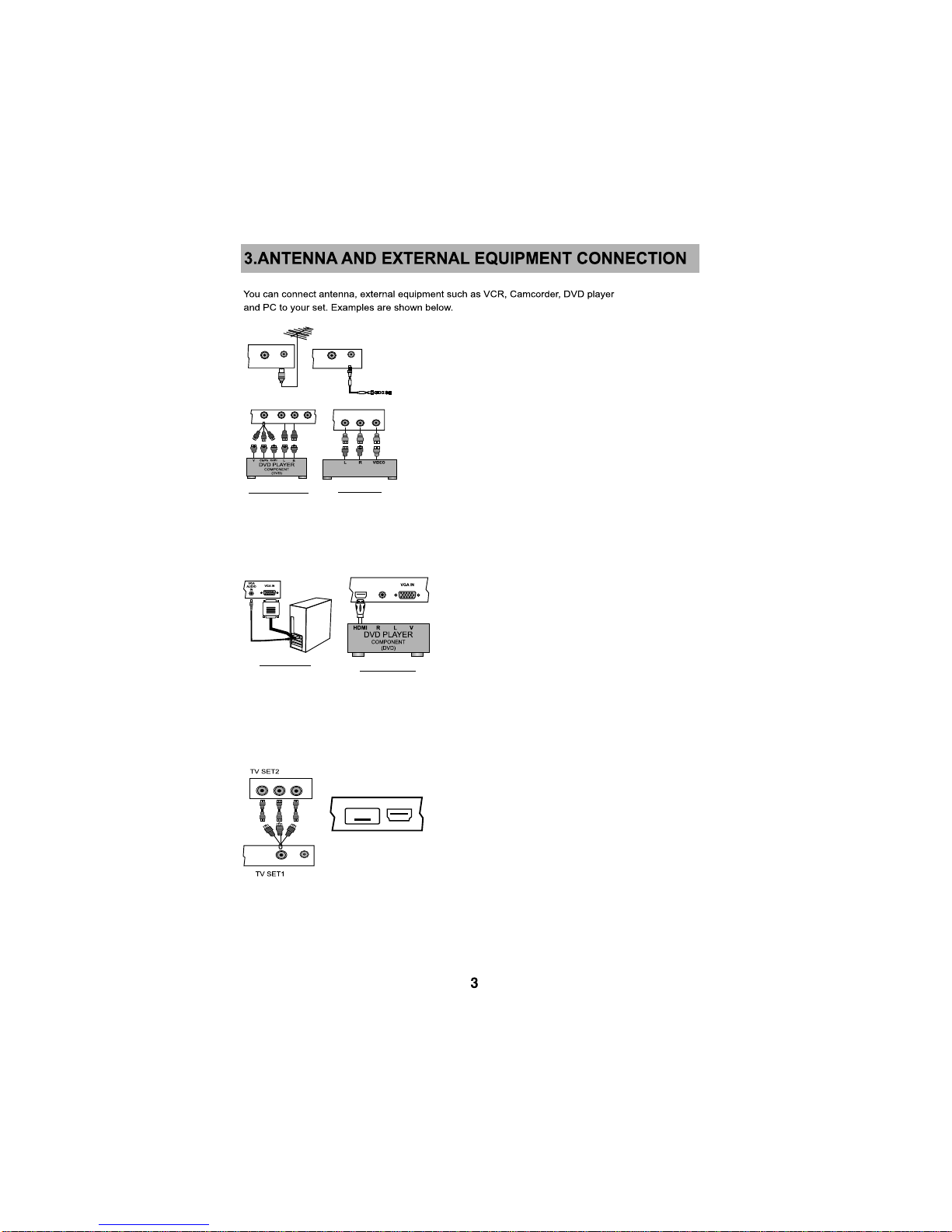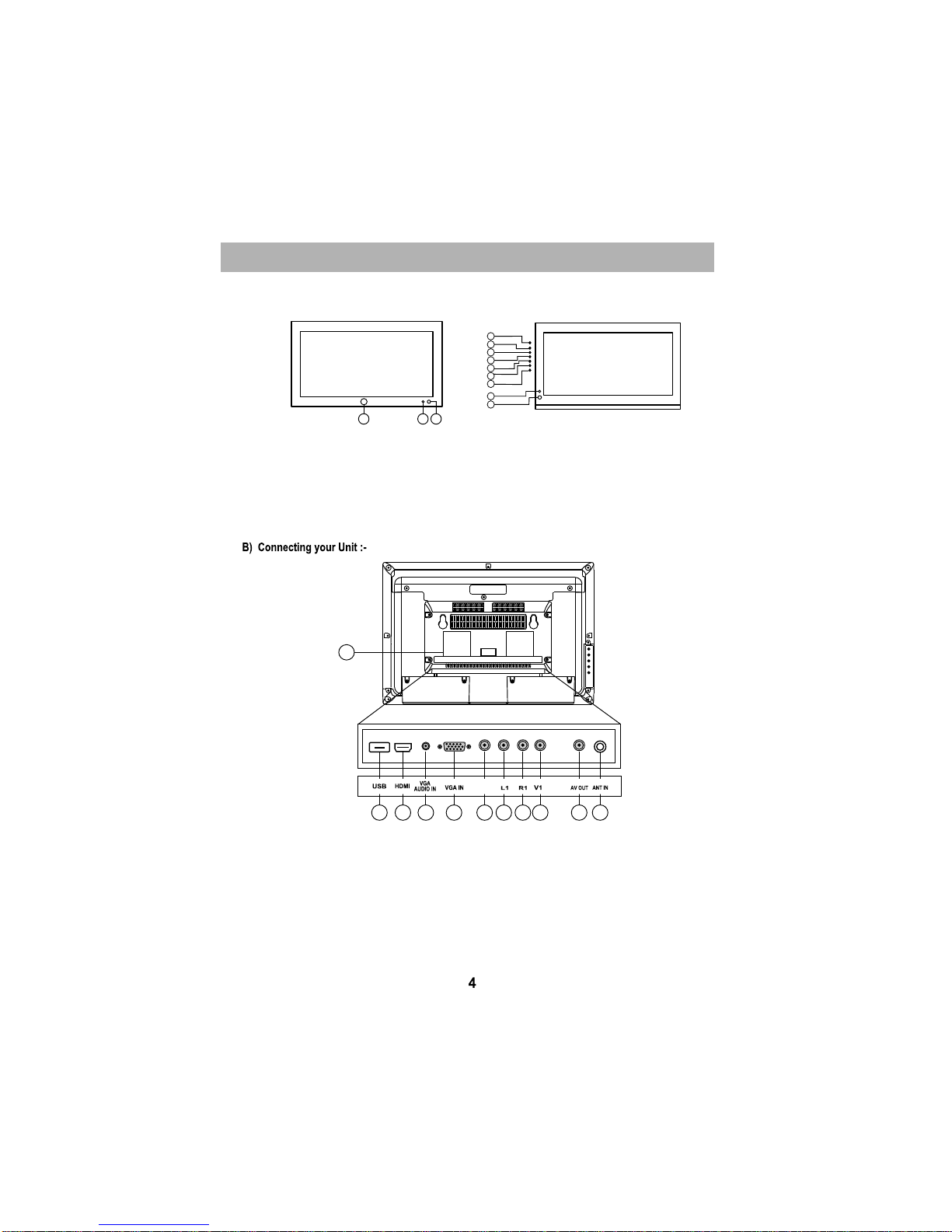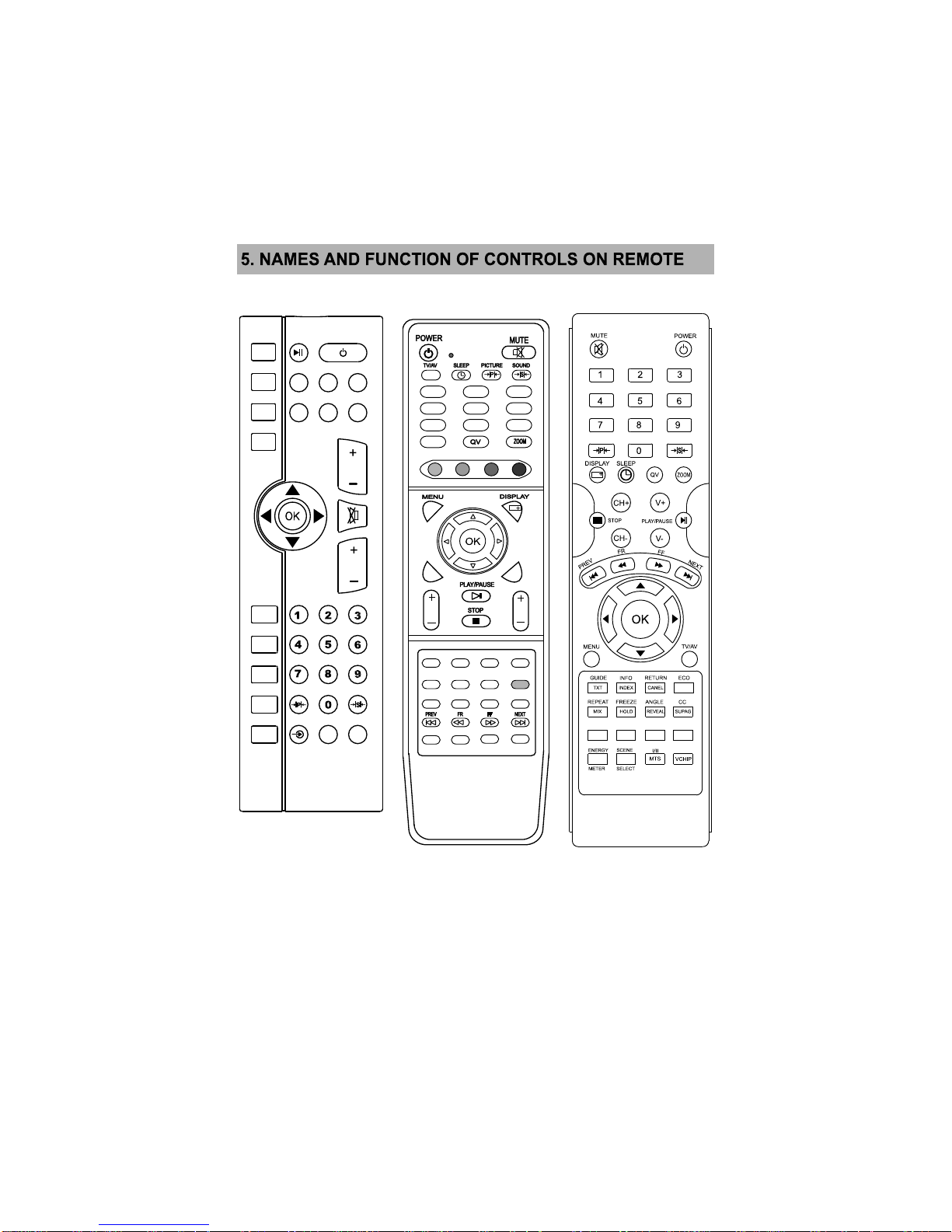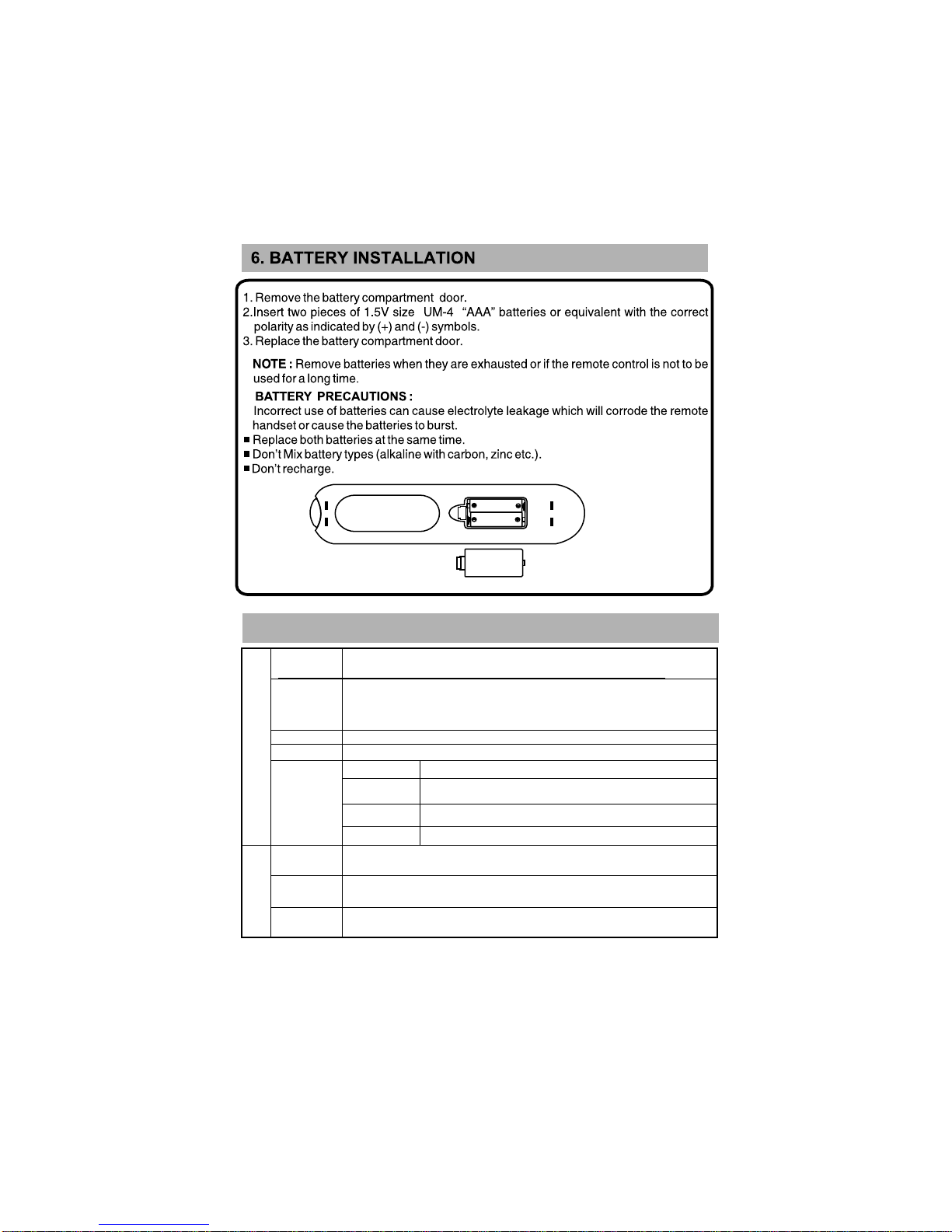7
NOTE: 1.) Teletext is not available in india.
2.) I/II is not available in india.
3.) Depending up on remote some key may not be available.
USB / PIP RELATED
KEYS (OPTIONAL)
TELETEXT RELATED
KEYS (OPTIONAL)
PLAY/PAUSE: - Press this keys to play or pause
track/item in multimedia source & in Easy Connect
feature.
PLAY/PAUSE
GUIDE: -
Connect mode in HDMI source, press [GUIDE] key. The
task bar will show for guiding the Multimedia and Easy
connect operation in HDMI source.
INFO: - Use this key to view the details of the
Multimedia file you are playing Music/Photo/Video. This
will display the information of that file in separate window.
To exit from this Info Window, press OK key on CANCEL
icon.
RETURN:- Use this key to return to main multimedia
menu while playing a track/item.
ECO: - This key provides the different power savings
modes. The current mode is displayed with ecovision
symbol on the screen, in audio only mode display is off
and only audio is on. Press Menu key to exit audio only
mode.
REPEAT: - Press REPEAT on remote ,then in guide bar
menu the symbol of none, one ,all will show one after
another for repeat sequences. While playing image/
video the repeat options are displayed on the screen and
can be changed by pressing this key.
FREEZE: - This key is used to Freeze the moving
picture. To exit again press Freeze key. Not effective in
multimedia.
ANGLE: - This key is used for displaying the images in
Different angles 90/180/270/360 degree, when images
are viewed in multimedia.
FAVORITE: - RED KEY, GREEN KEY, YELLOW KEY,
BLUE KEY are the favorite keys used for selecting
favorite channels for four users in TV source. Use this
key to set/clear a channel from favourite list.
When playing the multimedia file and in Easy
GUIDE
INFO
RETURN
ECO
REPEAT
FREEZE
TXT
INDEX
CANCEL
MIX
HOLD
TXT: -Used to enter "Teletext
mode" (analog and digital). In
analog mode press repeatedly to
access-full page text picture and
text, text and text and off.
INDEX: - Used to get to text a-z
index page.
CANCEL:- Analog TV text option
used to temporarily display TV
picture until text page refreshes,
gives notification of content
change on screen.
MIX: - Mix. TV picture and text as
an overly (analog only)
HOLD: - Used to freeze the sub
page on screen, press again to
release (only used in analog text
mode).
REVEAL:- Use this key to display
/height information in certain text
pages-quiz game solution.
CC: - Display the consumer
electronics control menu.
SUPAG: -This key can be used for
subpage index display.
I/II: -If received signal is NICAM, by
pressing this key sound can be
selected stereo/mono, if received
signal is NICAM dual signal sound
can be selected dual I/ dual/II and
mono.
MTS: -1)Use this key to enable
/disable BTSC sound (mono/streo)
for the current program being
watched(This Feature is Optional)
VCHIP:- VCHIP function is not
available in India.
Note : Teletext, I/II, MTS, VCHIP
is not available in India.
TELETEXT:-TEXT, MIX ,HOLD,
CANCEL,INDEX REVEAL,
SUPAG ,RED, GREEN, BLUE,
YELLOW are the key’s for teletext
function.
ANGLE
CC
REVEAL
SUPAG
(RED KEY)
(GREEN KEY)
(YELLOW KEY)
(BLUE KEY)
ENERGY METER / E-SAVER: - Use this key to
display the energy saving of the TV. The
energy meter is displayed on the screen with
the current energy saving. Not effective in
multimedia source.
SCENE SELECT:- This key/feature is Not
Applicable.
MTS
I/II VCHIP
ENERGY
METER
SCENE
SELECT