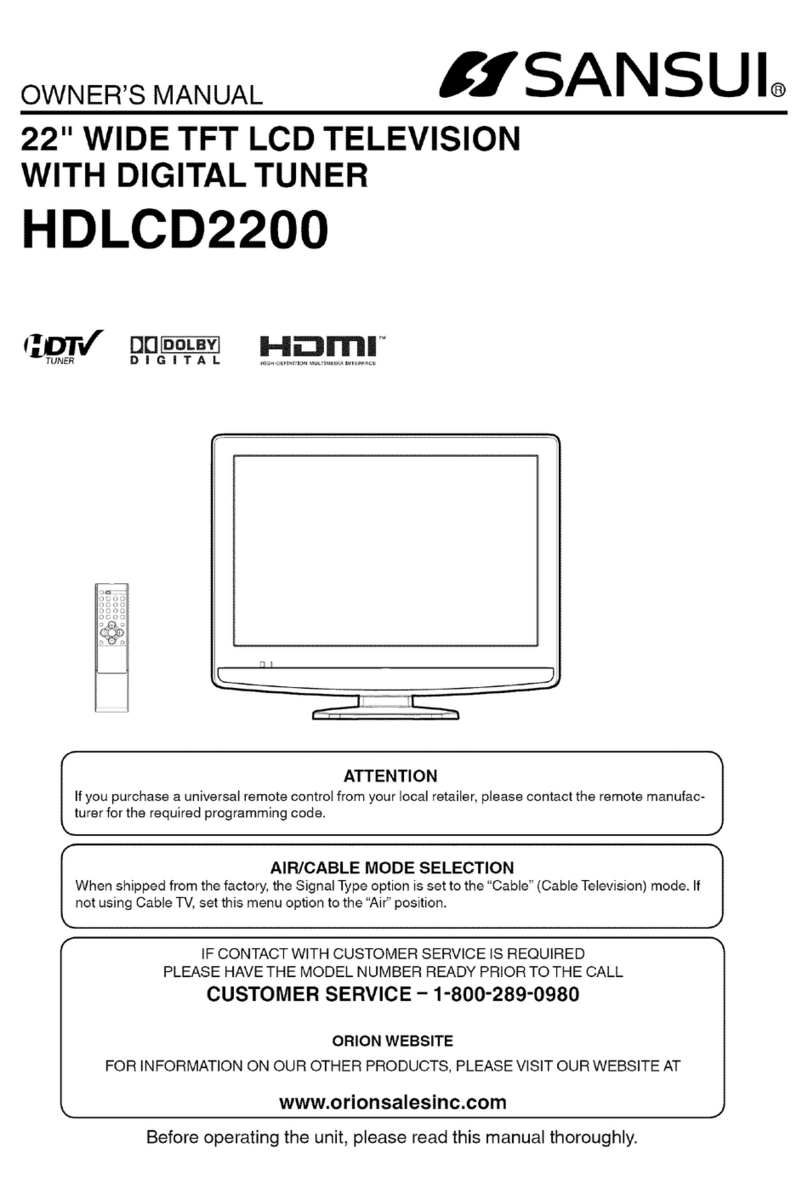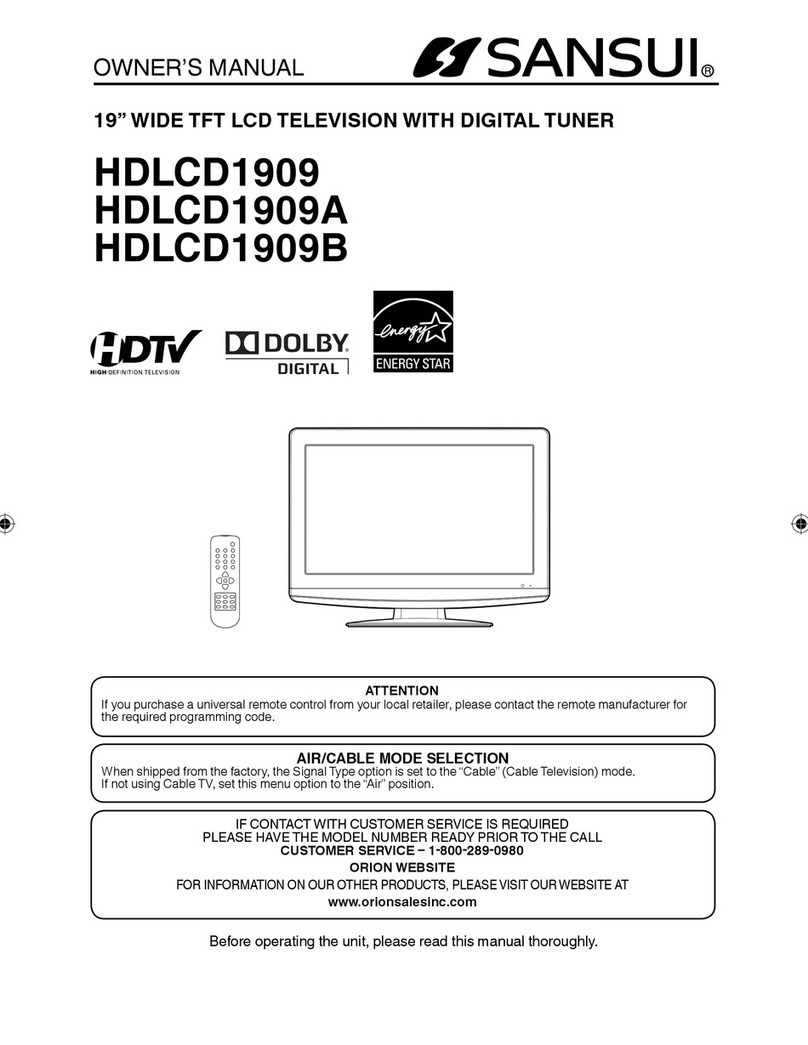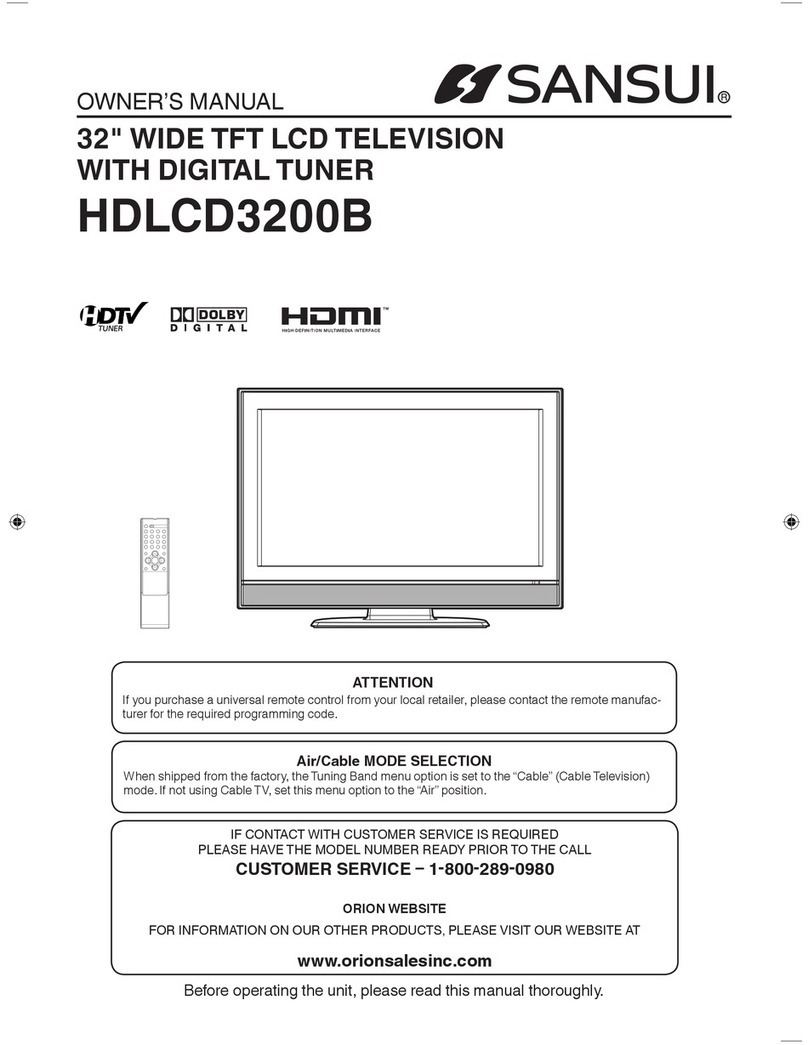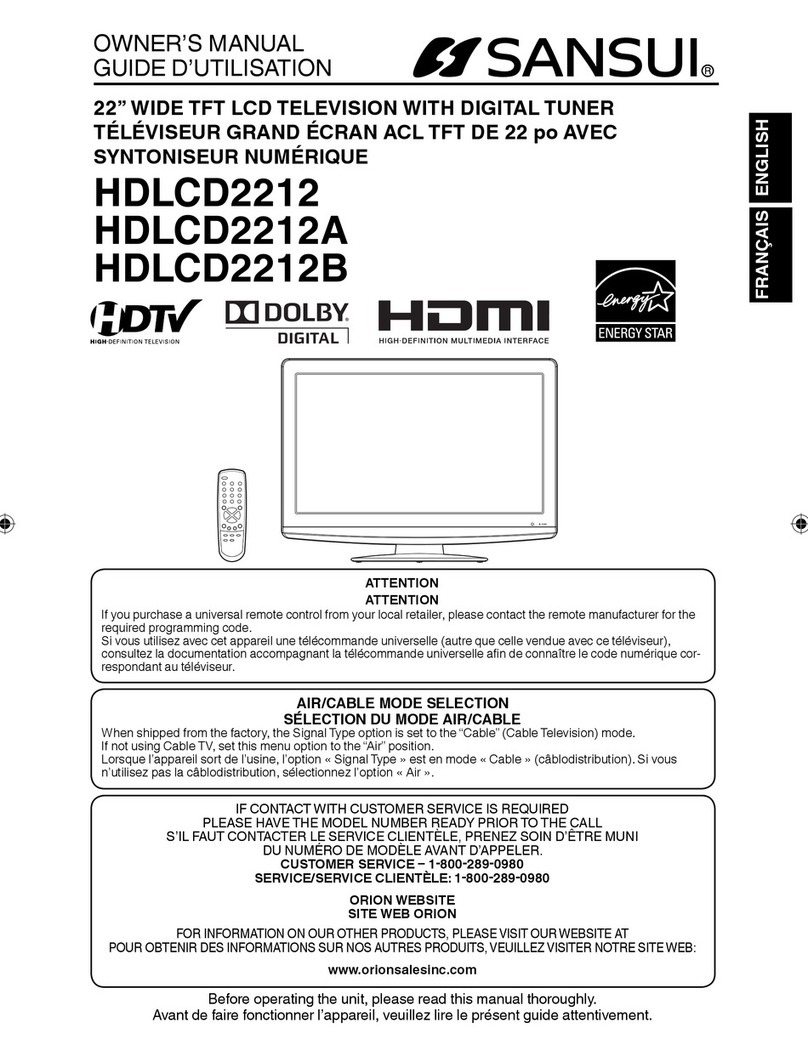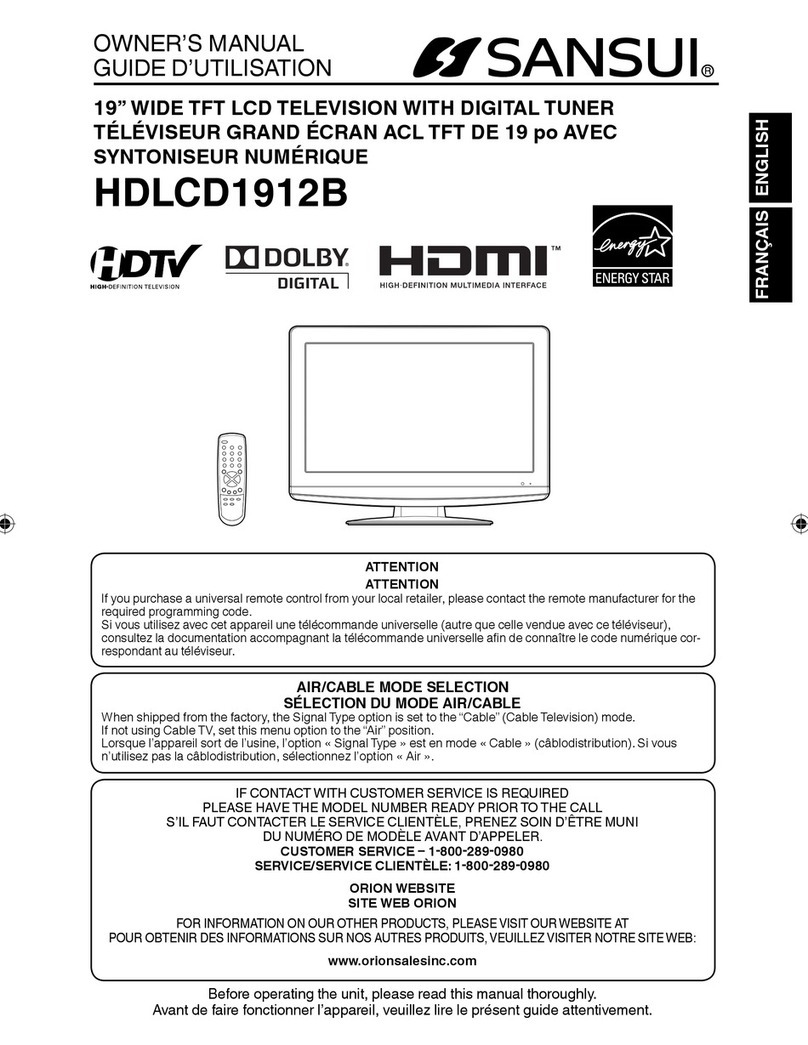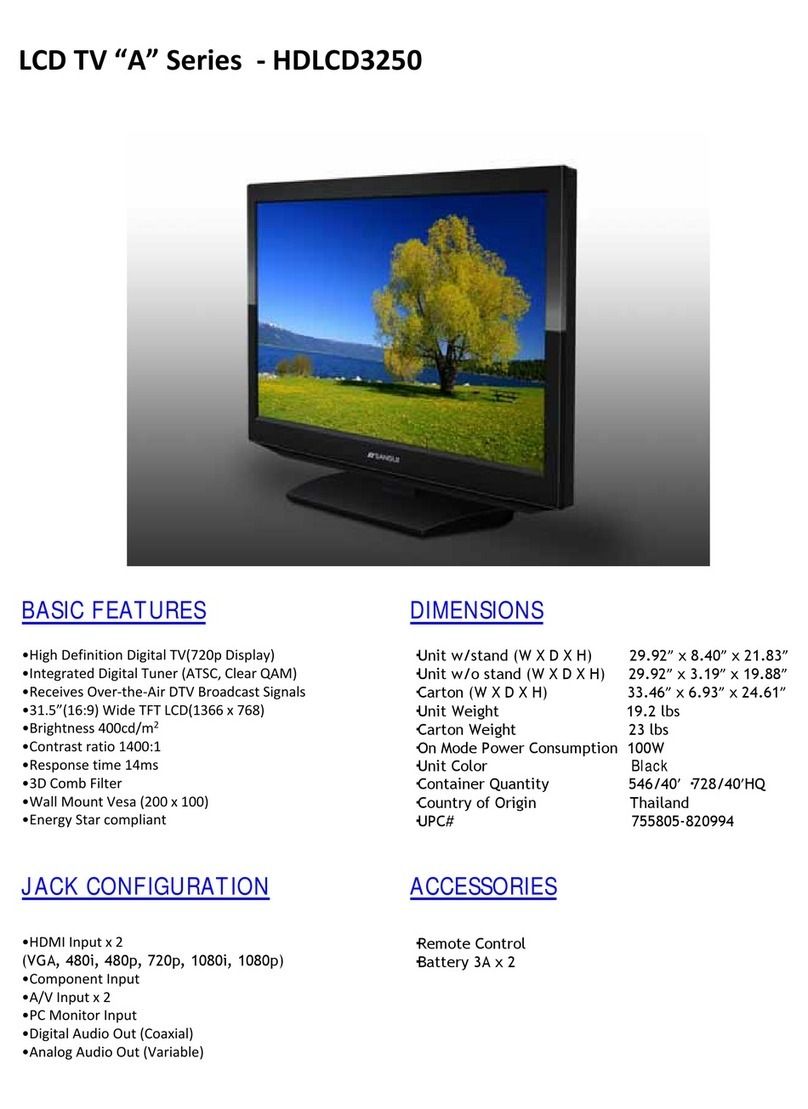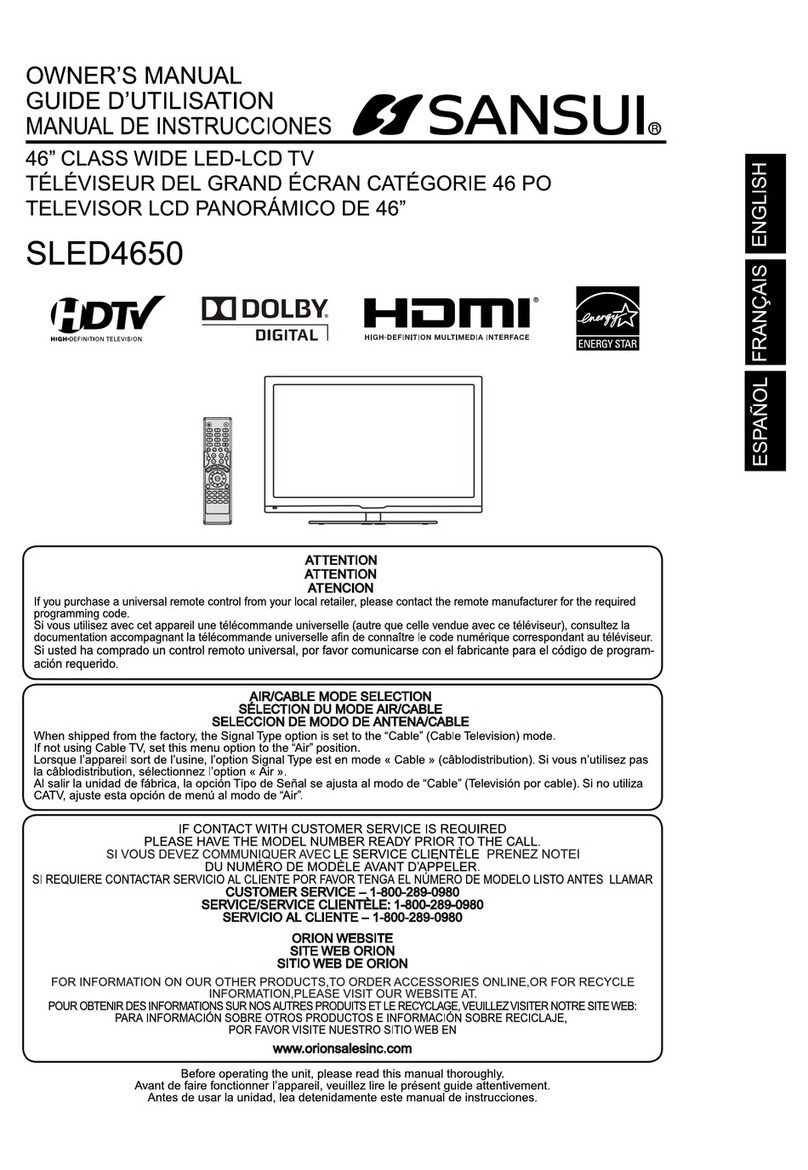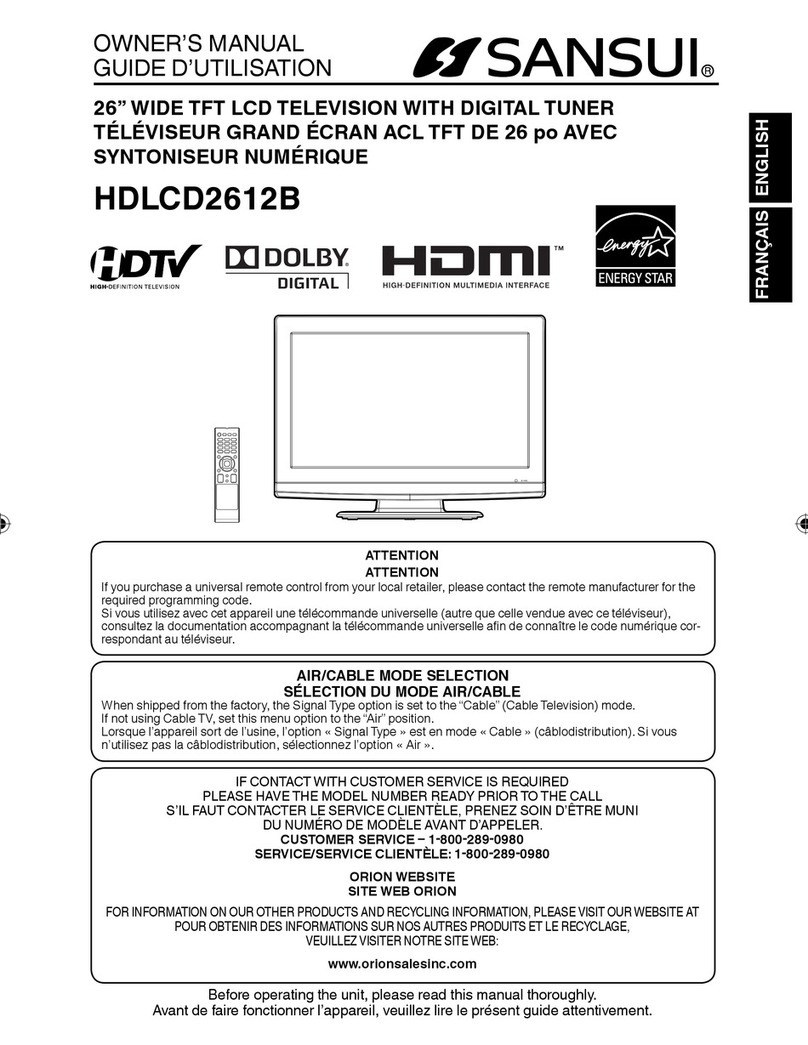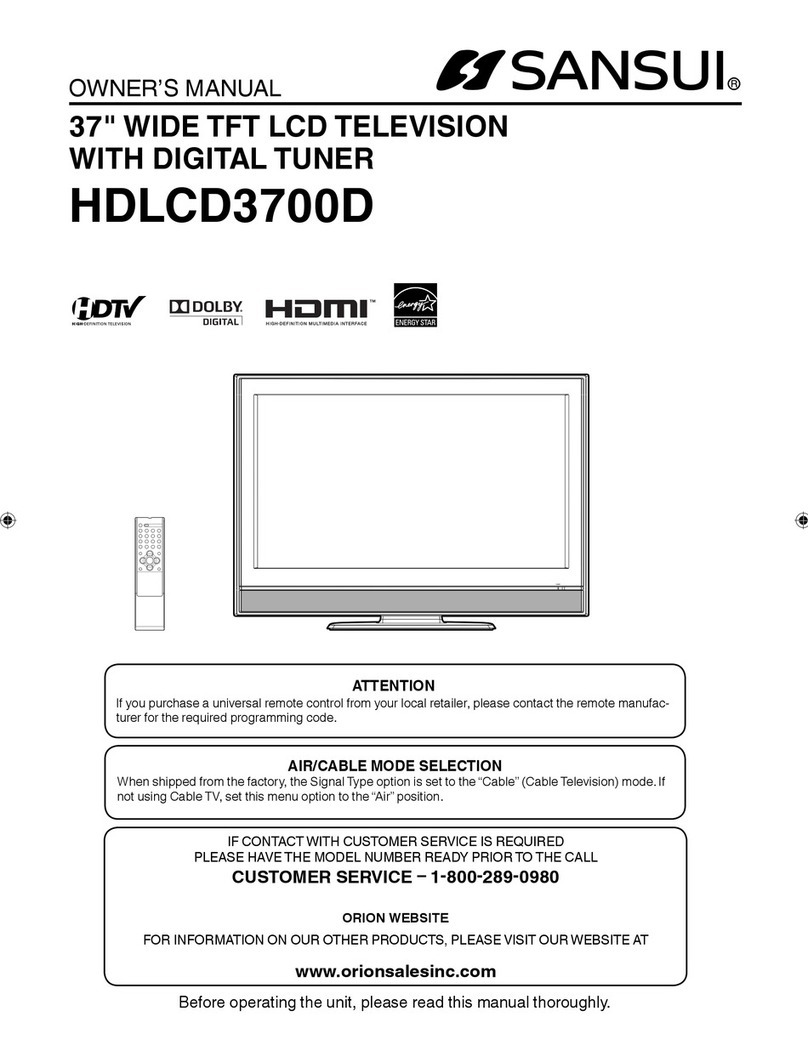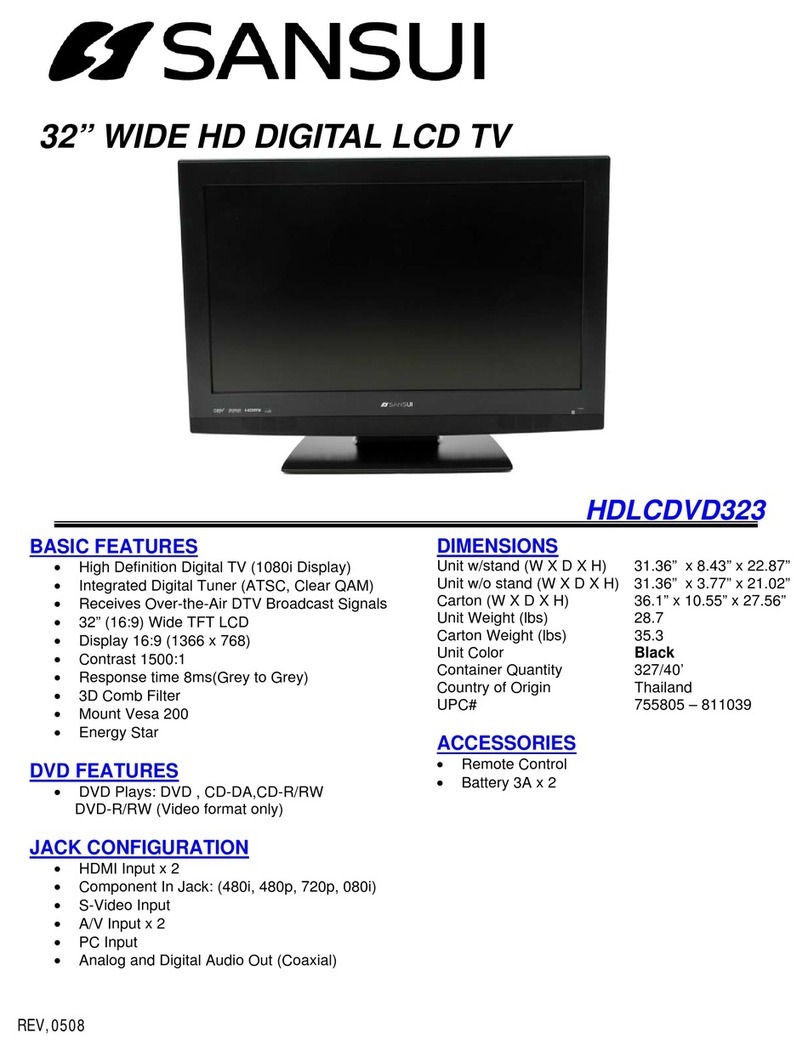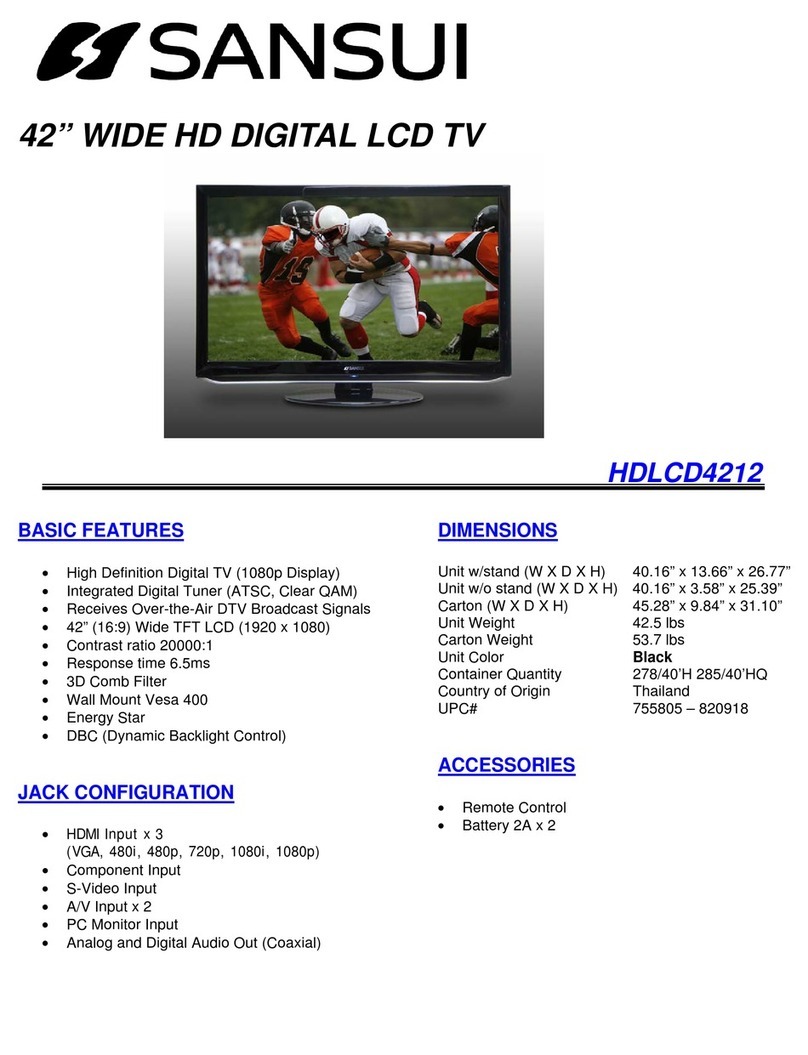10
Remote control
2
10
5
1
614
4
17
3
HOW TO INSTALL BATTERIES
1. Open the battery compartment cover.
2. Install two “AAA” batteries (supplied).
3. Replace the battery compartment cover.
Before using the remote control, batteries must first be installed.
Use two “AAA” size batteries.The batteries may last
approximately one year depending on how much the
remote control is used. For best performance, it is
recommended that batteries should be replaced on a
yearly basis, or when the remote operation becomes
erratic. Do not mix old and new batteries or different
types.
BATTERY PRECAUTIONS
These precautions should be followed when using
batteries in this device:
Use only the size and type of batteries specified.
Be sure to follow the correct polarity when
installing the batteries as indicated in the battery
compartment. Reversed batteries may cause
damage to the device.
Do not mix different types of batteries together (e.g.
Alkaline and Carbon-zinc) or old batteries with fresh
ones.
If the device is not to be used for a long period of
time, remove the batteries to prevent damage or
injury from possible battery leakage.
Do not try to recharge batteries not intended to be
recharged; they can overheat and rupture. (Follow
battery manufacturer’s directions.)
•
•
•
•
•
1.POWER Button -Used to turn the power on/off to
the LCD TV.
2.Direct Channel Selection Buttons (0-9) -Allows
direct access to any channel of the LCD TV.
3.
–Button -This button is the “–” button used when
selecting digital channels. Also can display the
current channel number when viewing the program.
4.SLEEP Button -To set the LCD TV to turn off
after a preset amount of time, use the SLEEP
button on the remote control.
5.CH (CHANNEL) + / –/ CURSOR /
Buttons -Used to operate the menu functions of
the LCD TV, and to change the channels of the
LCD TV.
6.MENU Button -Use to display the On-Screen
menu function.
7.RESET Button -Press to reset the On-Screen
picture adjustments to their factory preset positions.
To use this function, select “Picture” or “Audio” in
the menu screen, then press this button.
8.INPUT SELECT Button -Use to change the
external input.
9.SCREEN SIZE Button -Used to change the
picture size.
10.RECALL Button -This button allows you to go
back to the previous channel selected by just
pressing the RECALL button. Press this button
again to return to the channel you were watching.
11.MUTE Button -To turn off the sound, press this
button once.The LCD TV will be silenced and
the symbol “ ” will appear on the screen.The
muting feature can be released by pressing the
MUTE button again or one of the VOL (VOLUME)
+or –buttons.
12.VOL (VOLUME) + / –/ CURSOR / Buttons
-Used to operate the menu functions of the LCD
TV. Press the button to increase, or the button
to decrease the sound level.
13.ENTER Button -Use to enter or select
information for On-Screen operations and to
display the Channel List.
14.RETURN Button -Press to remove setup menu.
15.CCD Button -Used to display the Closed Caption
menu screen.
16.DISPLAY Button -When you press this button,
the current information will be displayed on a
screen.To remove the display from the screen,
press this button again.
17.AUDIO Button -Change sound track language
or MTS.
8
9
7
11
12
13
15
16
38L0221A.indb 1038L0221A.indb 10 8/4/09 9:43:39 AM8/4/09 9:43:39 AM