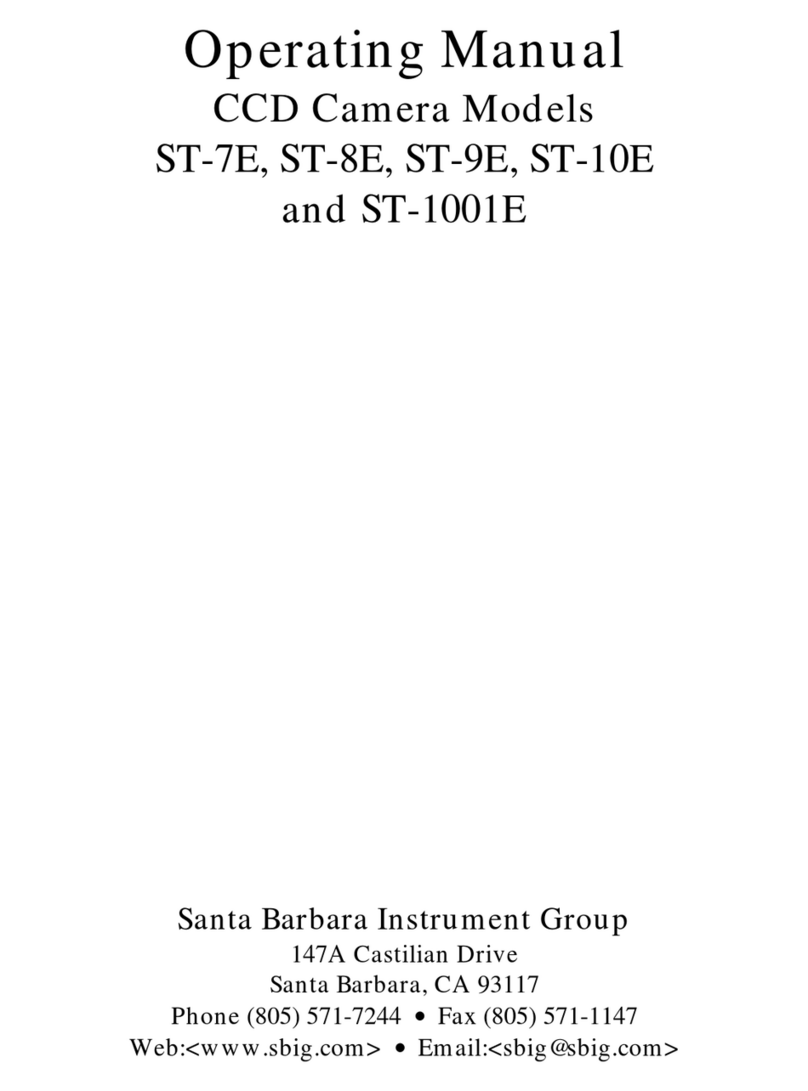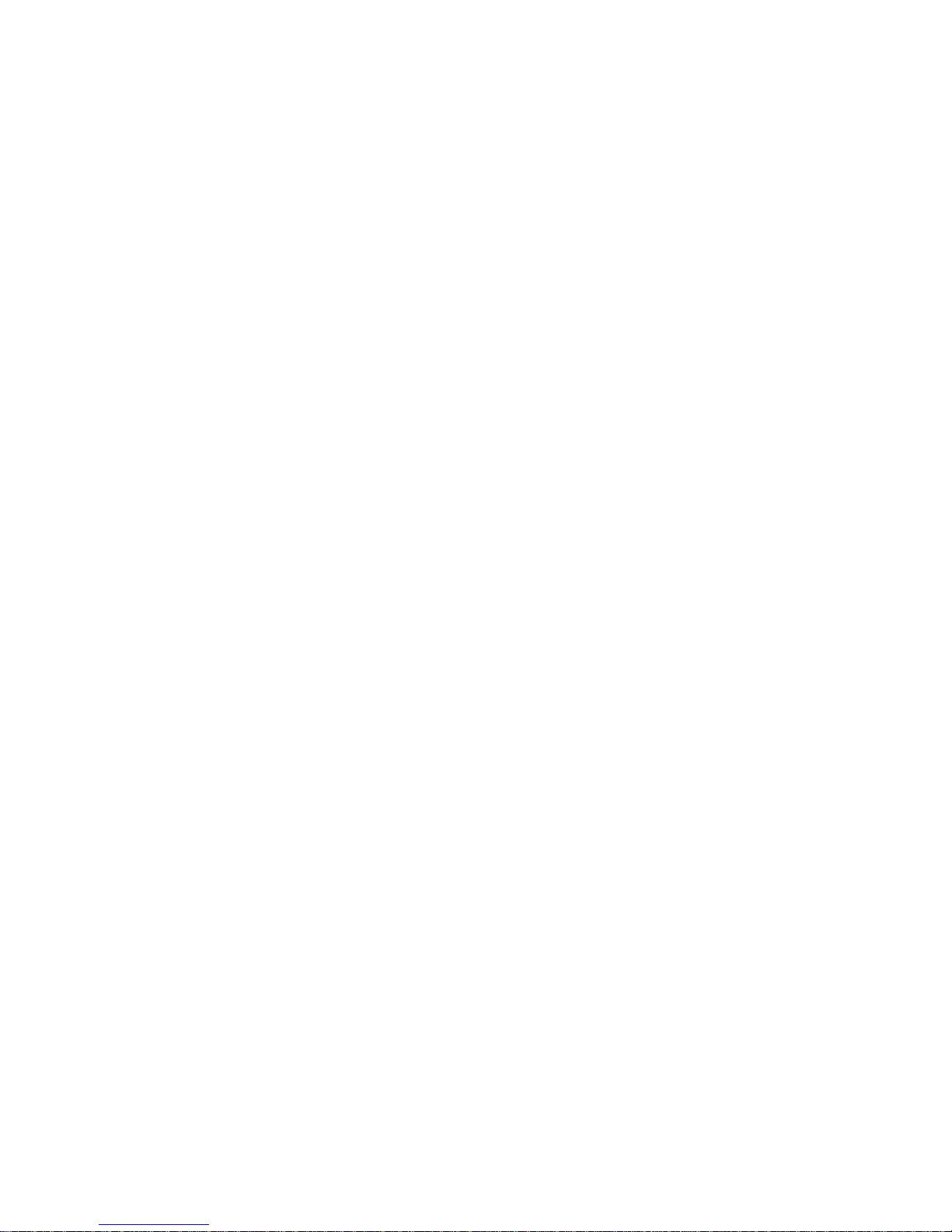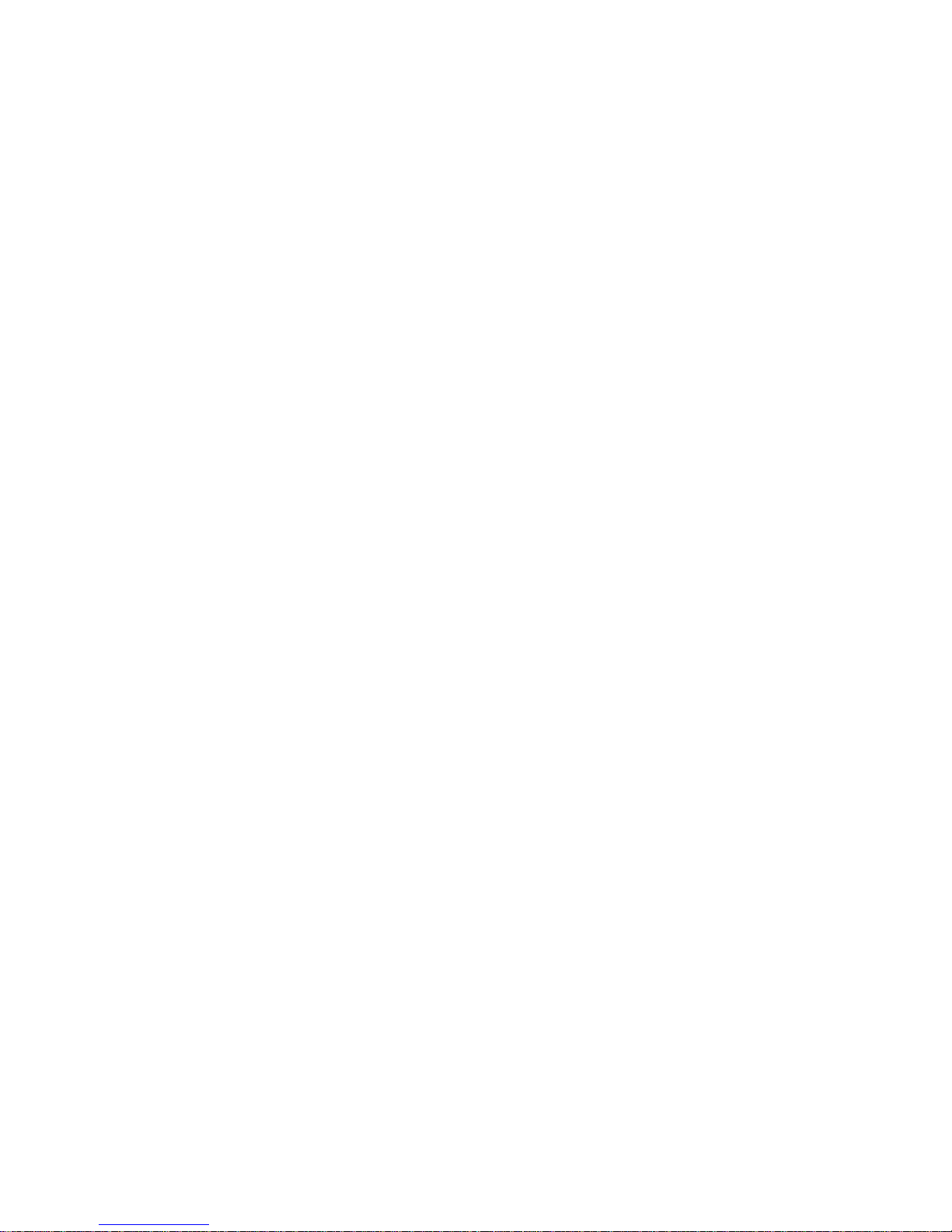Section 1 - Introduction to CCD Cameras
Page 6
The typical CCD astronomer is taking images of faint galaxies and nebulae. While
exposures are long, you very rarely will expose the CCD to more than a small fraction of its full
well capacity on these dim objects. Some stars in the image will expose to the full well capacity,
but not much of the nebulosity. So even though small pixel size CCDs have lower full well
capacities than large pixel CCDs, most applications do not stress this CCD parameter.
1.3.3. Dark Current
Every CCD, independent of manufacturer, will suffer from dark current. One manufacturer's
CCD may have lower dark current than another manufacturer's, but they all have dark current.
The only way to reduce dark current in a CCD is by cooling it, and in general the more cooling,
the better. But there is a limit.
In astronomical imaging, you're looking at objects against the sky background, and that
sky background isn't perfectly dark. City light and sky glow itself cause the sky to actually
have some brightness. As far as the CCD is concerned from a noise standpoint, it can't tell the
difference between electrons generated by dark current and those generated by sky
background. Because of this, cooling the CCD beyond the point where the dark current is less
than the sky background will not result in any further improvement in image quality.
As a matter of interest, your CCD camera produces roughly 1 e-/p/s
(electron/pixel/second) of dark current when cooled to -5°C and a typical dark sky through an
F/10 telescope produces 3 e-/p/s. Sky background scales inversely with the square of the
telescope's F-Ratio and for example is 25 times higher at F/2 than it is at F/10.
1.3.4. Read Noise
The read noise of a CCD is the noise inherent in the CCD's amplifier and charge detection
circuitry. This read noise forms a noise floor below which the CCD will not detect weak signals.
Something you're imaging must rise above the read noise level before you'll be able to see it.
Since the read noise is the noise floor, it is really only important for very short exposures
of dim objects. As the signal from your target or the signal from the sky background builds up,
it will cross the noise floor and the noise in the image will be determined only by the brightness
of the target and the exposure time, not the CCD's read noise. For example, the read noise in
your CCD camera is 30 electrons RMS, and when your signal has built up to 900 electrons (30
electrons RMS squared) the read noise is no longer the dominant noise in the final image. At
F/10 the sky background alone achieves this level in 6 minutes and at F/2 it occurs in 12
seconds!
There are techniques CCD manufacturers can use to reduce the read noise. One of the
techniques is Double Correlated Sampling where some of the noise in the amplifier is
subtracted out by making two measurements per pixel rather than one. Your Advanced CCD
camera uses such a technique.
1.3.5. Frame Transfer
There are two basic types of CCDs available: Frame Transfer CCDs like the one used in your
camera and Full Frame CCDs. A Frame Transfer CCD is divided into 2 separate areas on the
CCD. One area, called the image area, is sensitive to light and that is where the image builds up
when exposed to light. But CCDs can't be "turned off" and they continue to build up signal,
even throughout the readout phase. Remember that during readout, the rows of charge are
shifted up to the readout register. It's sort of like advancing the film in a camera with the
shutter open. Unless the CCD is covered with a shutter during the readout, the continued
buildup of signal throughout the readout phase will cause streaking.
The second area in the Frame Transfer CCD, called the storage area, is shielded from
light by an aluminum layer on the CCD. This storage area is used as an "electronic shutter"