Santa Barbara Instrument Group ST-i User manual

Model ST-i
CCD Camera
Operating Manual
Santa Barbara Instrument Group
a Division of Aplegen, Inc.
147-A Castilian Drive
Santa Barbara, CA 93117
Phone (805) 571-7244 •Fax (805) 571-1147
Email sbig @ sbig . com •Web www . sbig . com

DECLARATION OF CONFORMITY
We, Santa Barbara Instrument Group, a division of Aplegen, Inc., 147-A
Castilian Drive, Goleta, CA 93117 USA, (805) 571-7244, declare under
our sole responsibility that the Model ST-i CCD camera complies with Part
15 of the FCC Rules. Operation is subject to the following two conditions:
(1) this device may not cause harmful interference, and (2) this device must
accept any interference received, including interference that may cause
undesired operation.
____________________________________________________________
Note: This equipment has been tested and found to comply with the limits
for a Class B digital device pursuant to Part 15 of the FCC Rules. These
limits are designed to provide reasonable protection against harmful
interference in a residential installation. This equipment generates, uses,
and can radiate radio frequency energy and if not installed and used in
accordance with the instructions, may cause harmful interference to radio
communications. However, there is no guarantee that interference will not
occur in a particular installation. If this equipment does cause harmful
interference to radio or television reception, which can be determined by
turning the equipment off and on, the user is encouraged to try to correct the
interference by one or more of the following measures:
• Reorient or relocate the receiving antenna.
• Increase the separation between the receiver and the
equipment.
• Connect the equipment into an outlet on a circuit different
from that to which the receiver is connected.
• Consult the dealer or an experienced radio/TV technician for
help.
A ferrite clip on the tracker cable must be used when operating this
equipment.
You are also warned, that any changes to this certified device will void your
legal right to operate it.
Operating Manual for ST-i Series Camera
Revision 1.0
April 25, 2011

SBIG ST-i Manual
1
Table of Contents
1. Introduction .........................................................................................2
Getting Started..................................................................................2
Overview and Connections...............................................................3
Installing the Software on 32-bit and 64-bit Windows Systems.......4
Migrating Old Drivers from 32-bit to newer 64-bit Systems............9
2. Using the Camera Inside...................................................................11
Running CCDOps...........................................................................11
Getting Help.................................................................................... 11
Brightness and Contrast..................................................................14
Establishing a Link ......................................................................... 15
Camera Info....................................................................................16
Camera Setup..................................................................................17
Grab Command...............................................................................18
Focus Command.............................................................................19
3. At the Telescope.................................................................................21
Finding and Centering the Object...................................................22
Taking an Image .............................................................................22
Further Adventures.........................................................................22
4. Acessories for your CCD Camera....................................................23
Tripod Mounting Ring....................................................................23
Camera Lens Adapters....................................................................23
5. Glossary..............................................................................................25
Appendix A – Connector and Cables......................................................29
Telescope Jack................................................................................29
Appendix B – Camera Specifications......................................................30
Appendix C – ST-i Color Camera Supplement......................................31
Appendix D – Dimensions and Backfocus ..............................................39

SBIG ST-i Manual
2
1. Introduction
Congratulations and thank you for buying one of our ST-i CCD cameras.
The ST-i has the following features:
• Uses Kodak’s microlensed, KAI-0340 CCD with 648 x 486, 7.4
micron square pixels.
• 16-bit A/D converter with correlated double sampling .
• Single board, small, compact design with internal mechanical
shutter allowing automatic dark frames, and electronic shutter for
exposures down to 0.001 seconds.
• USB 2 interface yielding up to 2.0 megapixels per second
digitization rates with full backward compatibility with USB 1.1
computers at 400 kilopixels per second.
• Input power provided through USB port.
• Telescope interface with four optically isolated normally open
signals on the industry standard RJ-11 jack.
• 1.25" eyepiece sized barrel with threads for standard 1.25" filters.
• Optional c-mount, t-thread and camera lens adapters available.
• Powerful yet intuitive CCDOps software for guiding, image
acquisition and processing. Also comes with CCDSoftV5 and
TheSky version 5.
Getting Started
Very Important:
Before you attach the ST-i to your computer for the first time
you MUST install the software as described below
In addition to this Operating Manual, the ST-i package includes the
following items:
ST-i Camera – The camera body is approximately 1.25 x 3.5inches
USB Cable – Included is a 15-foot, USB 2 certified, A-to-B type, USB
cable. USB has a limit of 15-feet but the range can be extended
with active boosters.
Tracking Cable – This cable looks like a simple “RJ-11 telephone cable”
but in fact is a “6-pin reversed RJ-11 telephone cable”. Telescopes
require 6-pin autoguider cables and reversed means that, unlike

SBIG ST-i Manual
ordinary phone cables, this one flips the order of the wires. You
can tell a tracking cable from an ordinary cable by noting that with
tracking cables the tines that lock the RJ-11 jack into the receptacle
are both on the same flat side of the cable or when the ends are put
side by side the colored wires inside are in opposite order on the
two connectors.
Software – We include several CD-ROMs with the ST-i but the most
important one is labeled “SBIG Software and Catalog”. This
disc contains the drivers and CCDOps software you’ll need to use
the camera.
Overview and Connections
GUIDE PORT: This is where you connect the supplied 6 conductor
modular phone style cable to the Autoguider (sometimes labeled "CCD")
input port on your mount when using the ST-i as an autoguider, or when
using Track & Accumulate with mount corrections (see the CCDOPS
Manual for details of this mode
USB and POWER: Attach the 15-foot USB cable to any USB port on
your computer AFTER you have installed the drivers and software for the
ST-i. The USB port also provides power to the camera.
3

SBIG ST-i Manual
4
Installing the Software on Windows Systems
This section tells you how to do a fresh install of 64-bit drivers for SBIG
Cameras on your 32/64-bit Windows XP, Vista or Windows 7.
You should download and run the 64-bit Driver checker as described
below whether you are installing the ST-i camera on a 32-bit Windows
system such as XP, or a 64-bit version such as Vista 64 or Win 7.
1. Make sure no SBIG cameras are attached to your system.
2. Make sure your account has Administrator privileges then run the
SetupBitDriverChecker64.exe program to install the 64 Bit compatible
SBIG Driver Checker application on your system.
3. On 64-bit systems, find the icon for the SBIG Driver Checker by
opening the Start menu and typing SBIGDriver in the search box. The
icon should appear above the search box. Right click the icon and
select Properties then click the Compatibility tab. Click the “Run this
program as an administrator” as shown below and then hit the OK
button.
Note: Under Vista and Windows 7 there are 2 levels of administrator
privileges: one at the account level and one at the program level. To
properly install the drivers the Driver Checker application requires
both.

SBIG ST-i Manual
4. Run the Driver Checker application and it will ask you about any ST
Series Cameras (ST-7/8/9/10/2K) you may plan on using.
Prior to 2006 the ST Series cameras had only an internal Tracking
CCD. We call this the Classic Model. In 2006 we added the Remote
Guide Head capability to the ST Series and we call it the Pro Model.
The Driver Checker needs to know whether your ST Series camera is a
Classic Model or a Pro model. For the ST-i camera it does not matter
which option you select 5

SBIG ST-i Manual
5. After answering the Classic/Pro question above you'll see the following
dialog. The list of drivers shown may be different on your system but
it will generally indicate that no Installed Drivers were found and that
they all need to be updated.
6. Click the Update button and the Driver Checker will start to install the
SBIG drivers into your system.
7. Once the drivers have finished installing the Driver Checker will show
the following. At this point you can quit the Driver Checker.
6

SBIG ST-i Manual
8. Now it's time to try out the new drivers. With your camera
disconnected from the PC, then plug it into the PC with the USB Cable.
In the lower-right hand corner of the screen you see something like:
Followed by:
7

SBIG ST-i Manual
On systems running 32-bit Windows such as XP you may see this:
followed by the Hardware Wizard
9. Select "Install Automatically." If for some reason the Add New
Hardware Wizard asks you to manually locate the drivers then
navigate to the proper directory under the Driver Checker directory in
the Program Files or Program Files (X86) directory. There are 4
possibilities and you must choose the correct set of drivers. There are
directories for 32 Bit and 64 Bit drivers, based upon your version of
Windows and under them directories for Classic and Pro model
cameras.
10. Run CCDOps and verify that you can establish a link to the camera.
8
Table of contents
Other Santa Barbara Instrument Group Security Camera manuals

Santa Barbara Instrument Group
Santa Barbara Instrument Group ST-5C User manual

Santa Barbara Instrument Group
Santa Barbara Instrument Group ST-237 User manual

Santa Barbara Instrument Group
Santa Barbara Instrument Group STXL Series User manual

Santa Barbara Instrument Group
Santa Barbara Instrument Group STL-1001E User manual
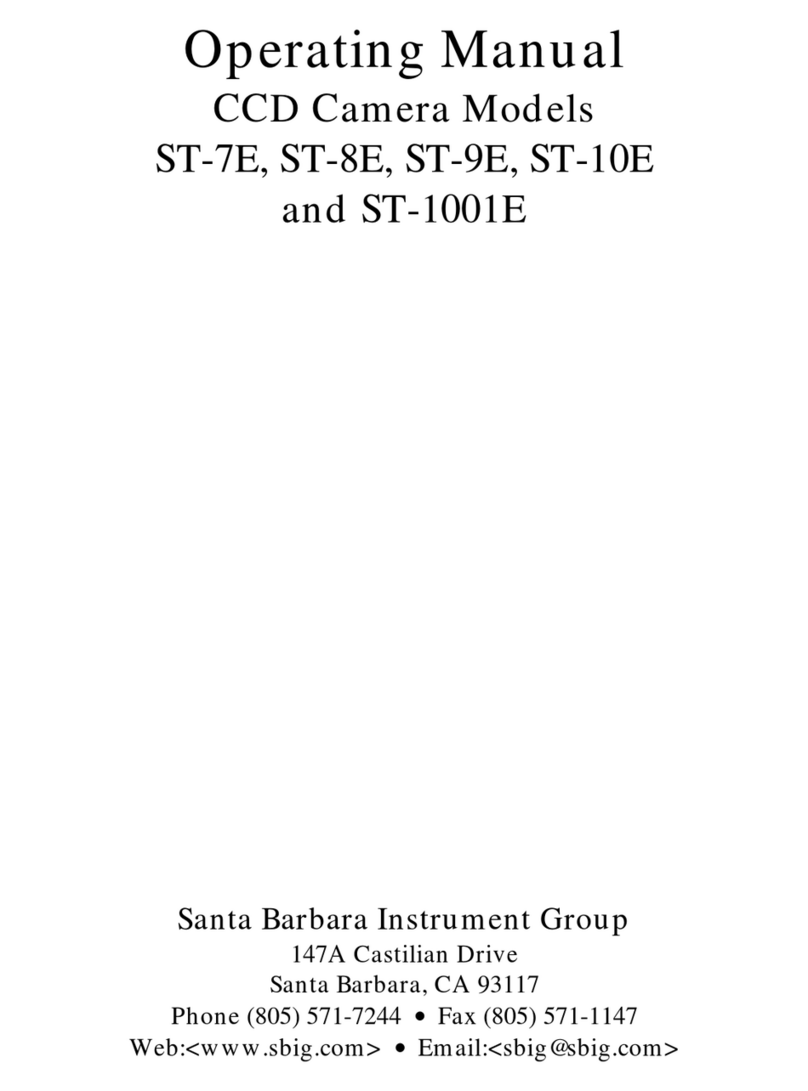
Santa Barbara Instrument Group
Santa Barbara Instrument Group CCD Camera User manual

Santa Barbara Instrument Group
Santa Barbara Instrument Group ST-7E User manual

Santa Barbara Instrument Group
Santa Barbara Instrument Group ST-8300M User manual
















