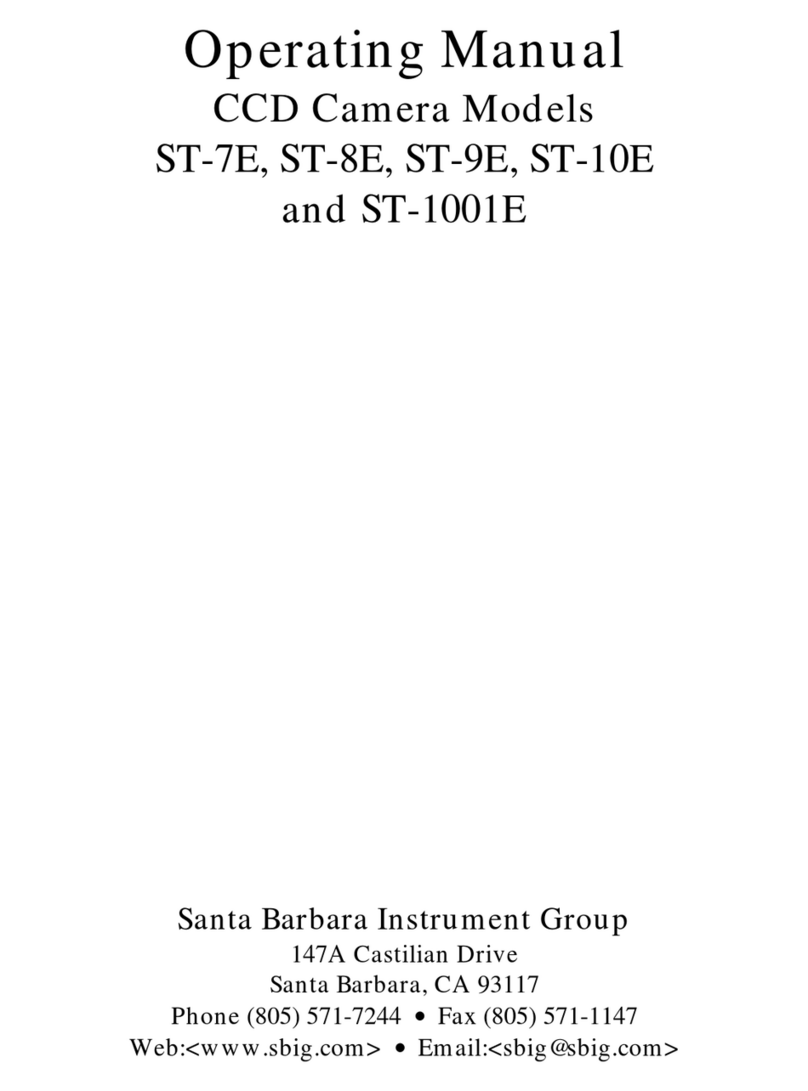SBIG ST-8300 Manual
Extremely Important! In the past SBIG has shipped products like
the STV, ST-5C and ST-237/A that used a 12-Volt, Center-
Negative power supply. Starting with the ST-402 series of
cameras we switched to Center-Positive 12-Volt power supplies.
How do you know the difference?
All 12-Volt, Center-Positive power jacks and receptacles are
locking with a threaded collar. Don’t ever try to mate an
unthreaded power supply to a threaded camera or vice-versa.
USB Cable – Included is a 15-foot, USB 2 certified, A-to-B type, USB
cable. USB has a limit of 15-feet but the range can be extended
with active boosters. Relatively low-cost (~$30) 15-foot boosters
that can be strung together are available from such sources such as
<www.usbgear.com>. Long haul boosters (more expensive) are
available from <www.icron.com>. Also note that putting a hub at
15 feet will allow you to go another 15 feet.
Tracking Cable – This cable looks like a simple “RJ-11 telephone cable”
but in fact is a “6-pin reversed RJ-11 telephone cable”. Telescopes
require 6-pin autoguider cables and reversed means that unlike
ordinary phone cables, this one flips the order of the wires. You
can tell a tracking cable from an ordinary cable by noting that with
tracking cables the tines that lock the RJ-11 jack into the receptacle
are both on the same flat side of the cable or when the ends are put
side by side the colored wires inside are in opposite order on the
two connectors.
Rack Handles and Attachment Screws – Rack handles are provided to
give a more steady grip when wearing gloves or for attaching a
safety strap to prevent damage to the camera if it should fall from
the scope. Not everyone wants or needs these handles, however,
so installation is left to the owner's discretion. To install the
handles, remove the back cover and pass the 4 socket-head screws
through the cover into the base of the handles and tighten with the
9/16 in hex wrench provided.
Software – We include several CD-ROMs with the ST-8300 but the most
important one is labeled “SBIG Software and Catalog”. This
disc contains the drivers and CCDOps software you’ll need to use
the camera.
Very Important:
Before you attach the ST-8300 to your computer for the first
time you MUST install the software as described below
2