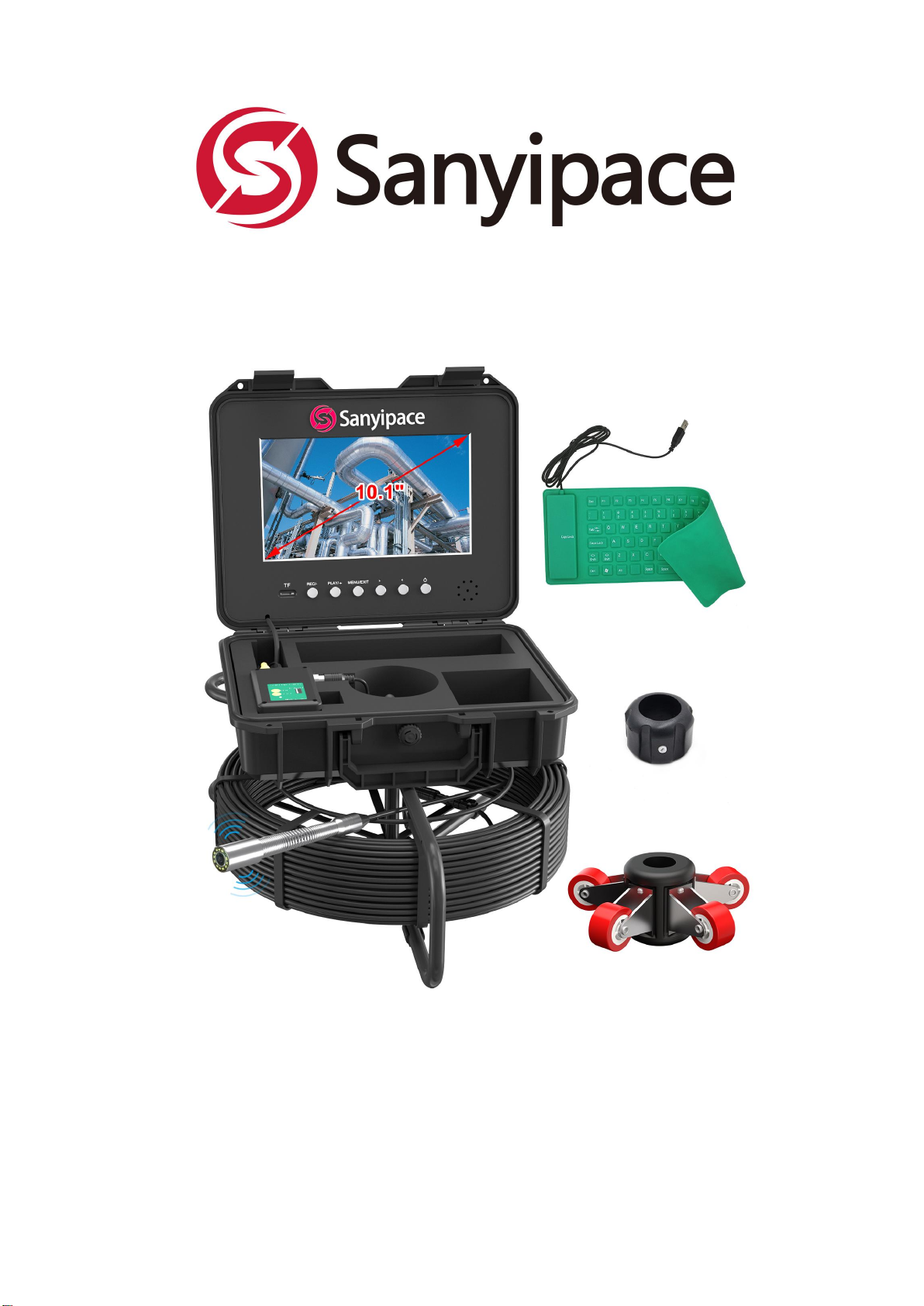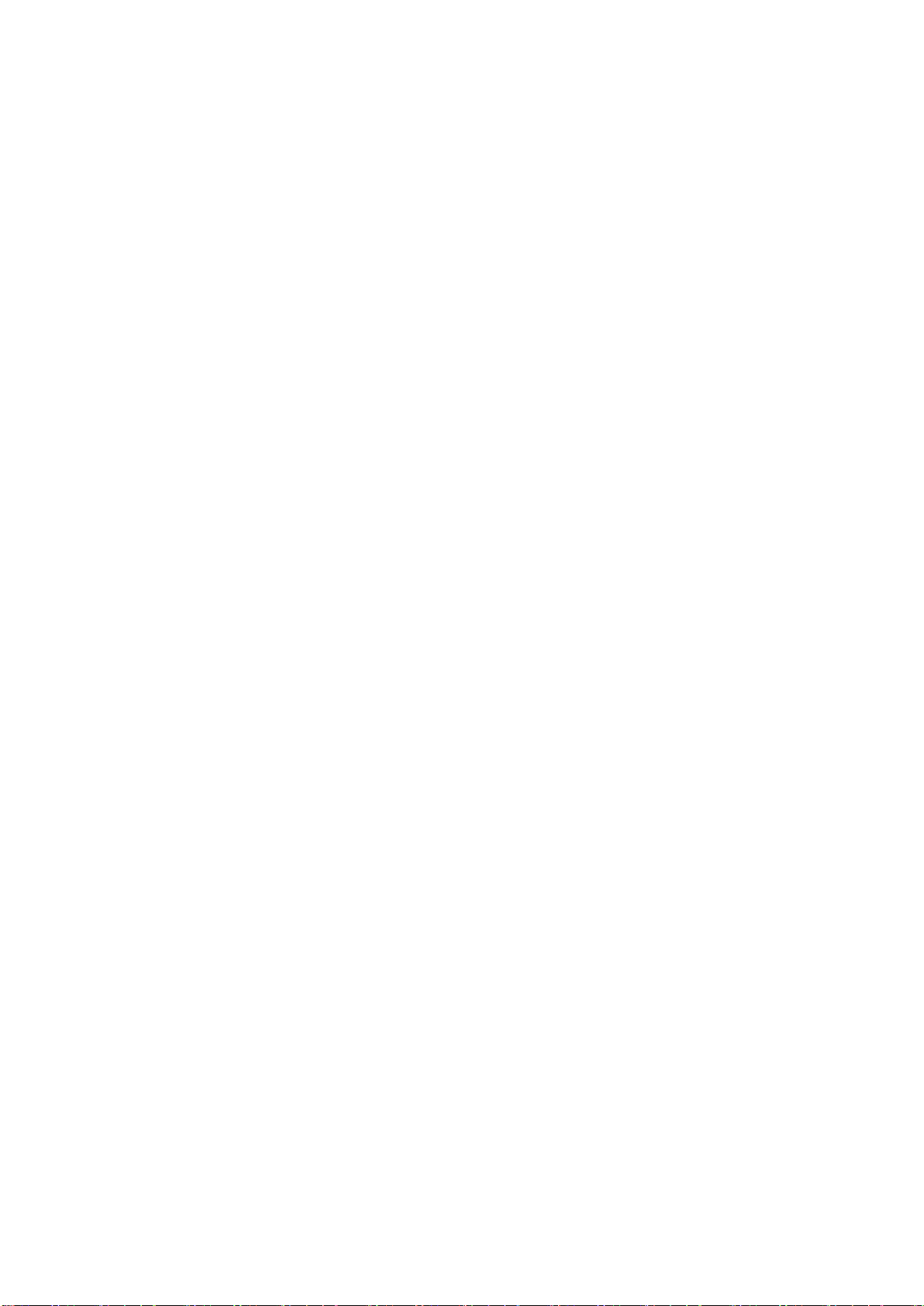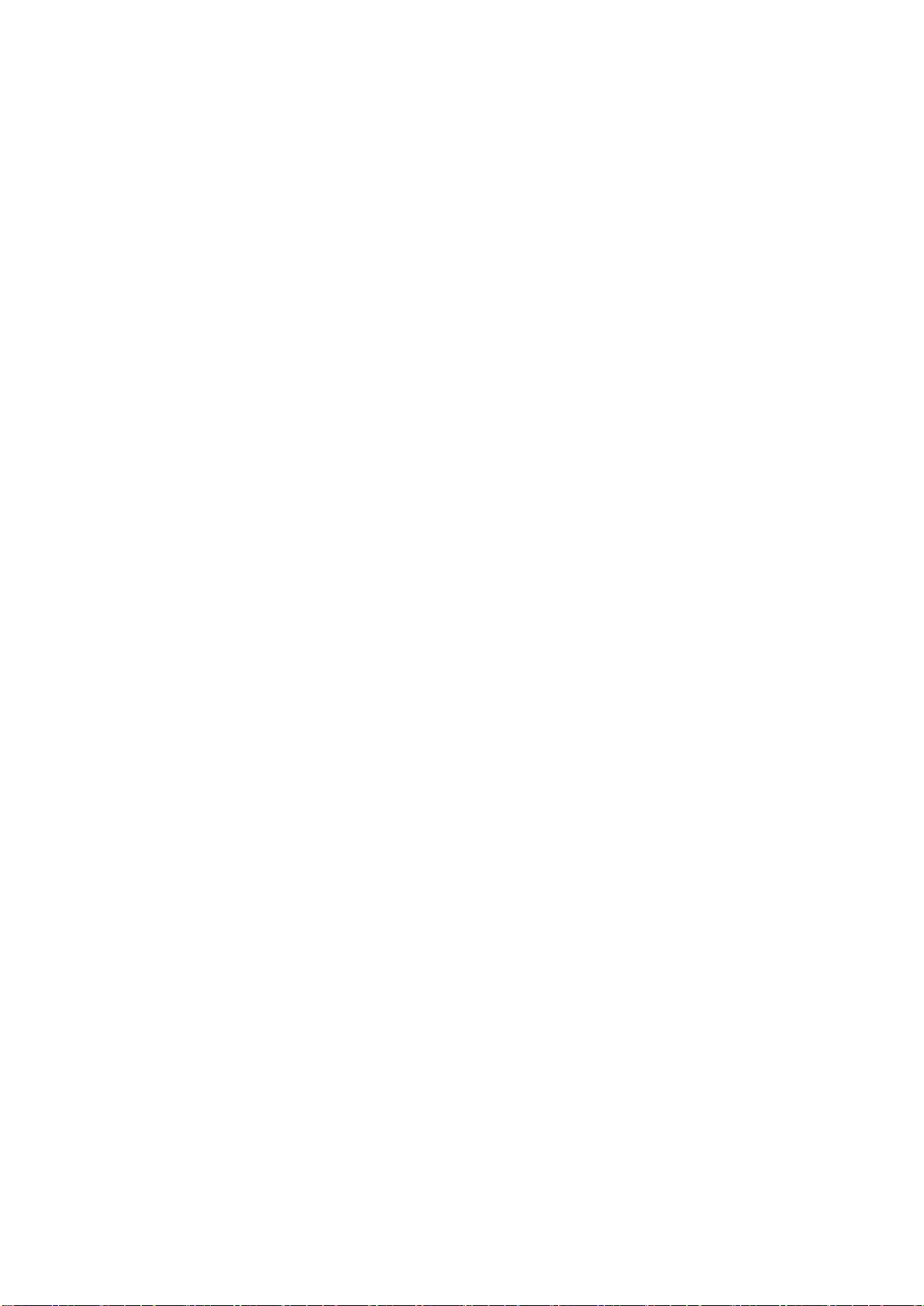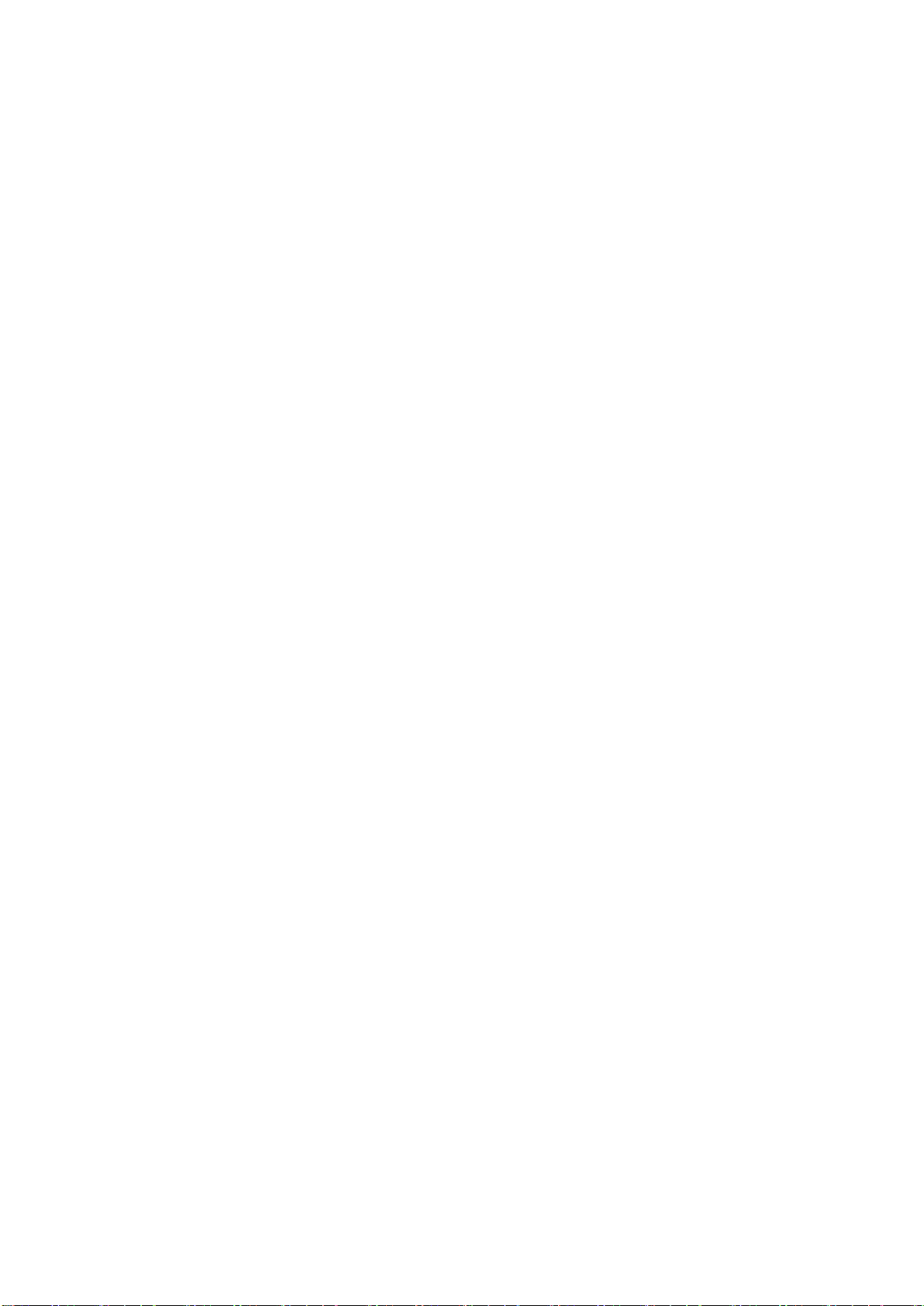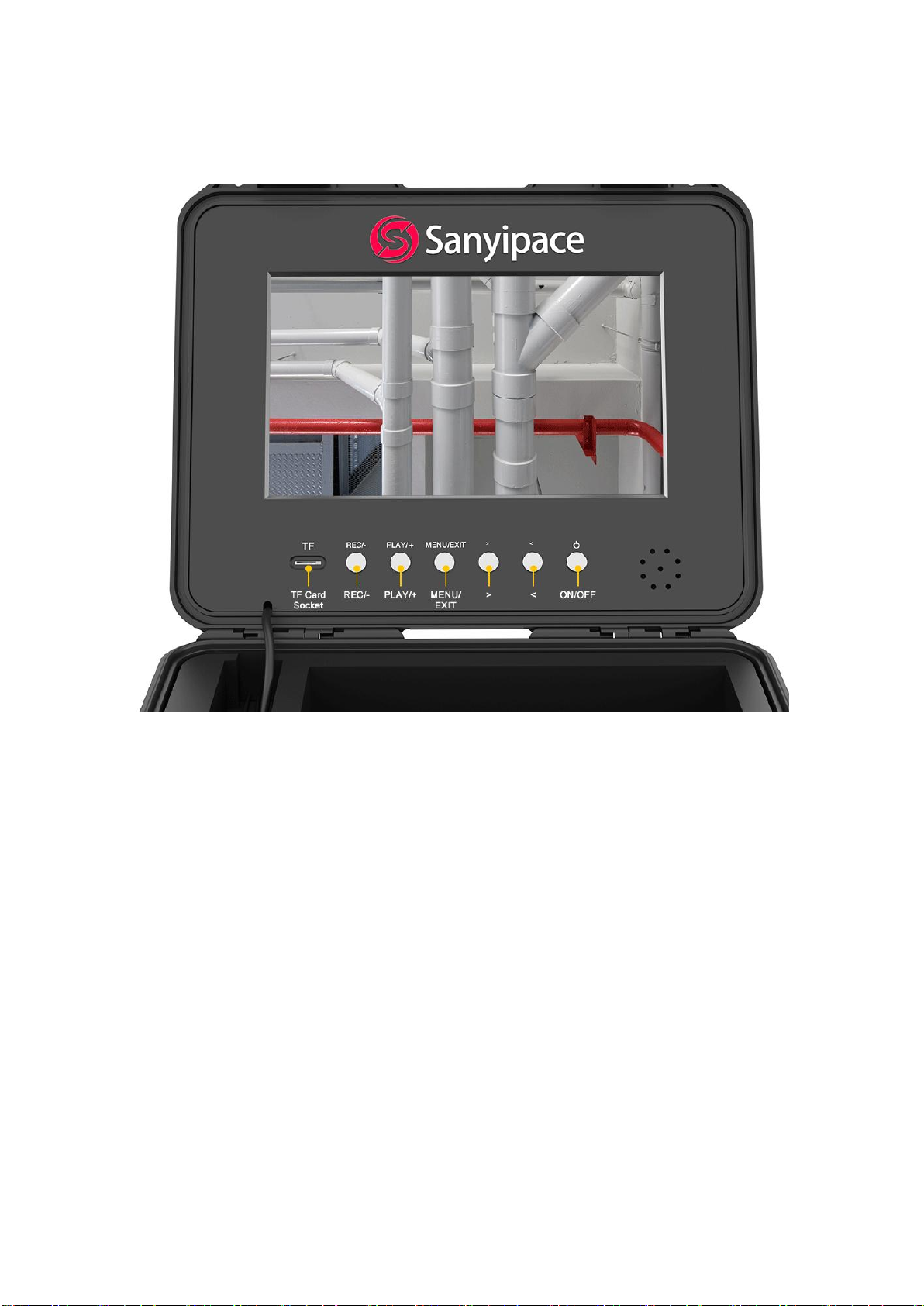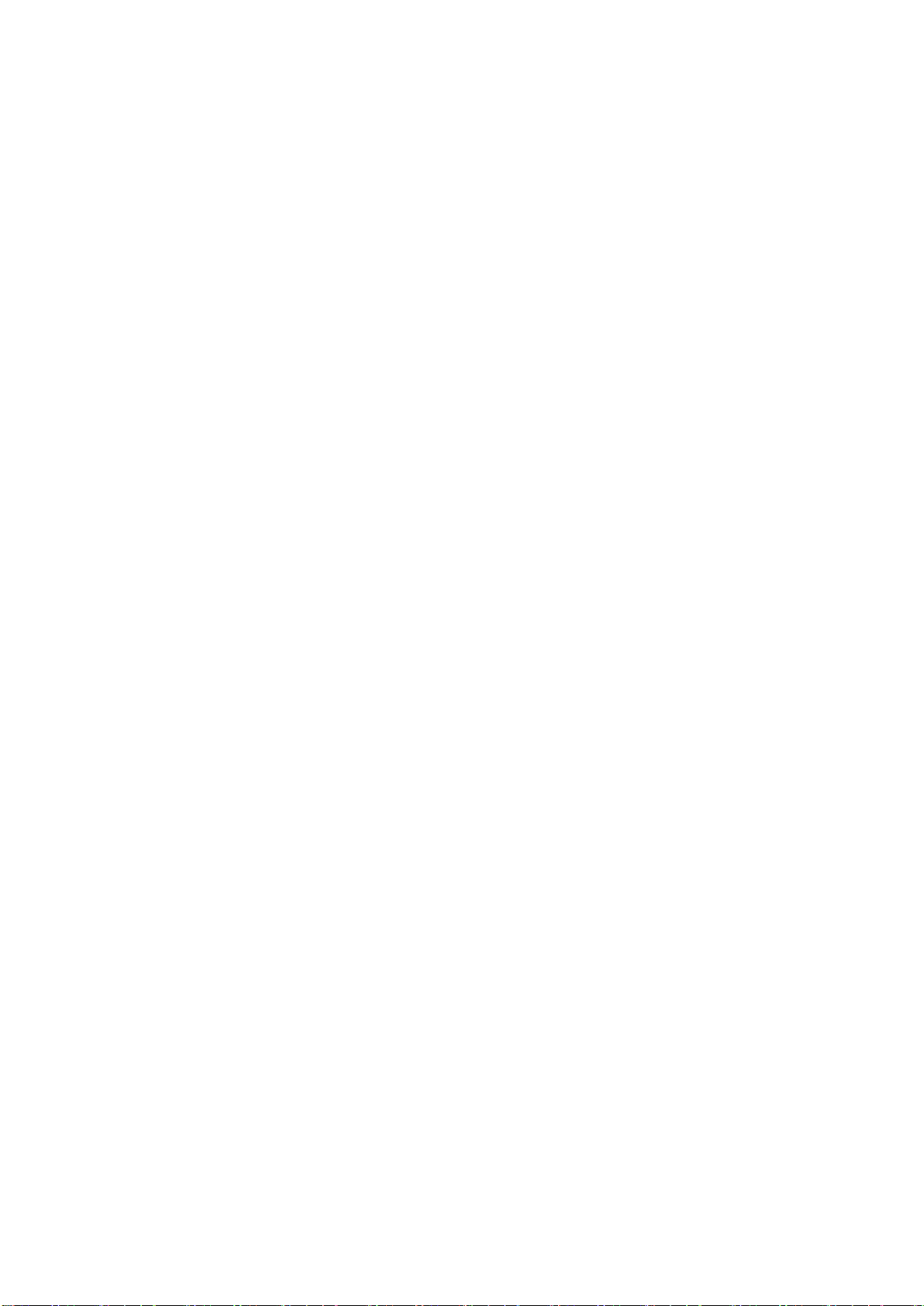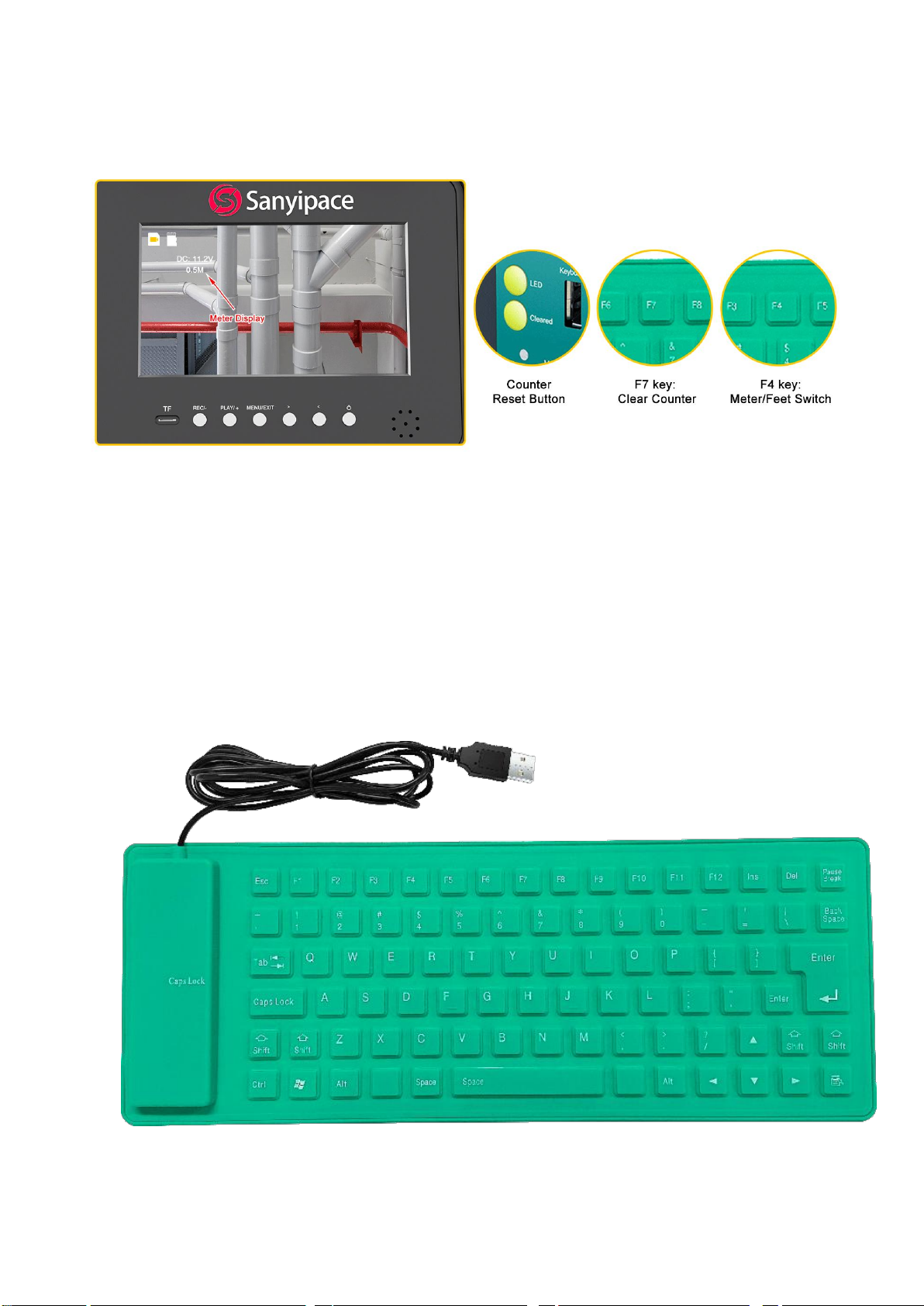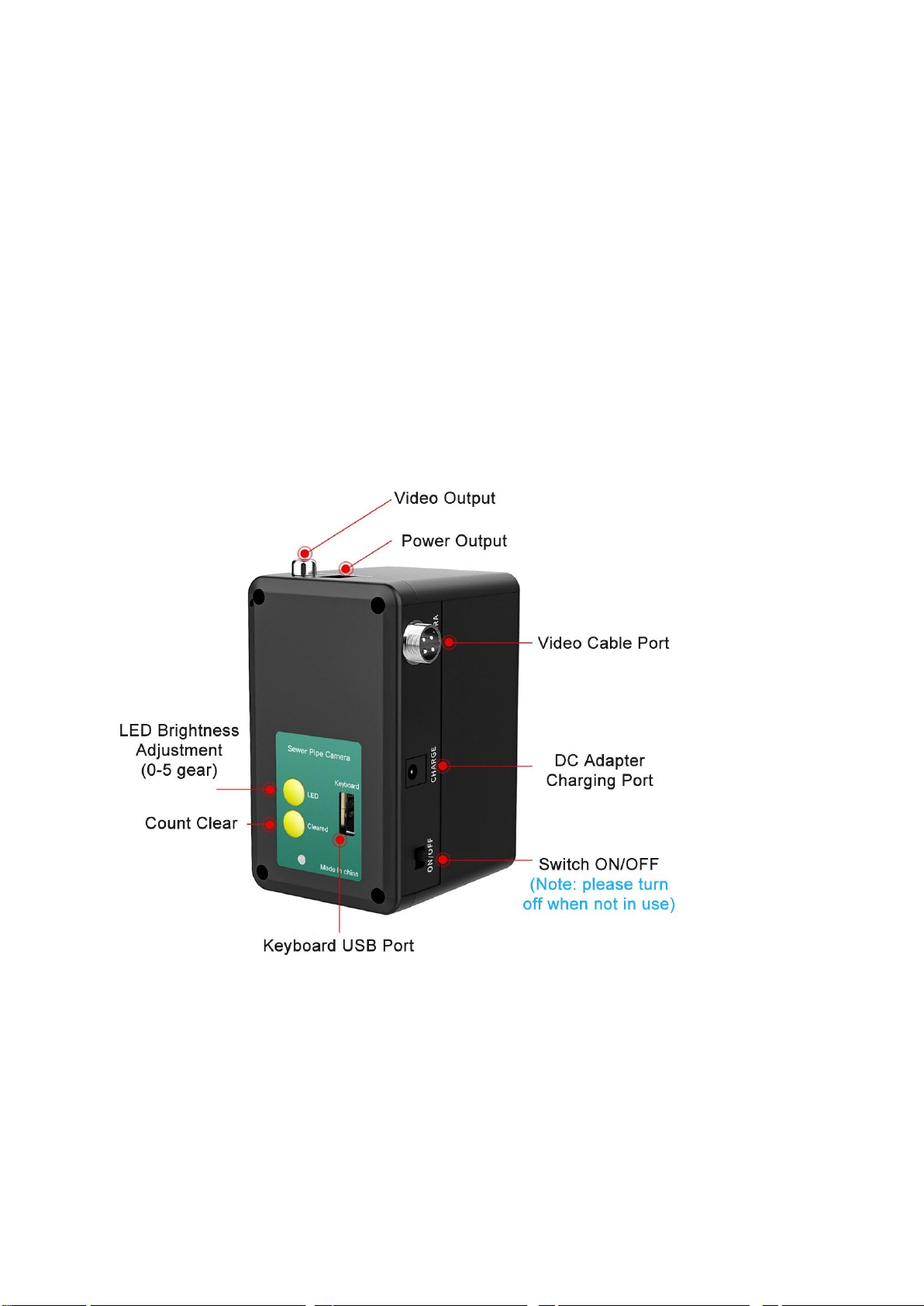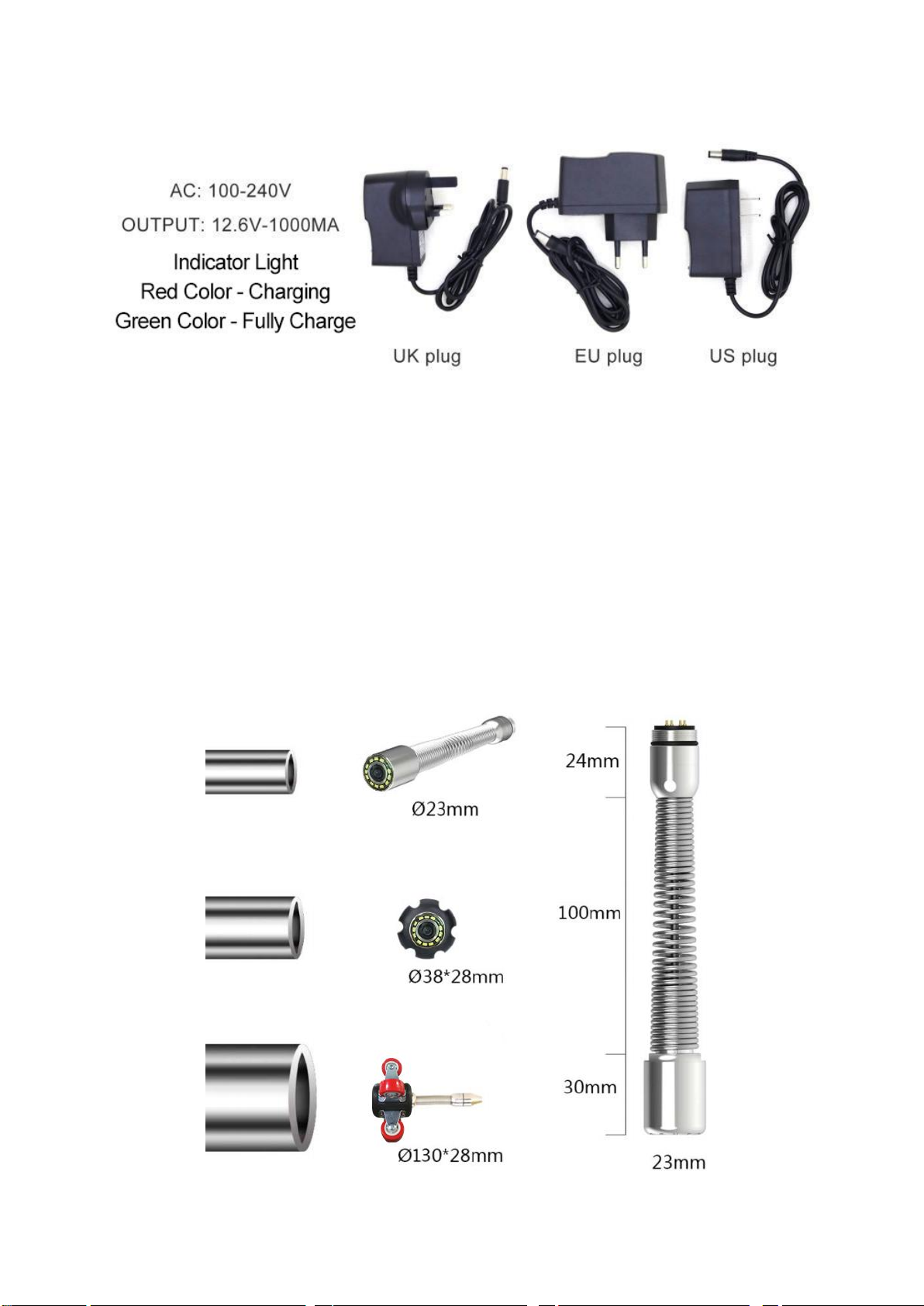- How to Record Video:
Press "REC/-" to start recording (video with audio), press again to stop
recording.
- How to Playback Images/Videos:
Press "PLAY/+" to enter image browsing, press it again to enter video
playback, press "<" ">" button to select, press "REC/-" to play, press
"REC/-" again to exit.
- How to Take Photos:
Press ">/PHOTO" to capture a photo, press one at a time.
- How to Zoom the Image While Recording:
Press "<" to zoom in 0-5 times, press the 6th time to return to normal (0).
- How to Delete Pictures or Videos:
Press "PLAY/+" to enter photo/video viewing, press ">" to select one of the
pictures or videos, press "MENU/EXIT" and ">" to enter delete or all delete
options, press "REC/-" to confirm, press "PLAY/+" again to exit.
- How to Modify Video Length:
The recorded video will be divided into fixed-length videos and stored in the
memory card, and the default length is 3 minutes. You can adjust it up to 10
minutes. Press "MENU/EXIT" and ">/PHOTO" to select "Video Menu",
press "REC/-" to change it to 1mins, 3mins, 5mins, or 10mins, and press
"Menu" to exit after setting.
- How to Set Recording without Audio:
Press "MENU/EXIT" and ">" to select "System Settings", press "REC/-" to
enter sub-options, press ">" to find "Sound Settings", press "REC/-" to
adjust turn on or off, press "MENU/EXIT" to quit.