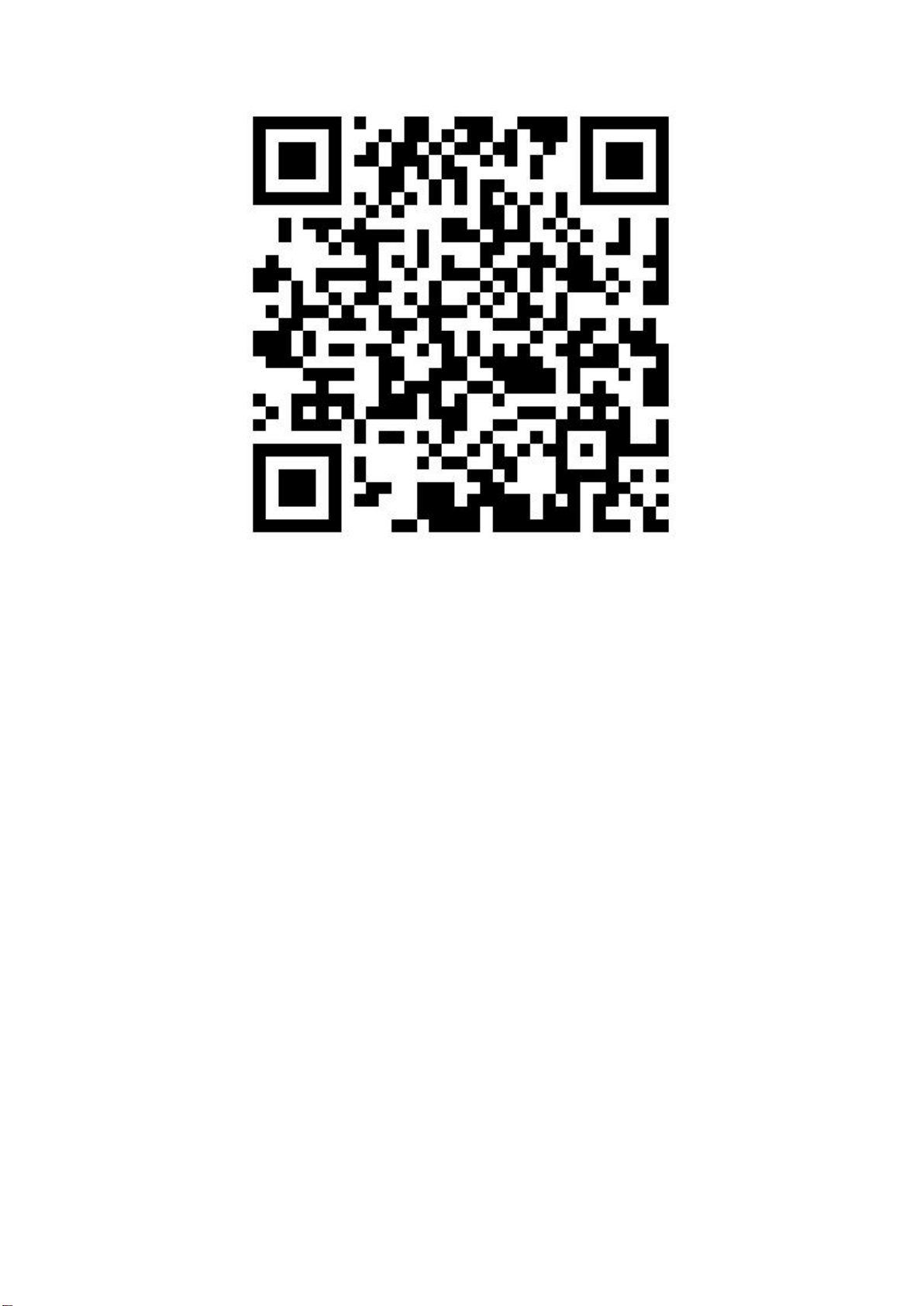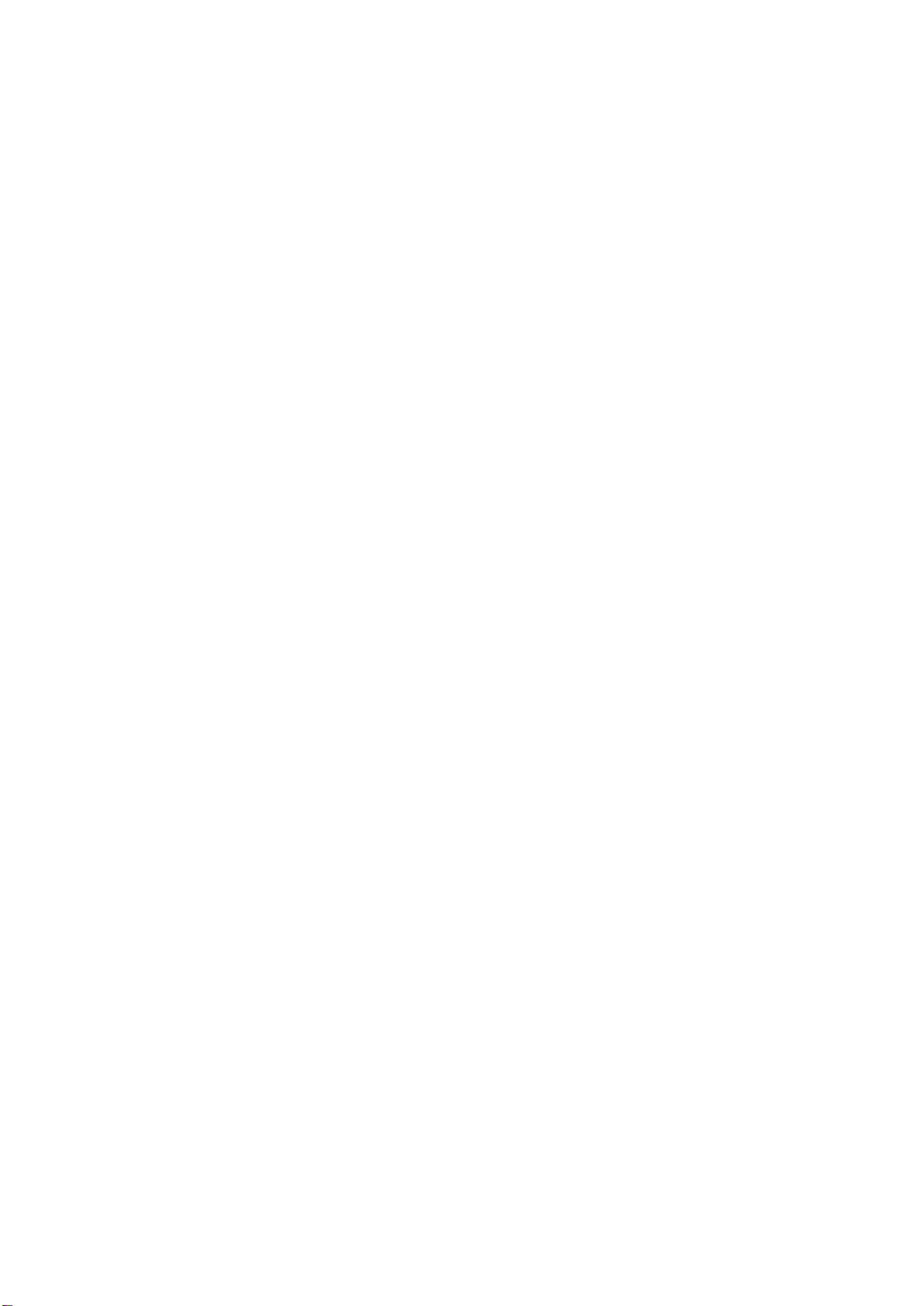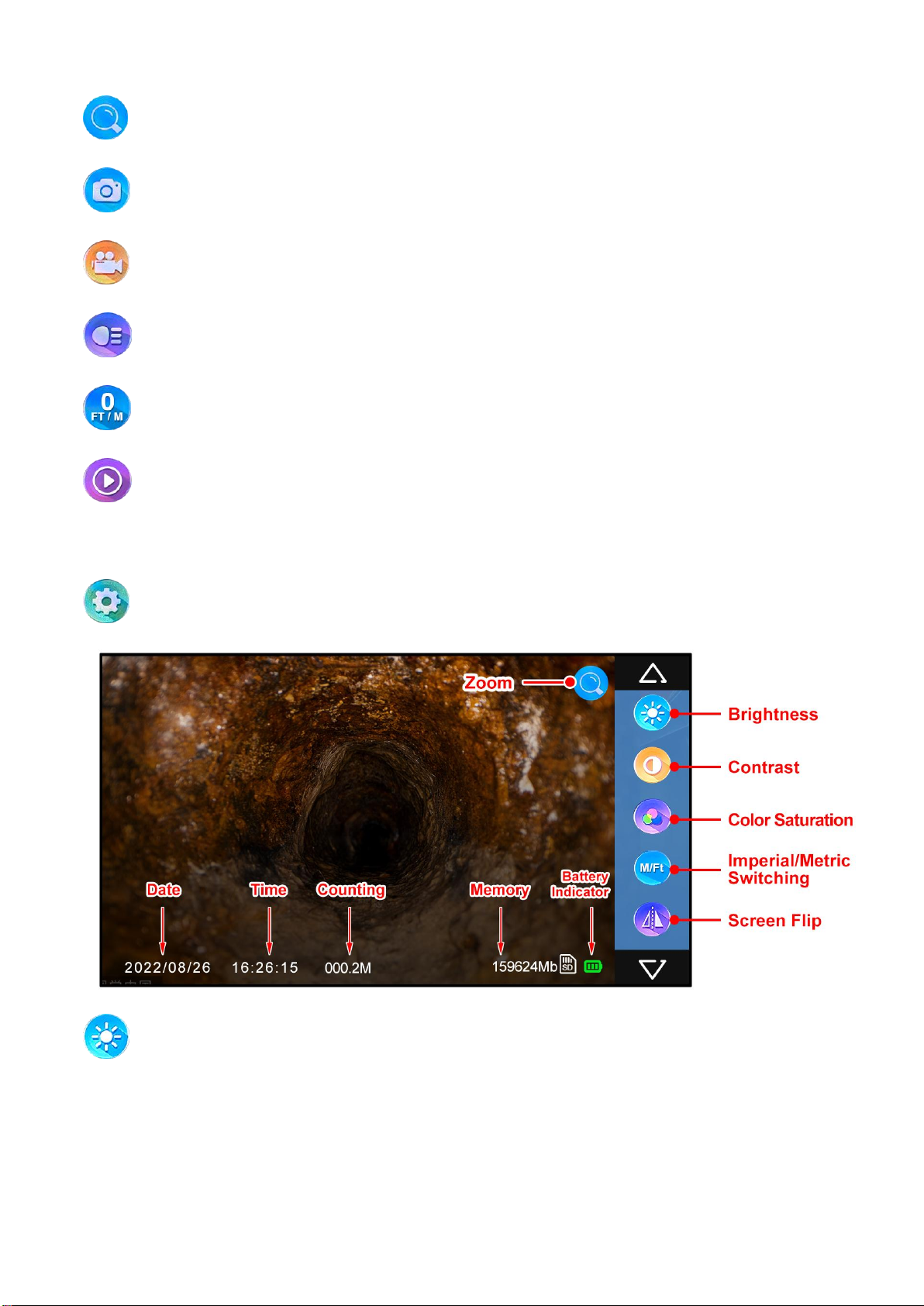1. Notice
a. Please read the manual carefully before using the product.
b. Handle the device with care when operating, do not drop or push hard.
c. Do not dismantle the machine without permission.
d. Please turn off the monitor and disconnect the device after use.
e. Before inserting the TF card into the device, please back up the
information on the TF card to avoid loss of information.
f. Do not cut off the power suddenly during recording and playback,
otherwise, the product and video files may be damaged.
2. Scope of Product Use
a. Household pipeline blockage inspection
b. Pipe inspection camera, pipeline tools
c. Underground water pipes, HVAC systems, oil and gas pipelines
d. Rescue operations in narrow spaces
e. For underground exploration
f. Scientific research on underwater riverbeds
g. Sewer system inspection
h. Any other hard-to-reach locations/areas
3. Product Specification
---Camera and Cable---
Resolution: AHD 1080P
Camera diameter: 0.9in/23mm (built-in 512Hz transmitter, self-leveling)
Camera light source: 12pcs 1W high white LED (adjustable)
Camera angle: 120 degrees
Camera material: stainless steel, IP68 waterproof
Camera protective cover size: 1.14in*1.58in/29mm*40mm
Camera pipe pulley: 1.5in*3.55in/38mm*90mm
Cable diameter and material: 164ft/50M of 0.28in/7mm hardest high elastic
cable