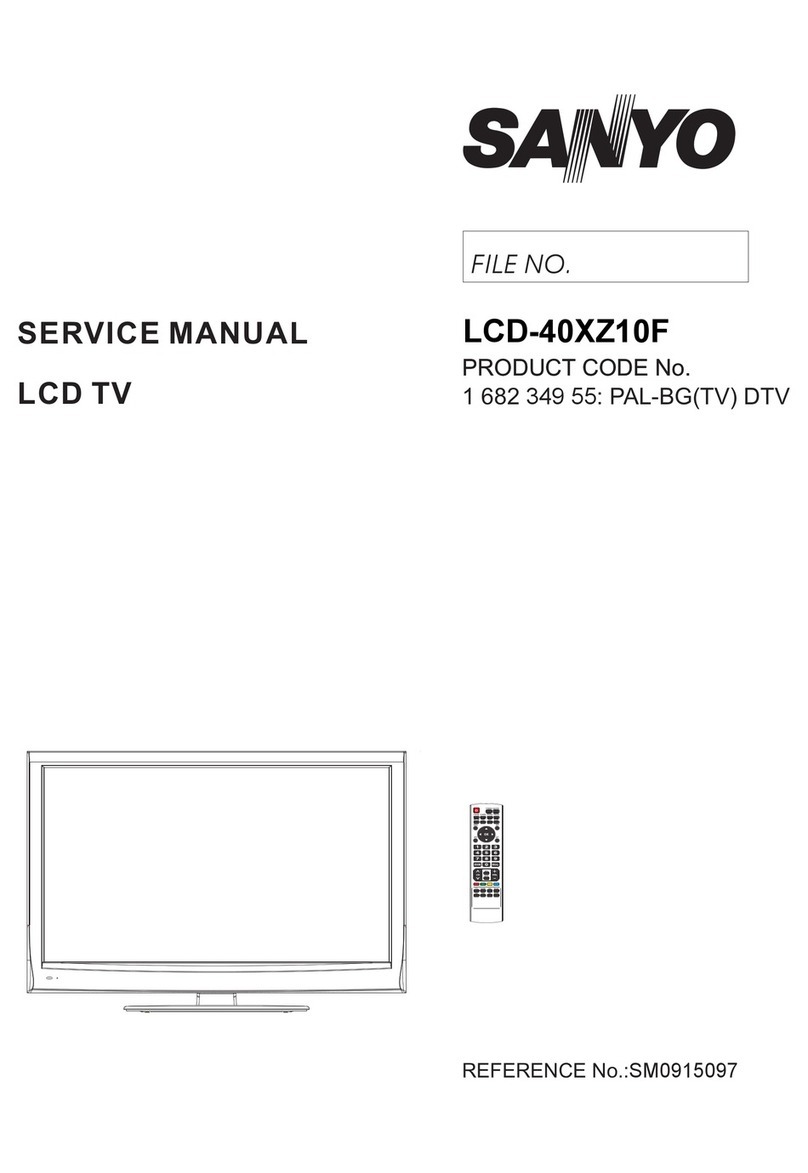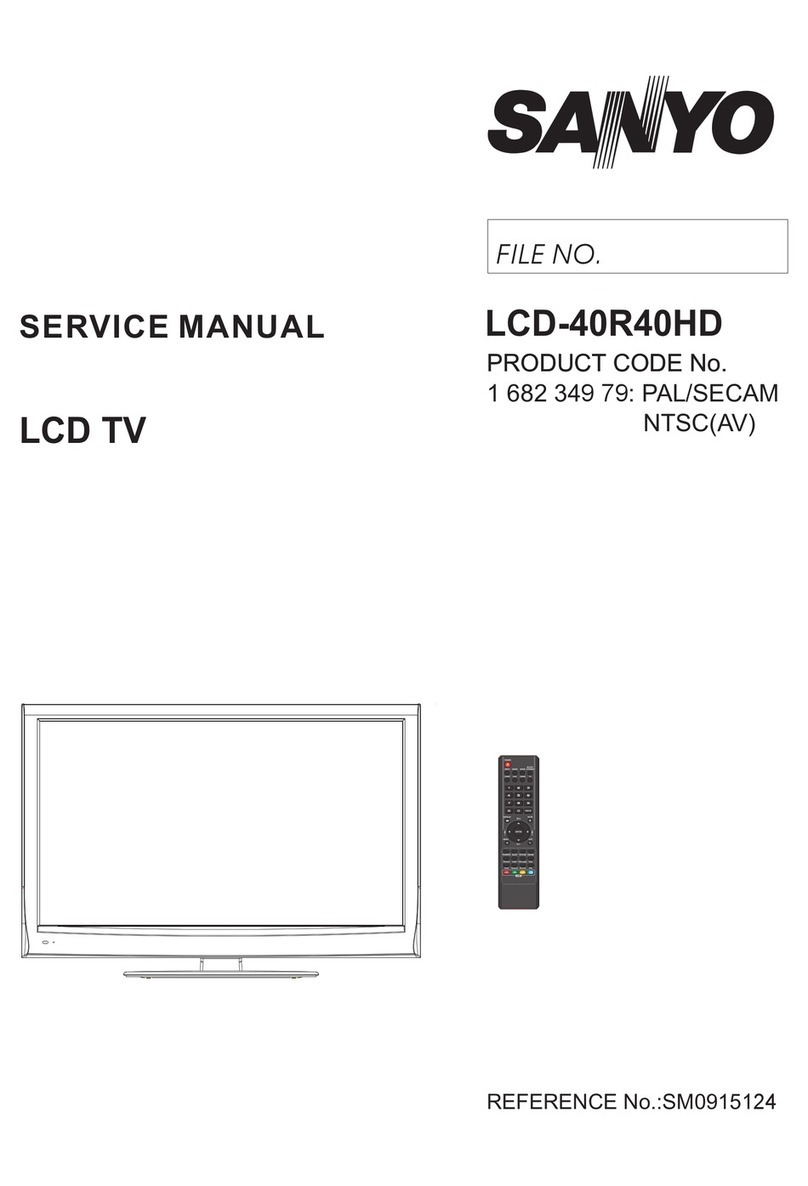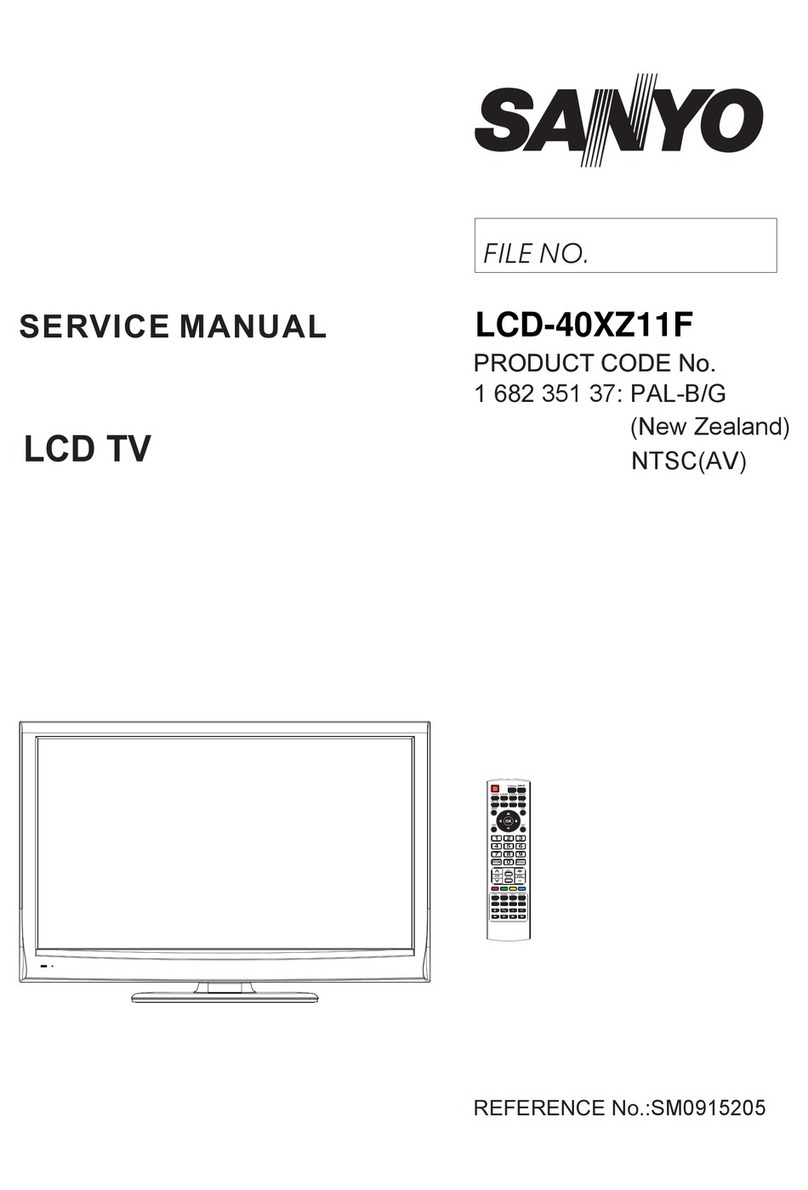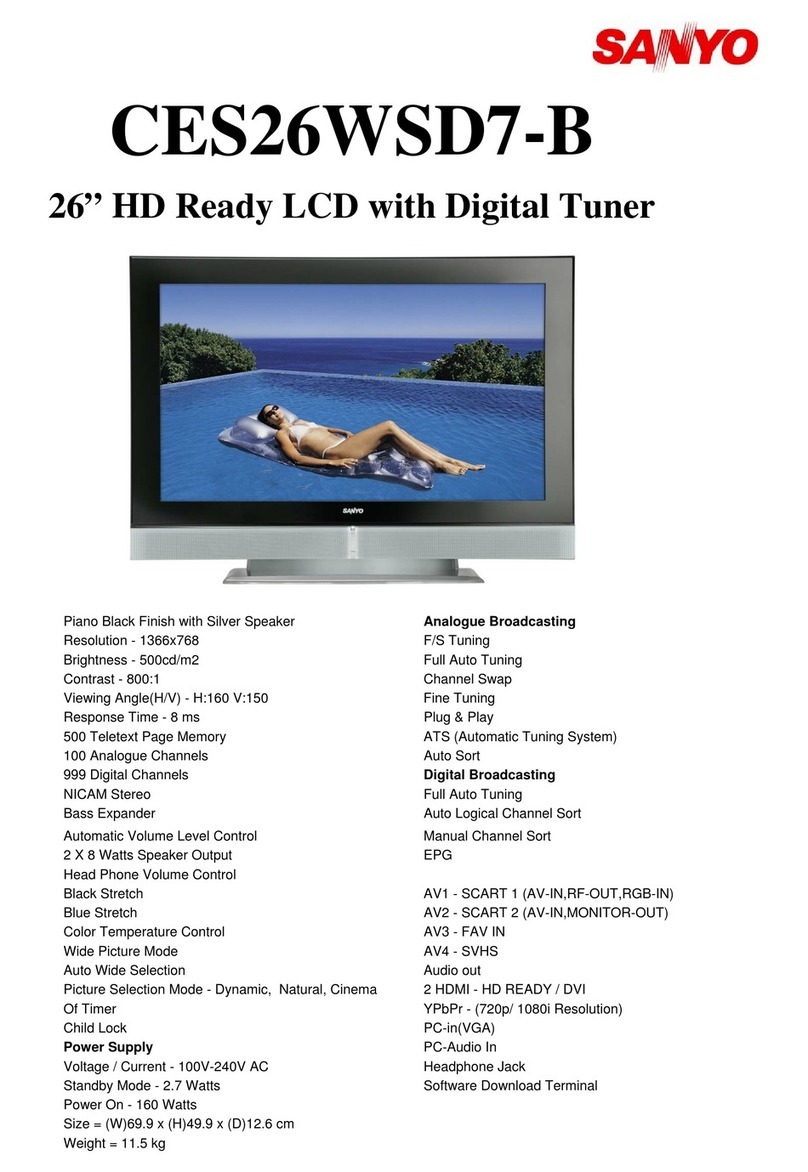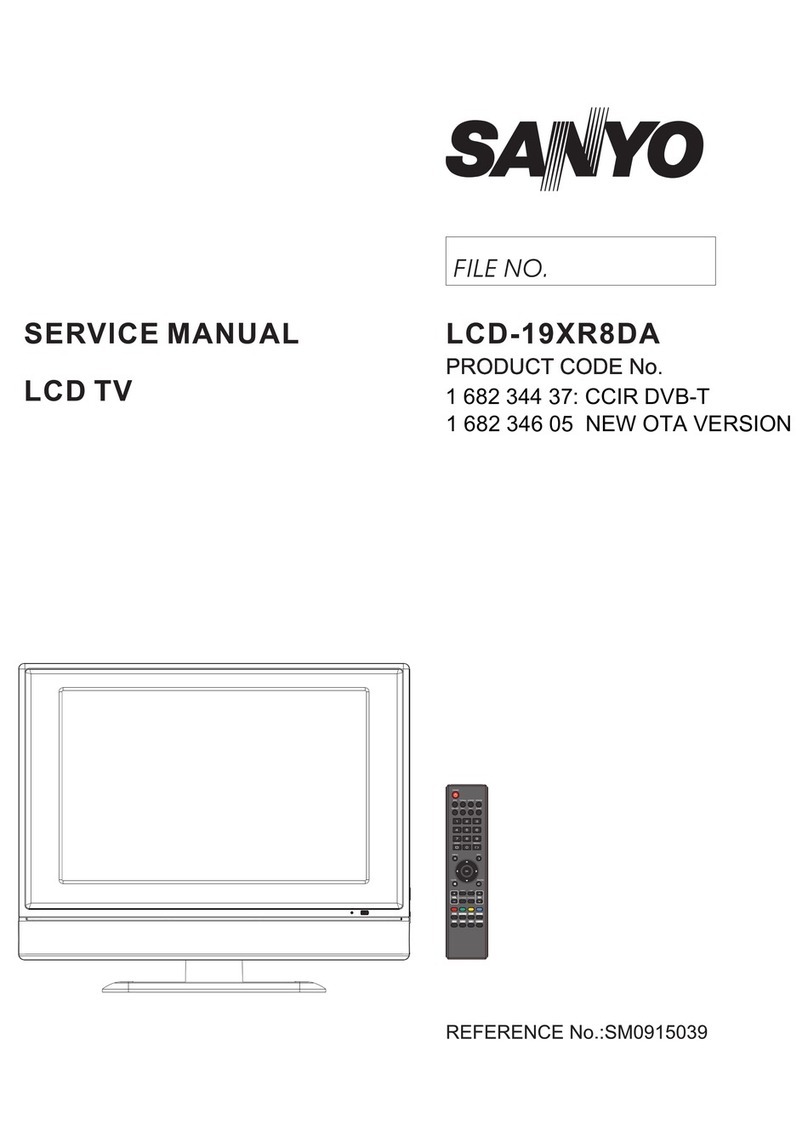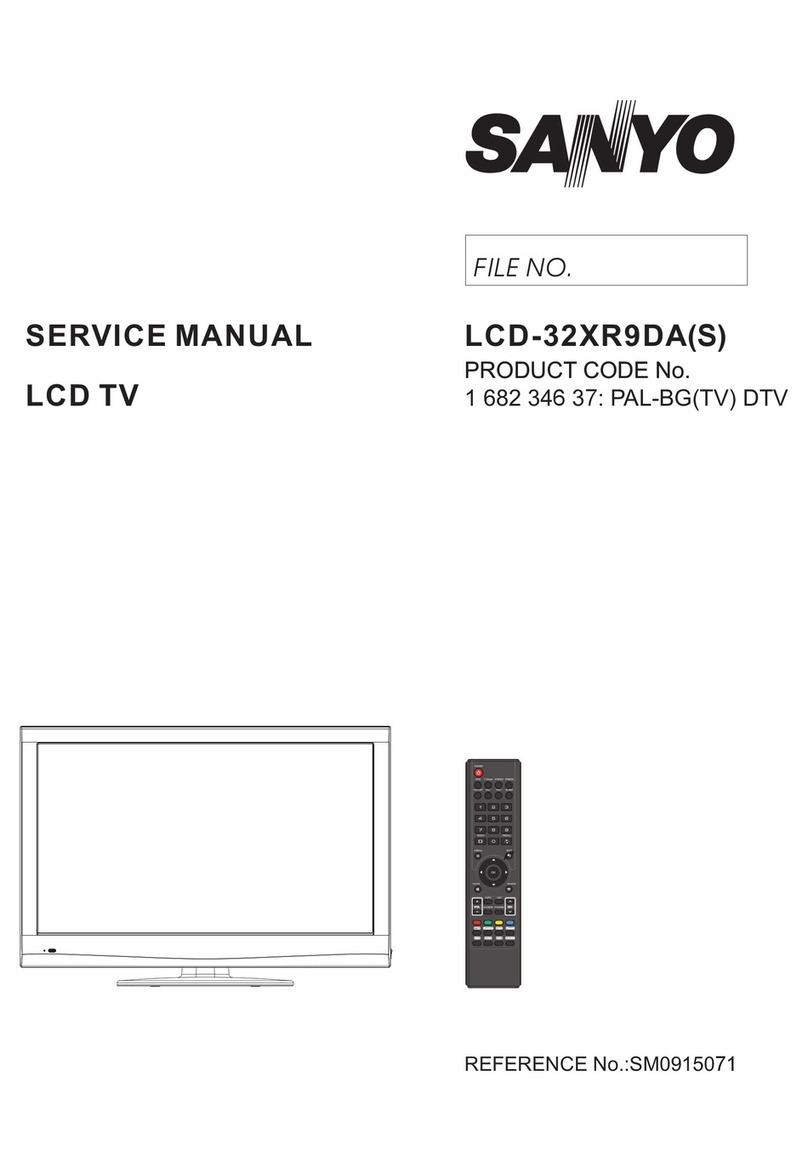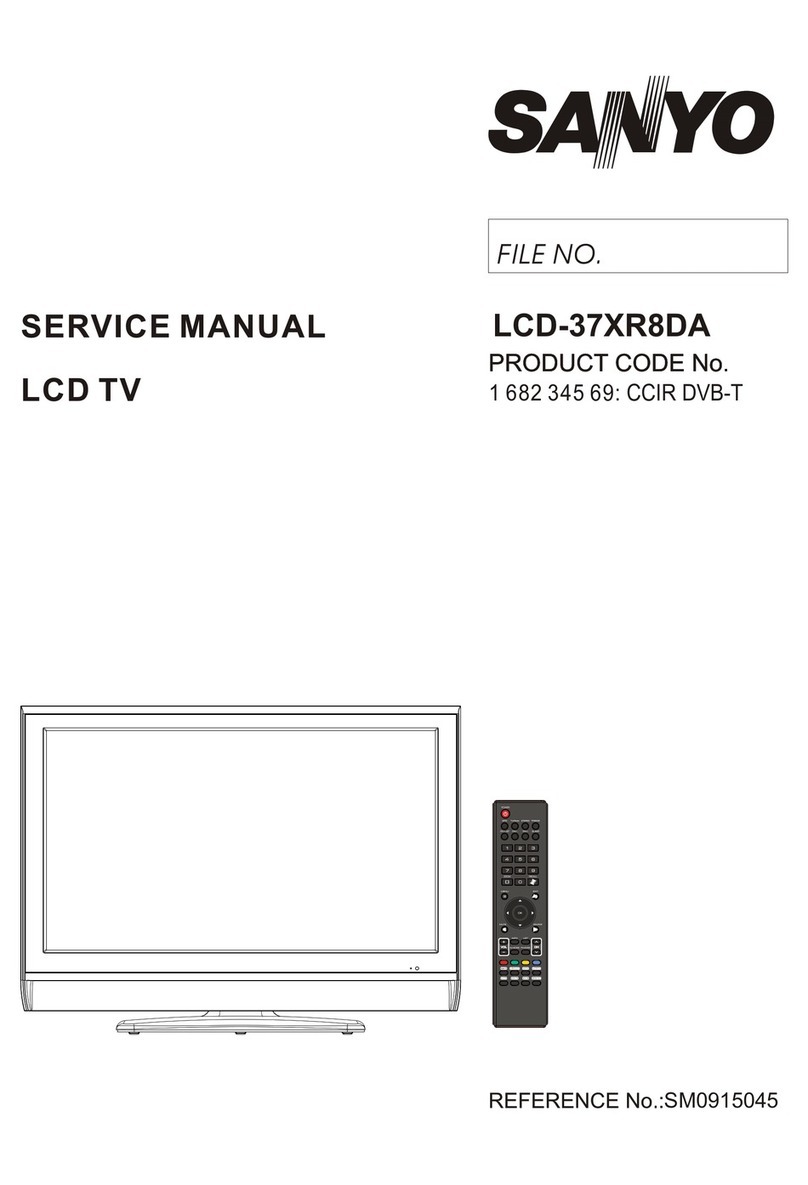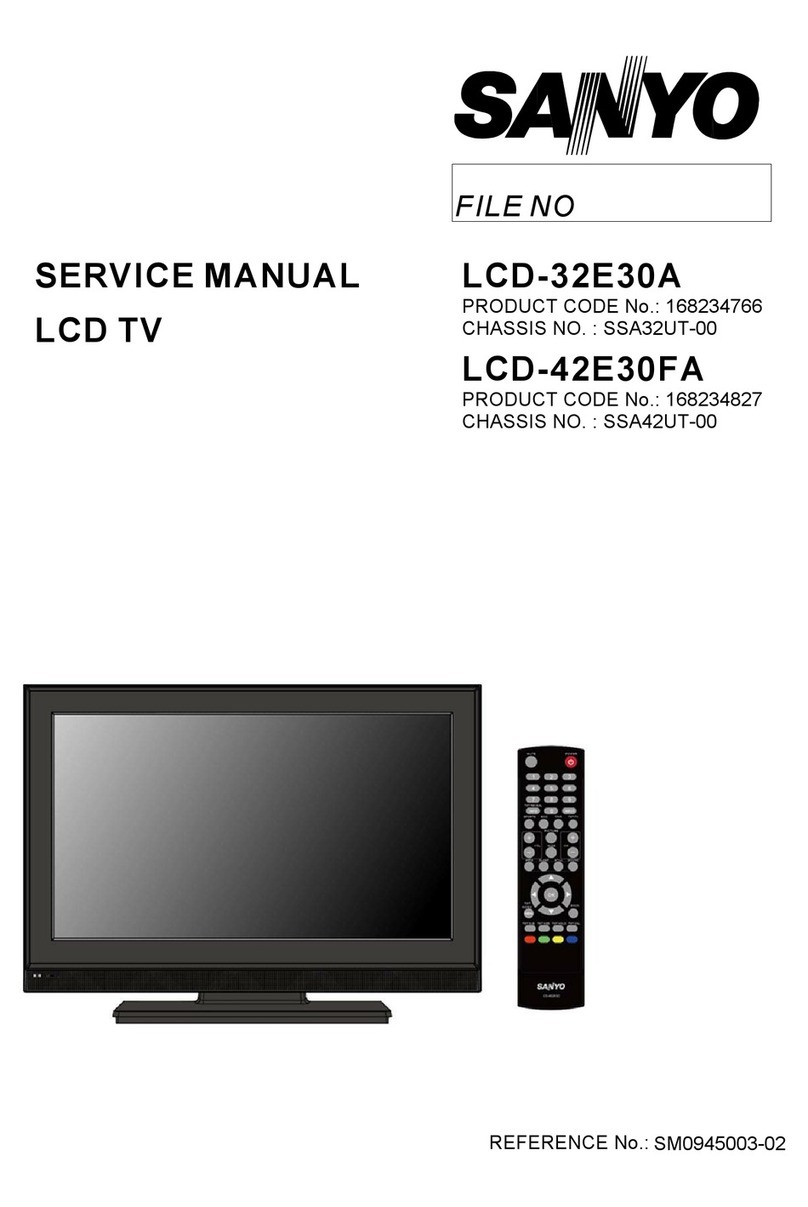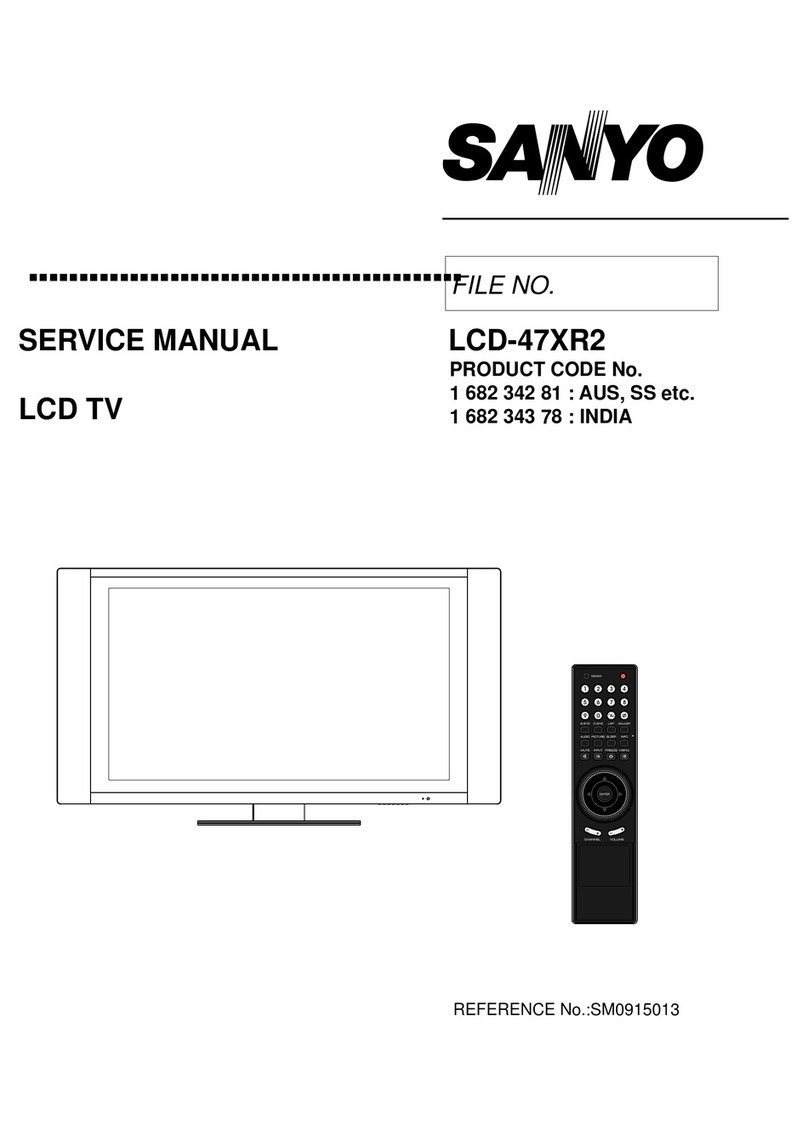Important Safety Precautions (continued)
12.Stand---Useonlywiththecart,stand,tripod,bracket,ortablespecifiedbythemanufacturer,or
sold with the apparatus. Do not place the product on an unstable trolley, stand, tripod or table.
Placingtheproductonanunstablebasecancausetheproducttofall,resultinginseriouspersonal
injuriesas wellasdamage totheproduct. Whenmountingthe productona wall,besure tofollow
the manufacturer’s instructions. Use only the mounting hardware recommended by the
manufacturer.
13. Move carefully---When a cart is used, use caution when moving the cart/apparatus
combinationtoavoidinjuryfromtip-over.Suddenstops,excessiveforceandunevenfloorsurfaces
cancausetheproducttofallfromthetrolley.
NeverattempttomovetheTVunlesstheACpowercordhasbeendisconnected.
14.Lightning---Unplug thisapparatusduring lightningstormsor whenunusedfor longperiods of
time.
For added protection for this television equipment during a lightning storm, or when it is left
unattended and unused for long periods of time, unplug it from the wall outlet and disconnect the
antenna.Thiswillpreventdamagetotheequipmentduetolightningandpower-linesurges.
15.Servicing---Referallservicingtoqualifiedservicepersonnel.Servicingisrequiredwhentheapparatushasbeendamagedinanyway,
suchaspower-supply cord or plug is damaged,liquidhasbeenspilled or objects have fallen into theapparatus,theapparatushas been
exposedtorainormoisture,doesnotoperatenormally,orhasbeendropped.
16. Replacement parts---In case the product needs replacement parts, make sure that the service person uses
replacement parts specified by the manufacturer, or those with the same characteristics and performance as the
originalparts.Useofunauthorizedpartscanresultinfire,electricshockand/orotherdanger.
17.Overloading---Donotoverloadwalloutlets,extensioncords,orconveniencereceptaclesonotherequipmentasthiscanresultinarisk
offireorelectricshock.
18.Enteringofobjectsandliquids---Neverinsertanobjectintotheproductthroughventsoropenings.Highvoltageflowsintheproduct,
andinsertinganobjectcancauseelectricshockand/orshortinternalparts.Forthesamereason,donotspillwaterorliquidontheproduct.
19.Damagerequiringservice---Ifanyofthefollowingconditionsoccurs,unplugthepowercordfromtheACoutlet,andrequestaqualified
servicepersontoperformrepairs.
a.Whenthepowercordorplugisdamaged.
b.Whenaliquidisspilledontheproductorwhenobjectshavefallenintotheproduct.
c.Whentheproducthasbeenexposedtorainorwater.
d.Whentheproductdoesnotoperateproperlyasdescribedintheoperatinginstructions.
Do not touch the controls other than those described in the operating instructions. Improper adjustment of controls not described in the
instructionscancausedamage,whichoftenrequiresextensiveadjustmentworkbyaqualifiedtechnician.
e.Iftheproducthasbeendroppedorthecabinethasbeendamagedinanyway.
f.Whentheproductdisplaysanabnormalconditionorexhibitsadistinctchangeinperformance.Anynoticeableabnormalityintheproduct
indicatesthattheproductneedsservicing.
20.Safety checks---Upon completion of service or repair work, request the service technician to perform safety
checkstoensurethattheproductisinproperoperatingcondition.
21.Wall or ceiling mounting---When mounting the product on a wall or ceiling, be sure to install the product according to the method
recommendedbythemanufacturer.Thisisasafetyfeature.
3