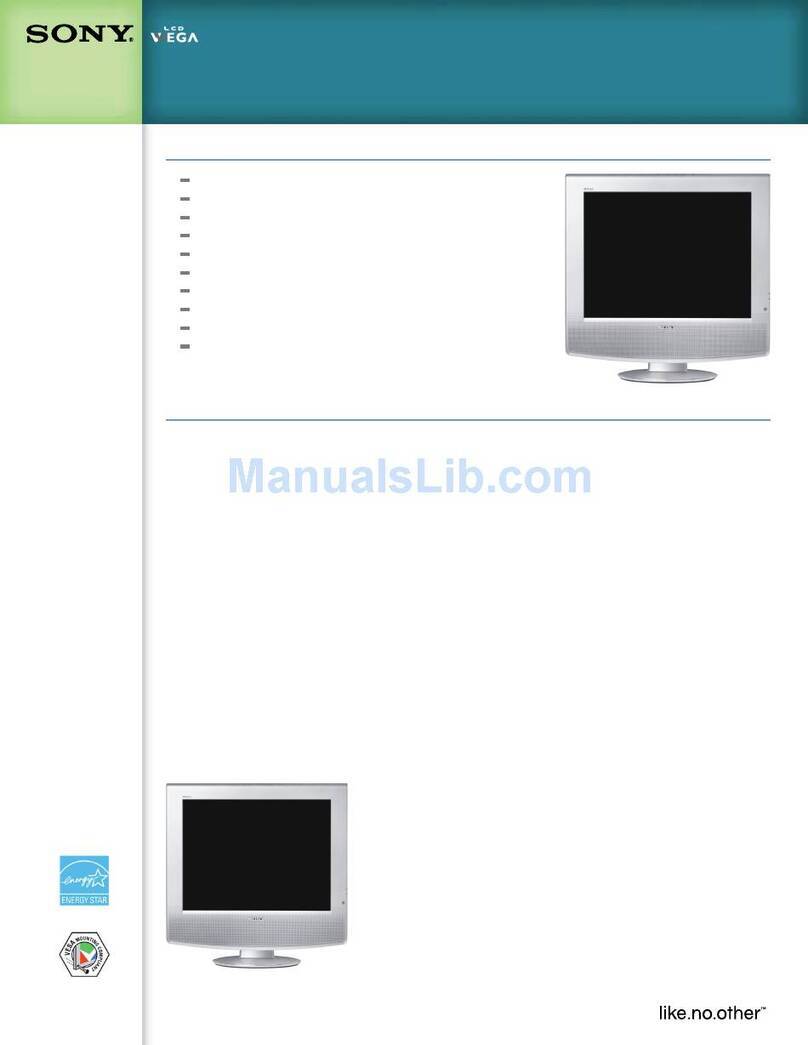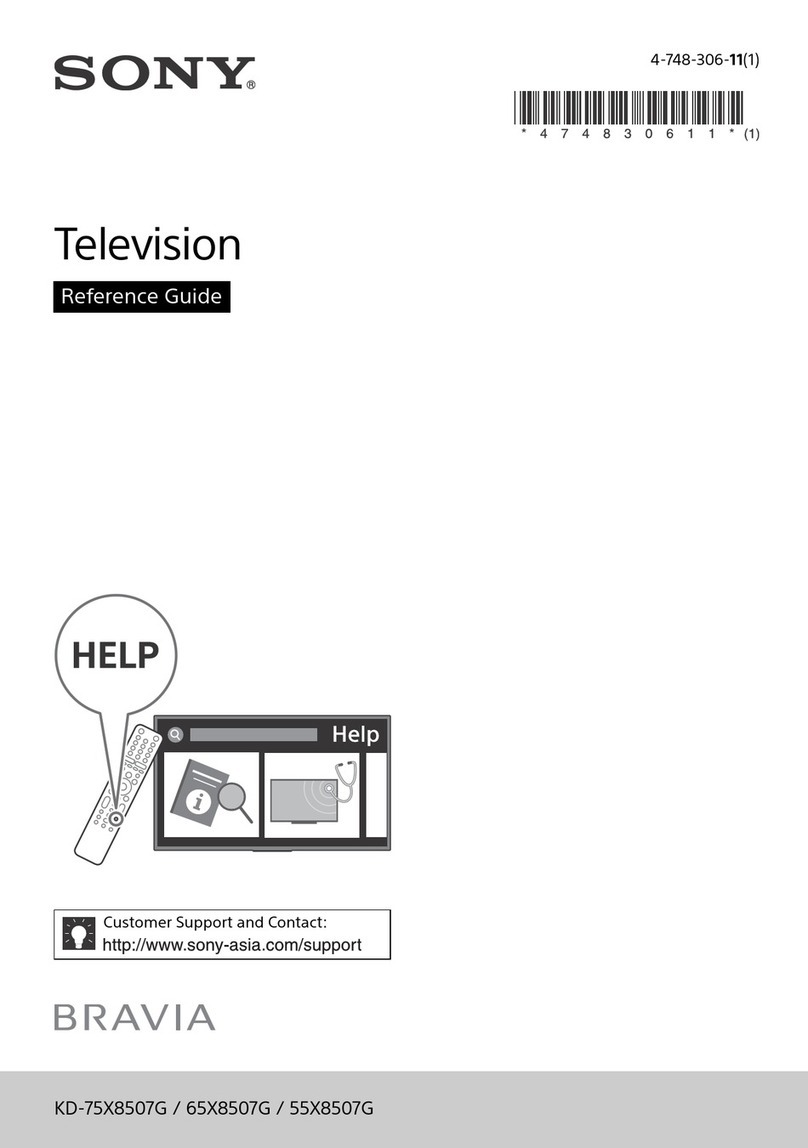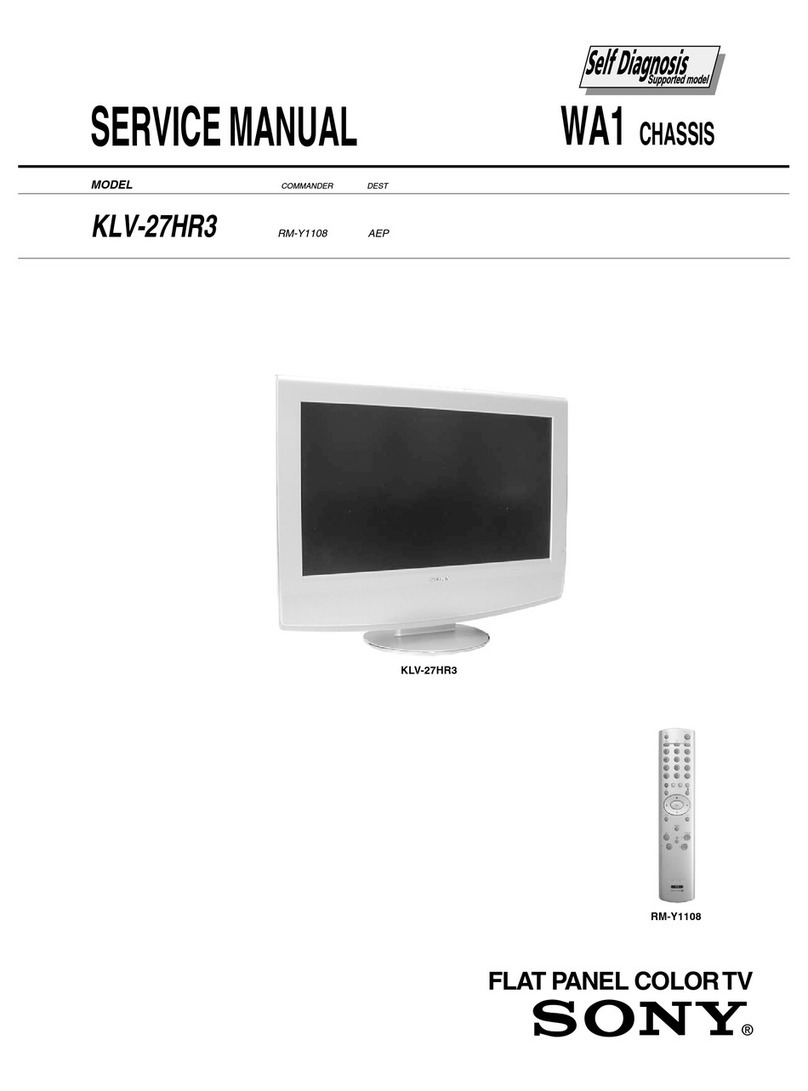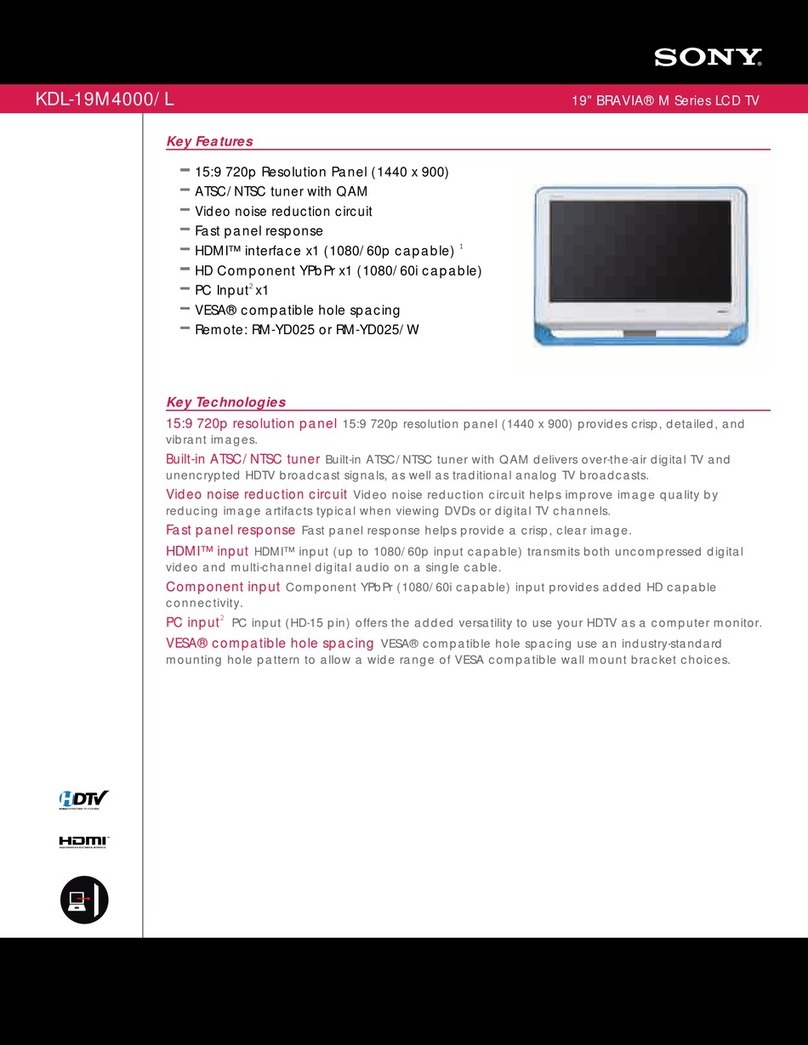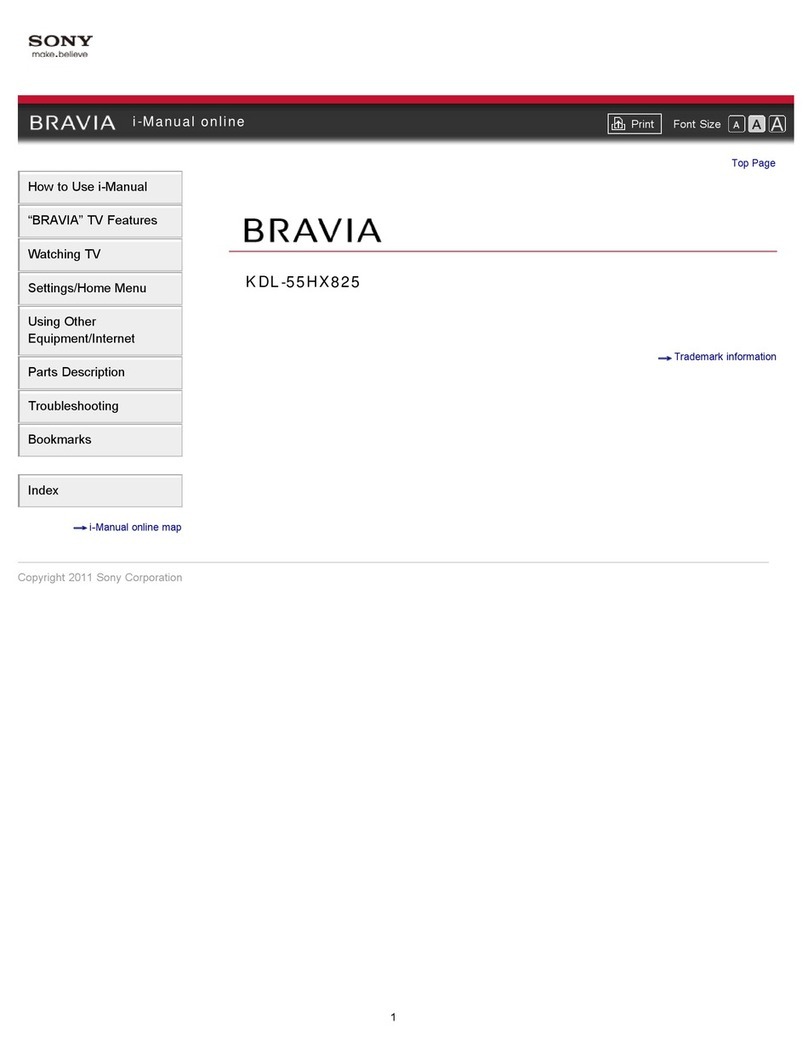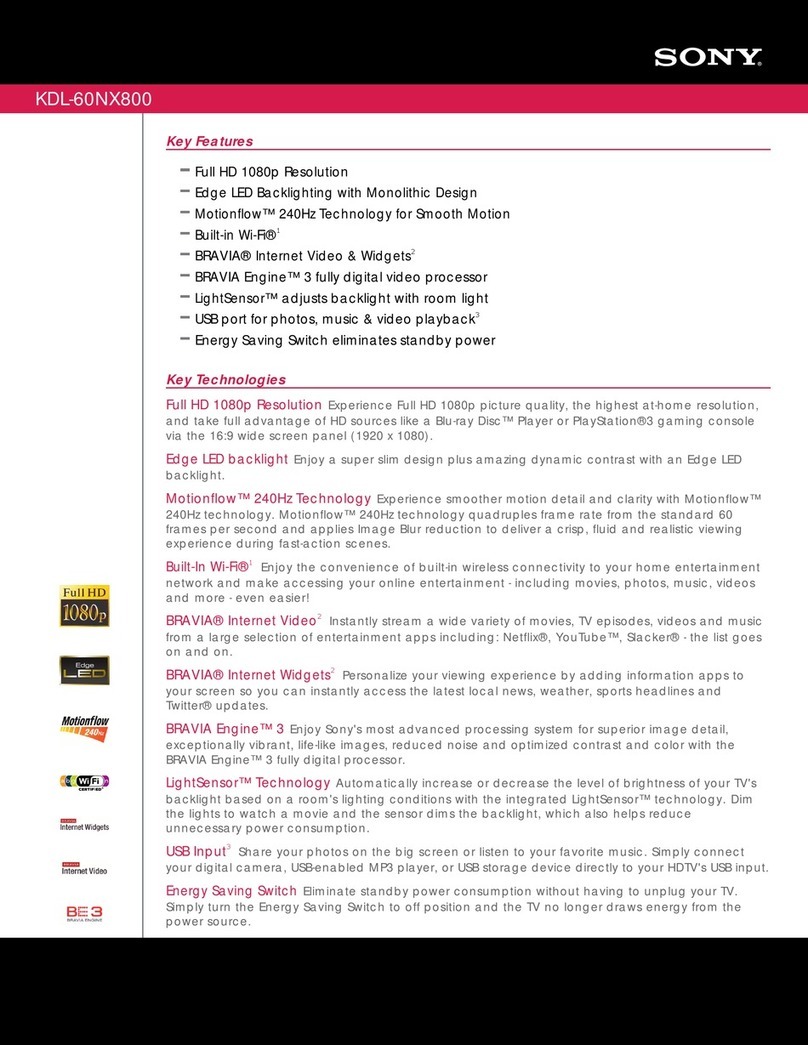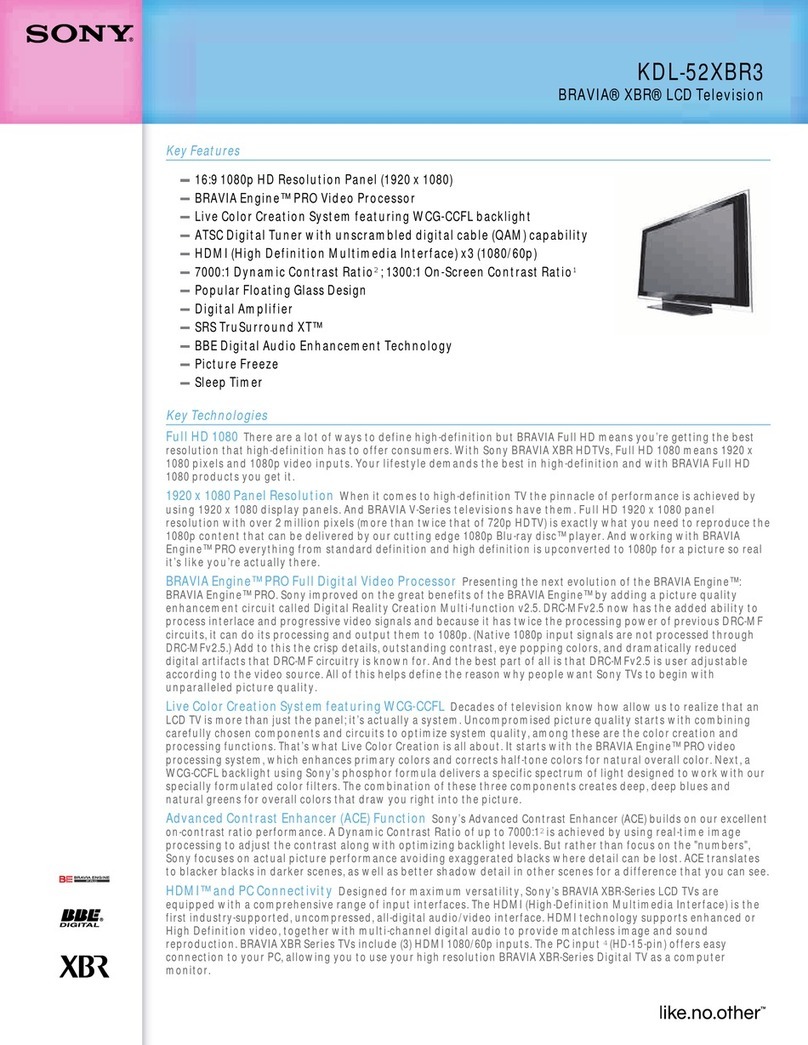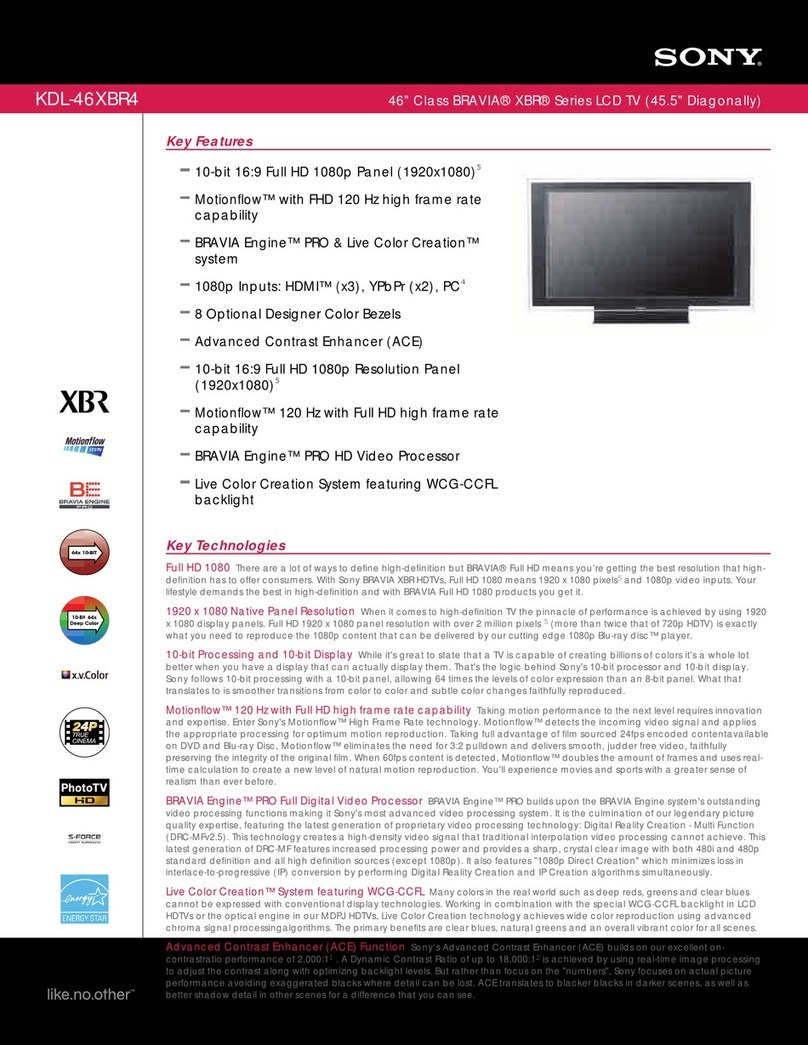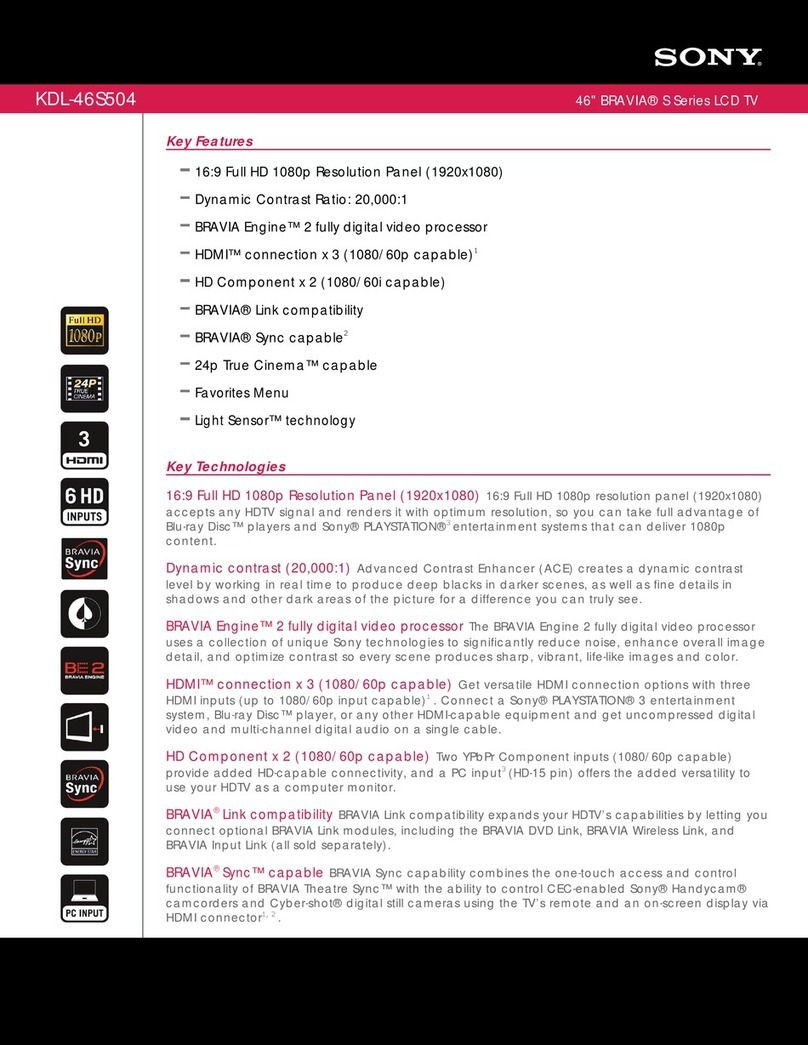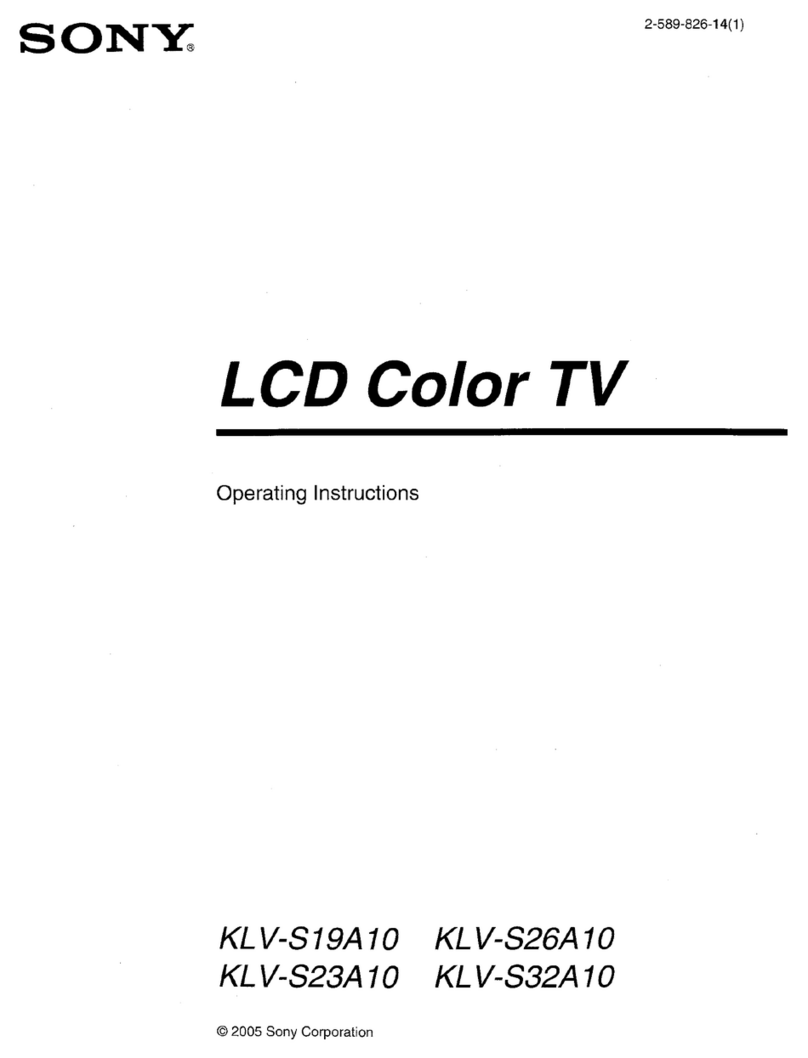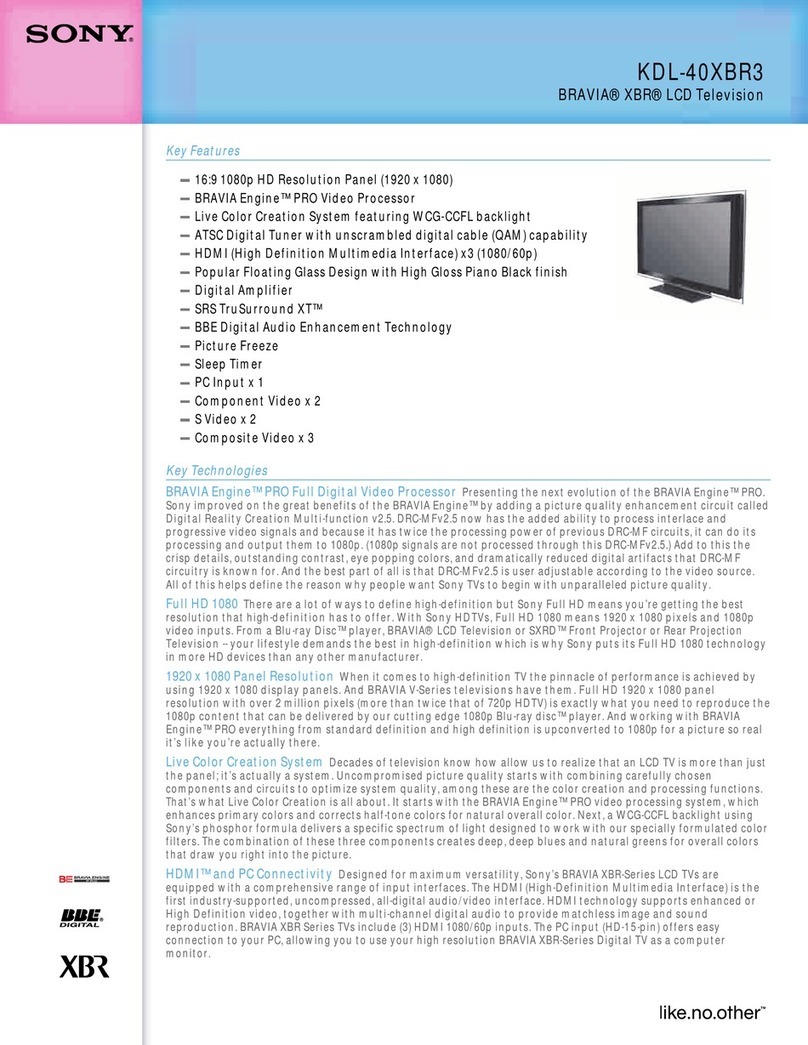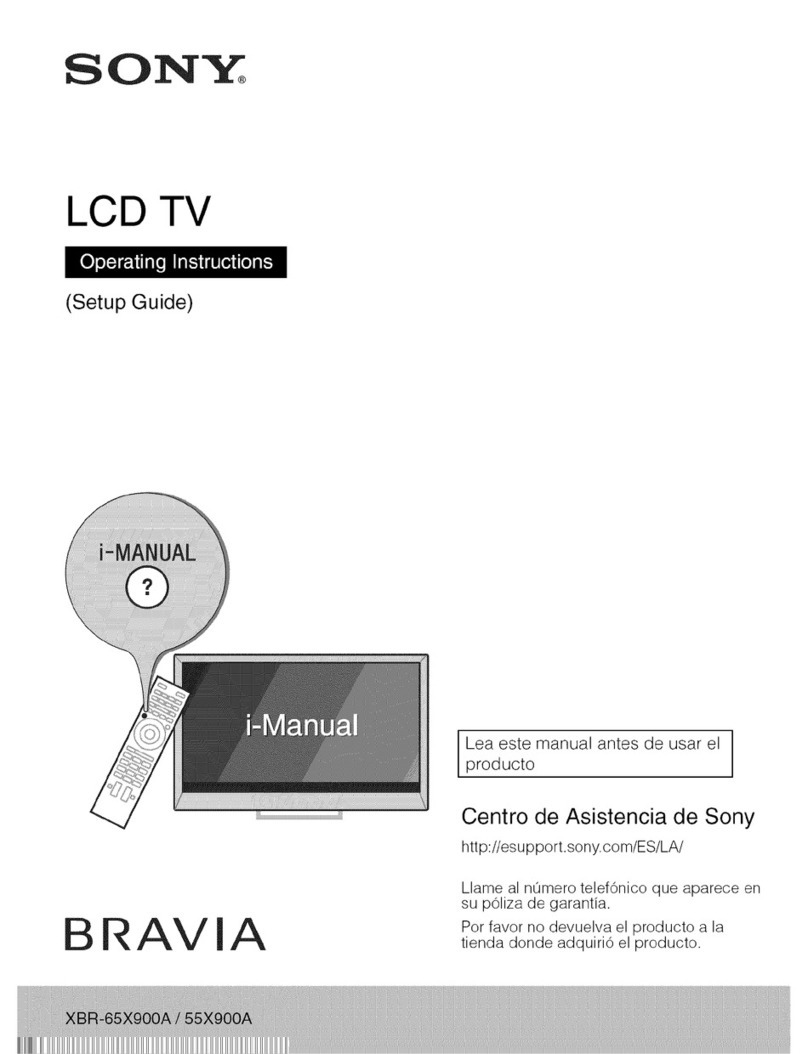SO1N'kr
LCD TV
4-438-562-11(1)
IIIIIIIIIIIIIIIIIIIIII
"443856211"(1)
Sony Customer Support
U.S.A.: http://www.sony.com/tvsu pport
Canada: http://www.sony.ca/support
United States Canada
1.800.222.SONY 1.877.899.SO NY
Please Do Not Return
the Product to the Store
Congratulations! Your new BRAVIA_TV opens the door to the "Stunning HD Experience".
This guide will explain how to get the most from your new High Definition TV.
Please take these steps before you power up your BRAVIA:
• Register online at: http://productregistration.sony.com (from U.S.A.)
http://www.sony.ca/registration (from Canada)
• Make sure you've removed all accessory contents from packaging.
• Install AAA batteries (supplied separately) in your remote control.
• Determine whether you will mount your TV on a wall or place it on the Table-Top
Stand. Sony wall-mounting brackets are designed to provide the best fit.
• Give your TV 2 318inches (6 cm) of space behind it to properly ventilate.
You must get HD programming to experience the
stunning detail of HDTV.
• The quality of the image you see on your BRAVIAcan only be as high as the quality of
the signal it is receiving.
• Contact your cable, satellite or HD Service provider to upgrade your service to HD.
Receive over-the-air HD broadcasts with an HD-quality antenna (www.antennaweb.org)
and discover the wealth of entertainment now available on super-high-resolution Blu-
ray Disc'%
To Jearn more about HDTV, visit:
U,S,A,: htt p:i/www.sonyocom/H DTV
Canada: http:iiwww.sony.ca/hdtv
Connecting to Your TV
Your BRAVIATV must be properly connected to components such as sound system and
cable or satellite box.
• Turn off and unplug all components before making connections.
• Do not turn on the TV until connection setup is completed.
• See reverse side of this poster for sample connection diagrams.
Be sure to register your TV.
United States http://productreqistration.sony.com
Canada http://www.sony.ca/reqistration
BRAVlA © 2012 Sony Corporation
Printed in Mexico
HDMI 1 HDMI cable carries both
HDMI 2 video and audio signals.
(*When HDMli ....... tedto • • • • • • •
NDMI 3 HDMI connection* DVI with an adapter, a separate
HDMI 4 audio L/R is necessary.}
@@@ ®@
COMPONENT •••••
Component
connection Audio L/R
@Composite ®@VIDEO 1 video •
connection Audio L/R
@Composite ®@VIDEO 2 video •
connection Audio L/R
Initial Setup instructions are displayed on the screen when your BRAVIAis powered on
for the first time.
1Select the language for the OSD (on screen display).
2
3
4
5
Choose your viewing country.
Select the type of use.
Connect either cable or antenna to your TV. You can
connect both using an A-B RF switch (not supplied).
• Ifyouare notusingthe CABLE/ANTENNAconnectionto TV
(forexample,ifusinga cableor satellitebox),youcancancelthe
Auto Program by selecting Cancel.
Channels of the signal source (cable or antenna)
connected in step 4 are automatically scanned and
detected.
6Set the date and current time.
7If your BRAVIAis connected to a wired LAN or wireless
LAN, make the network setting.
8SelectAutomatic Software Download. If your BRAVIA
is connected to a network, it is recommended to set to
automatically download future available services.
If you did not follow the Initial Setup screen the first time
you turned on your TV, refer to your Operating Instructions
Manual.
To change the signal source setting (cable to antenna or vice
versa),pressHOME and selectSettings, Channel, Signal
Type to select signal source type, and then perform Auto
Program.
Select Your Content Source
Whether you are watching cable, satellite or broadcast TV; playing a VCR, DVD or Blu-ray
Disc; or connecting to your PC, you need to choose the correct input using your remote
control:
• Press the INPUT button repeatedly until your selection is highlighted on-screen.
Adjust Screen Shape and Aspect Ratio
High Definition and Standard Definition signals are transmitted with different aspect
ratios (the width-to-height ratio of the image).
The 16:9 aspect ratio (common to most HD signals) looks perfect on your BRAVIA.
The boxy 4:3 aspect ratio (common to most SD signals) must be adjusted to fill the screen.
• Press the WIDE button on your remote control to display the Wide Mode setting of
your preference.
Customize Sound and Picture Quality
You can choose optimum sound and picture settings to match the content you are
displaying on your TV:
• Press the remote control's HOMEbutton, then select the Picture and Sound settings to
adjust the picture and sound quality of your content.
Refer to your Operating Instructions Manual for more information on adjusting or
customizing your settings.