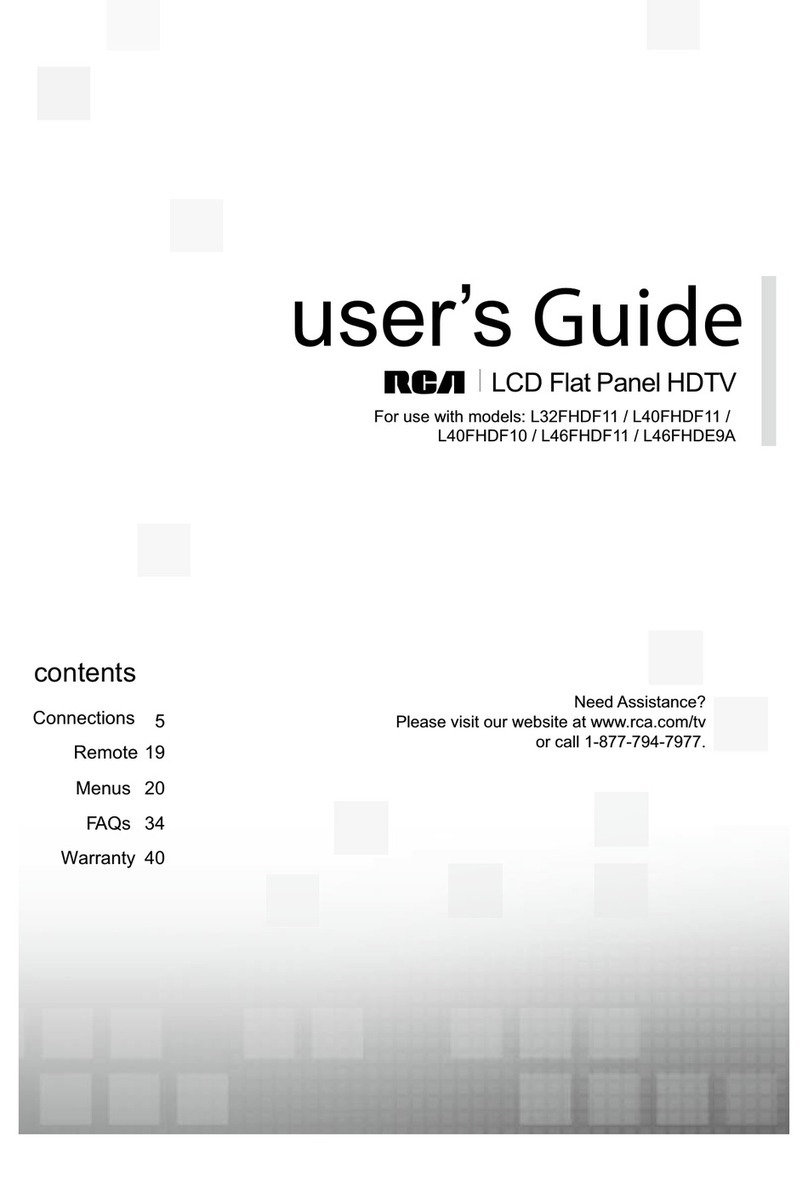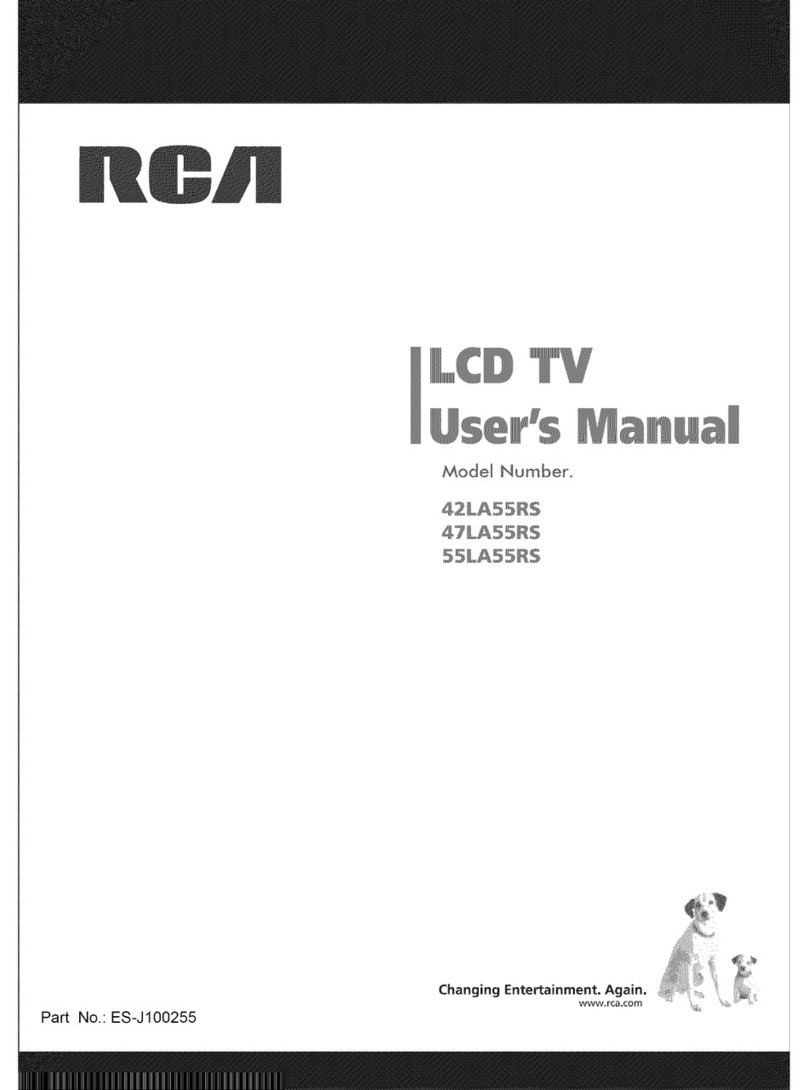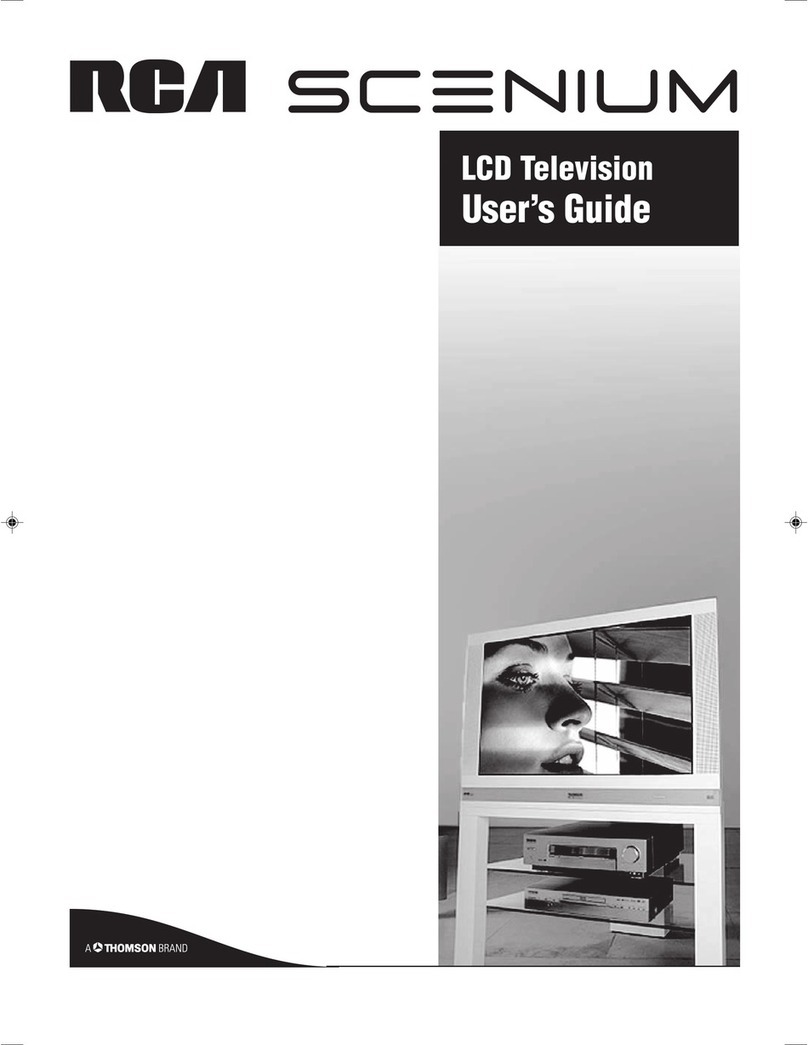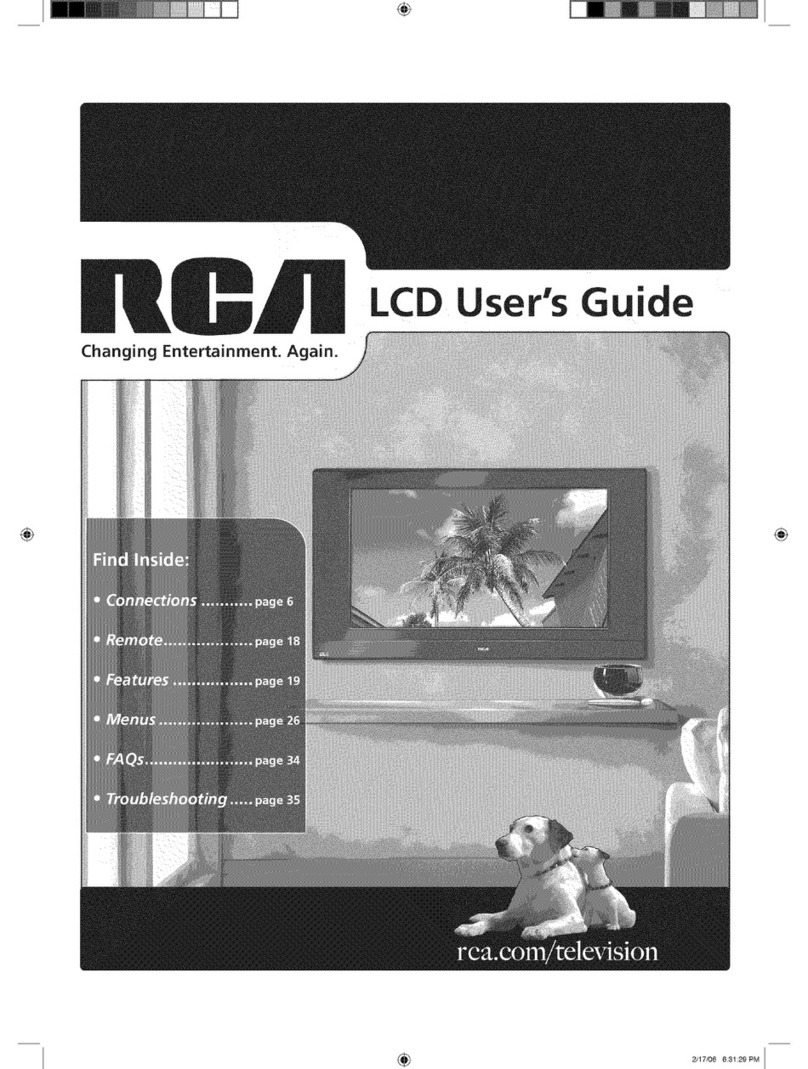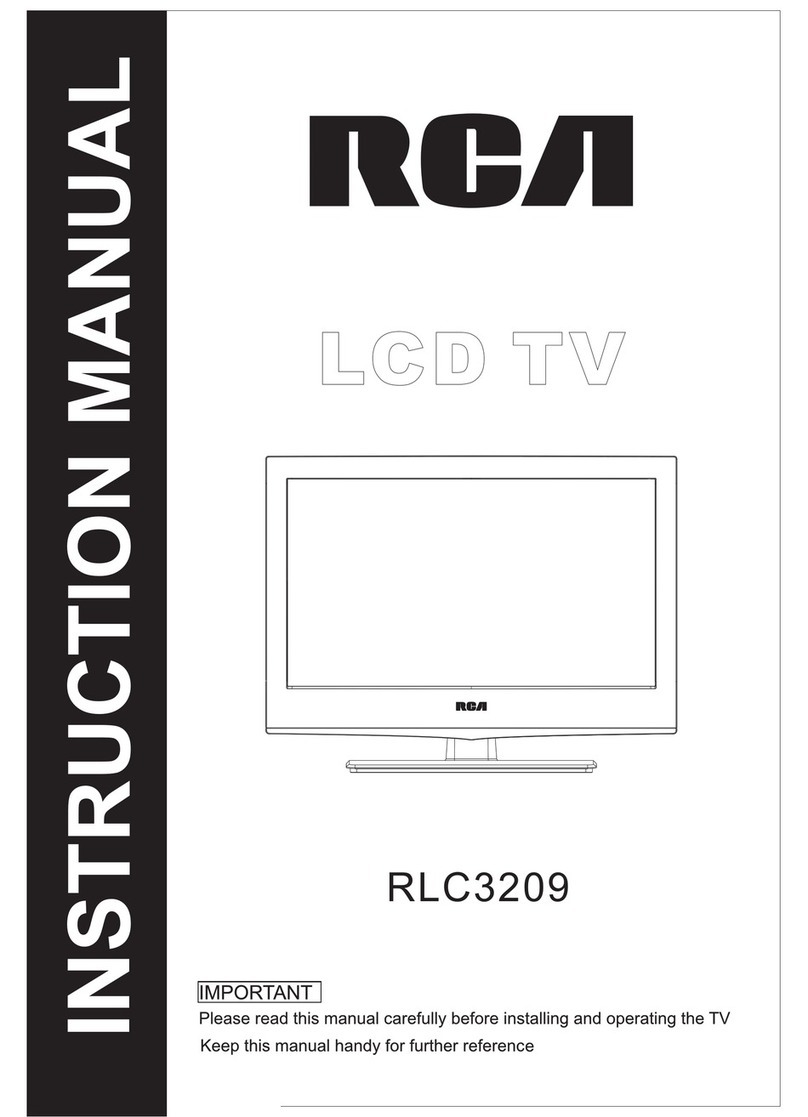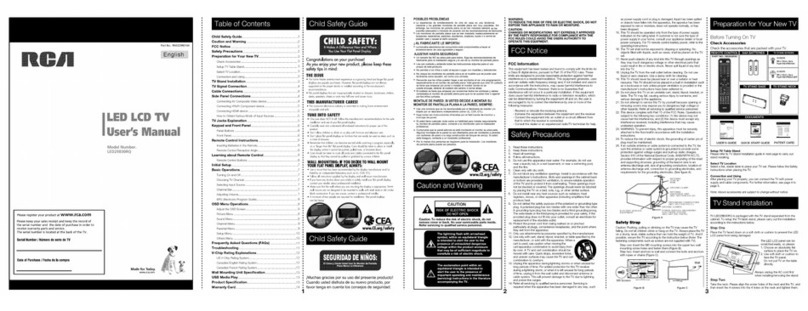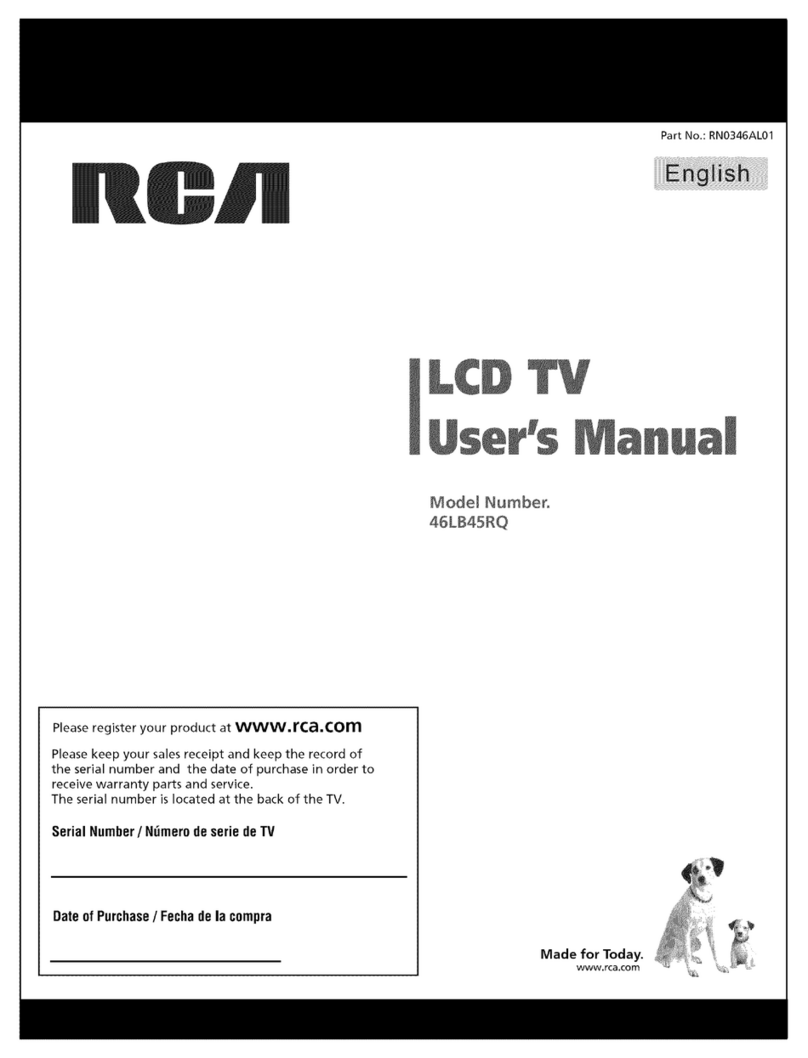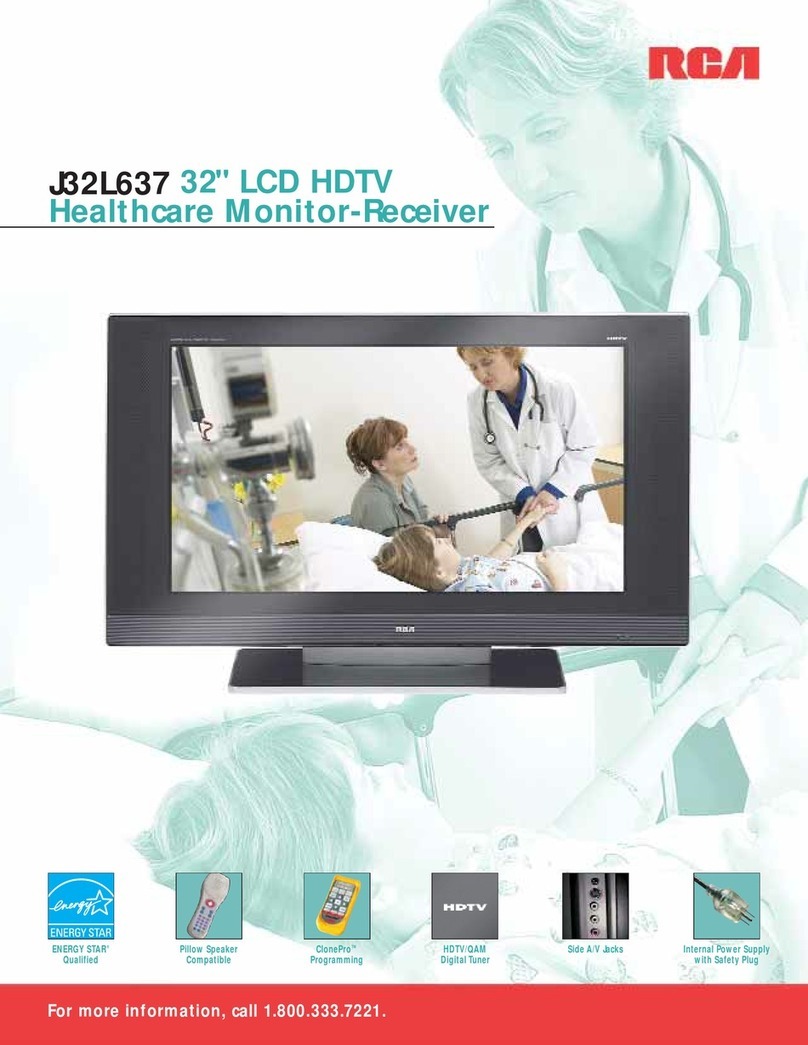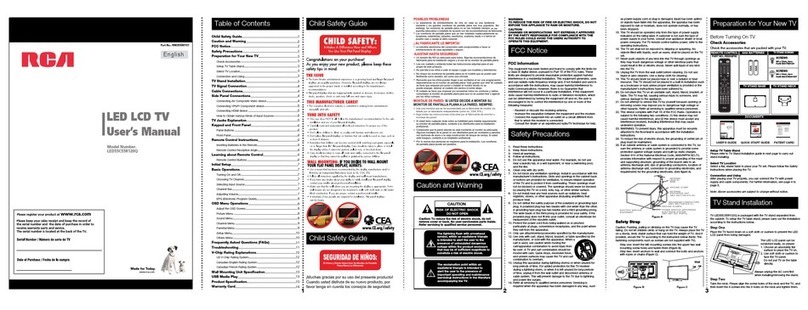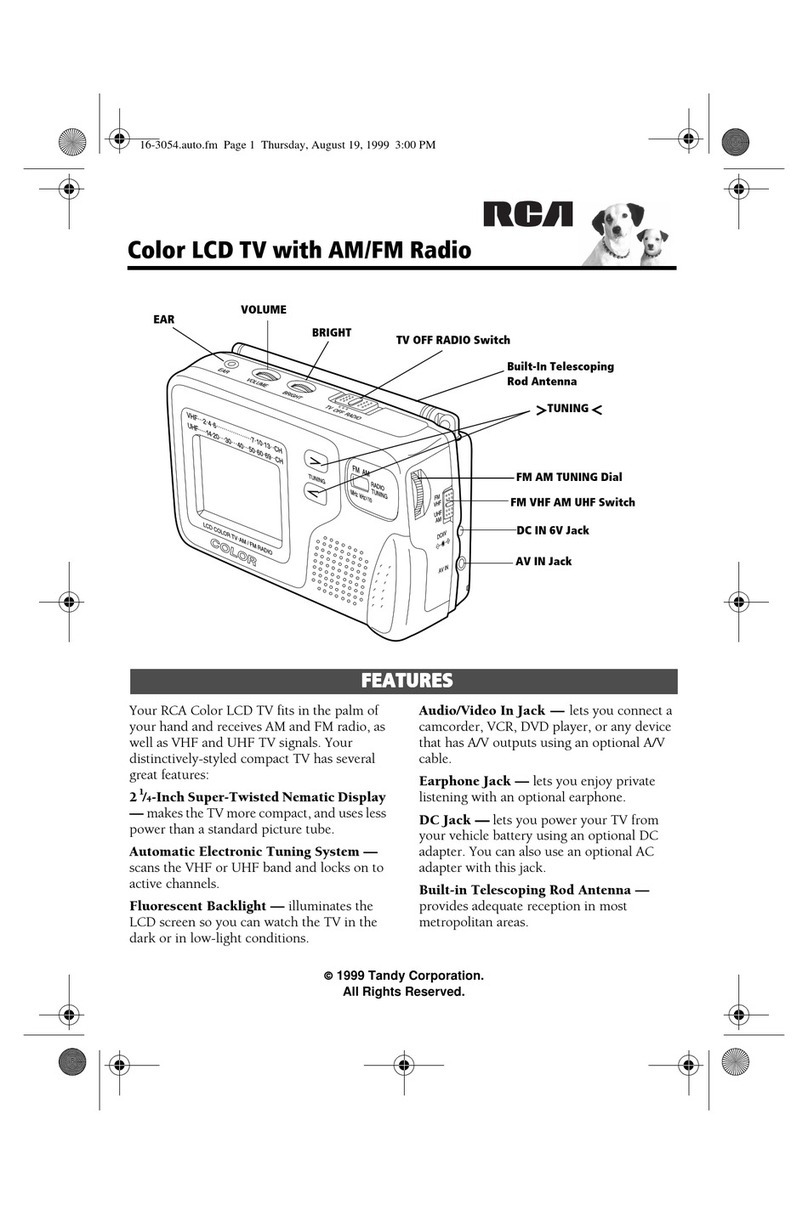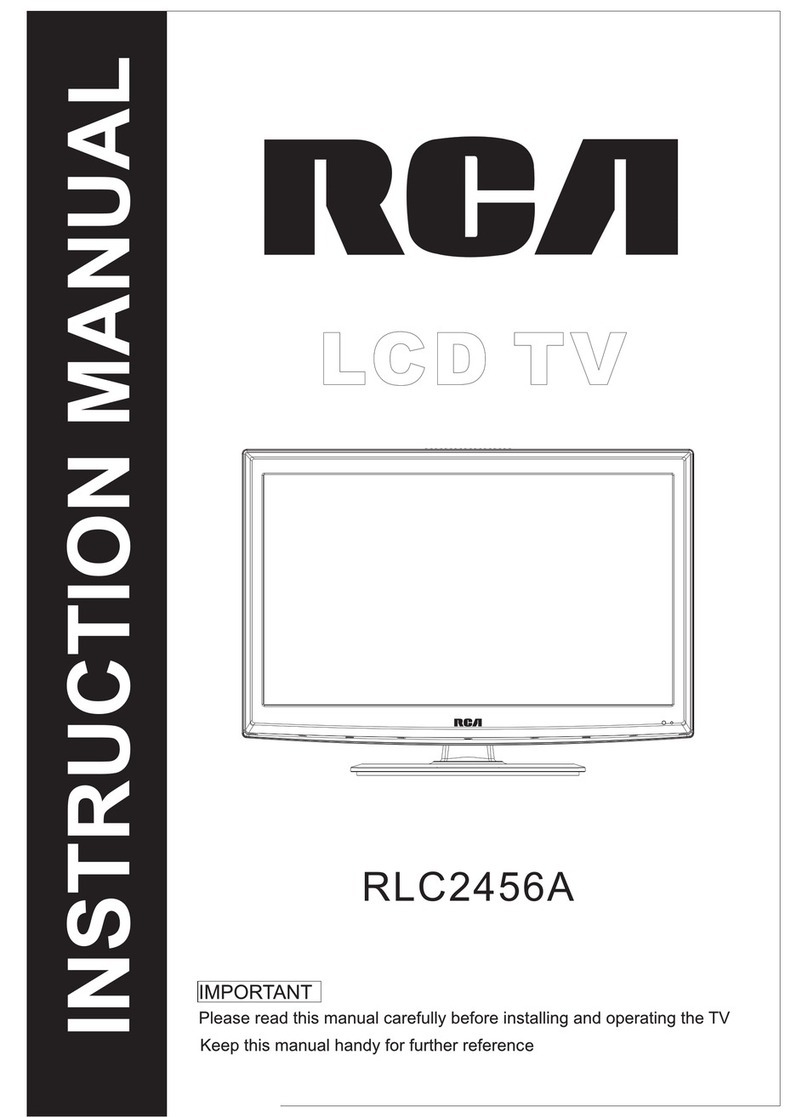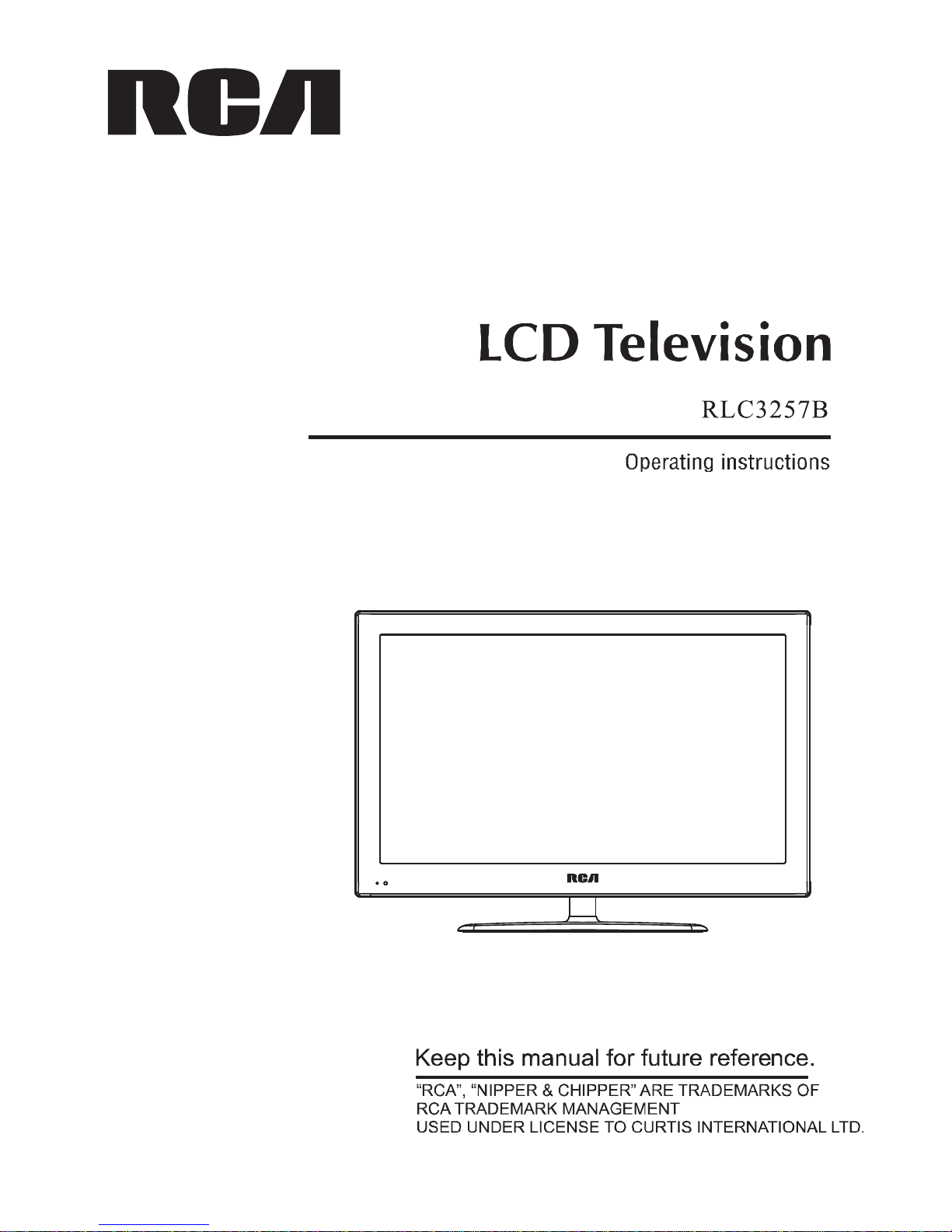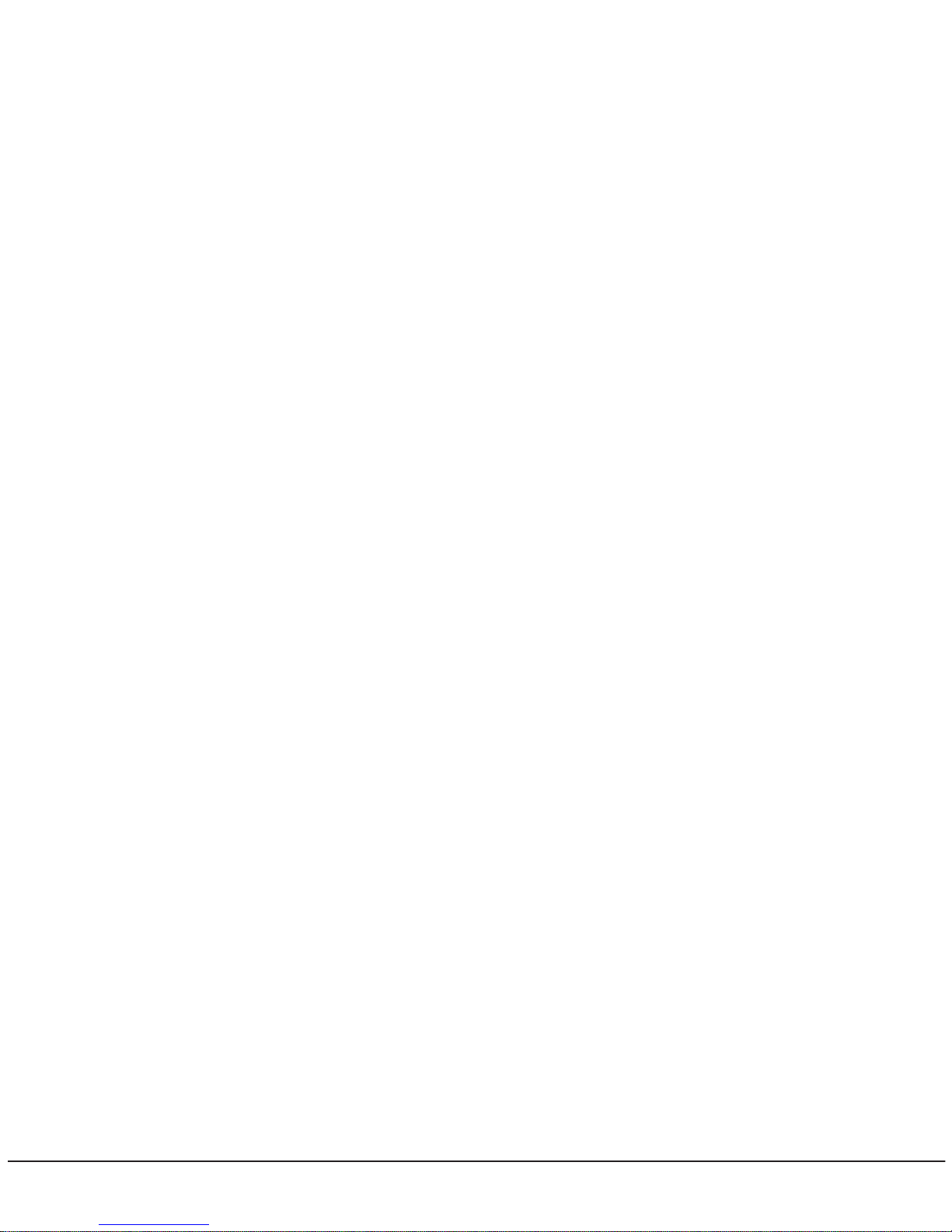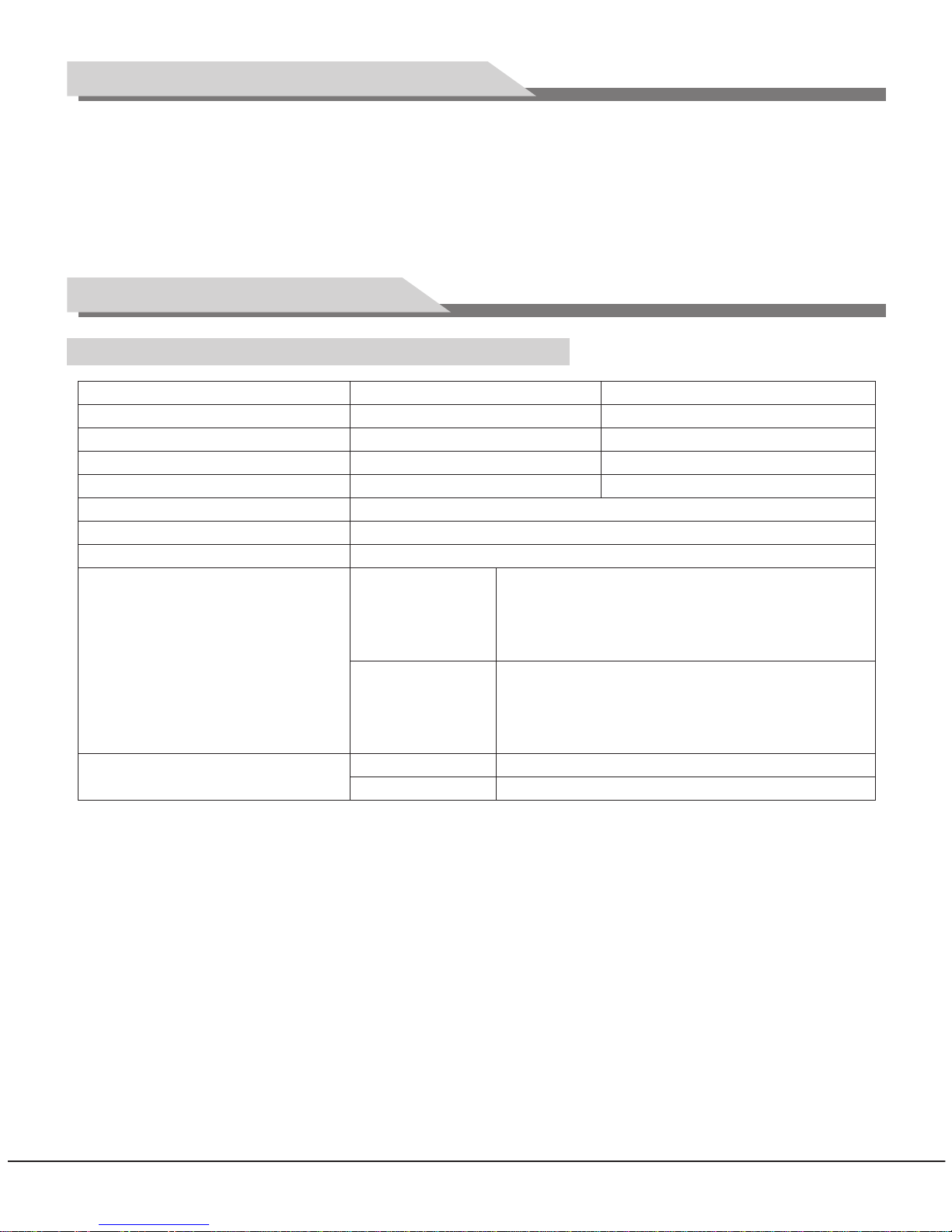32 / 37 / 40 / 42 / 47 T7系列共用 中性英文说明书(美洲ATSC )(MSD 318方案)
1. LCD panel with no glint and low radiation can ease eyes' fatigue and protect eyes.
2. High-quality LCD panel is adopted with high brightness, high contrast, wide viewing angle, and
super fast response time. Super fast response time can greatly eliminate the shadow of moving
images.
3. De-interlacing image disposal is adopted. Today's most advanced technique for movement
compensation, can completely improve the saw tooth and vague edges of the athletic picture.
4. With 3-D digital comb filter, dynamic interlaced scanning technology, and 3-D noise reduction
function;
5. With ATSC/NTSC digital-analog integrated tuner, supporting auto scan .
6. Power is designed to save energy.
7. All functions can be realized with remote control, which is really a convenient operation.
8. With hi-definition YPbPr and double HDMI, Supporting signal input of 1080P@60Hz max..
9. Input ports include VGA, YPbPr, HDMI, S-VIDEO, CVBS, USB and TV.
10. Output ports include AV and SPDIF digital audio .
11. Having inter high quality speakers, which will give you purely audiovisual enjoyment.
12. Dynamic contrast technology can obviously improve the definition and contrast of the picture.
13. With perfect timing function, you can set time to turn off. It will be turned off in state of no
signals, too.
14. TV/Monitor with two in one and multiple input ports can easily switch among the modes.
15. Auto Adjustment can help you to setup the image into the best performance in a few seconds
instead of complicated adjustment in PC mode.
Main Features
Thank you for purchase our high-performance multifunctional TV. As a precious article, it will give
you an excellent audio-visual enjoyment. We have taken personal safety into account while
designing this product and strictly tested it before delivery. However, improper use could cause an
electric shock and fire hazard. In order to ensure and extend its service life and fully perform its
functions, please read the instructions below carefully before operating the product and remember
to follow them.
● In the following cases, please disconnect the power plug from the socket and refer servicing to
qualified maintenance personnel:
A. The power cord or power plug is damaged or worn;
B. The product is dropped or its casing is damaged;
C. There is an obvious exception. The product fails to work even
if operated as per the User's Manual;
D. There is an external object or liquid falling into the product;
E. There is an unusual sound or smell.
● There is a high voltage inside the product. For your safety, please
do not open the casing to do repairs without permission. You can
refer servicing to qualified maintenance personnel.
● Please put this product in a well-ventilated place. Keep it away
from overheating, overcooling, humidity, or direct sunlight.
Important Safety Instructions
1