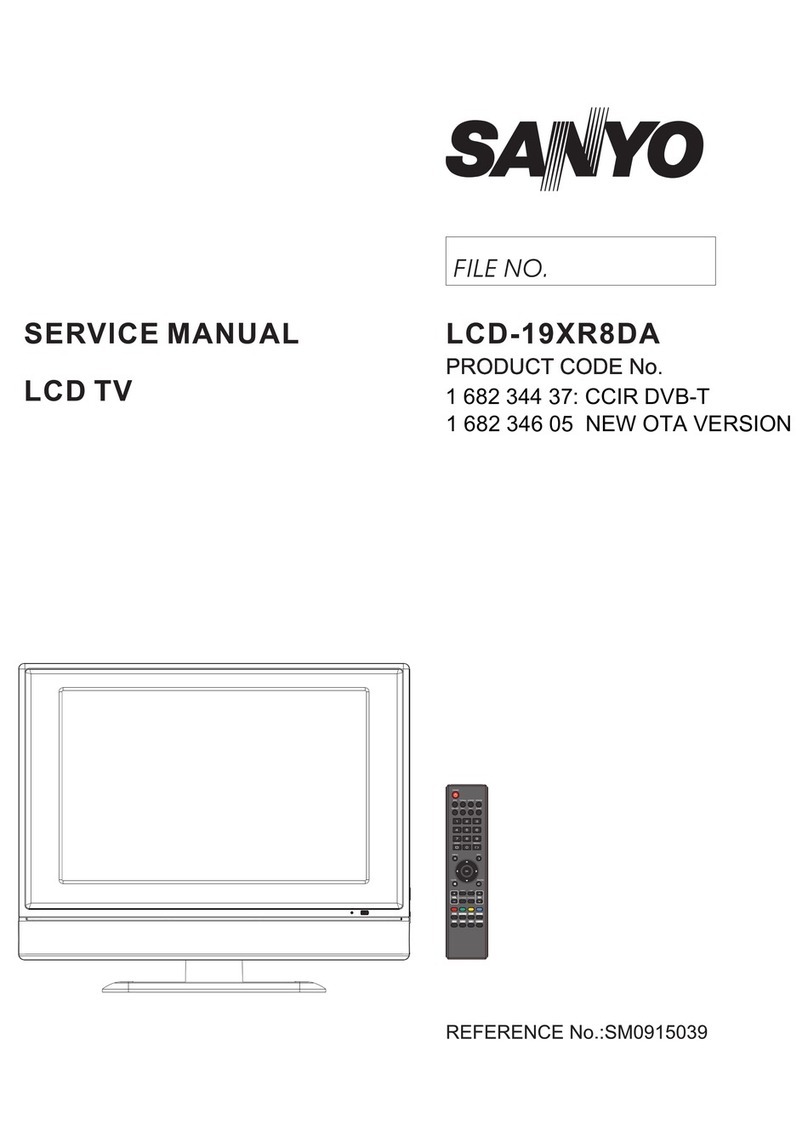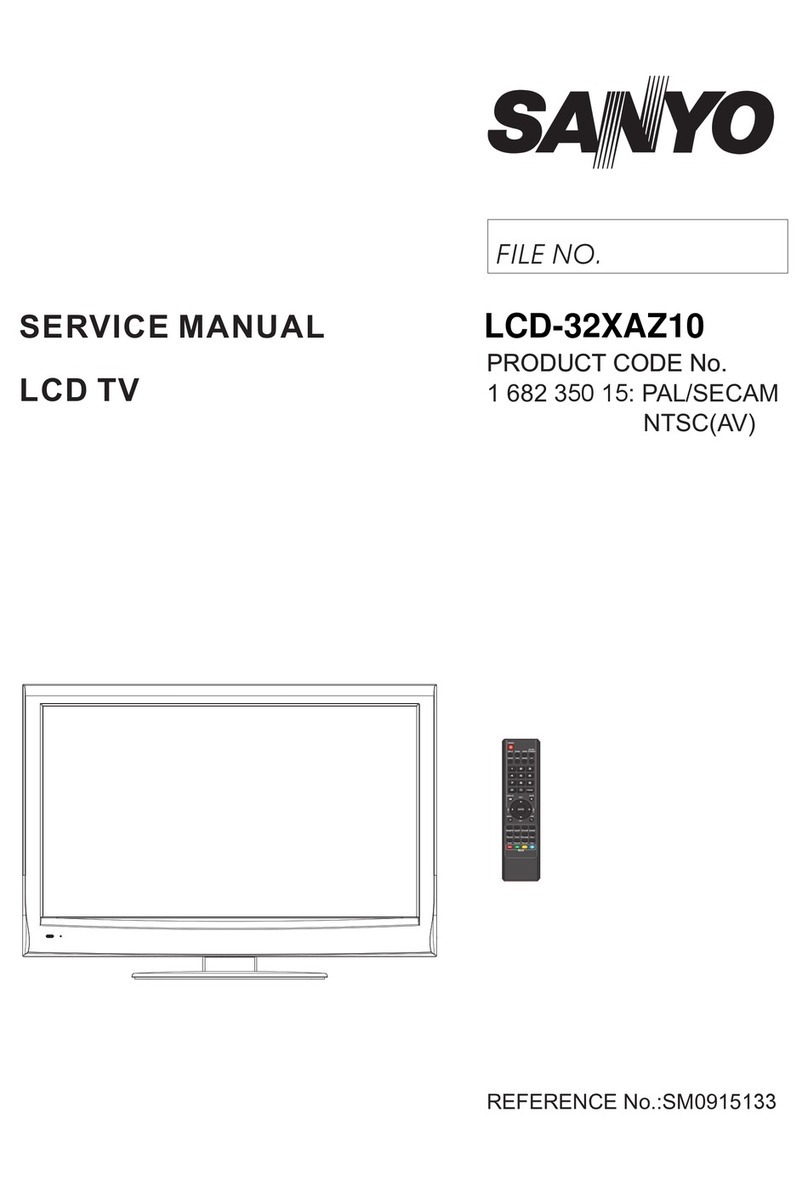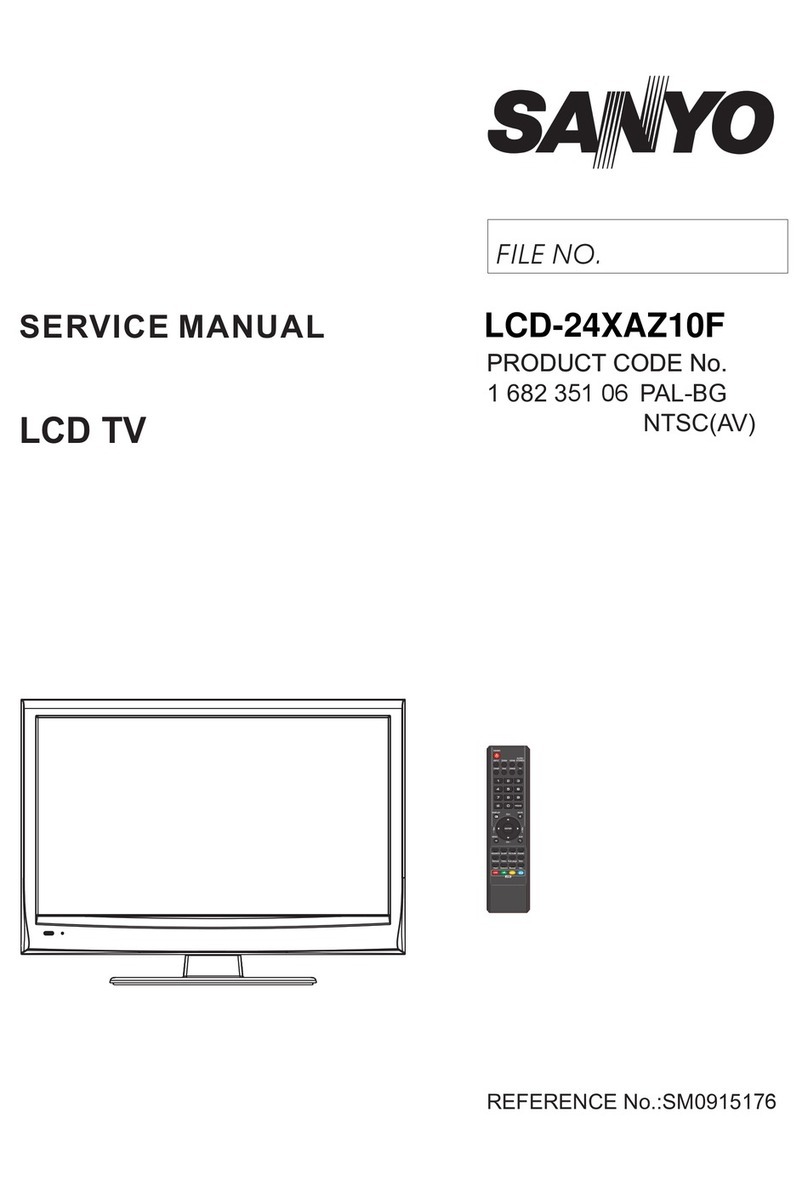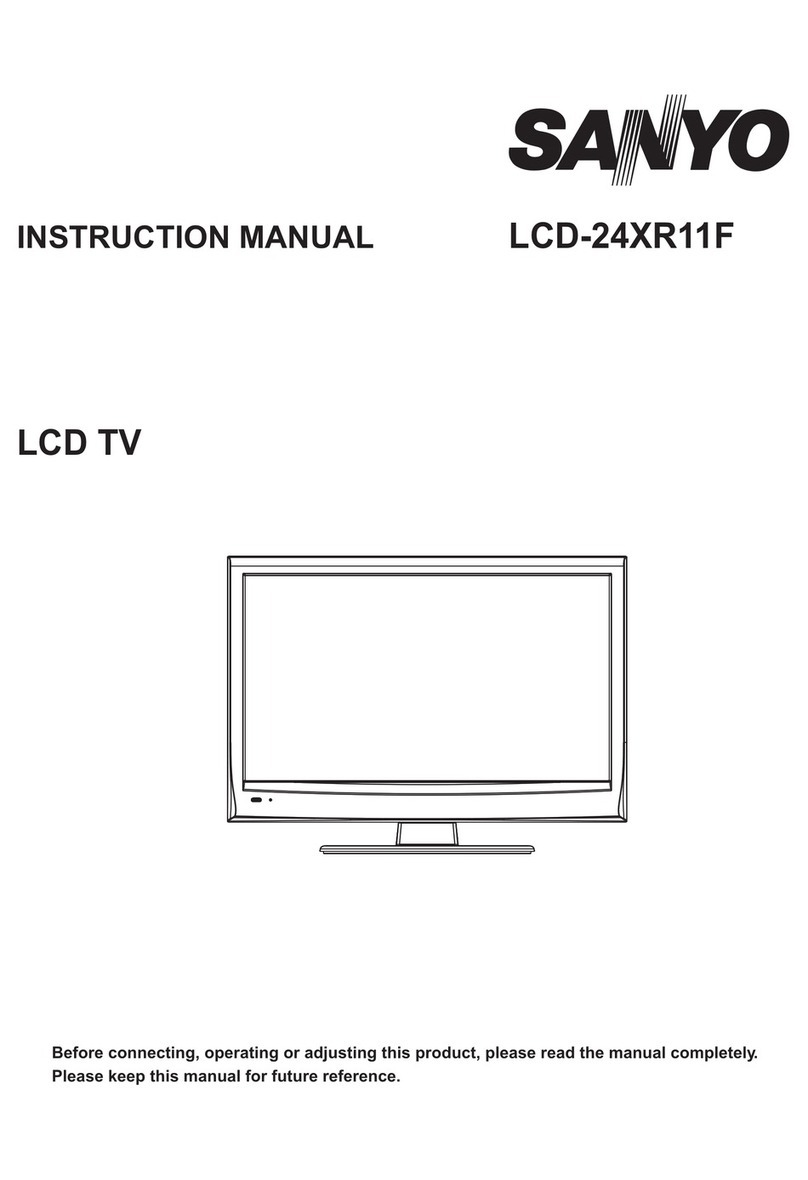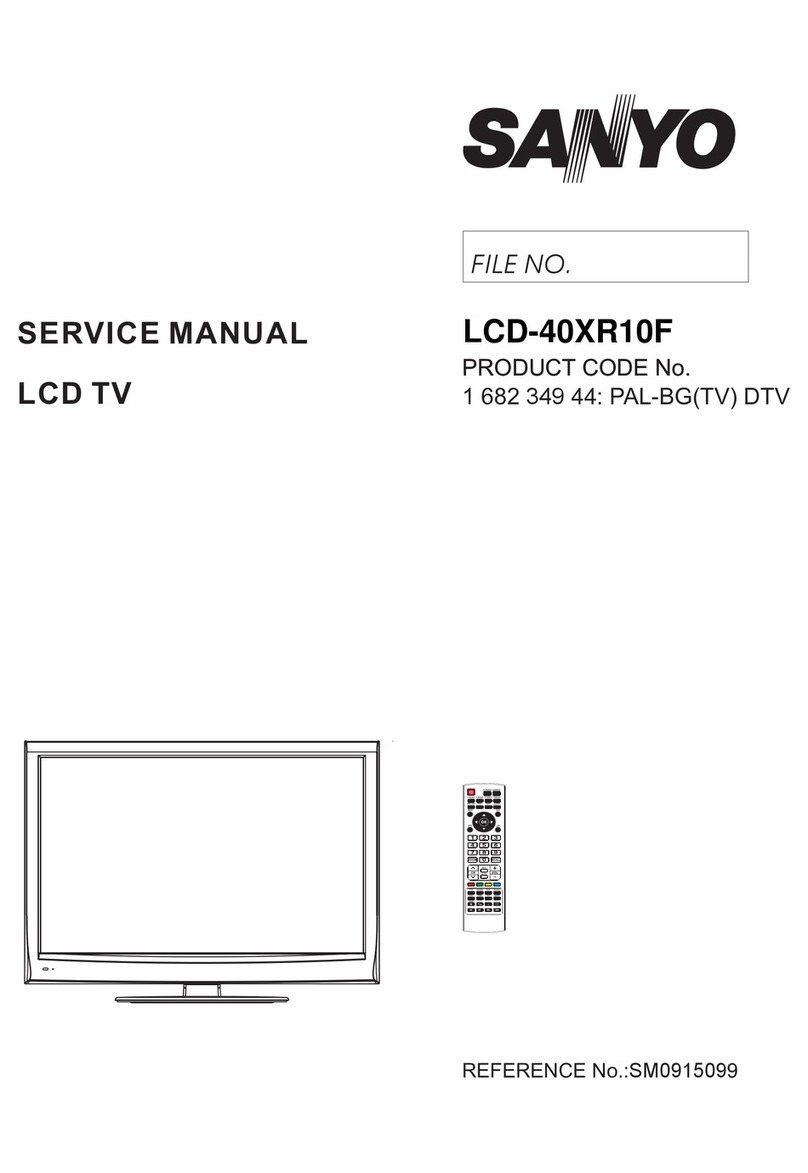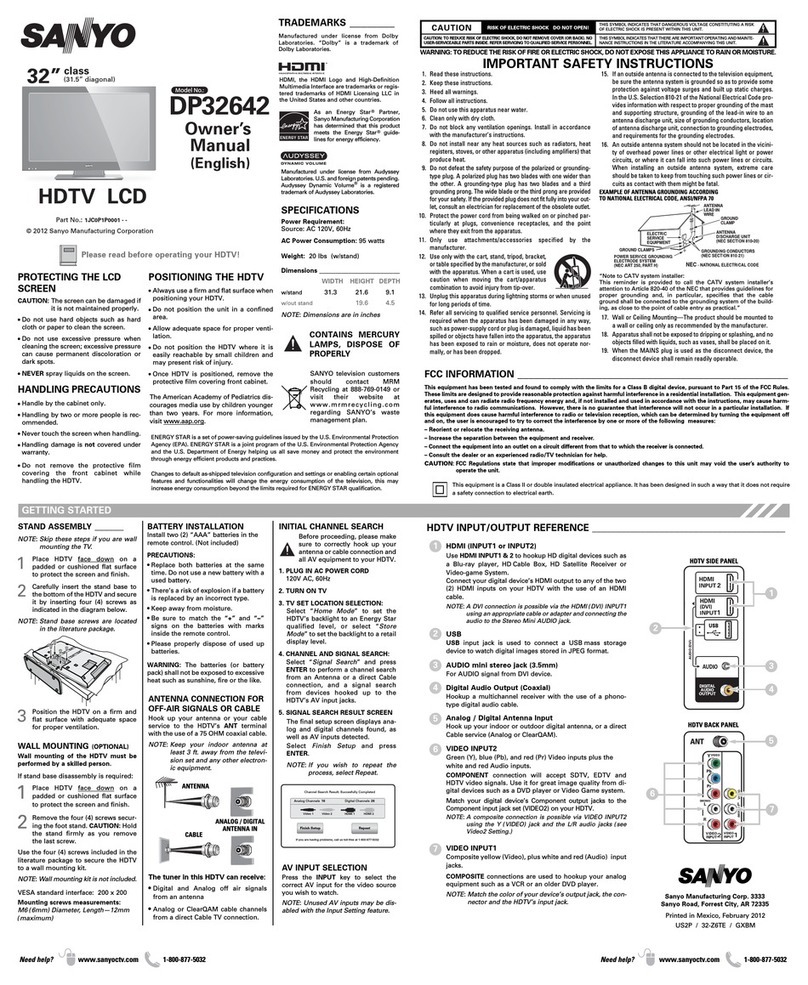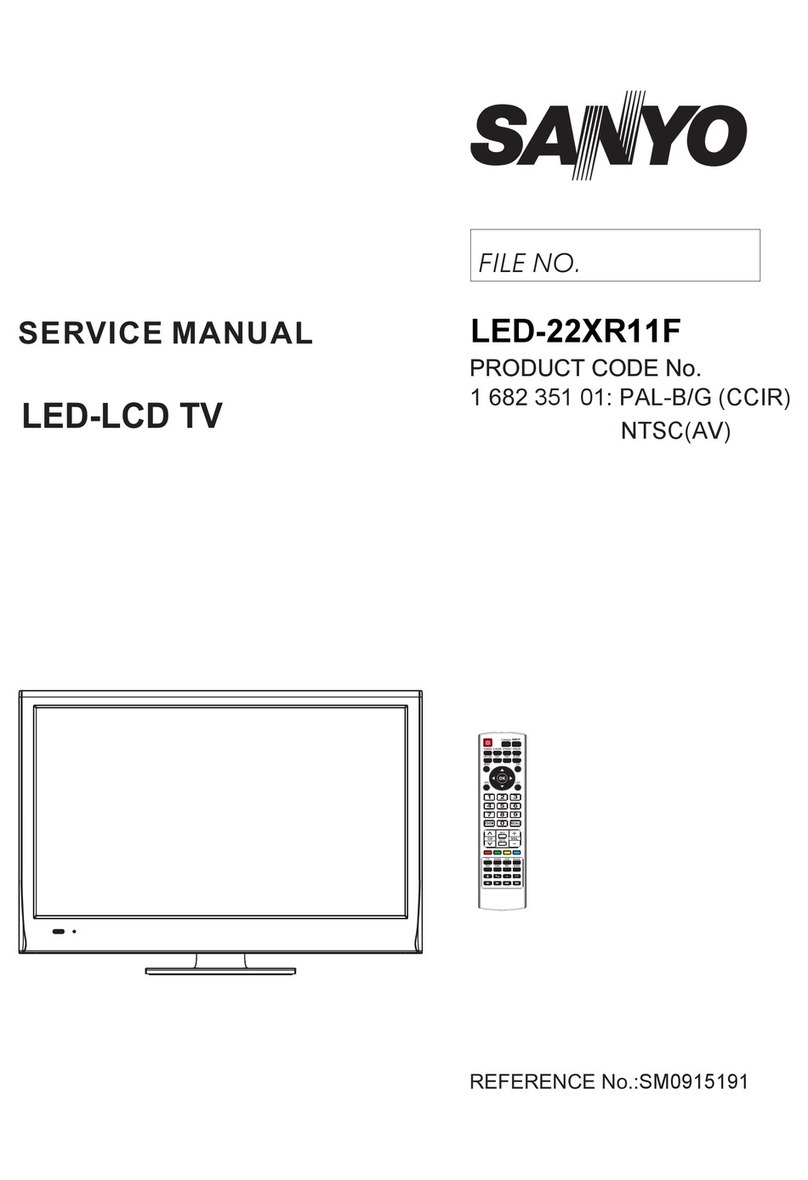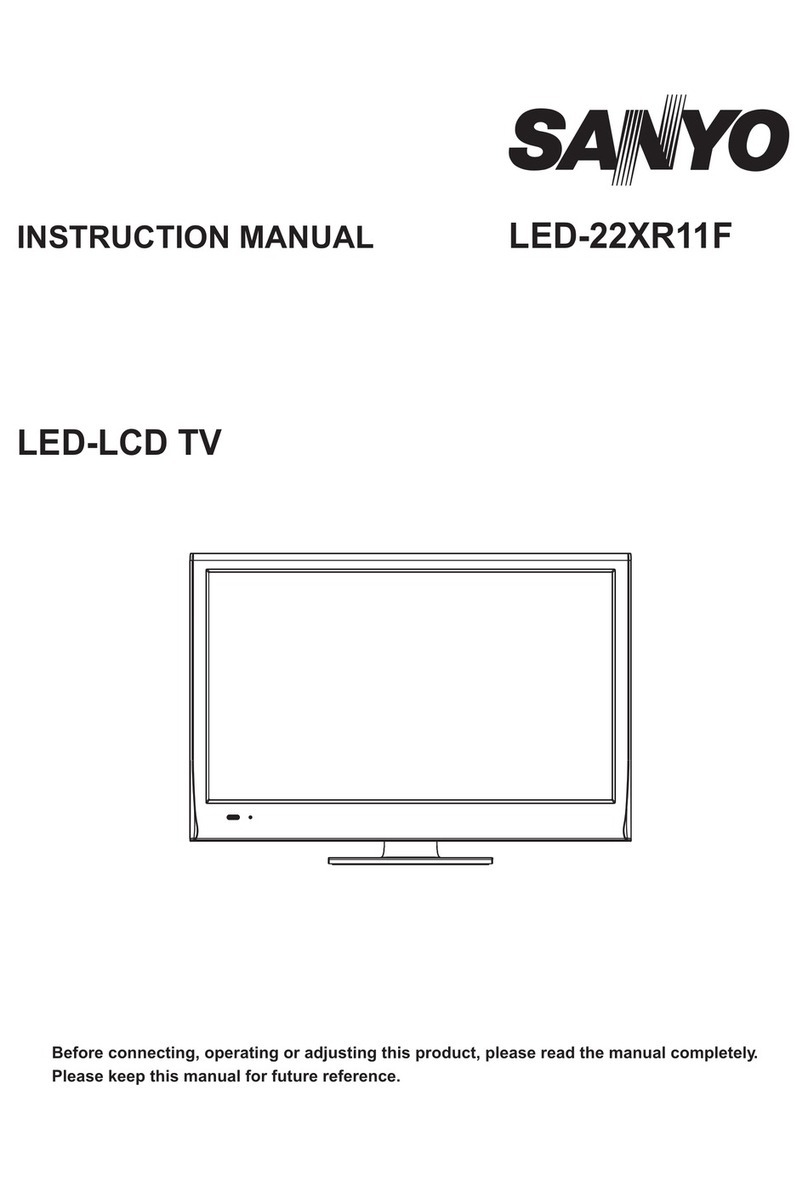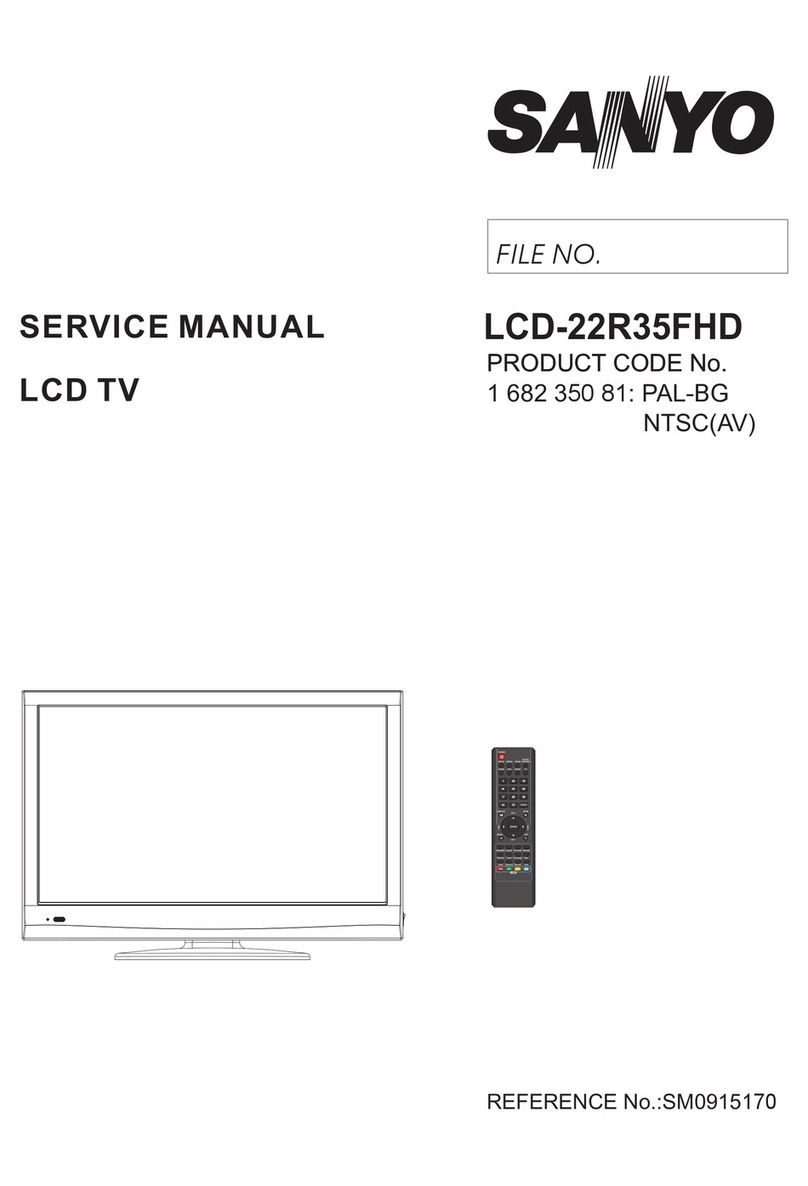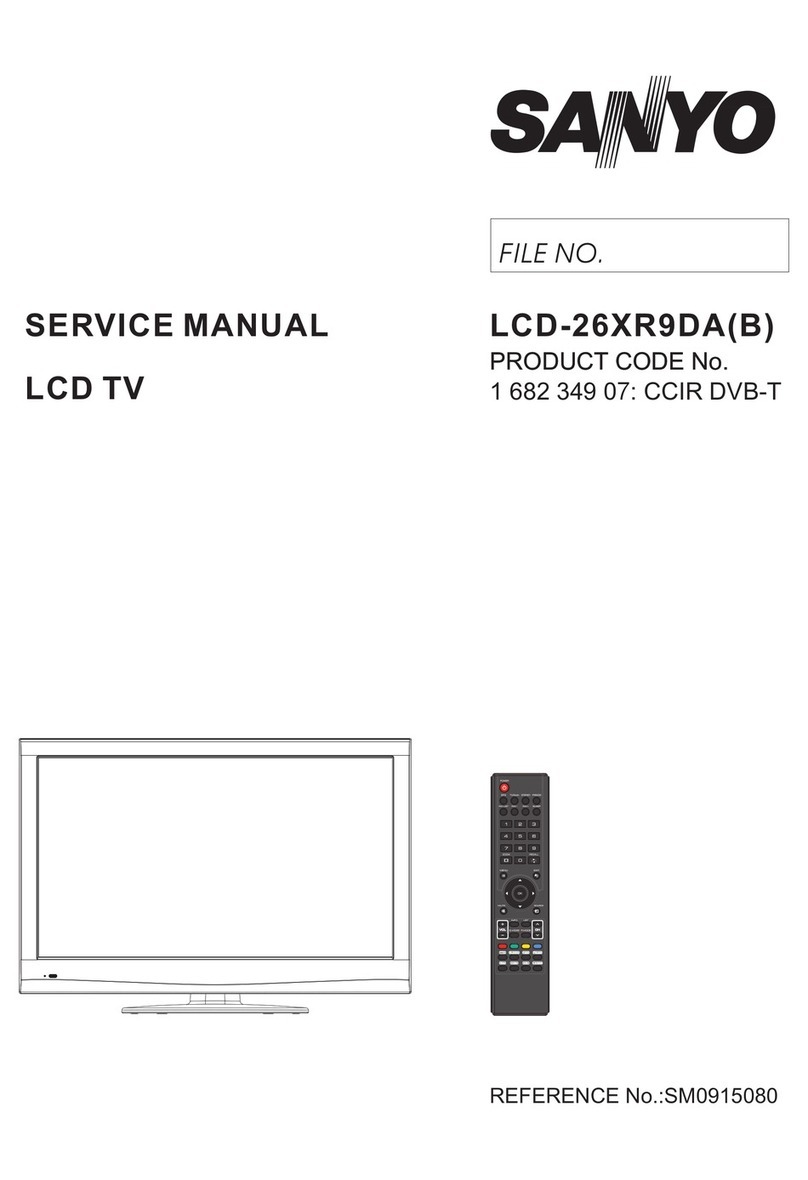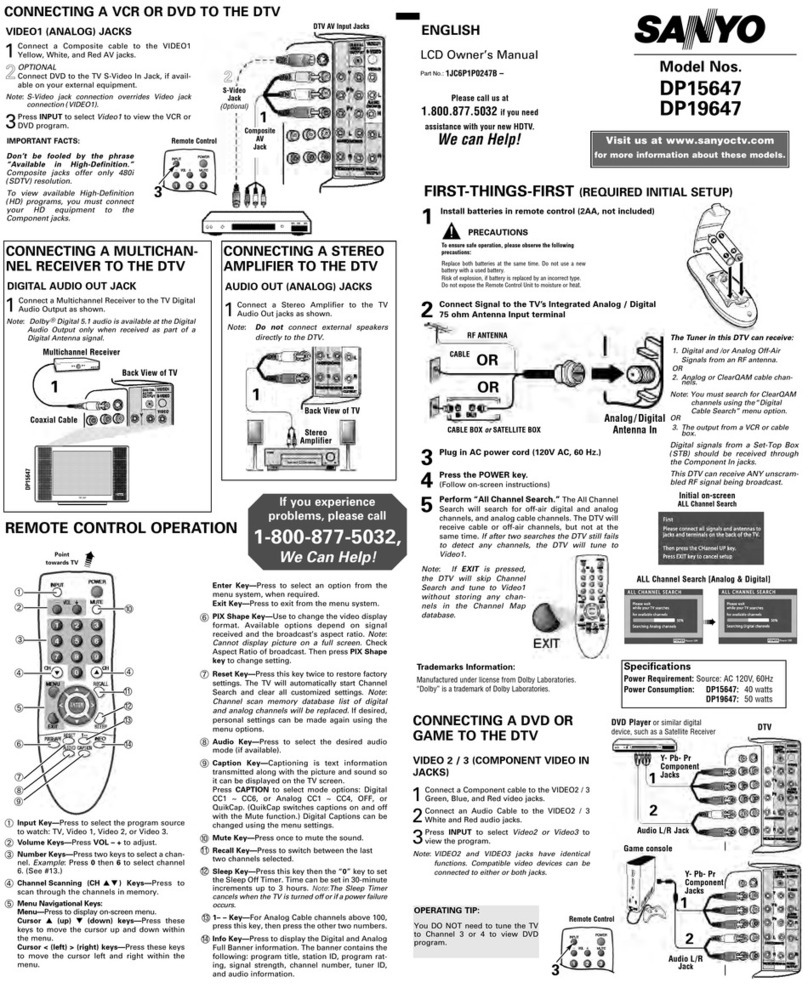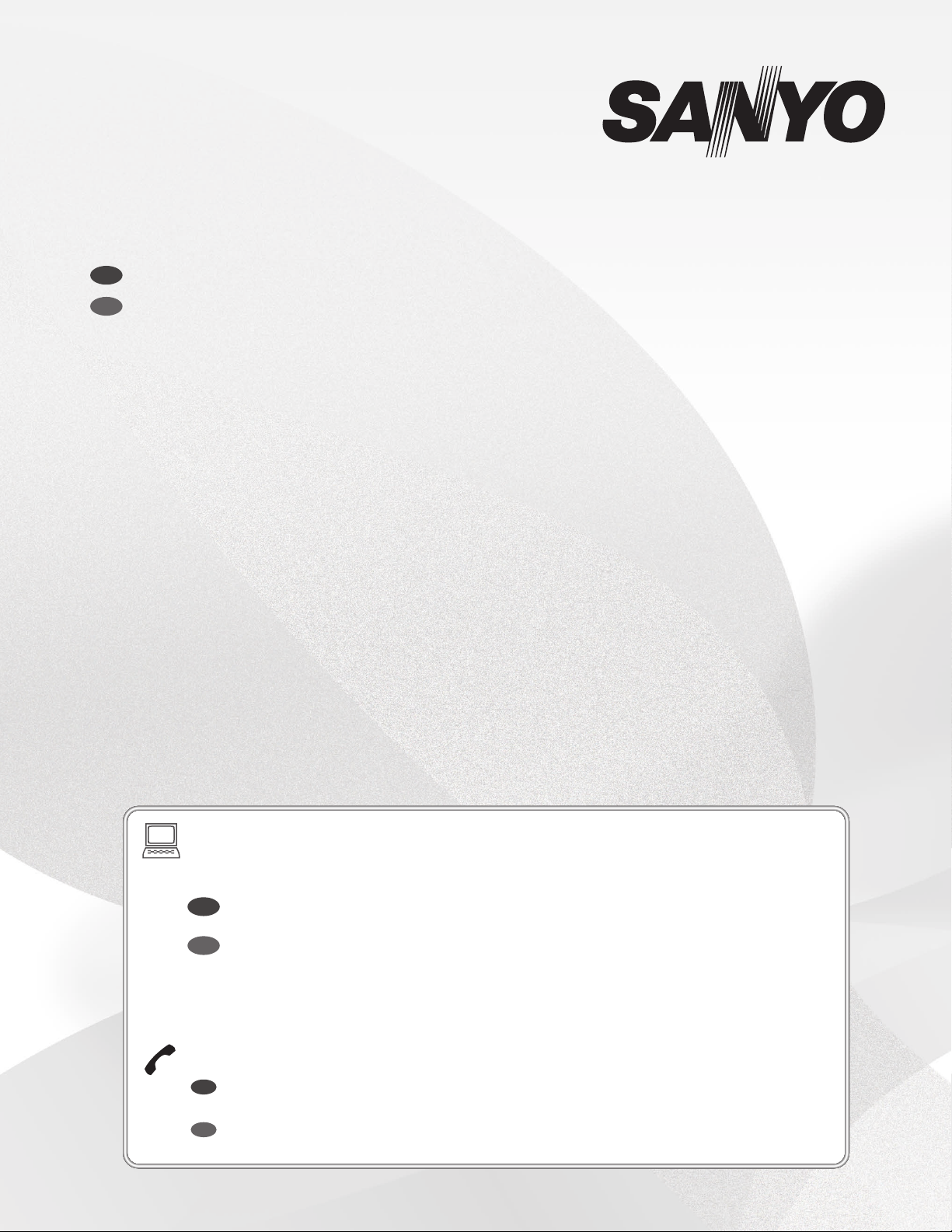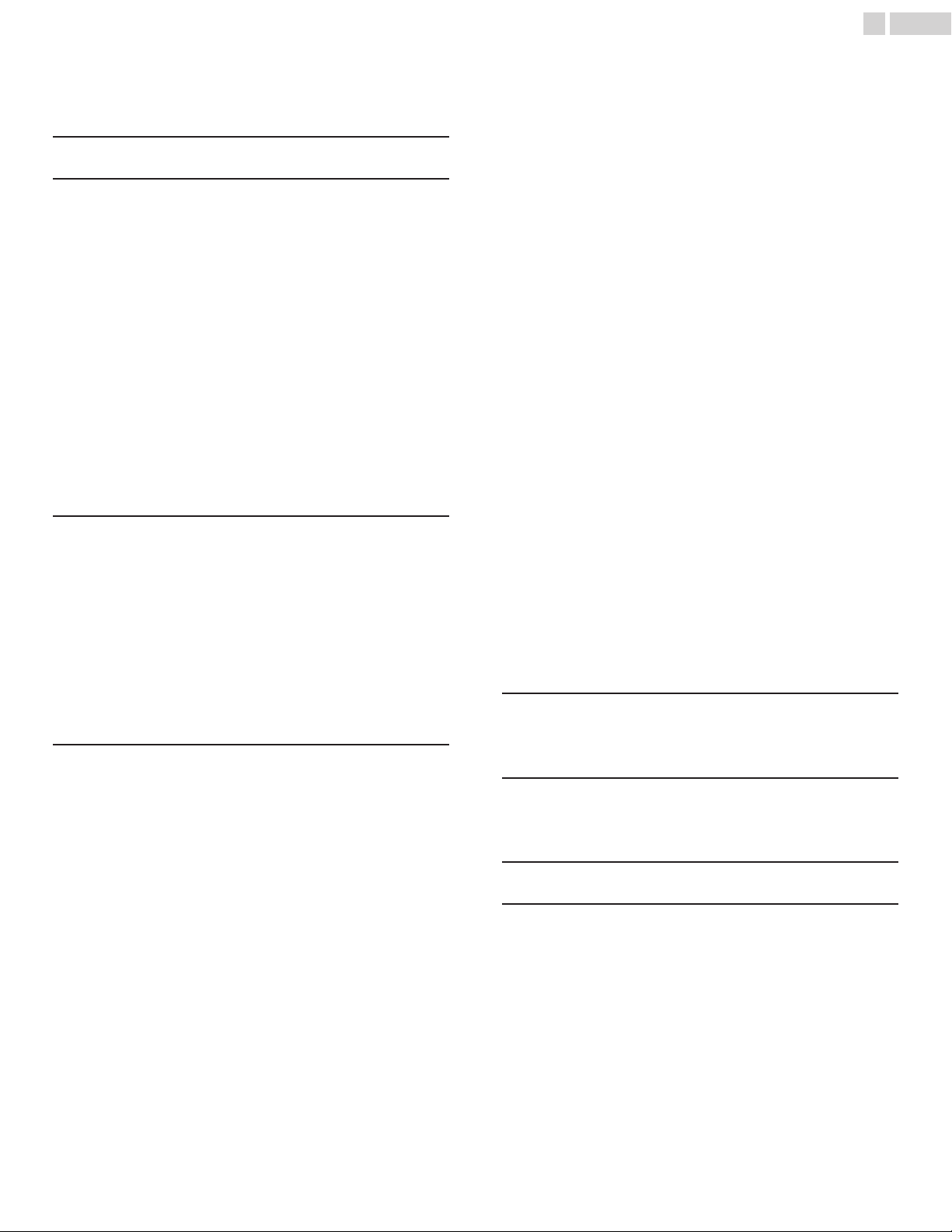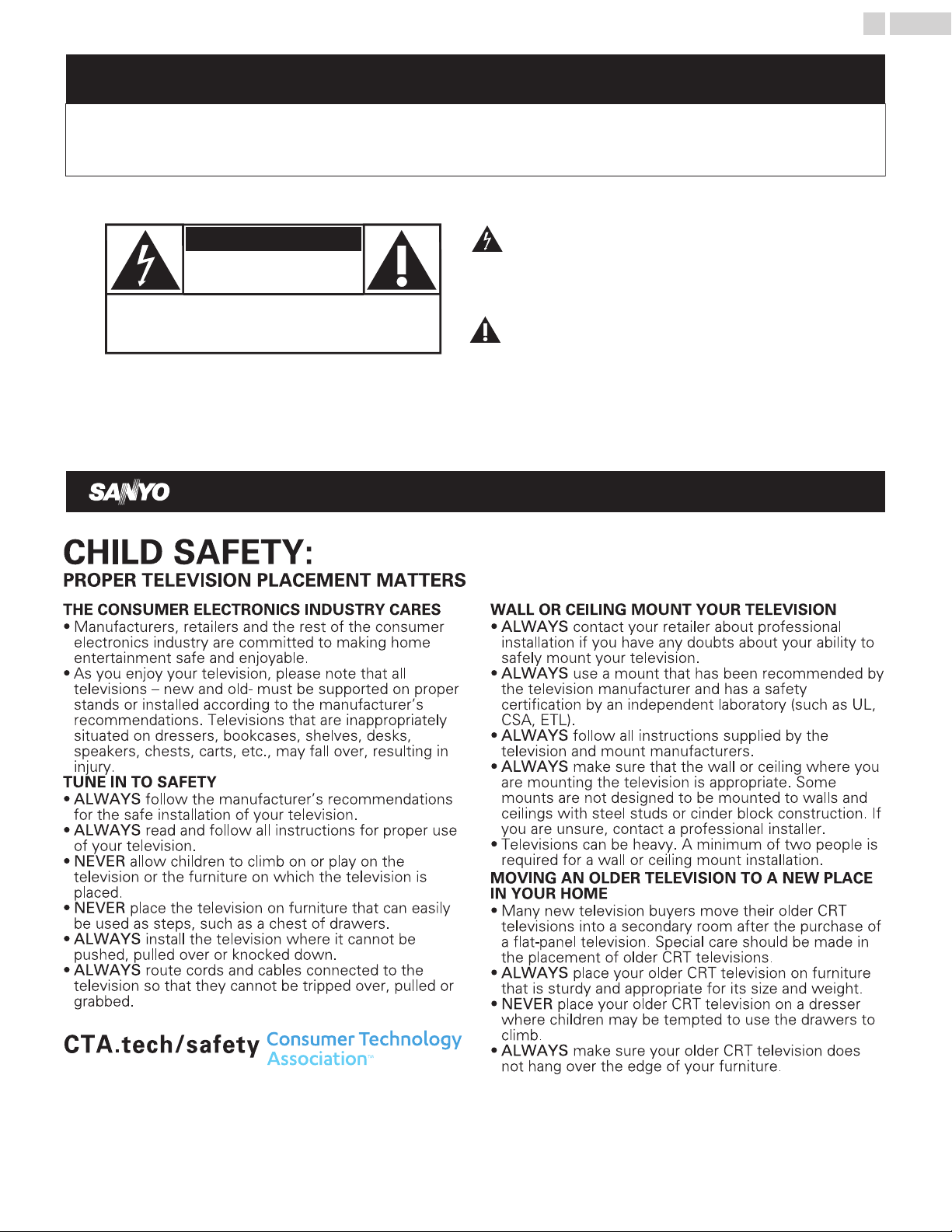1 Notice
SANYO is a registered trademark of SANYO Electric Co., Ltd. and is used
by Funai Electric Co., Ltd. and Funai Corporation, Inc. under license from
SANYO Electric Co., Ltd.
Any liability related to SANYO products, including design and quality, is
the sole responsibility of Funai Electric Co., Ltd. and Funai Corporation,
Inc.
Please contact Funai Corporation, Inc. for any questions or claims related
to SANYO products: www.sanyo-av.com
Funai Corporation reserves the right to change products at any time
without being obliged to adjust earlier supplies accordingly.
The material in this Owner's manual is believed adequate for the
intended use of the system. If the product or its individual modules or
procedures are used for purposes other than those specified herein,
confirmation of their validity and suitability must be obtained. Funai
Corporation warrants that the material itself does not infringe any United
States patents. No further warranty is expressed or implied.
Funai Corporation cannot be held responsible neither for any errors in
the content of this document nor for any problems as a result of the
content in this document. Errors reported to Funai Corporation will be
adapted and published on the Funai Corporation support website as soon
as possible.
Pixel characteristics
This LCD product has a high number of color pixels. Although it has
effective pixels of 99.999 % or more, black dots or bright points of light
(red, green or blue) may appear constantly on the screen. This is a
structural property of the display (within common industry standards) and
is not a malfunction.
Warranty
No components are user serviceable. Do not open or remove covers to
the inside of the product. Repairs may only be done by service centers
and official repair shops. Failure to do so shall void any warranty, stated
or implied.
Any operation expressly prohibited in this Owner's manual, any
adjustments or assembly procedures not recommended or authorized in
this Owner's manual shall void the warranty.
Federal communications commission notice
This equipment has been tested and found to comply with the limits
for a Class B digital device, pursuant to part 15 of the FCC Rules.
These limits are designed to provide reasonable protection against
harmful interference in a residential installation. This equipment
generates, uses and can radiate radio frequency energy and, if not
installed and used in accordance with the instructions, may cause
harmful interference to radio communications. However, there is no
guarantee that interference will not occur in a particular installation.
If this equipment does cause harmful interference to radio or
television reception, which can be determined by turning the
equipment off and on, the user is encouraged to try to correct the
interference by one or more of the following measures:
●
Reorient or relocate the receiving antenna.
●
Increase the separation between the equipment and the receiver.
●
Connect the equipment into an outlet on a circuit different from that
to which the receiver is connected.
●
Consult the dealer or an experienced radio or television technician for
help.
Declaration of conformity
Trade name : SANYO
Responsible party : Funai Corporation, Inc.
Model : FW65C78F, FW55C78F, FW50C78F
Address : 12489 Lakeland Road, Santa Fe Springs,
CA 90670, USA*
Telephone number : 1 866 212 0436
*
This is not the mailing address for Open Source Software or Customer
service.
Modifications
This apparatus may generate or use radio frequency energy. Changes or
modifications to this apparatus may cause harmful interference.
Any modifications to the apparatus must be approved by Funai
Corporation.
The user could lose the authority to operate this apparatus if an
unauthorized change or modification is made.
Cables
Connections to this device must be made with shielded cables with
metallic RFI / EMI connector hoods to maintain compliance with FCC
Rules and regulations.
Canadian notice
CAN ICES-3 (B) / NMB-3 (B)
Analog and digital television receiving apparatus, Canada BETS-7 /
NTMR-7.
The following FCC/IC RSS applies to the wireless LAN
adapter included in this product.
FCC caution: Any changes or modifications not expressly approved
by the party responsible for compliance could void the user's
authority to operate this equipment.
This transmitter must not be co-located or operated in conjunction with
any other antenna or transmitter.
FCC/IC RF Exposure Compliance
This equipment complies with FCC/IC radiation exposure limits set forth
for an uncontrolled environment and meets the FCC radio frequency (RF)
Exposure Guidelines and RSS-102 of the IC radio frequency (RF)
Exposure rules.
This equipment should be installed and operated keeping the radiator at
least 20 cm or more away from your body.
This device complies with Part 15 of FCC Rules and Industry Canada
licence-exempt RSS standard(s). Operation is subject to the
following two conditions: (1) this device may not cause interference,
and (2) this device must accept any interference, including
interference that may cause undesired operation of this device.
5150-5250 MHz band is restricted to indoor operations only.
High-power radars are allocated as primary users (i.e. priority users)
of the bands 5250-5350 MHz and 5650-5850 MHz and that these
radars could cause interference and/or damage to LE-LAN devices.
Compliance with FCC requirement 15.407(c) and IC
requirement RSS-210A9.4.4
Data transmission is always initiated by software, which is the
passed down through the MAC, through the digital and analog
baseband, and finally to the RF chip. Several special packets are
initiated by the MAC. These are the only ways the digital baseband
portion will turn on the RF transmitter, which it then turns off at the
end of the packet. Therefore, the transmitter will be on only while
one of the aforementioned packets is being transmitted. In other
words, this device automatically discontinue transmission in case of
either absence of information to transmit or operational failure.
5.English