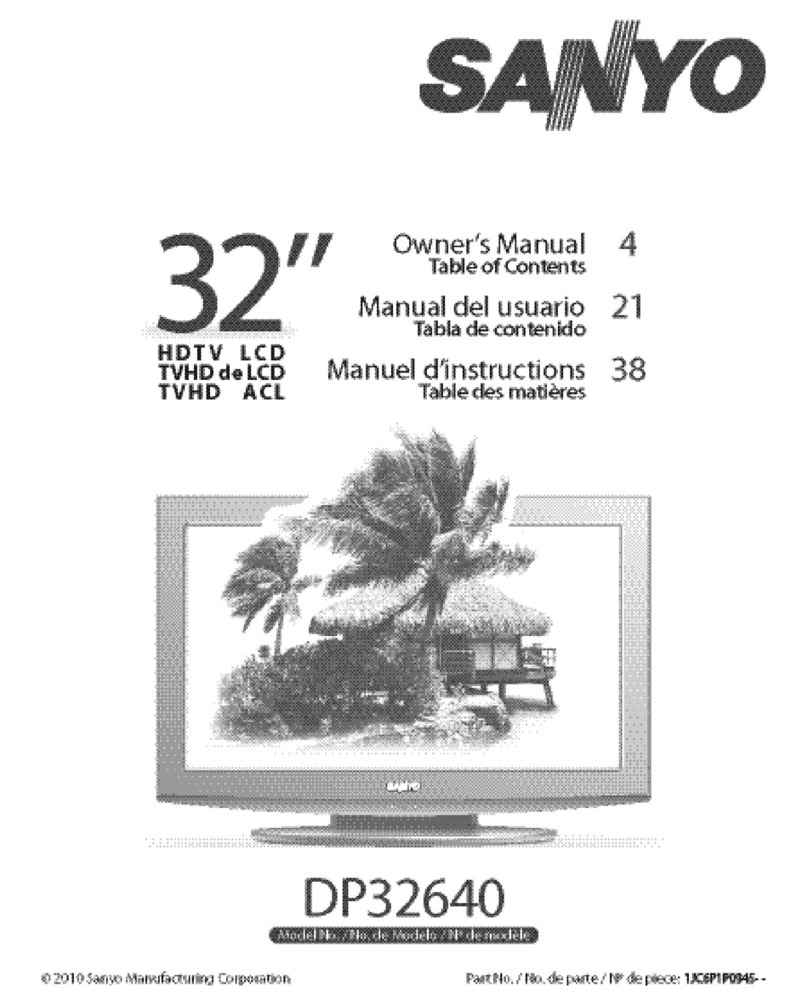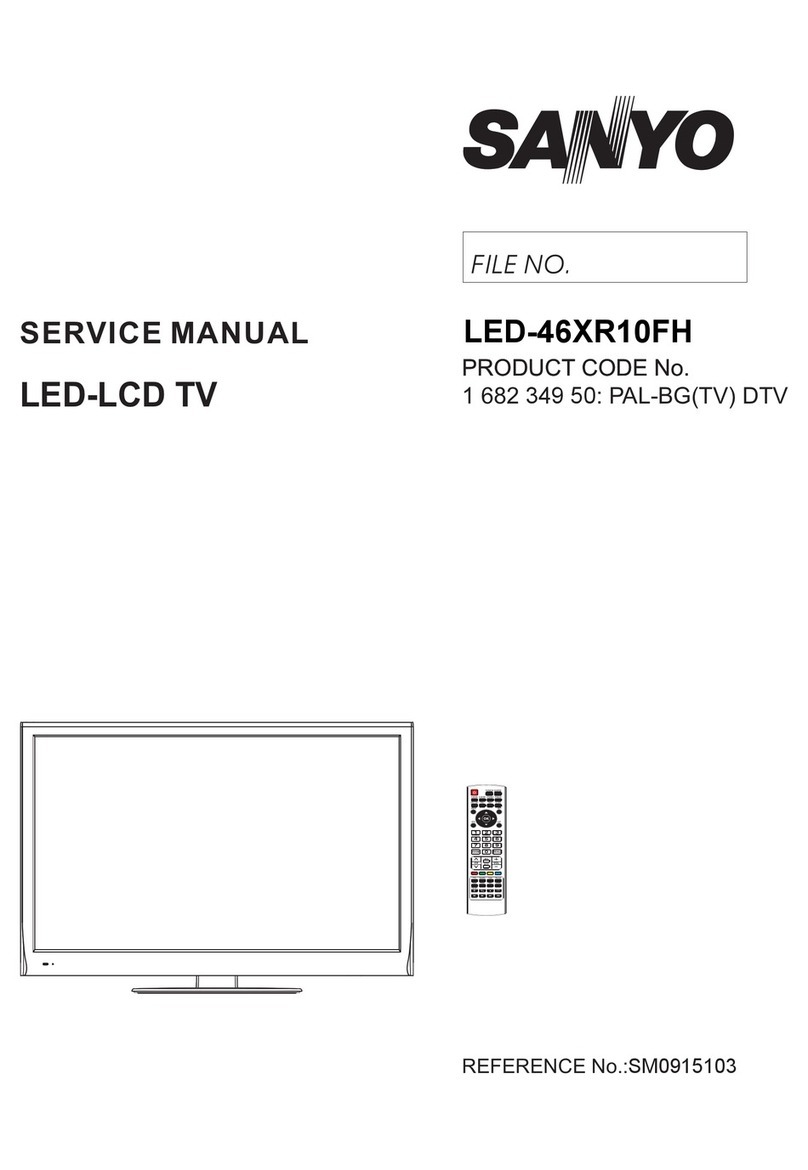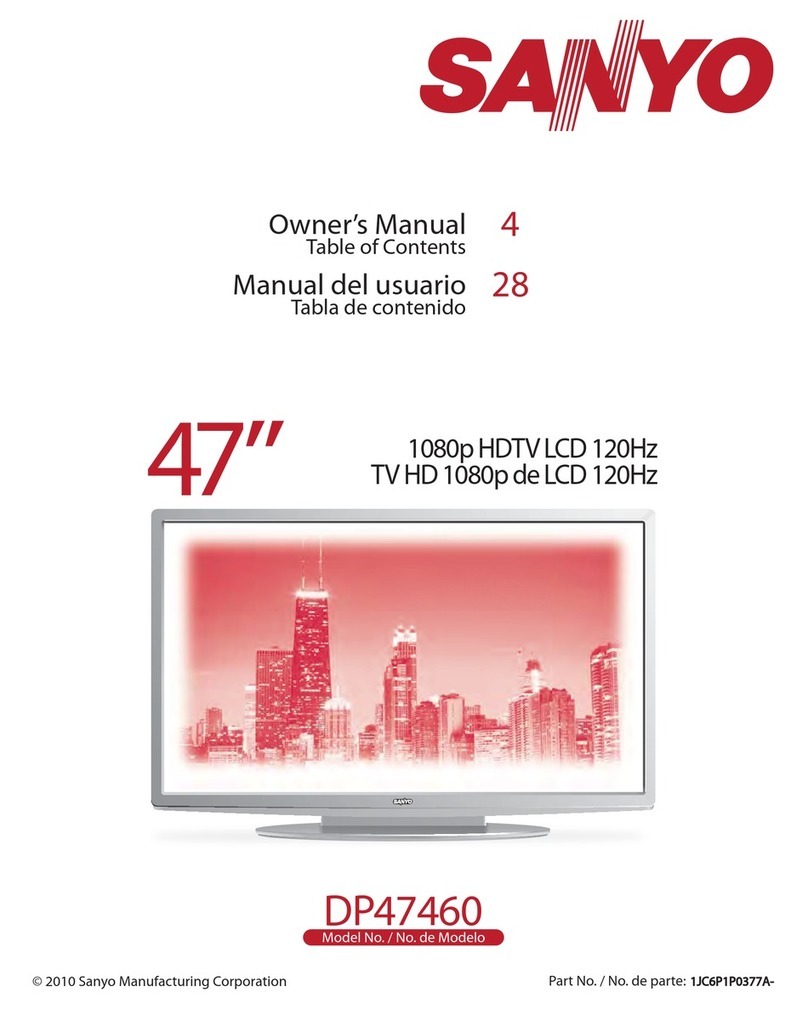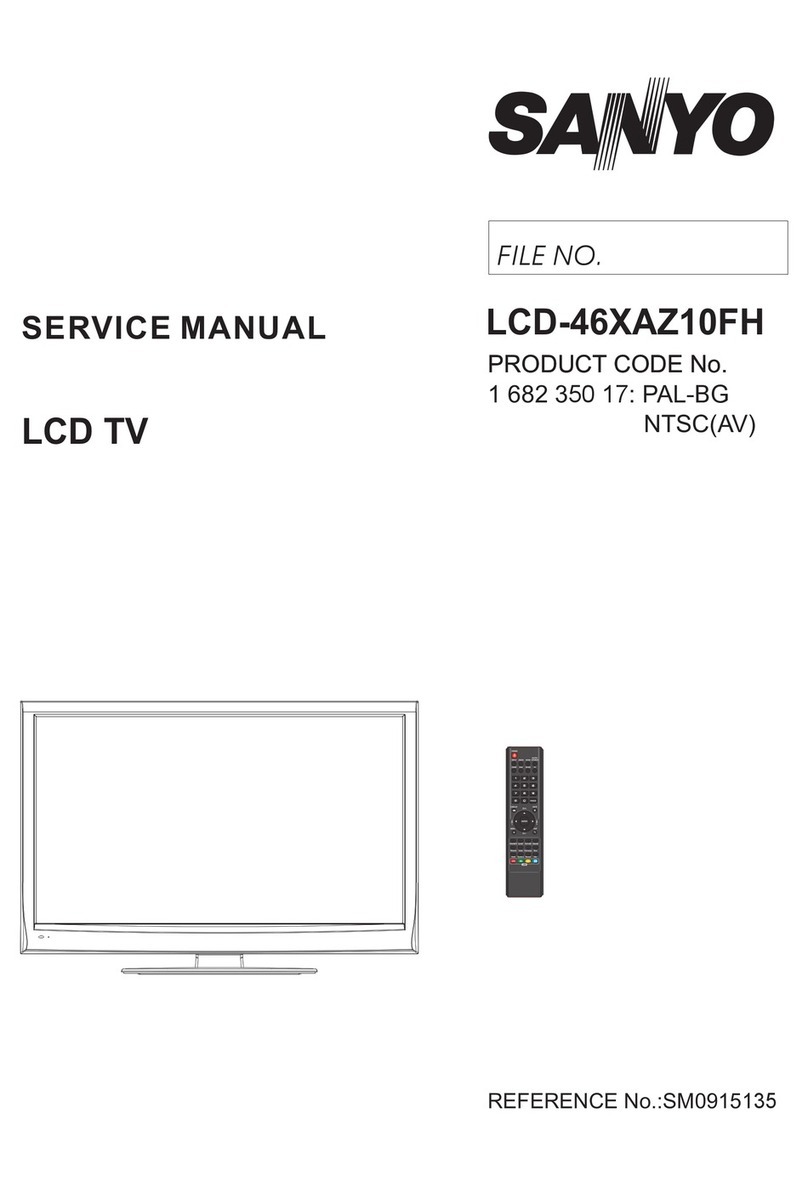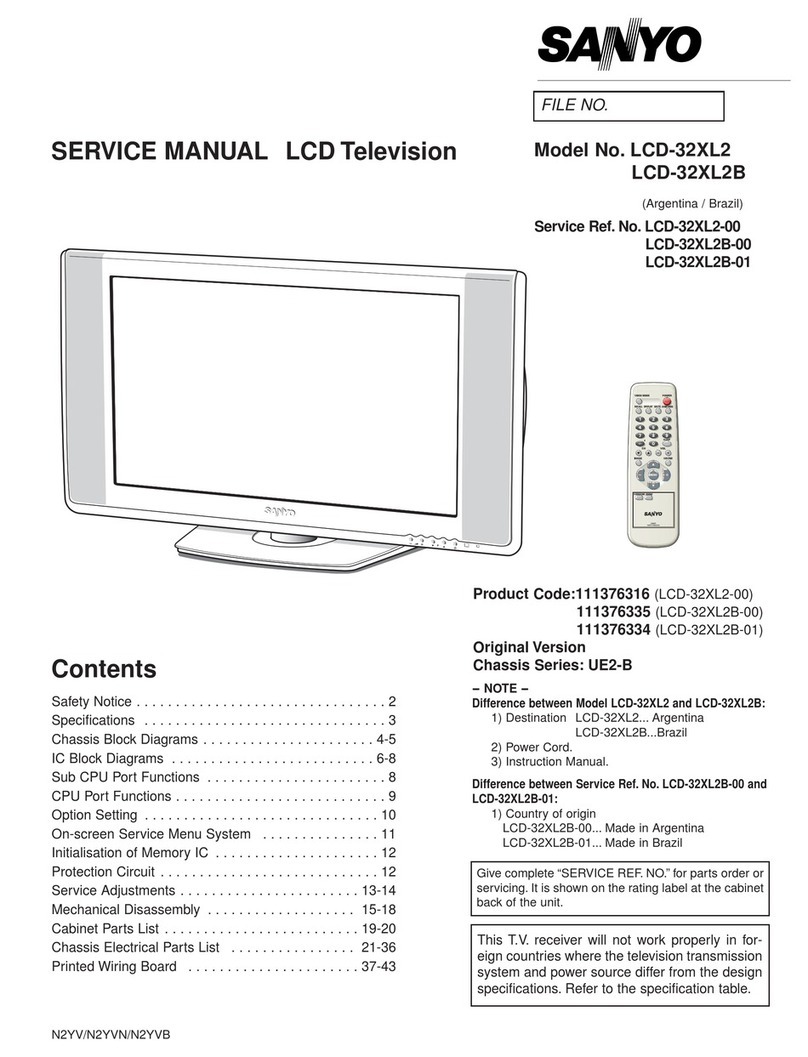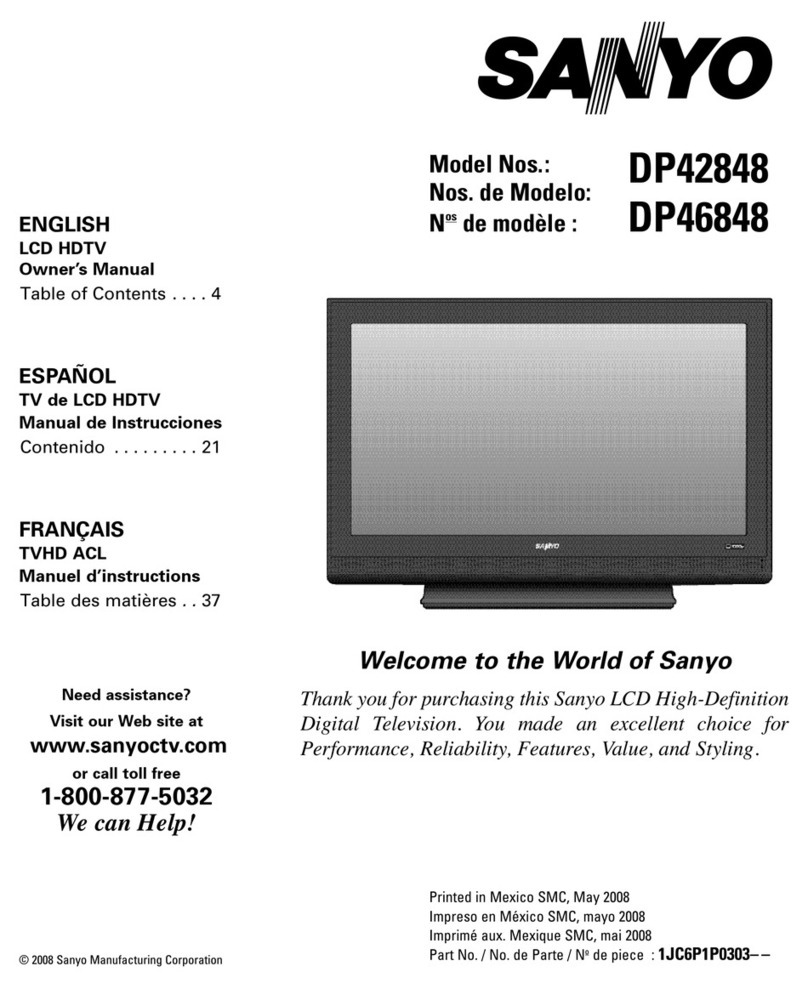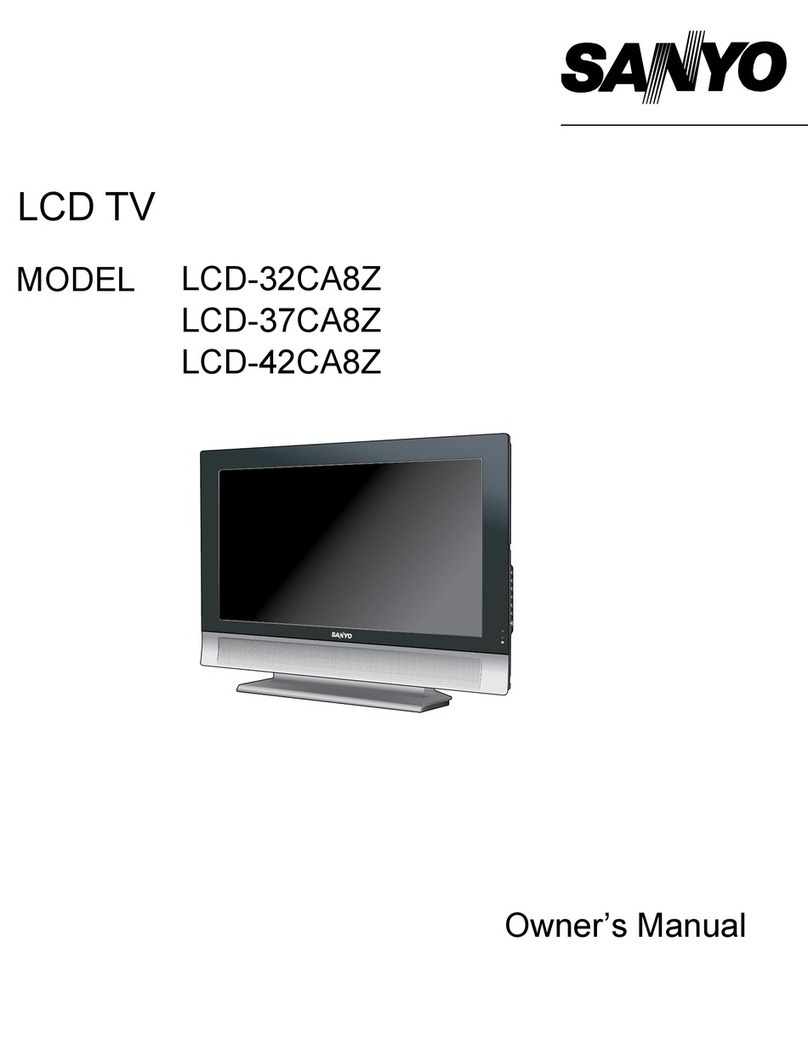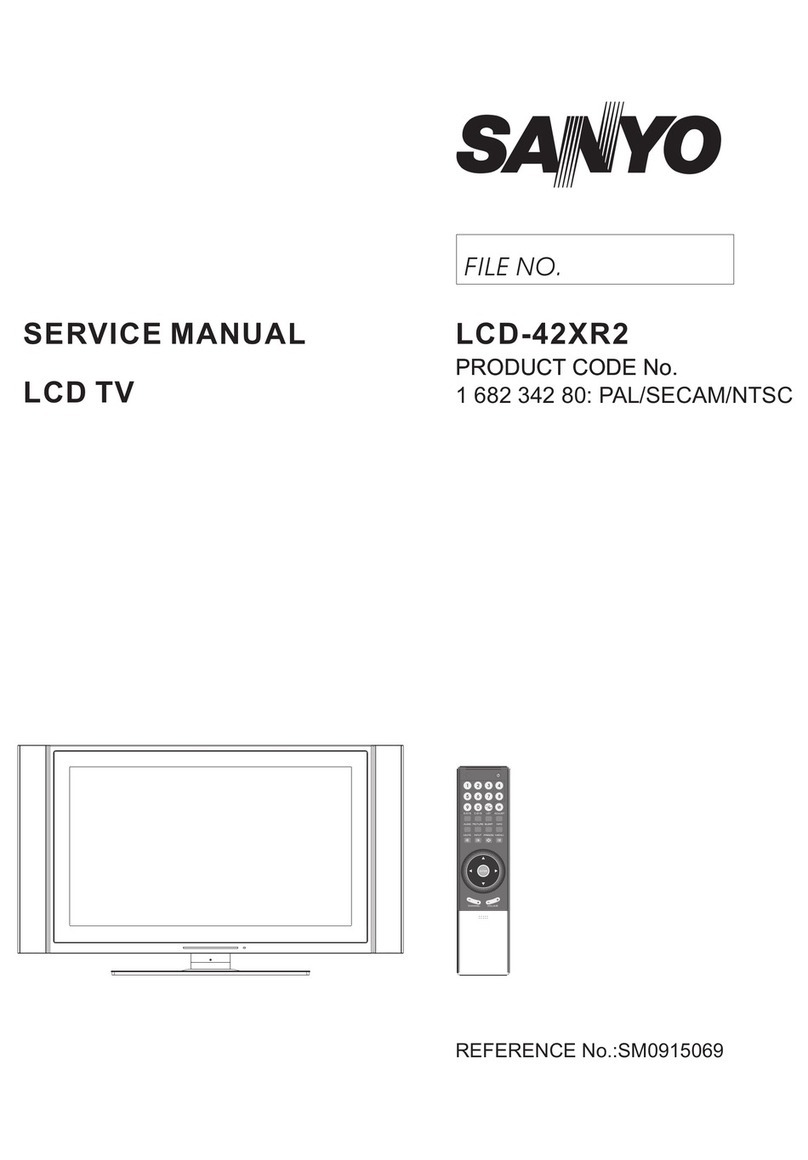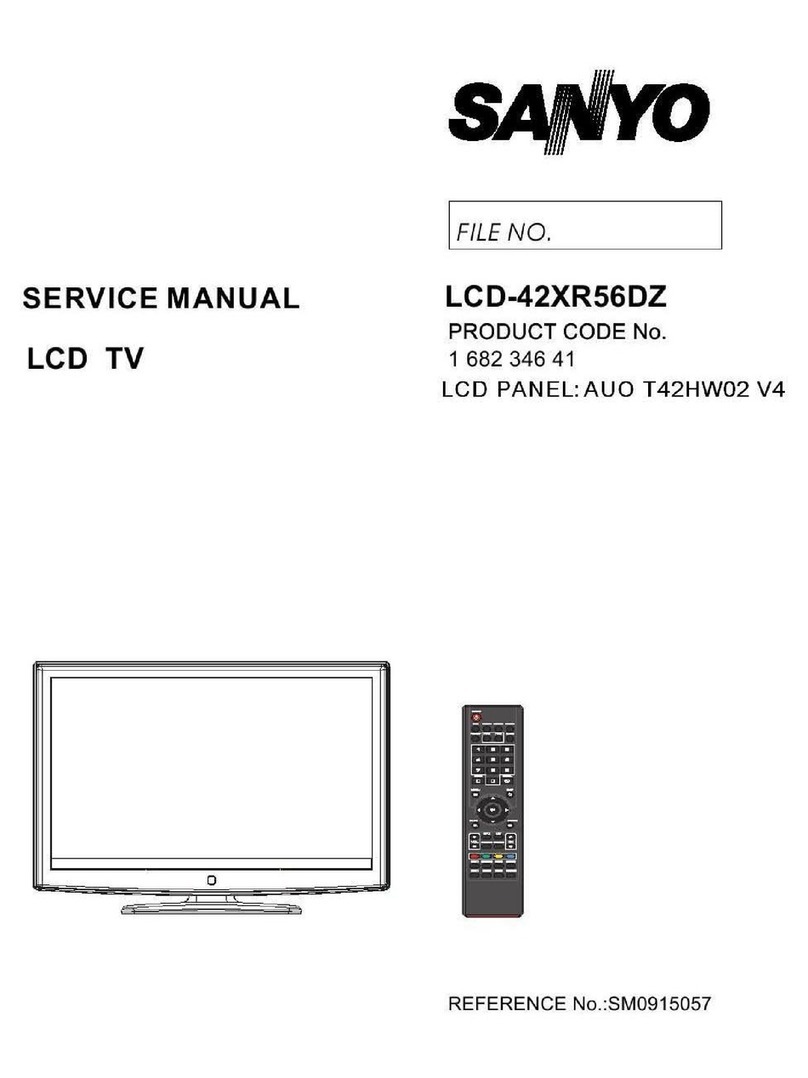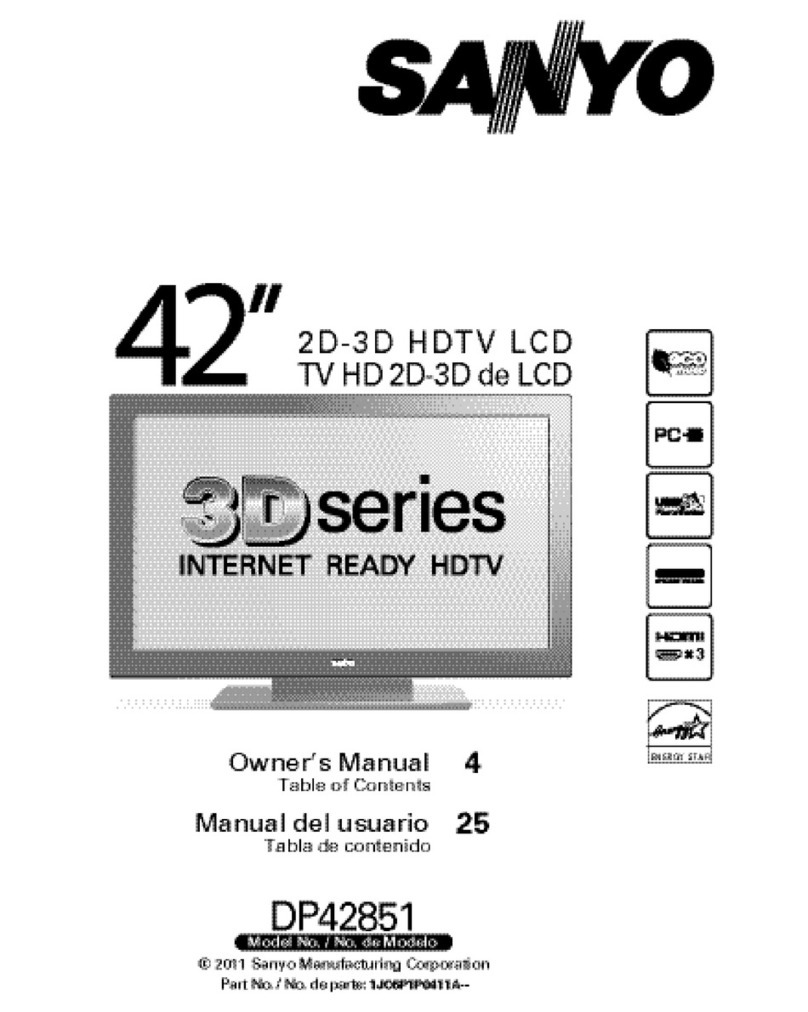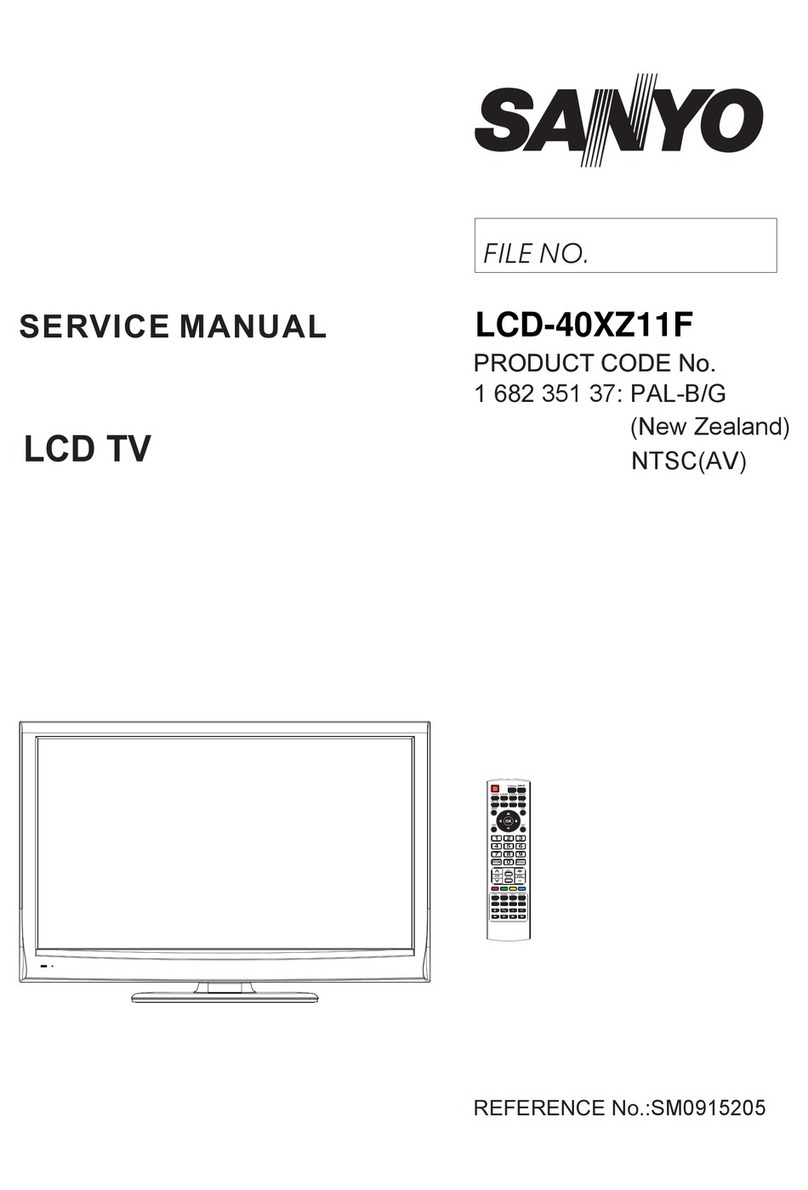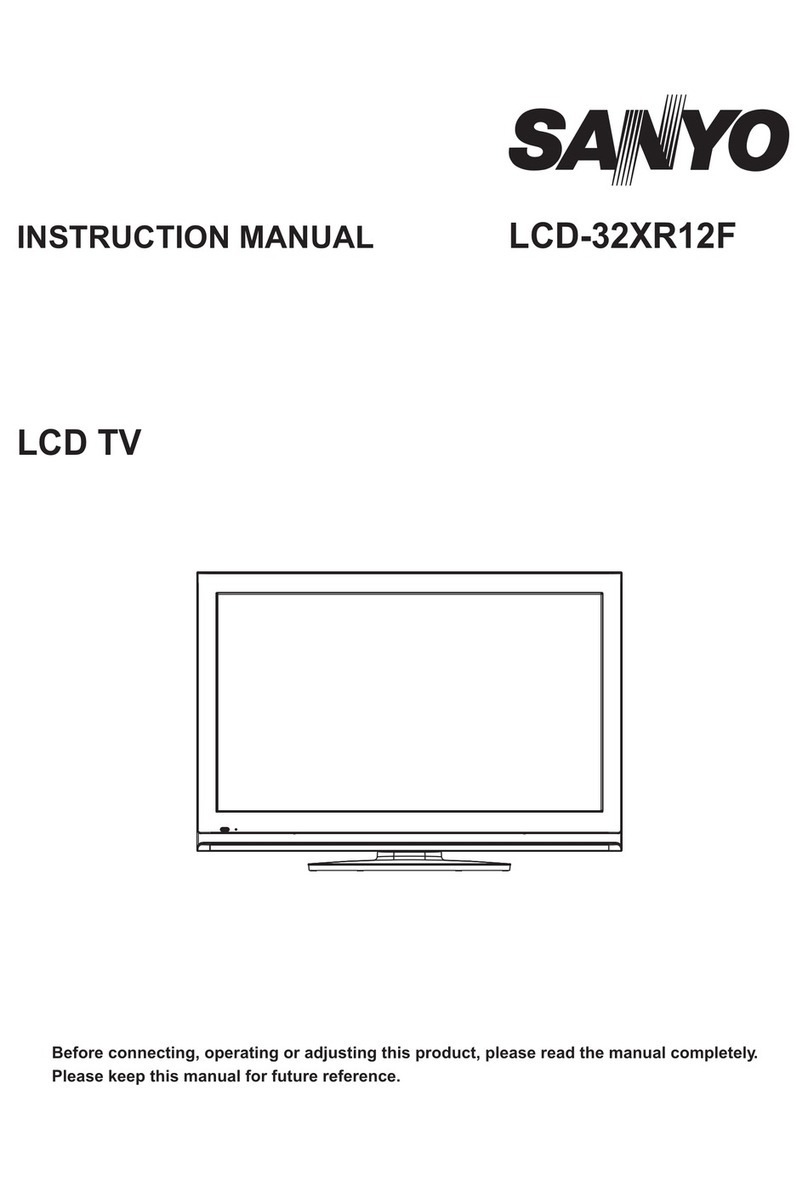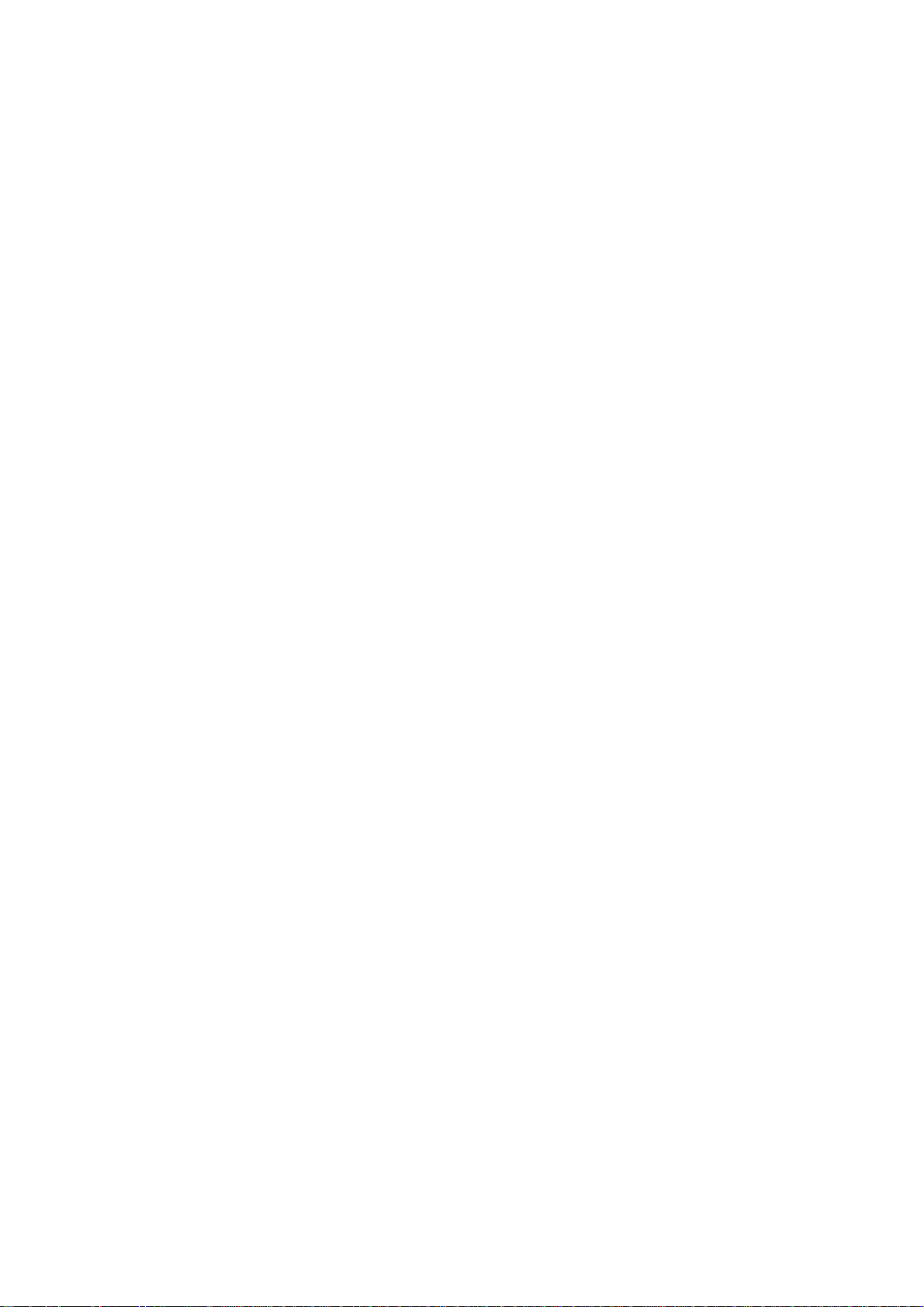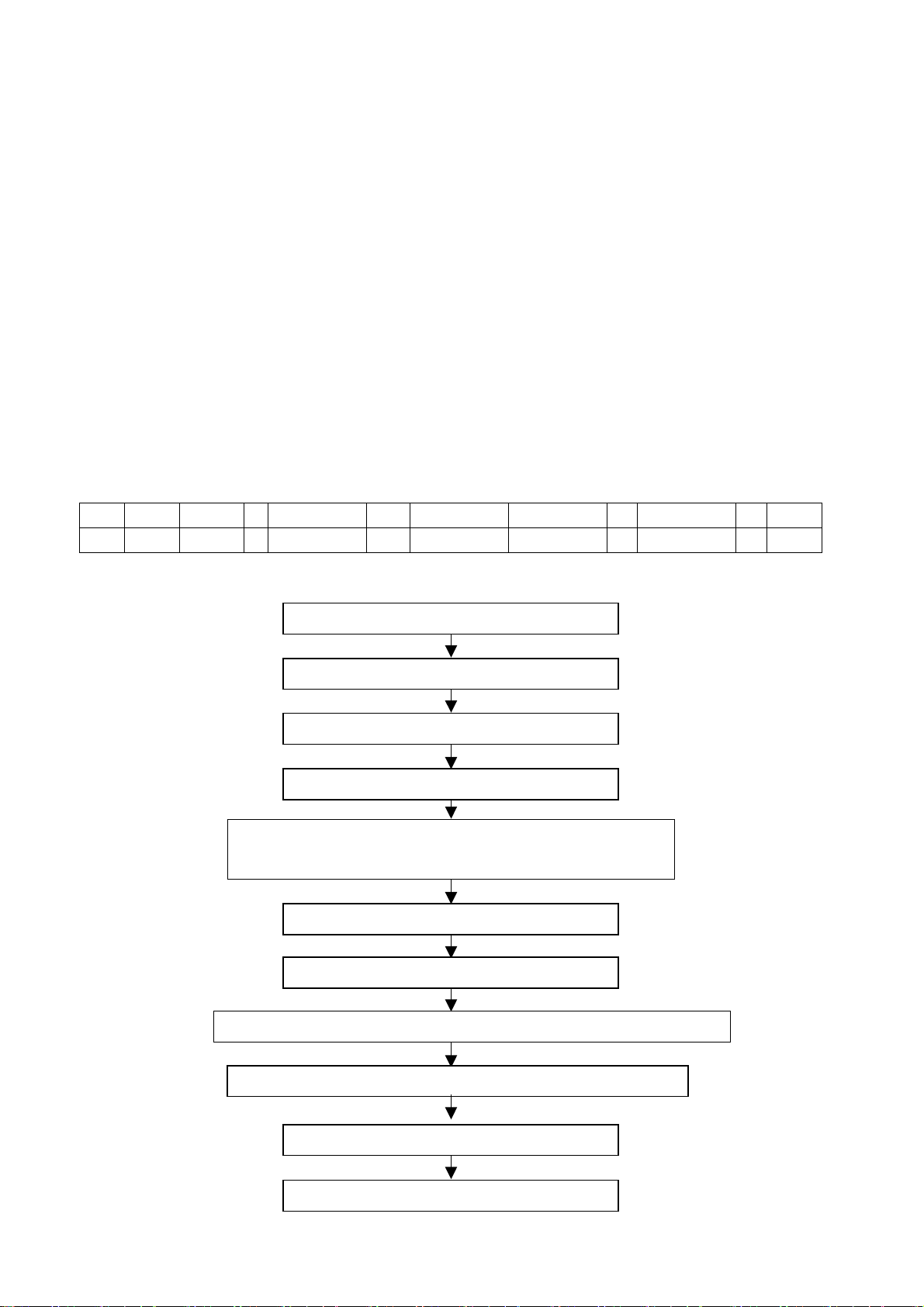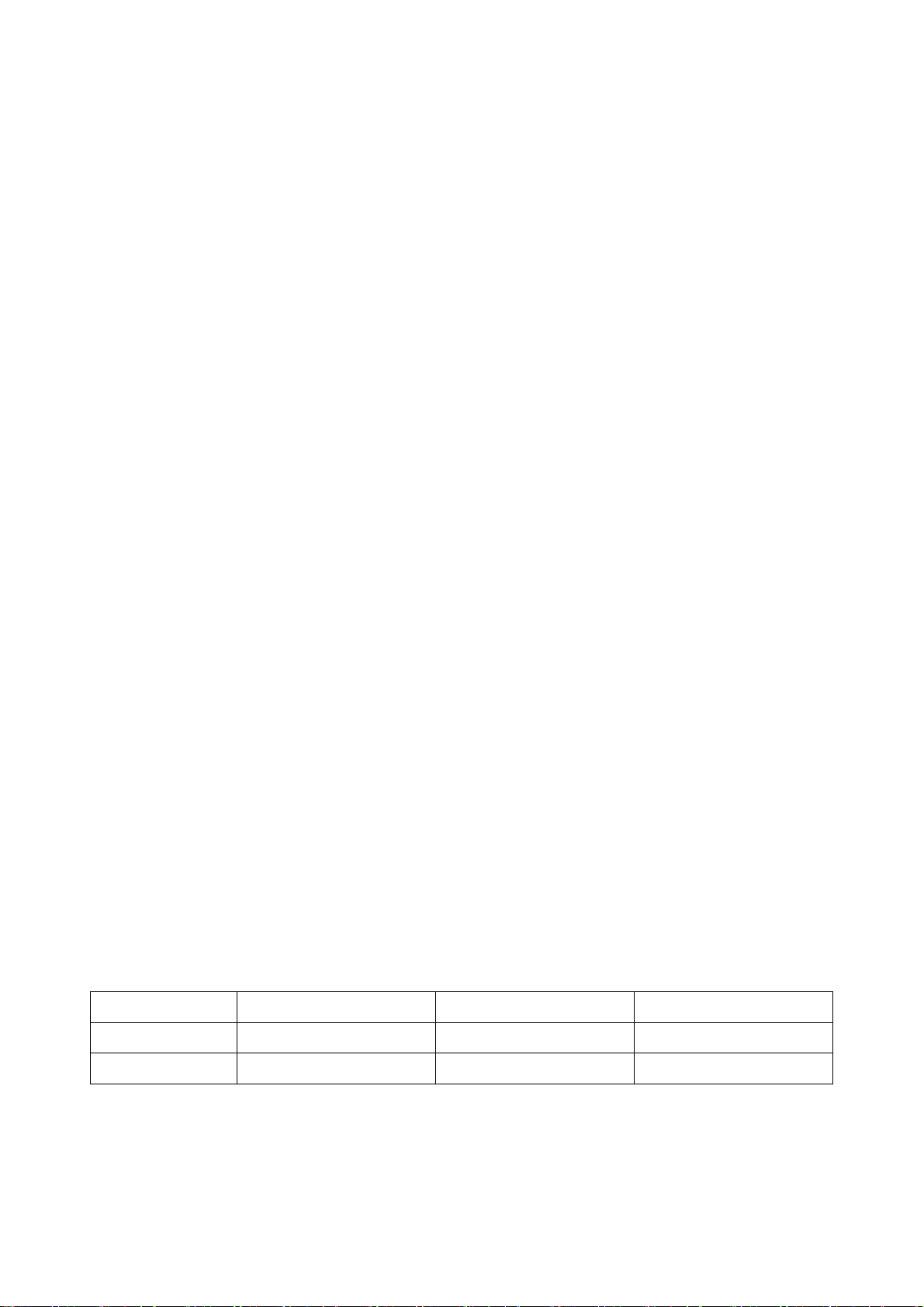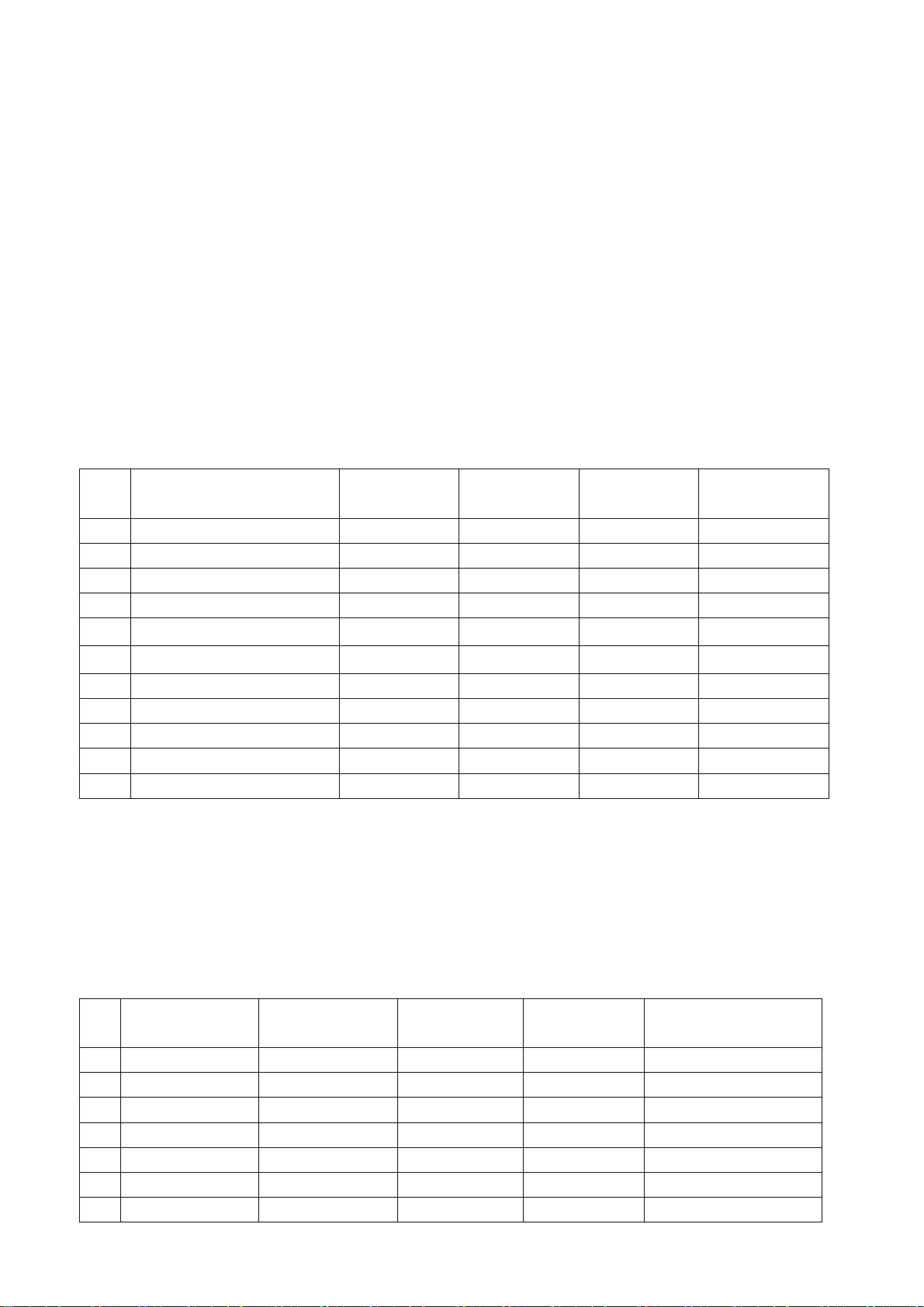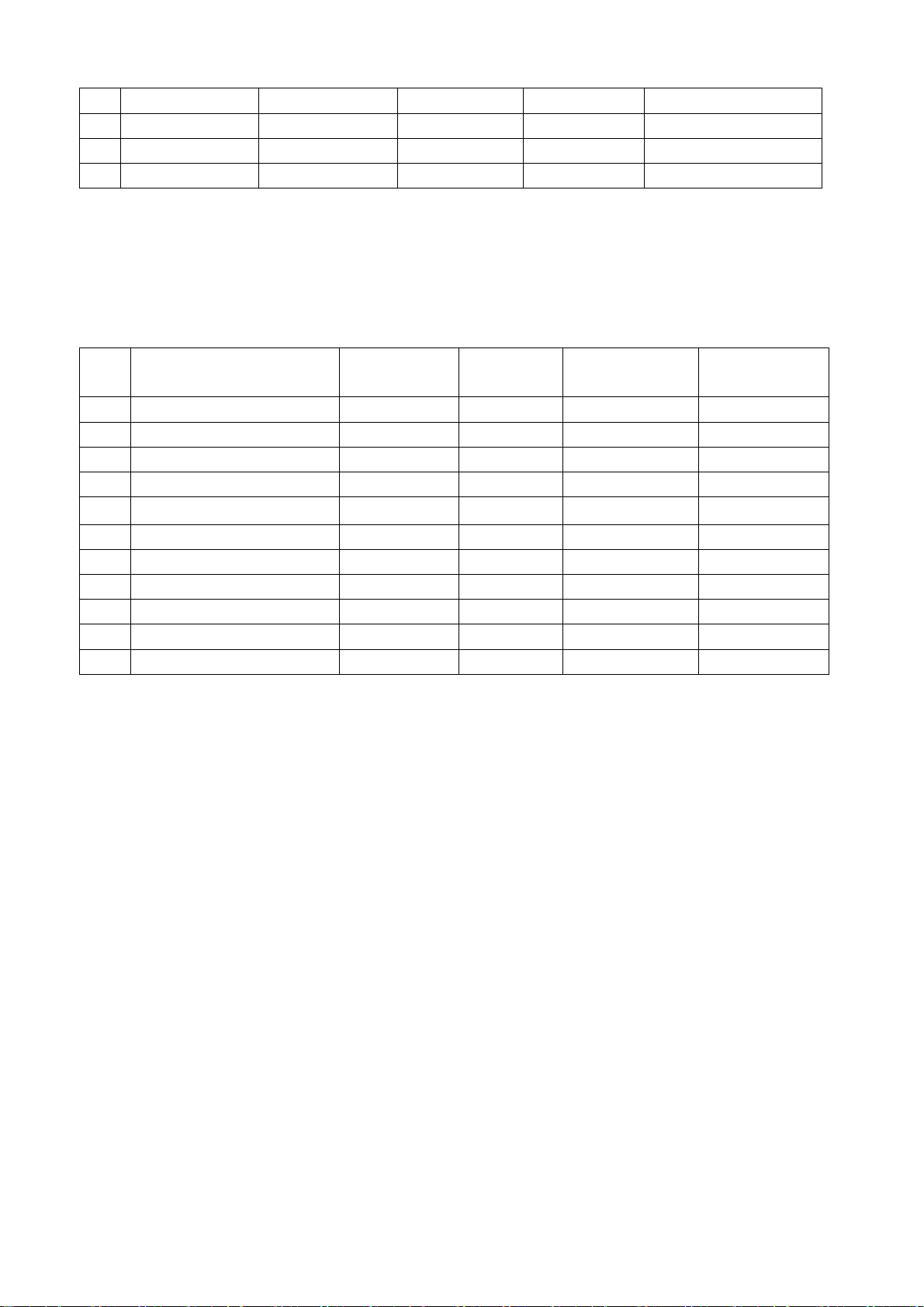5
3.2.2 Four channels white balance adjustment
3.2.2.1 For AV channel (TV/S-VIDEO/SCART is the same)
Through AV channel, input 8-step gray scale signal (VG848 Timing, input 969, PAT 920), go to
factory menu and access Color Temperature menu page, fix G-GAIN, adjust R-GAIN and B-GAIN to
make the 7th step chromaticity coordinates be (295, 305). Fix G-OFFSET, adjust R-OFFSET and
B-OFFSET to make the 2nd step chromaticity coordinates be (295, 305). In this way repeatedly
adjust R-GAIN, B-GAIN and R-OFFSET, B-OFFSET until both the first and second steps’
chromaticity coordinates be (295, 305).
3.2.2.2 For DVI channel (HDMI is the same)
Through DVI channel, input 8-step gray scale signal (VG848 Timing input 854, PAT 920), go to
factory menu and access color temperature menu page, fix G-GAIN, adjust R-GAIN and B-GAIN to
make the 7th step chromaticity coordinates be (295, 305). Fix G-OFFSET, adjust R-OFFSET and
B-OFFSET to make the 2nd step chromaticity coordinates be (295, 305). In this way repeatedly
adjust R-GAIN, B-GAIN and R-OFFSET, B-OFFSET until both the first and second steps’
chromaticity coordinates be (295, 305).
3.2.2.3 For YPbPr channel
Through YPbPr channel input 8-step gray scale signal (VG848 Timing, input 968, PAT 920), go to
factory menu and access color temperature menu page, fix G-GAIN, adjust R-GAIN and B-GAIN to
make the 7th step chromaticity coordinates be (295, 305). Fix G-OFFSET, adjust R-OFFSET and
B-OFFSET to make the 2nd step chromaticity coordinates be (295, 305). In this way repeatedly
adjust R-GAIN, B-GAIN and R-OFFSET, B-OFFSET until both the first and second steps’
chromaticity coordinates be (295, 305).
3.2.2.4 For VGA channel
Through VGA channel input 8-step gray scale signal (VG848 Timing, input 854, PAT 920), go to
factory menu and access color temperature menu page, fix G-GAIN, adjust R-GAIN and B-GAIN to
make the 7th step chromaticity coordinates be (295, 305). Fix G-OFFSET, adjust R-OFFSET and
B-OFFSET to make the 2nd step chromaticity coordinates be (295, 305). In this way repeatedly
adjust R-GAIN, B-GAIN and R-OFFSET, B-OFFSET until both the first and second steps’
chromaticity coordinates be (295, 305).