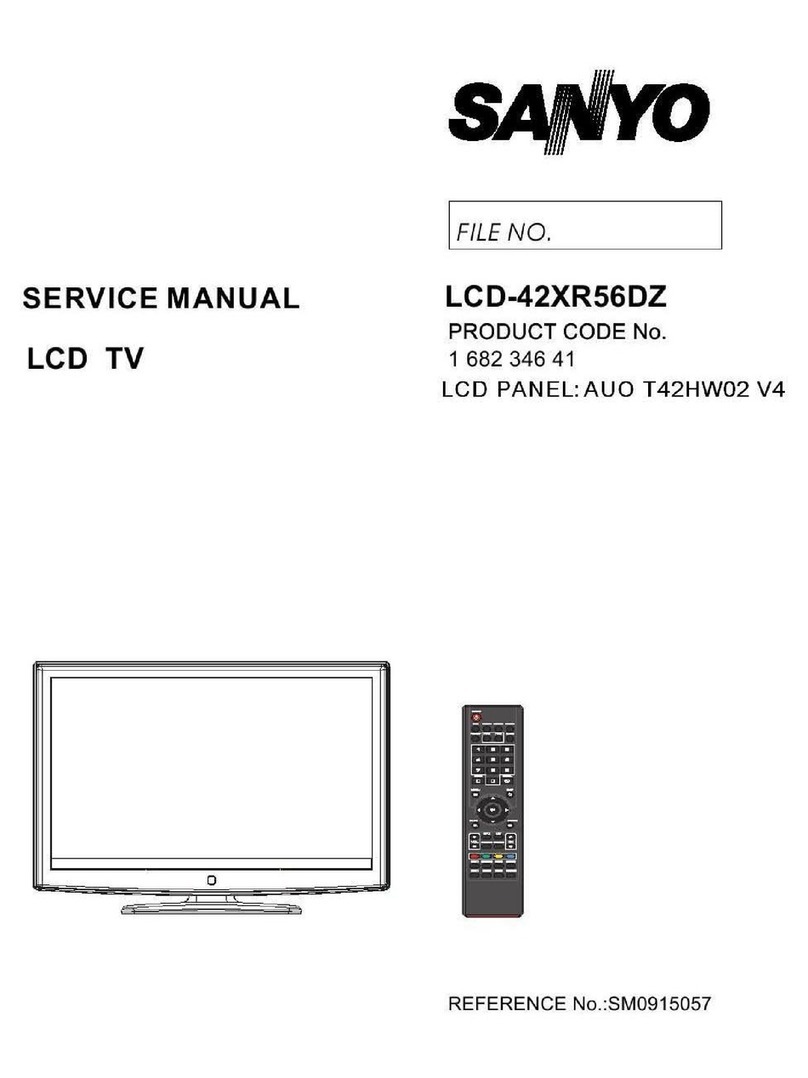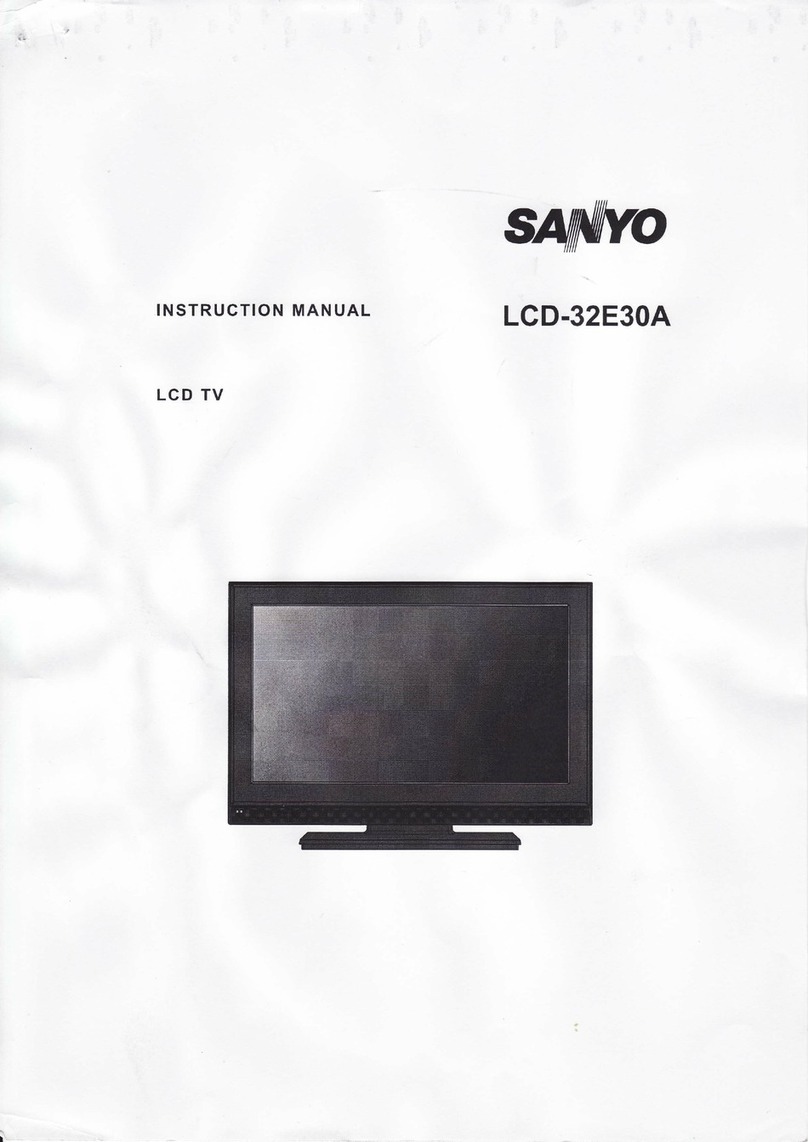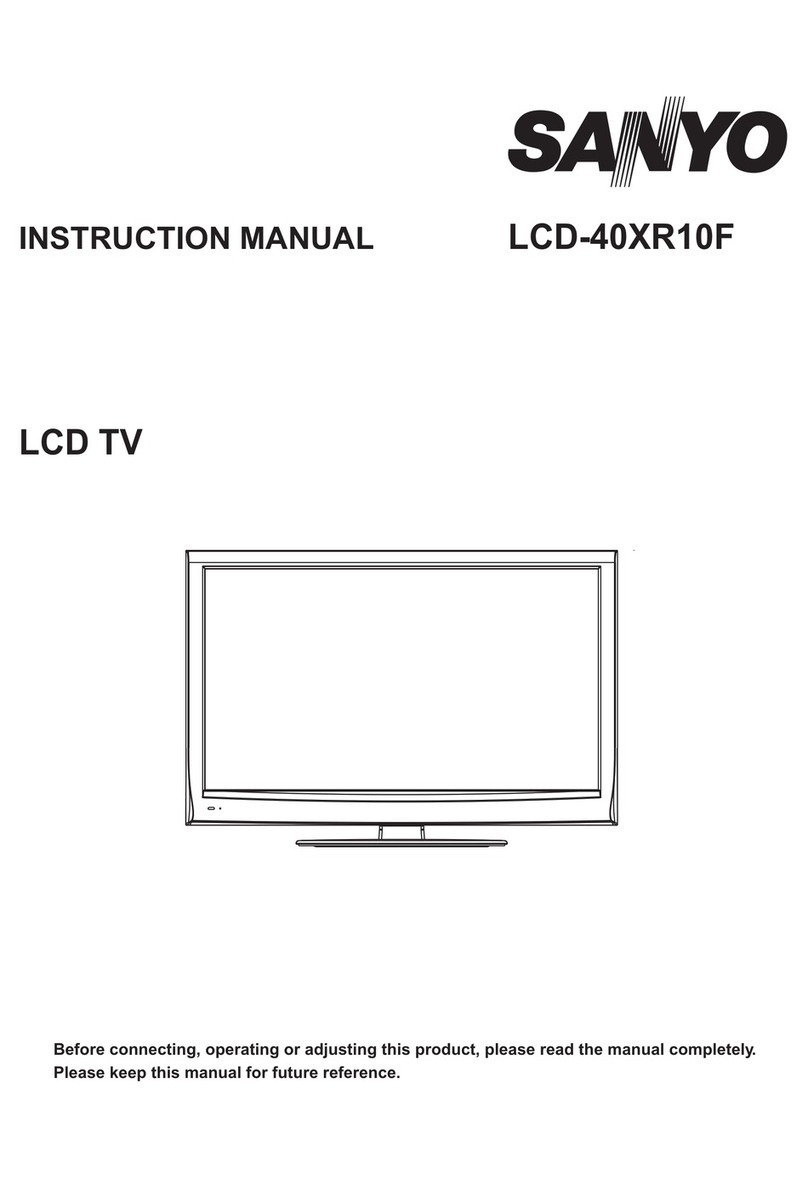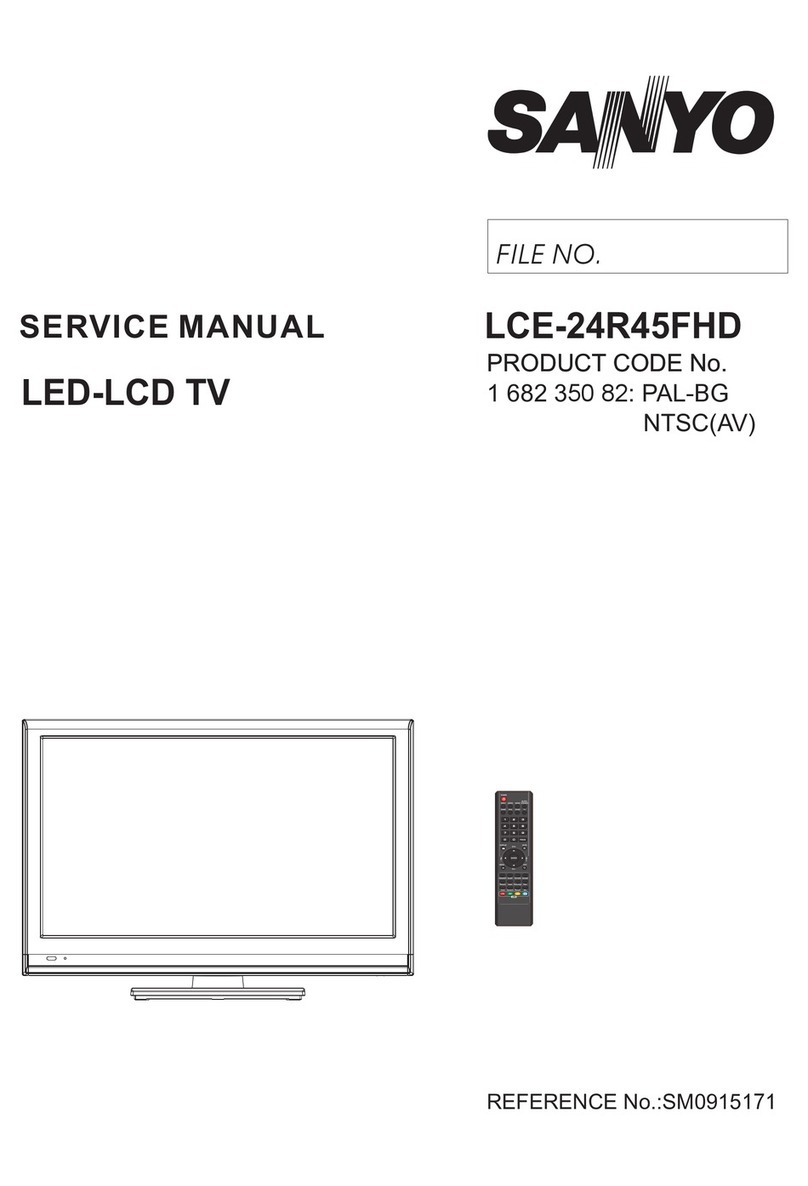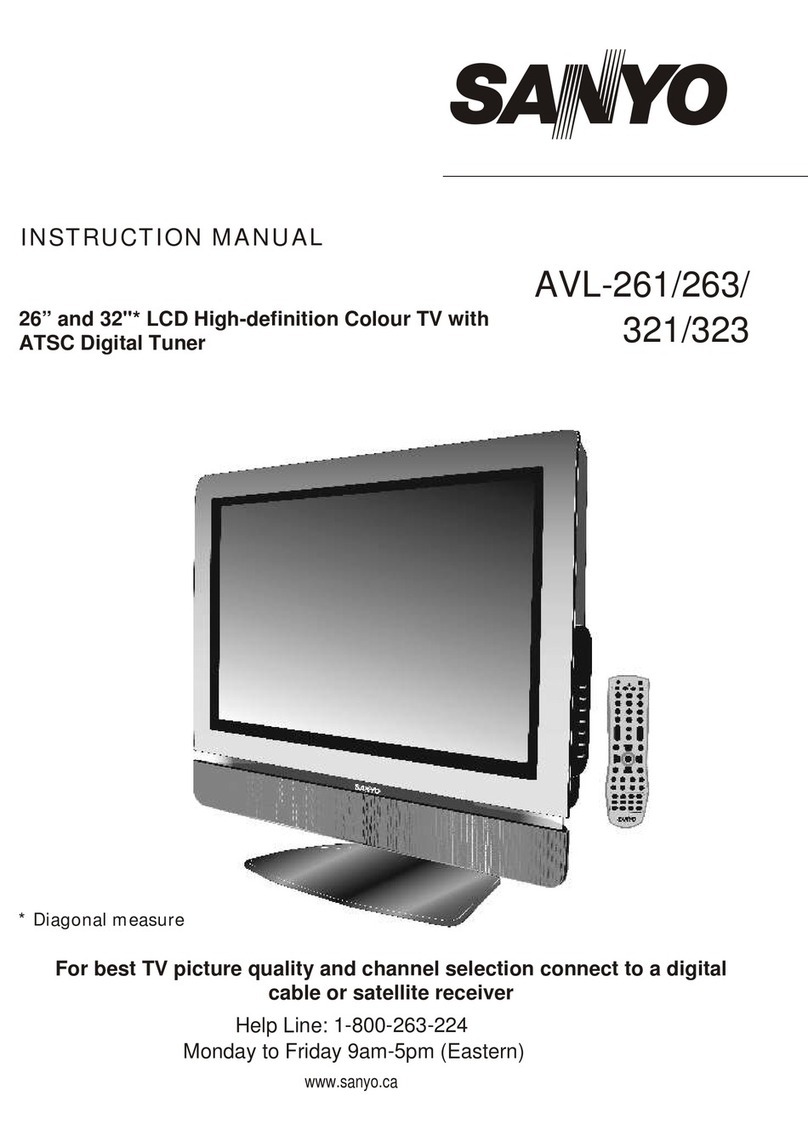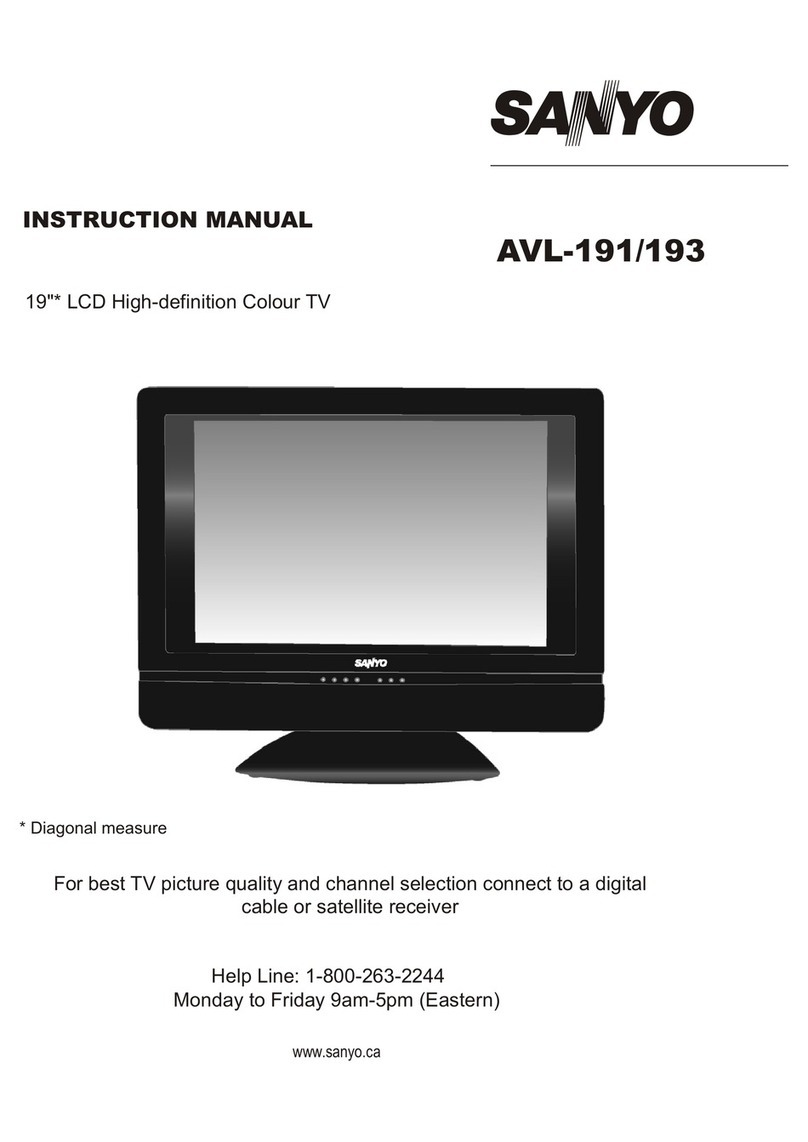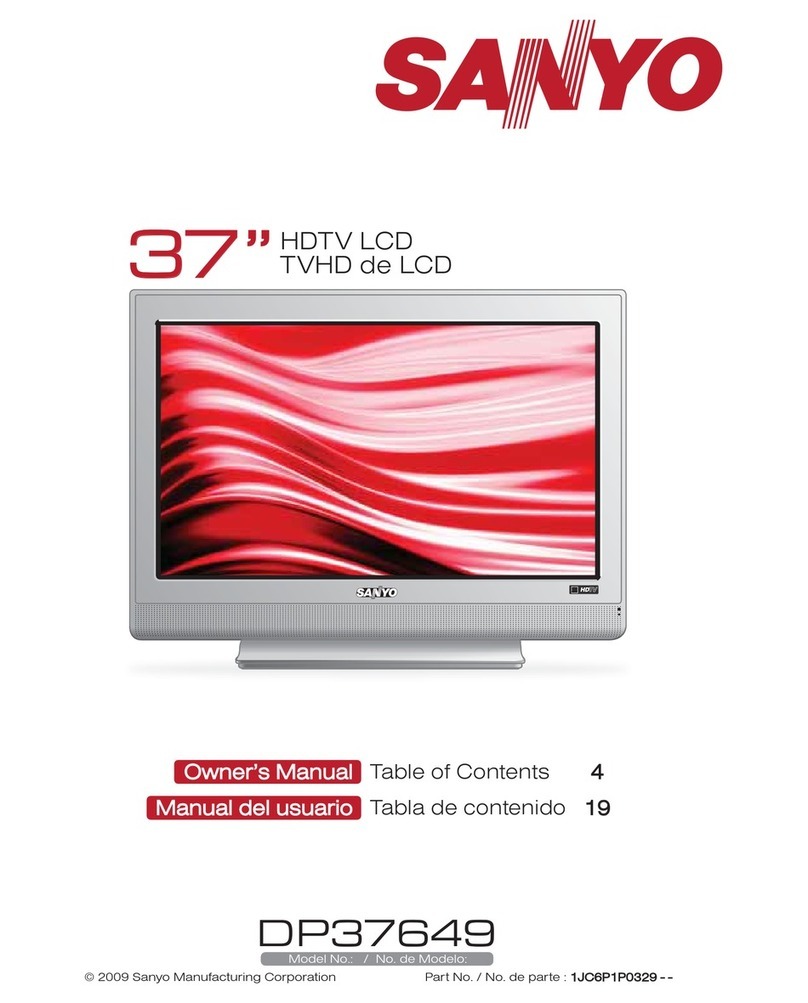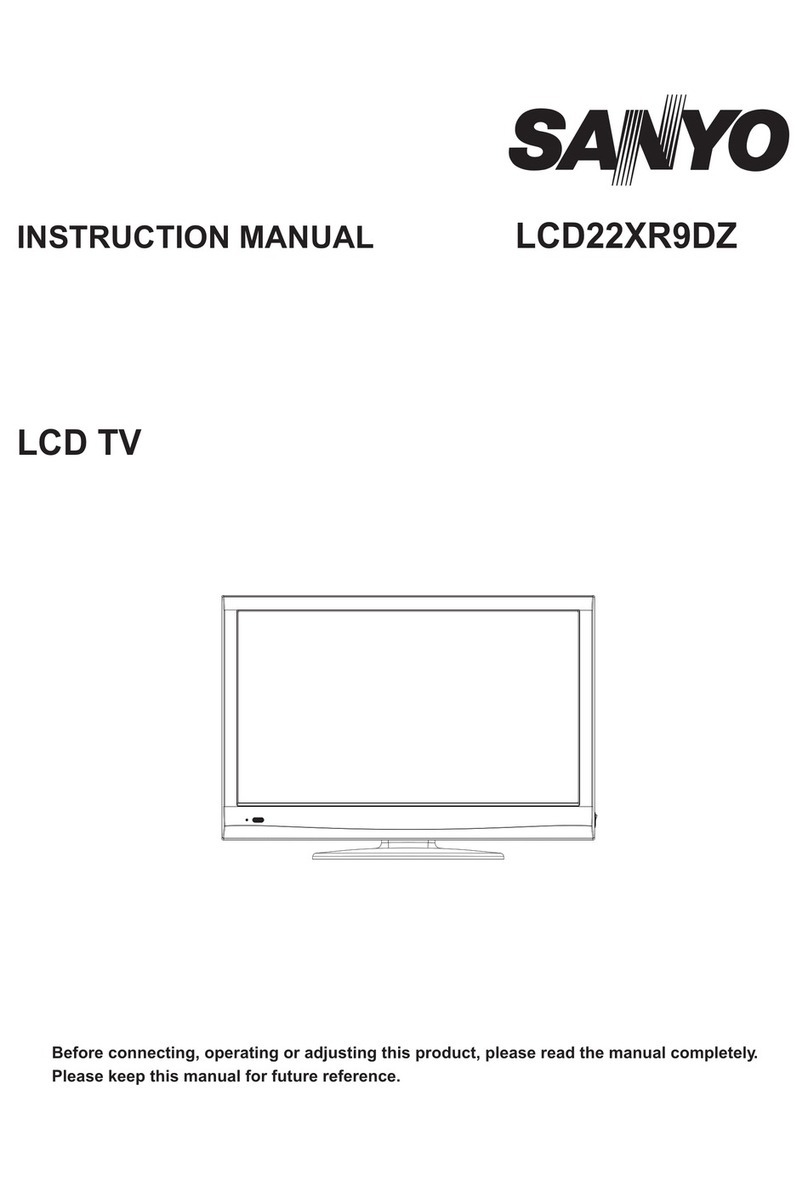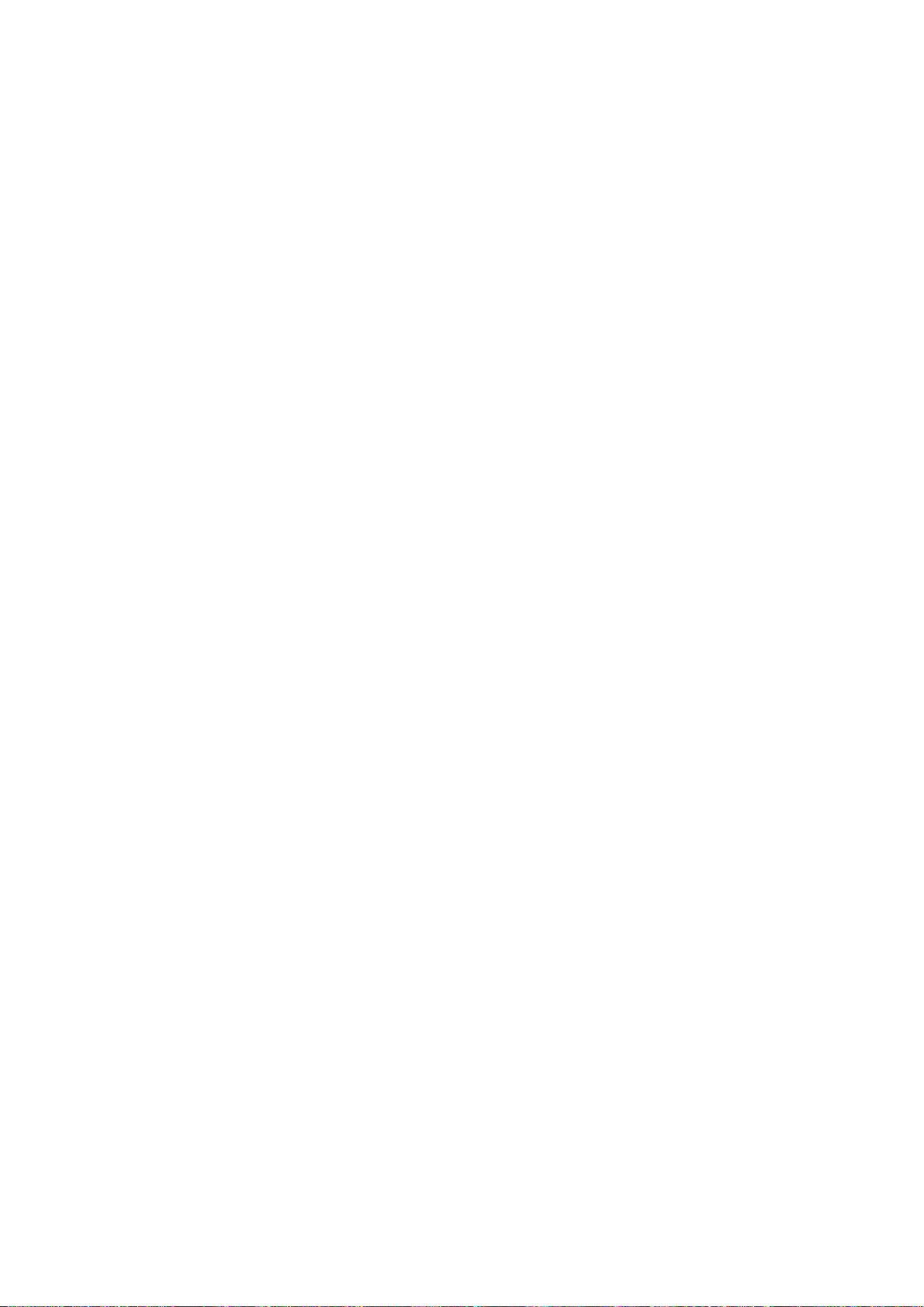4.2.2.2 DTV channel adjustment(HDMI has the same white balance data with DTV)
Set AIR state in TV mode, input signal 26 channel, the picture will be 11 grey-step; enter into
factory menu page “Color Temp”, first set “Color Temperature”as “Normal”, fix item
“G-Gain”, adjust items “R-Gain、B-Gain”to make chromatic coordinates of the 9th step as
(285、293); fix item “G-Offset”, adjust items “R-Offset、B-Offset”to make chromatic
coordinates of the 3rd step as (285、293); adjust items “R-Gain、B-Gain”and “R-Offset、
B-Offset”repeatedly until chromatic coordinates of both grey steps are all (285、293); then press
key “MENU”to exit to the upper factory menu.
Check if color temperature “Cool”and “Warm”meet the requirements, if not, adjust items
“R-Gain、B-Gain、R-Offset、B-Offset”to make them.
4.2.2.3 YPbPr channel adjustment
First perform ADC calibration: input 480i/60 Hz signal with format of 75% color-bar plus
grey-step (VG848 Timing : 968,PAT : 918), enter into factory menu “ADC Setting” to make an “Auto
Color ”adjustment, input 1080i/60 Hz signal with format of 75% color-bar plus grey-step (VG848
Timing : 972,PAT : 918), enter into factory menu “ADC Setting” to make an “Auto Color ”adjustment;
Then perform white balance adjustment: input 1920×1080i/60 Hz signal with format of 8
grey-step signal from YPbPr channel of VG848, enter into factory menu page “Color Temp”, first set
item “Color Temperature” as “Normal”, fix item “G-Gain”, adjust items “R-Gain、B-Gain” to make
chromatic coordinates of the 7th as (285、293); fix item “G-Offset”, adjust items “R-Offset、B-Offset”
to make chromatic coordinates of the 2nd as (285、293); adjust items “R-Gain、B-Gain”and
“R-Offset、B-Offset”repeatedly until chromatic coordinates of both grey steps are all (285、293);
then press key “MENU”to exit to the upper factory menu.
Check if color temperature “Cool”and “Warm”meet the requirements, if not, adjust items
“R-Gain、B-Gain、R-Offset、B-Offset”to make them.
4.2.2.4 VGA channel adjustment
First perform ADC calibration: input VESA 800×600/60 Hz signal with format of square pattern
(VG848 Timing : 854,PAT : 914), check if the picture displays fully, if not, enter into user menu
“Settings→Computer Settings” to make an “Auto Adjust” adjustment to make the picture display fully;
then enter into factory menu “ADC Setting” to make an “Auto Color” adjustment;
Then perform white balance adjustment: input 800×600/60 Hz signal with format of 8 grey-step
signal from VGA channel of VG848, enter into factory menu page “Color Temp”, first set item “Color
Temperature” as “Normal”, fix item “G-Gain”, adjust items “R-Gain、B-Gain” to make chromatic
coordinates of the 7th as (285、293); fix item “G-Offset”, adjust items “R-Offset、B-Offset” to make
chromatic coordinates of the 2nd as(285、293); adjust items “R-Gain、B-Gain”and “R-Offset、
B-Offset”repeatedly until chromatic coordinates of both grey steps are all (285、293); then press
key “MENU”to exit to the upper factory menu.
Check if color temperature “Cool”and “Warm”meet the requirements, if not, adjust items
“R-Gain、B-Gain、R-Offset、B-Offset”to make them.
4.3 Auto white balance adjustment
4.3.1 Pre-calibration of ADC
Input 480i/60 Hz signal with format of 75% color-bar plus grey-step (VG848 Timing : 968,PAT :
918), enter into factory menu “ADC Setting” to make an “Auto Color ”adjustment, input 1080i/60 Hz
signal with format of 75% color-bar plus grey-step (VG848 Timing : 972,PAT : 918), enter into
factory menu “ADC Setting” to make an “Auto Color ”adjustment;
Input VESA 800×600/60 Hz signal with format of square pattern (VG848 Timing : 854,PAT :