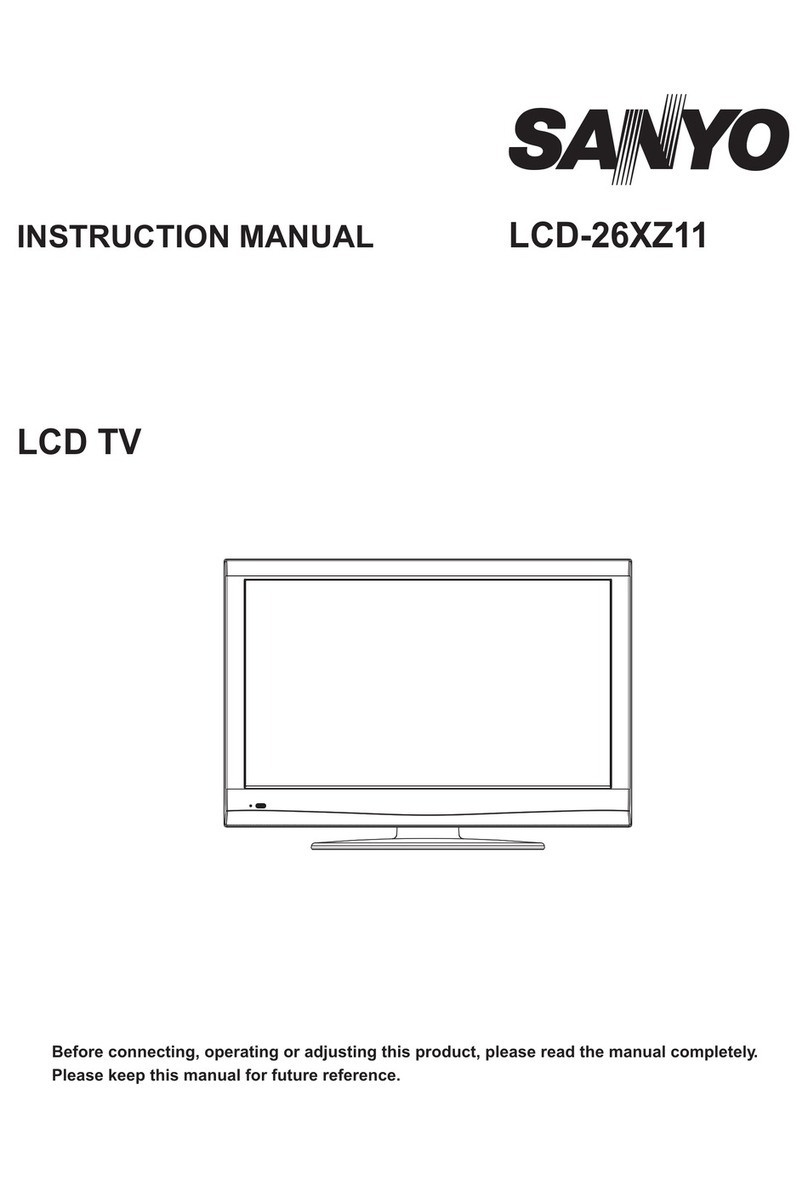Sanyo LCD-DP42410 User manual
Other Sanyo LCD TV manuals
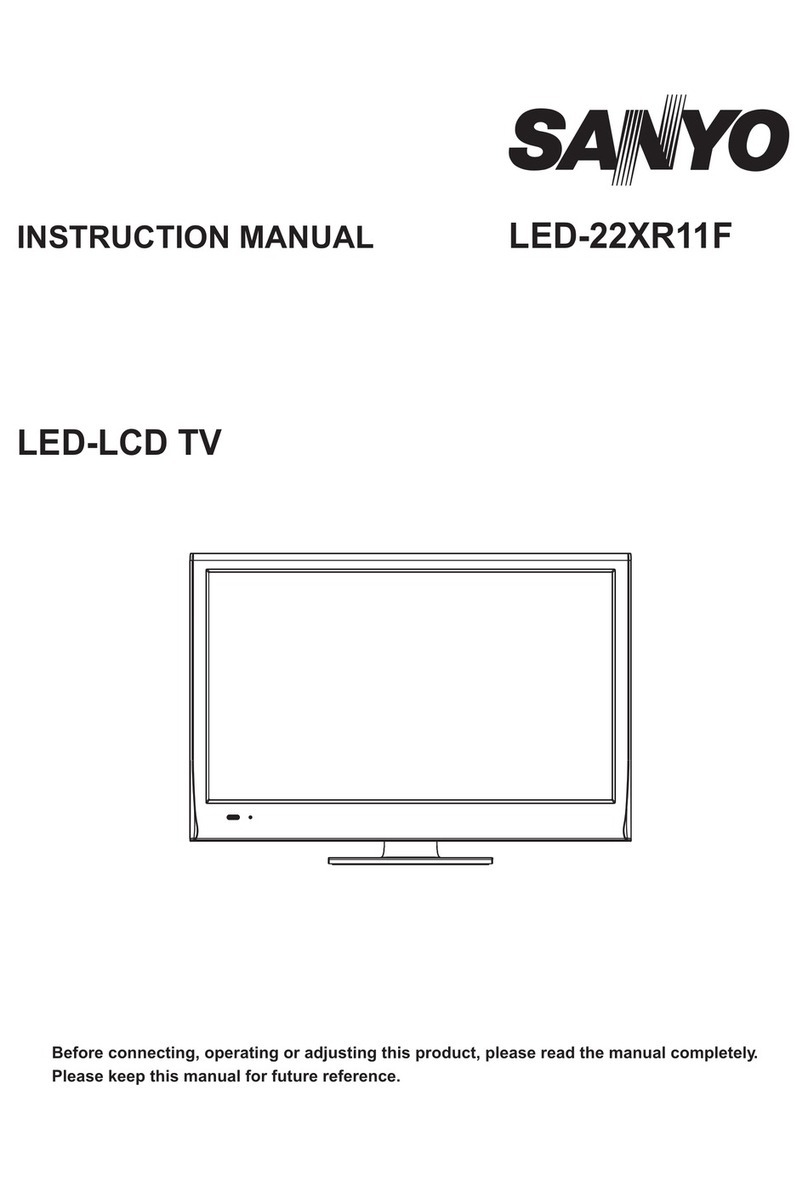
Sanyo
Sanyo LED-22XR11F User manual
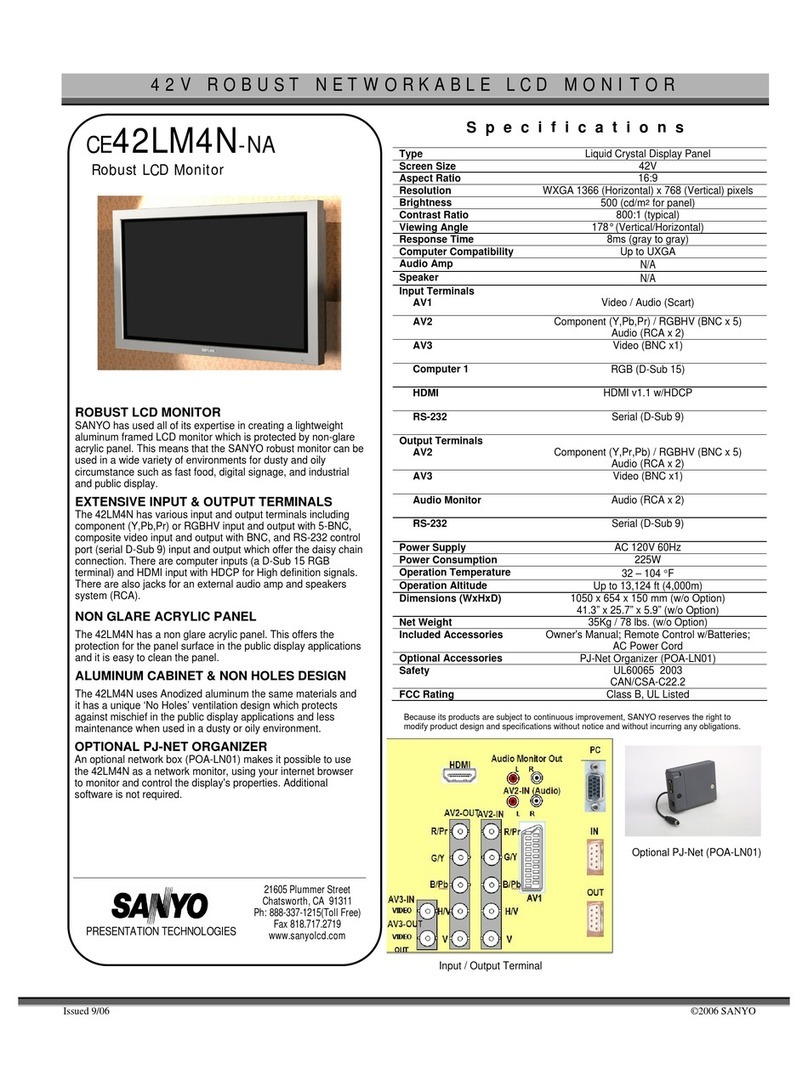
Sanyo
Sanyo CE42LM4N-NA - CE - 42" LCD Flat Panel... User manual

Sanyo
Sanyo LCD-40XR10F(C) User manual

Sanyo
Sanyo LCE-32R40HD User manual
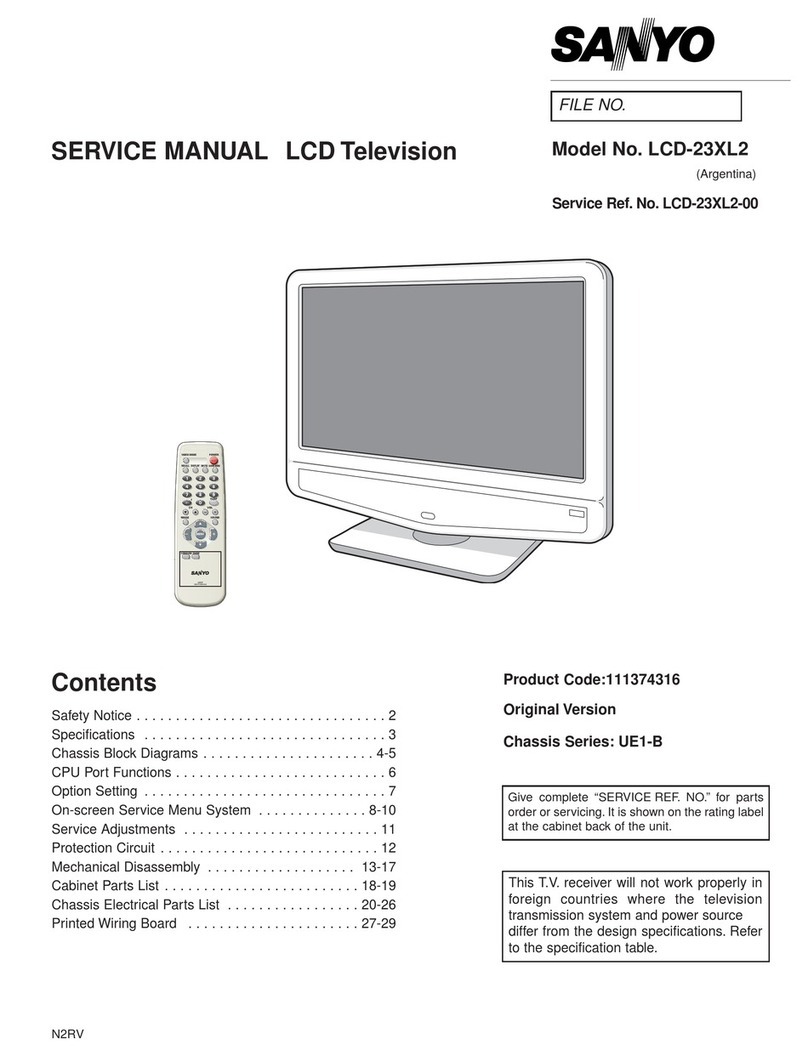
Sanyo
Sanyo LCD-23XL2 User manual

Sanyo
Sanyo CLT2054 User manual

Sanyo
Sanyo LCE-24C100F(K) User manual

Sanyo
Sanyo FW55C87F User manual
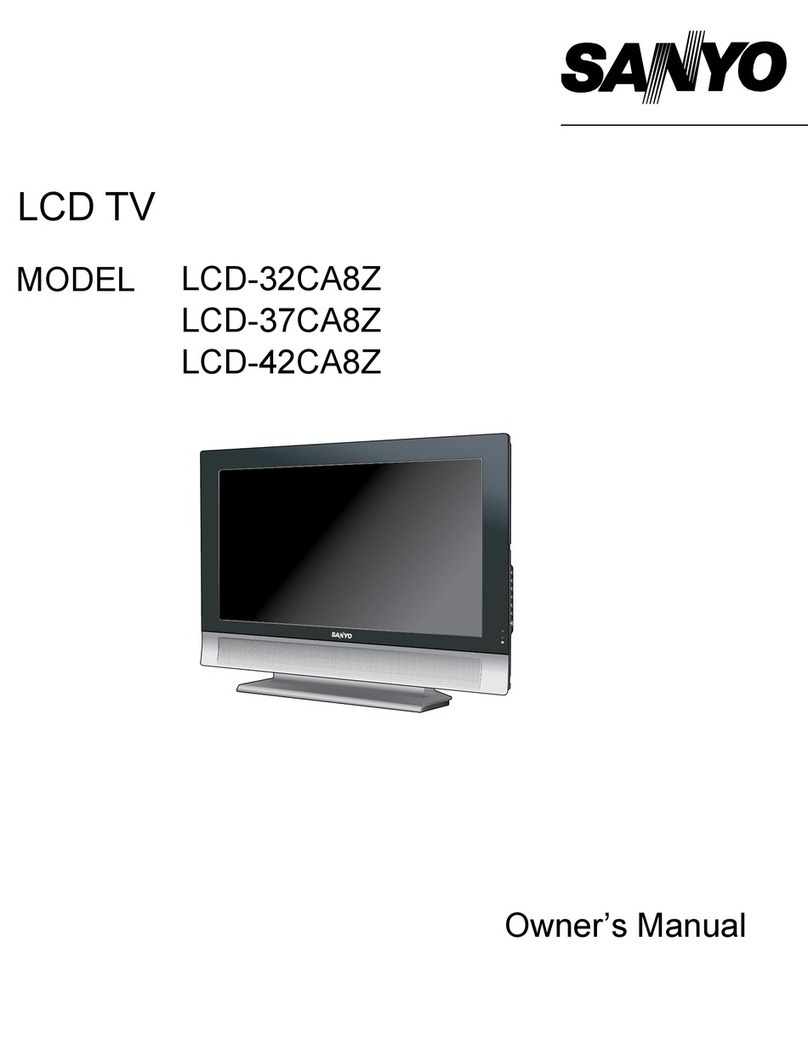
Sanyo
Sanyo LCD-32CA8Z User manual
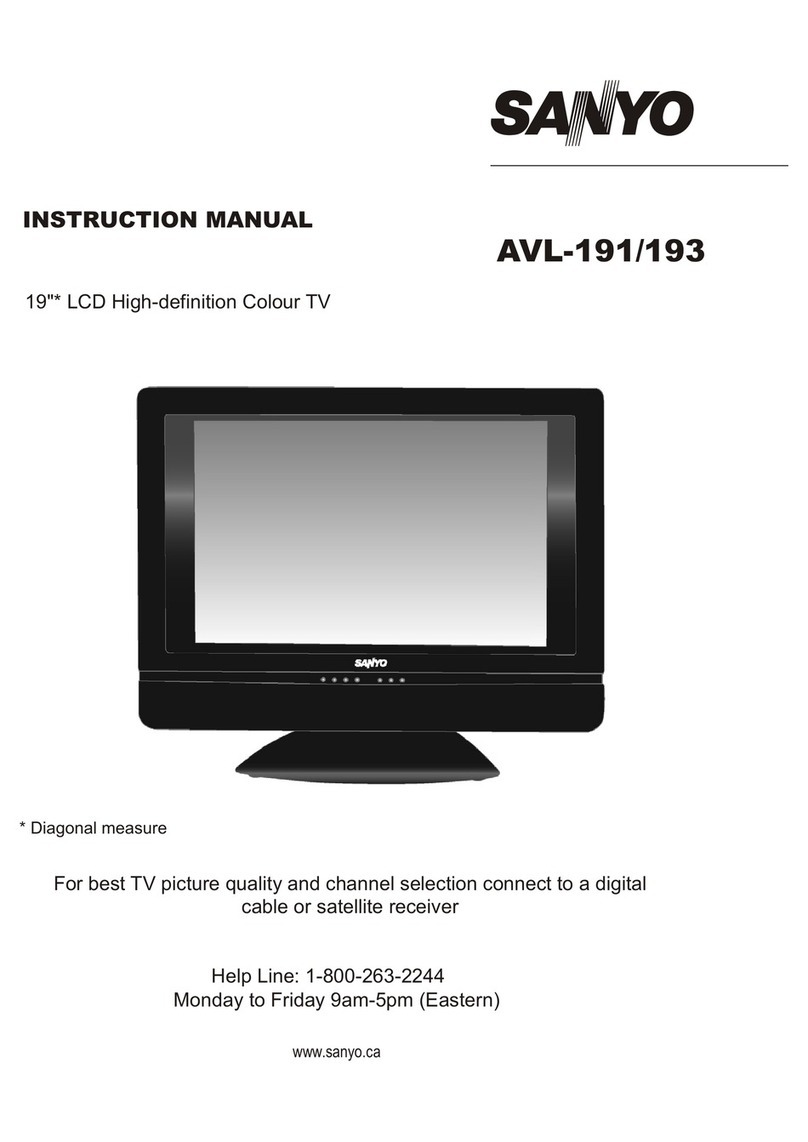
Sanyo
Sanyo AVL-191 User manual

Sanyo
Sanyo LCD-46XZ11F User manual
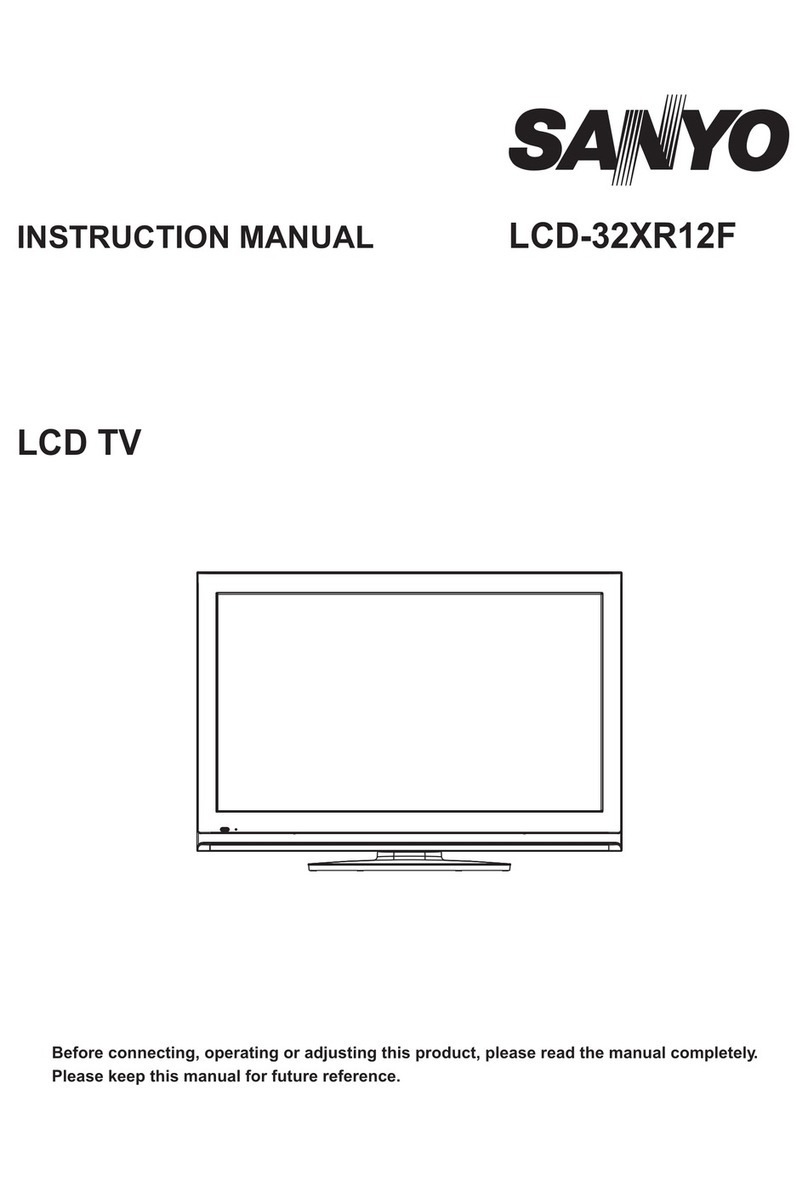
Sanyo
Sanyo LCD-32XR12F User manual

Sanyo
Sanyo DP37647AR - 37 Integrated Digital Flat Panel LCD HD/HDMI... User manual
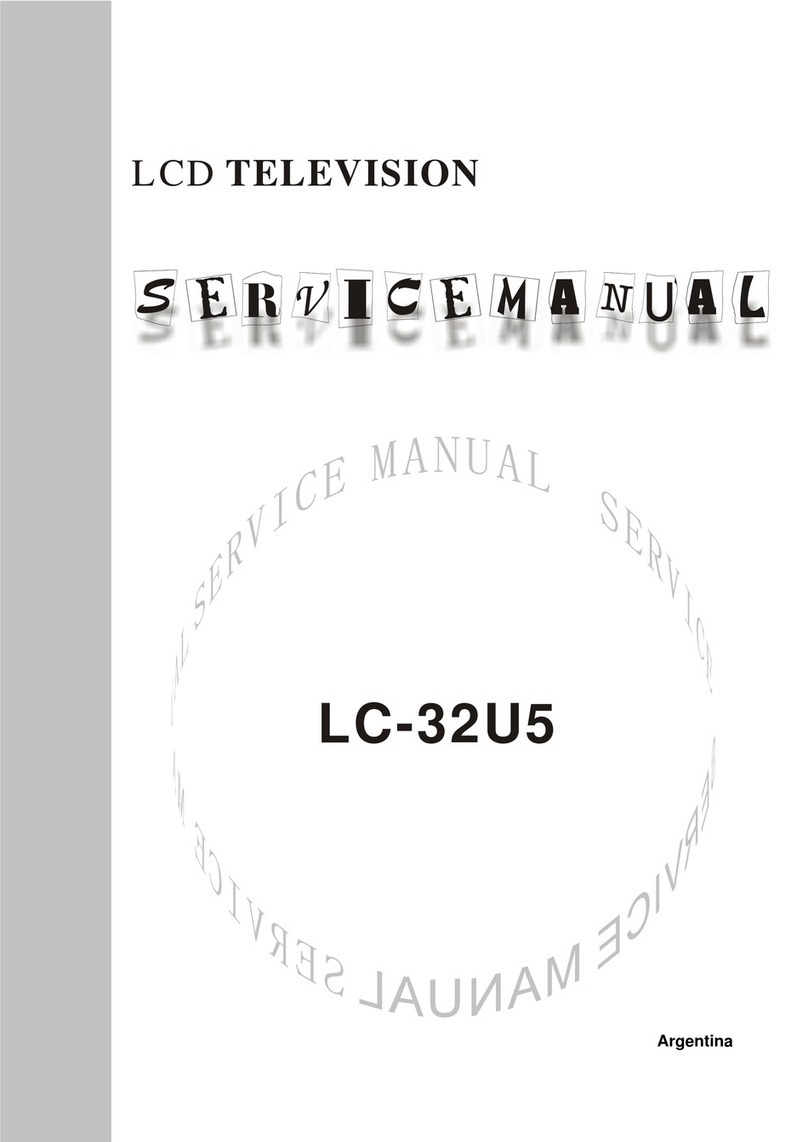
Sanyo
Sanyo LC-32U5 User manual
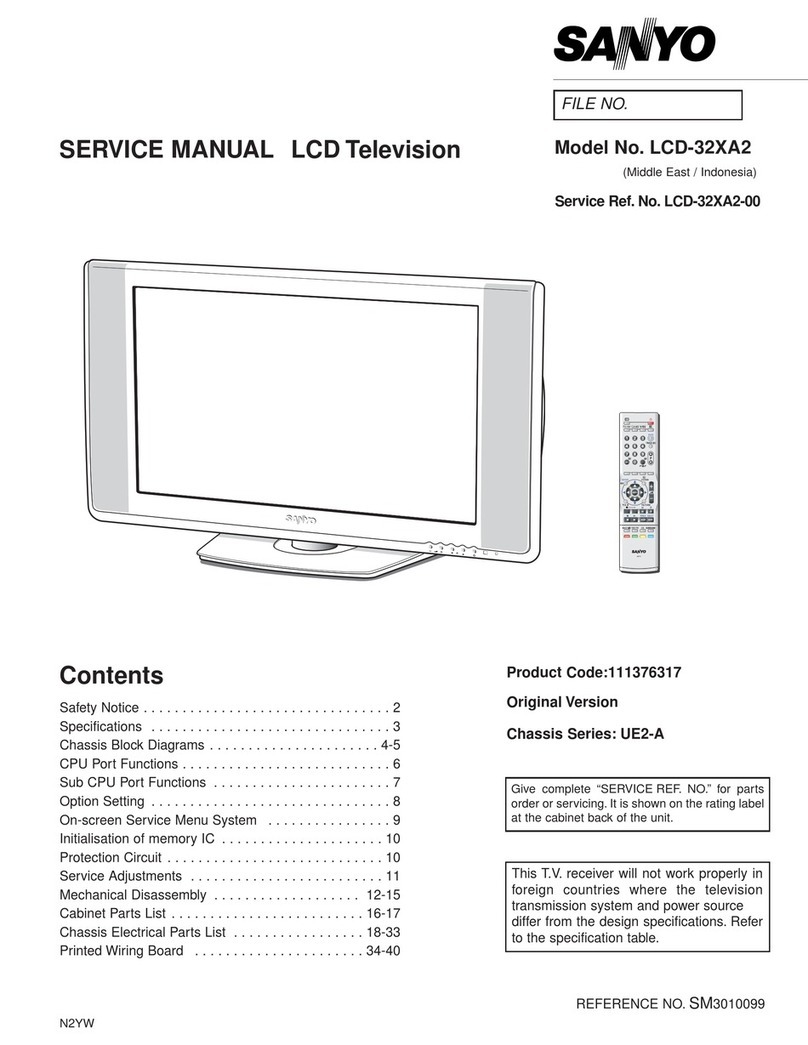
Sanyo
Sanyo LCD-32XA2 User manual

Sanyo
Sanyo FW50C36F User manual

Sanyo
Sanyo DP42841 User manual

Sanyo
Sanyo LCD-DP55441 User manual
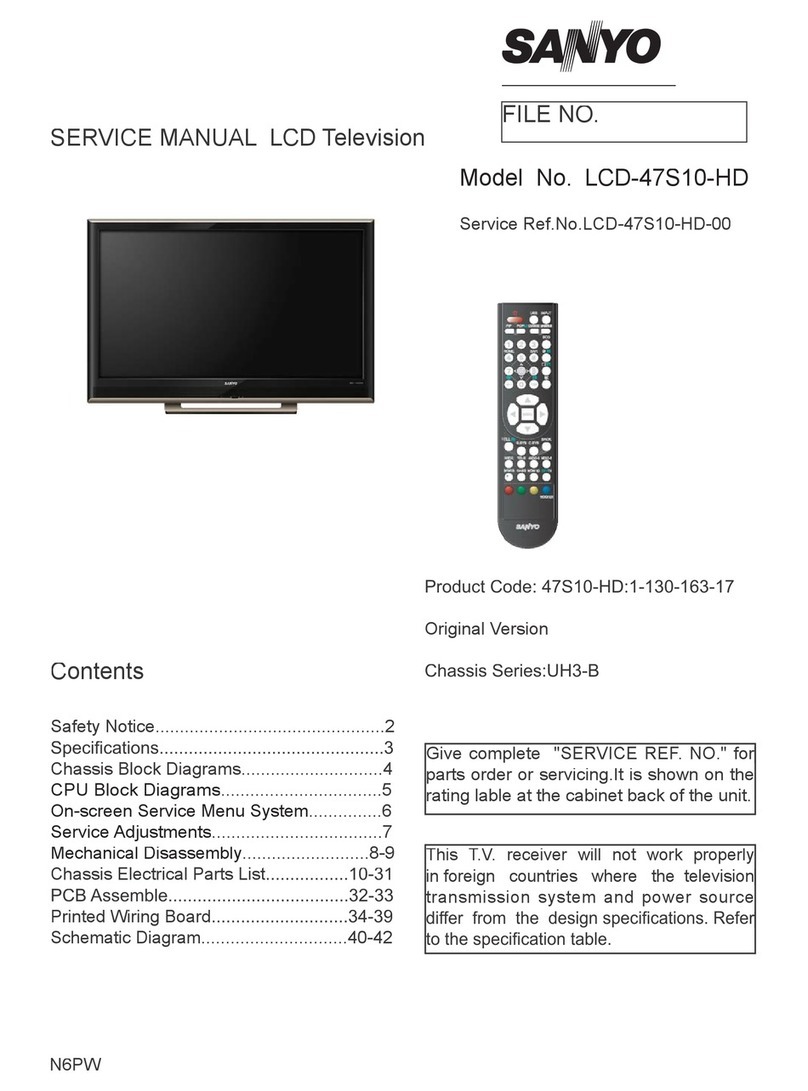
Sanyo
Sanyo LCD-47S10-HD User manual

Sanyo
Sanyo LCD-19E30 User manual