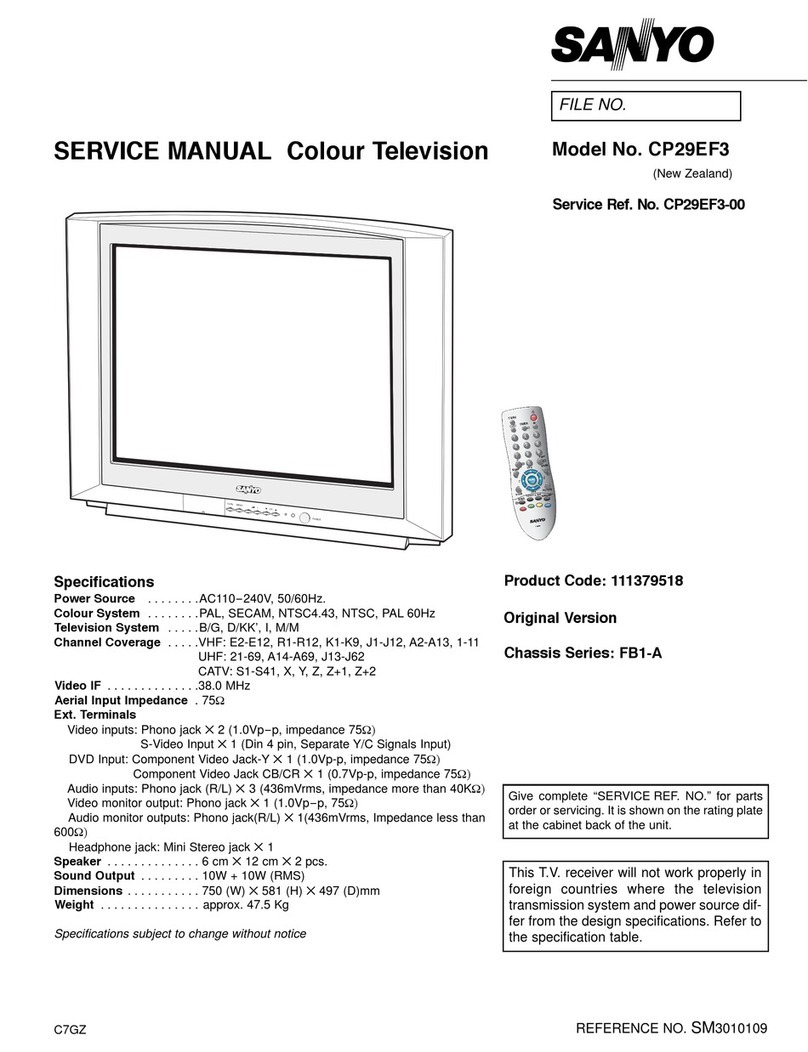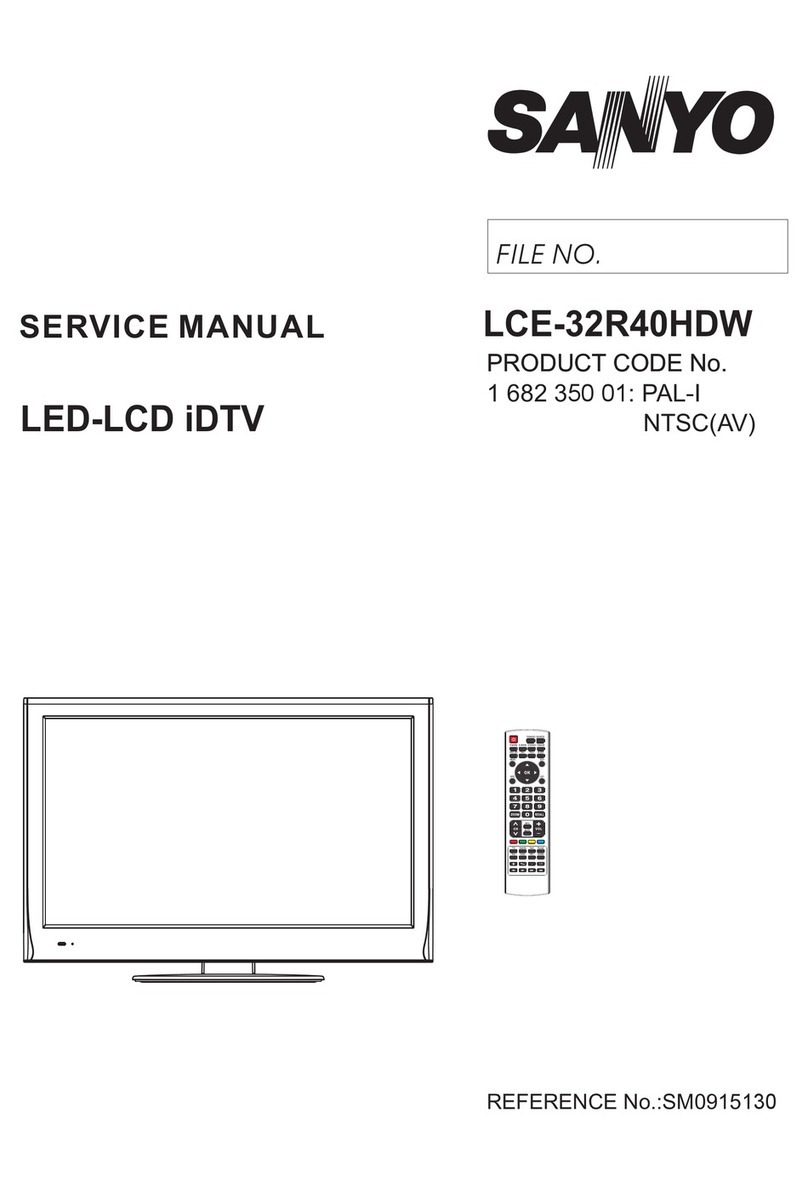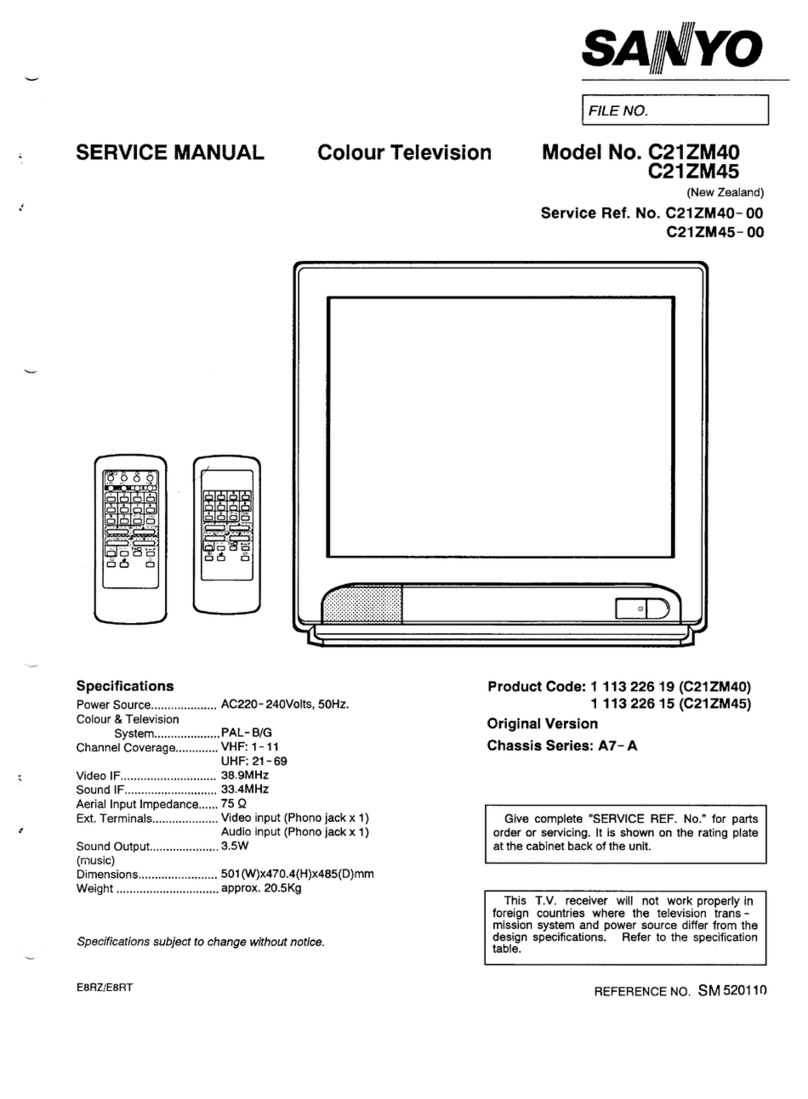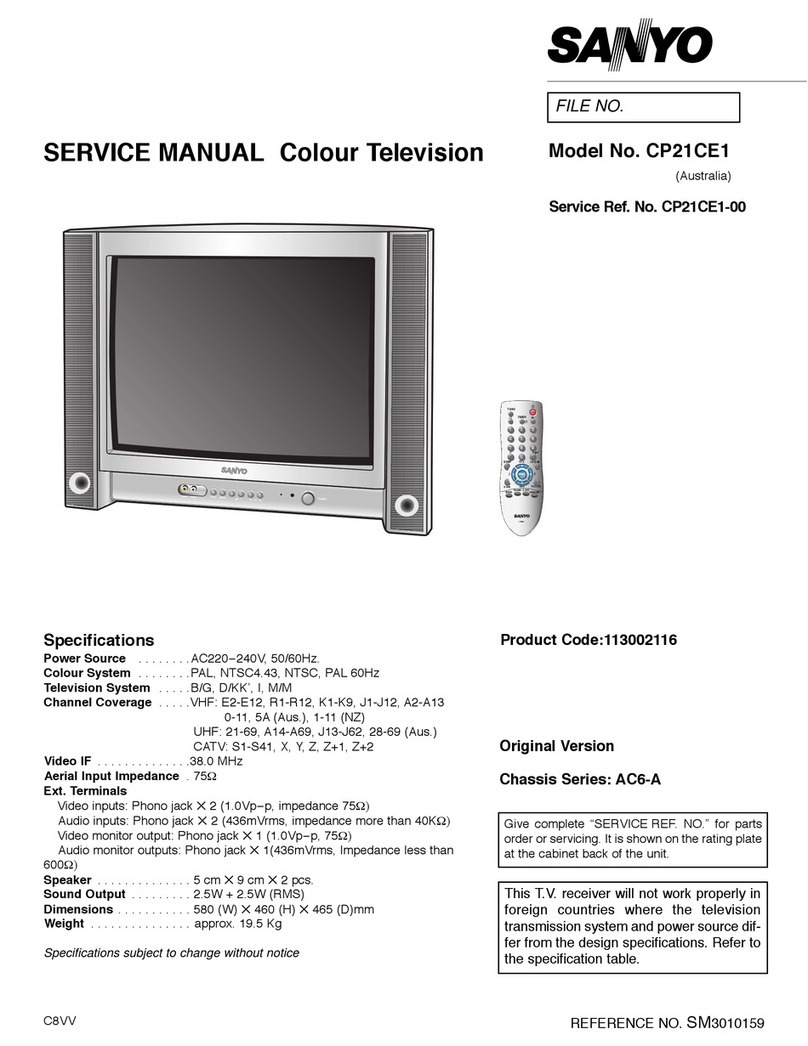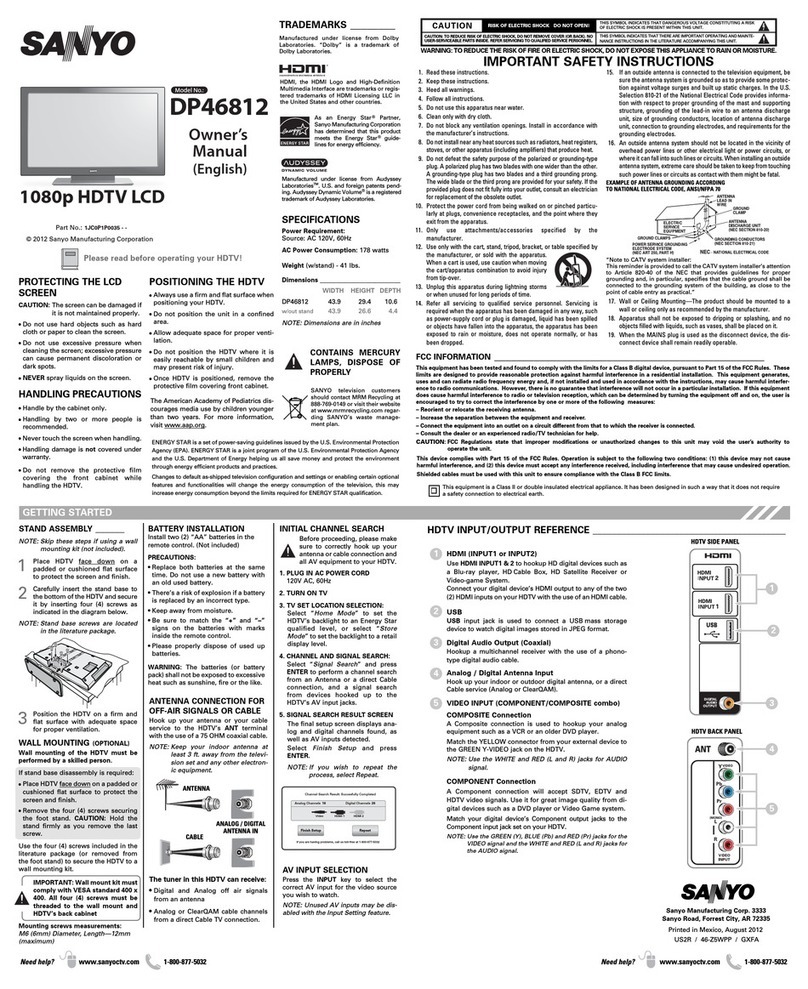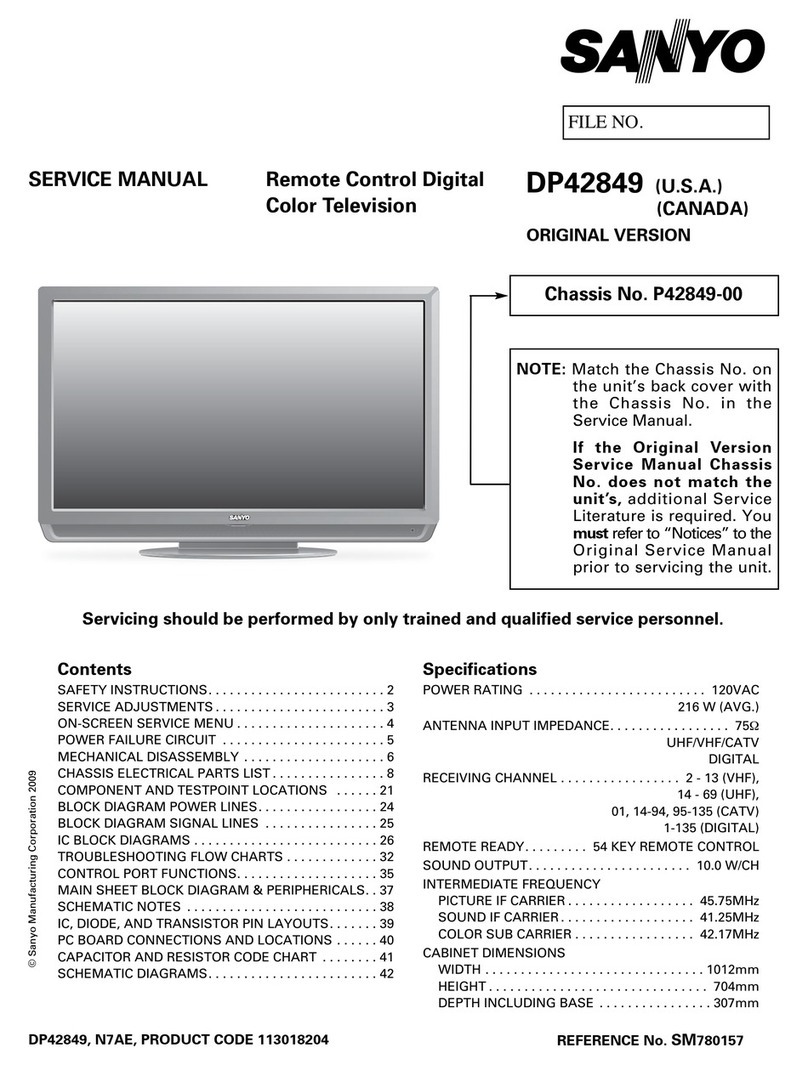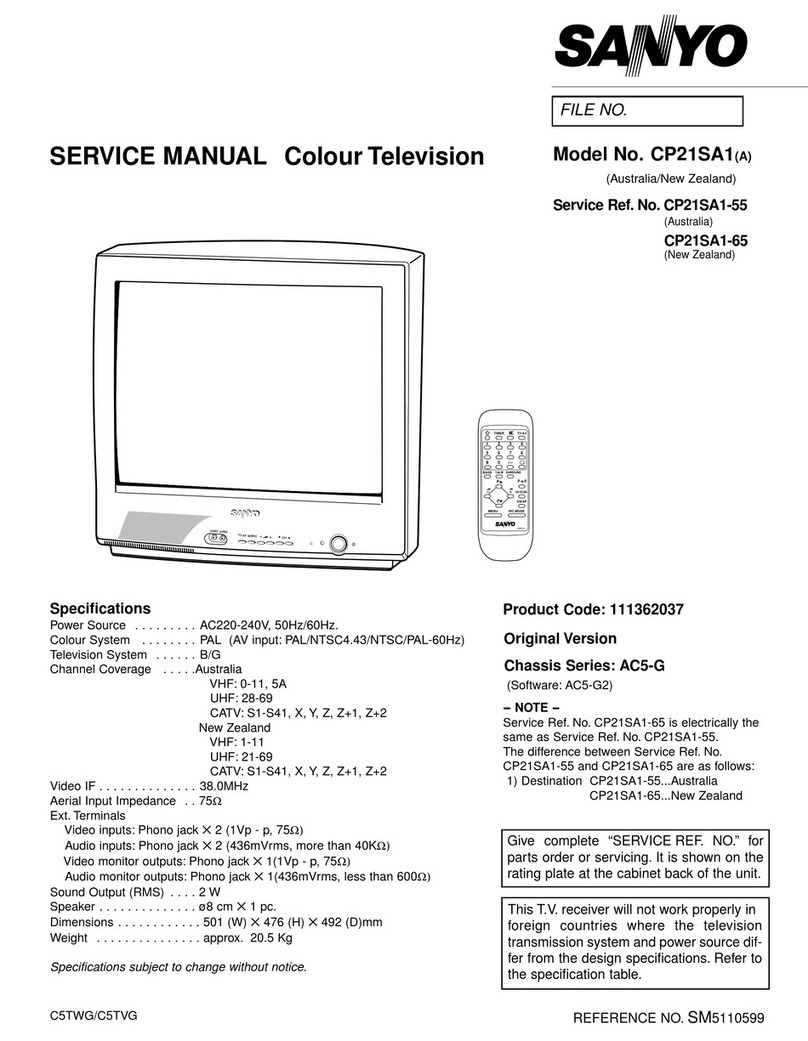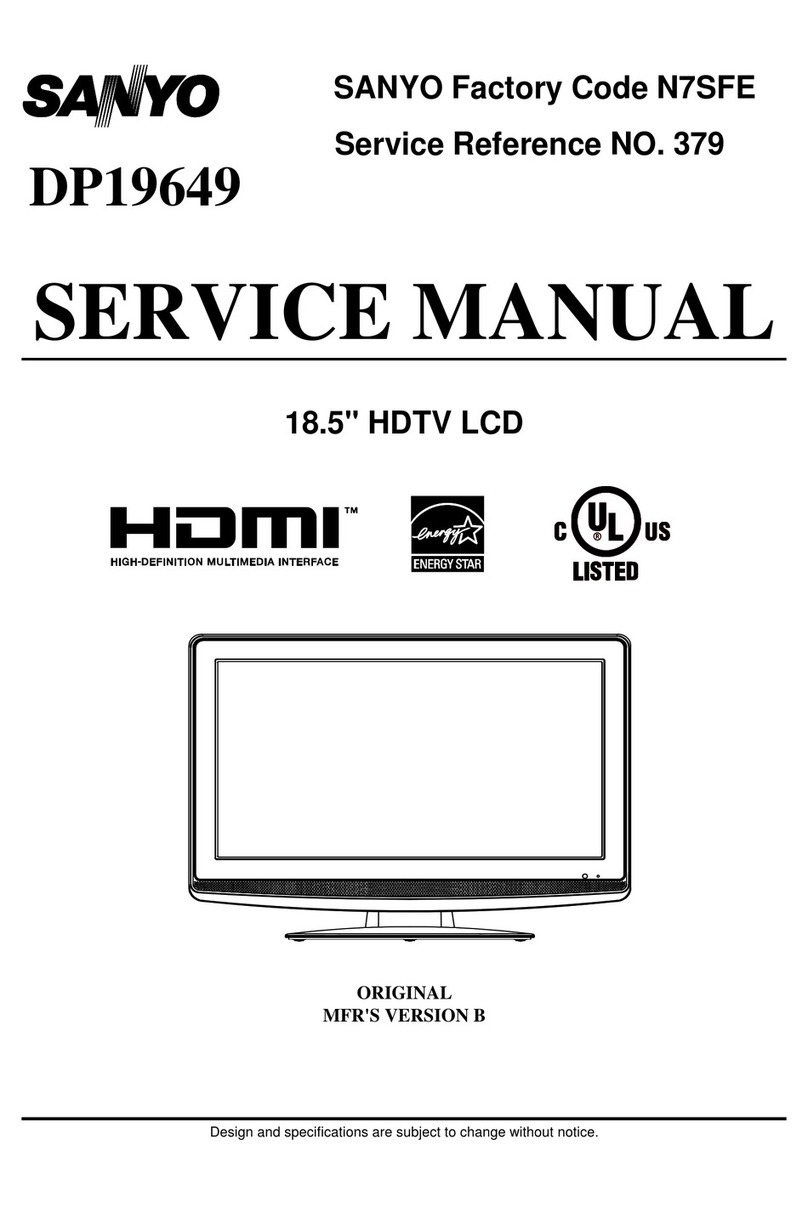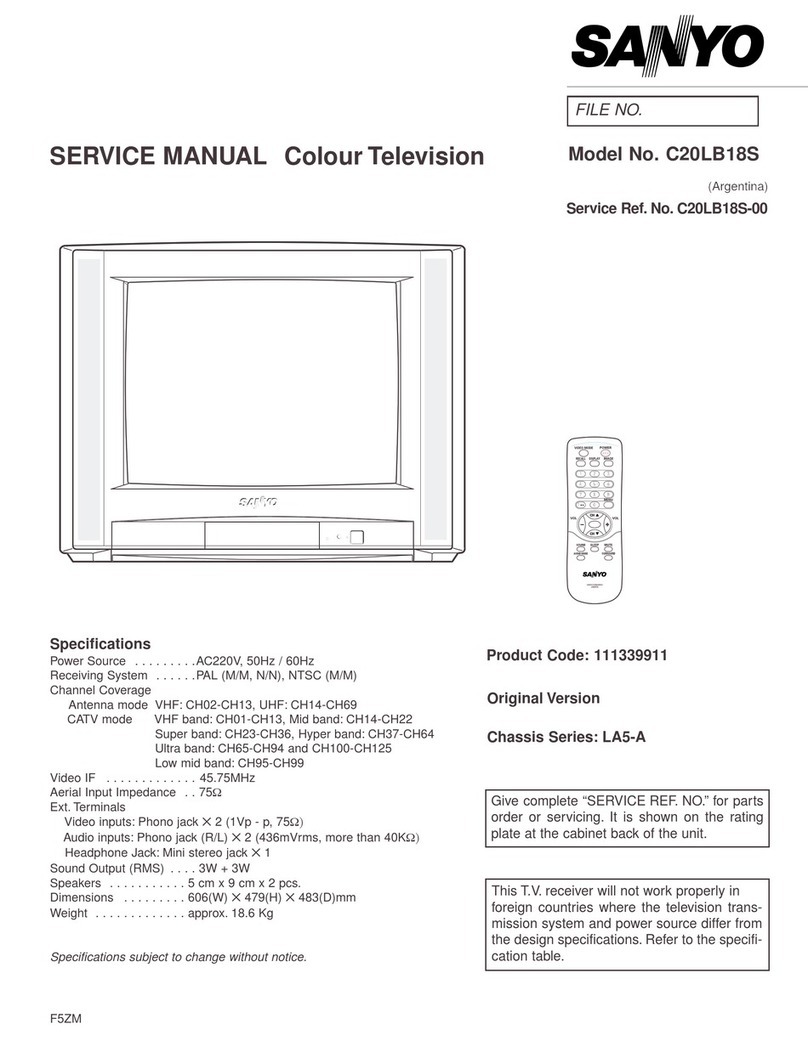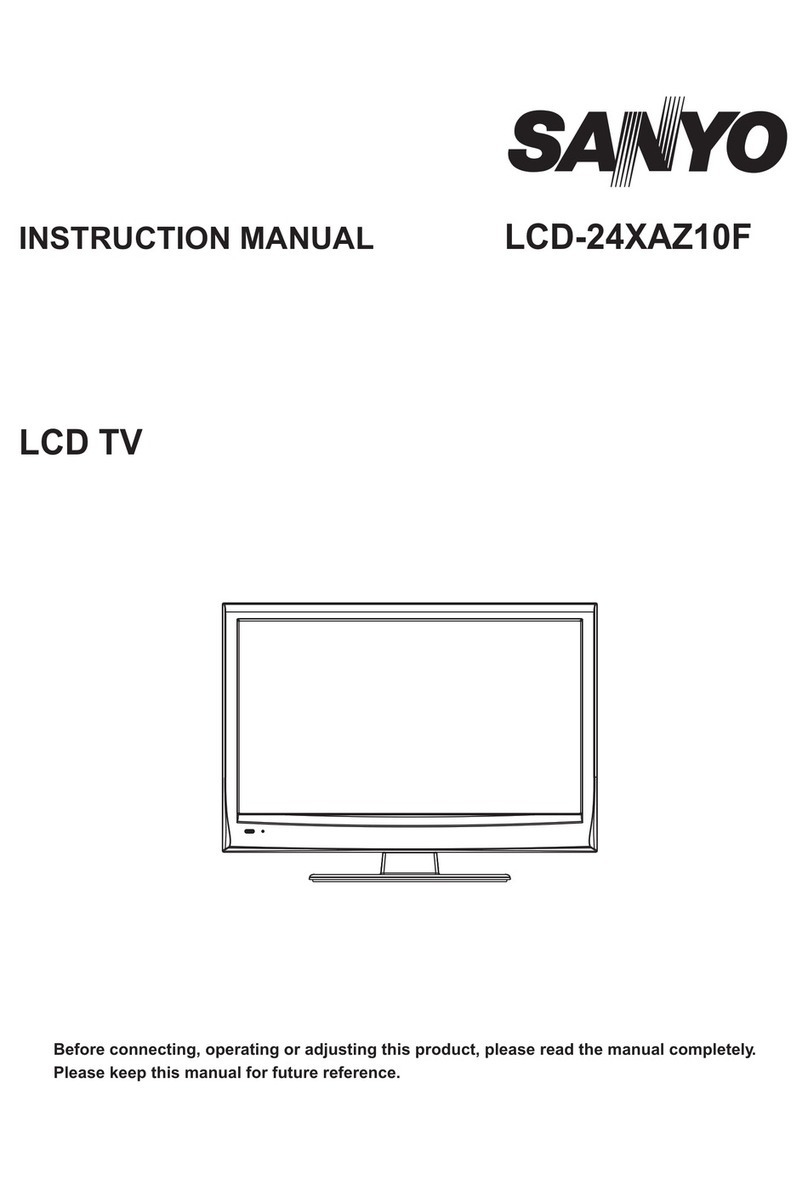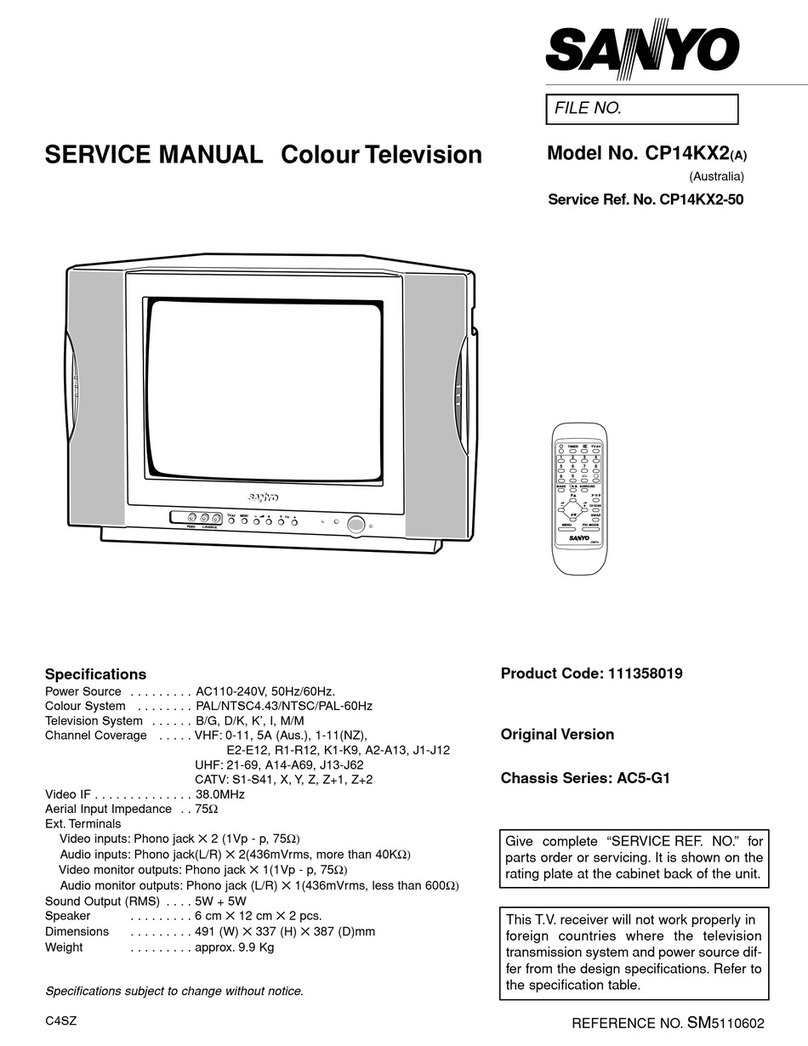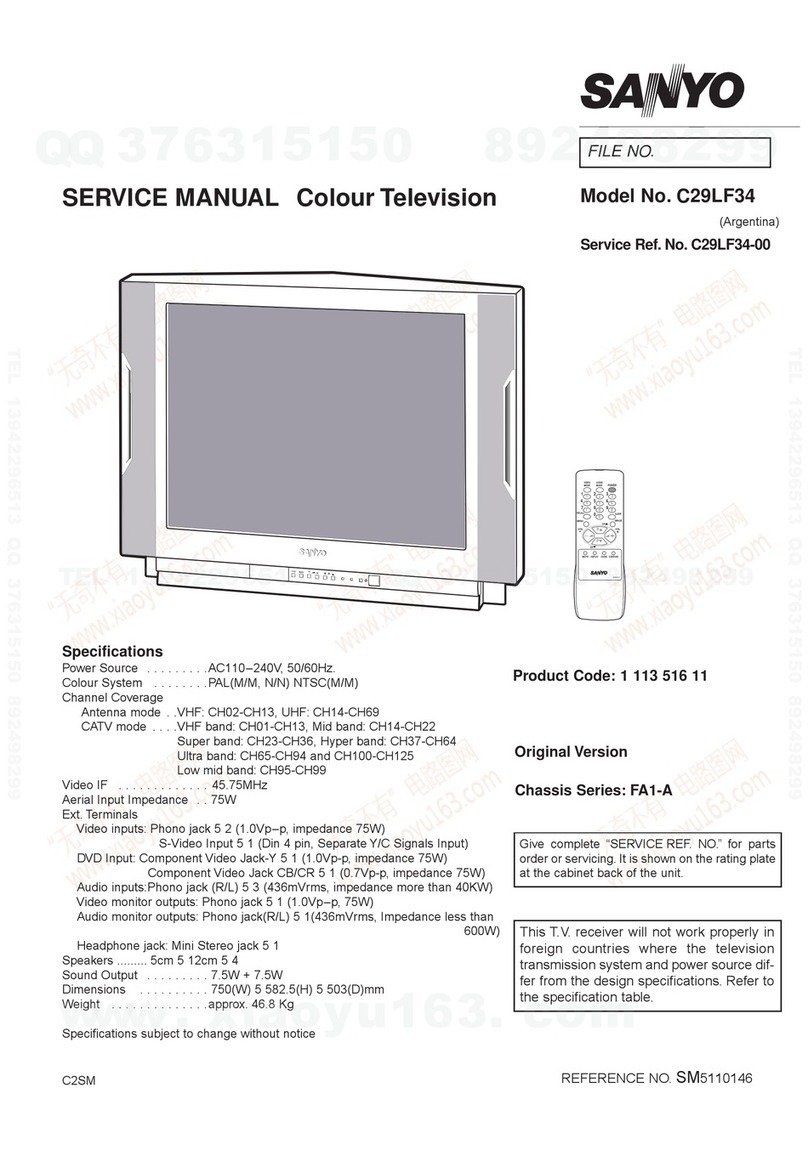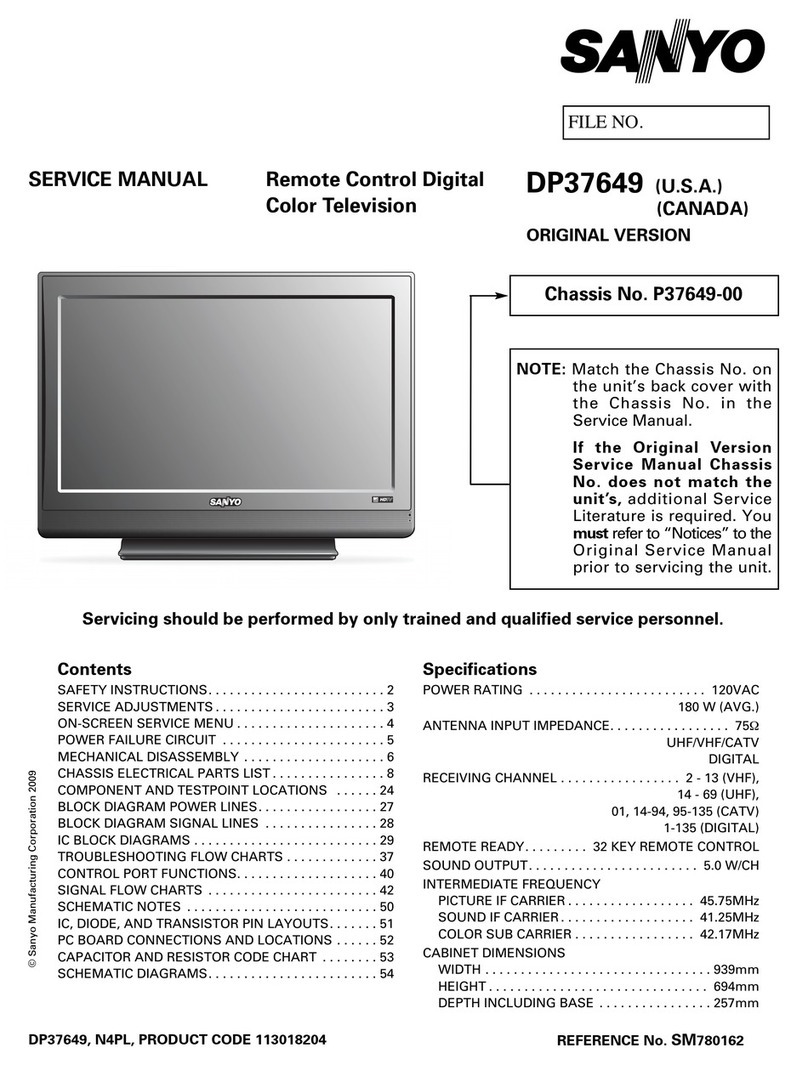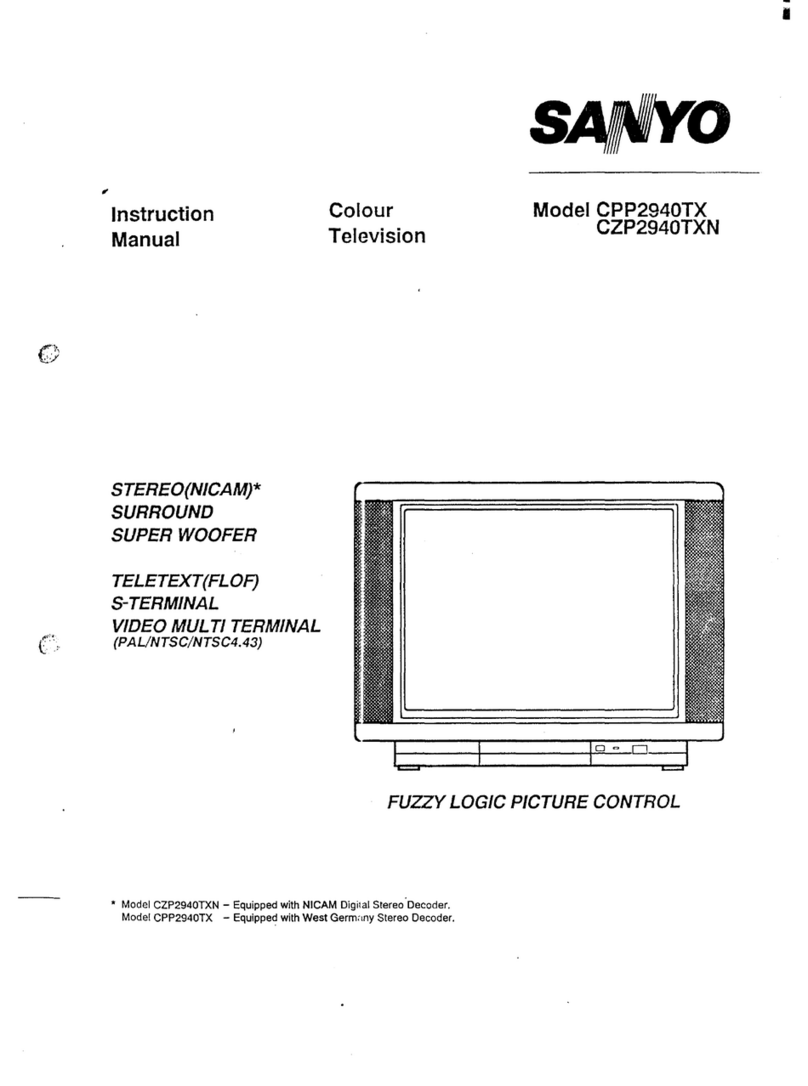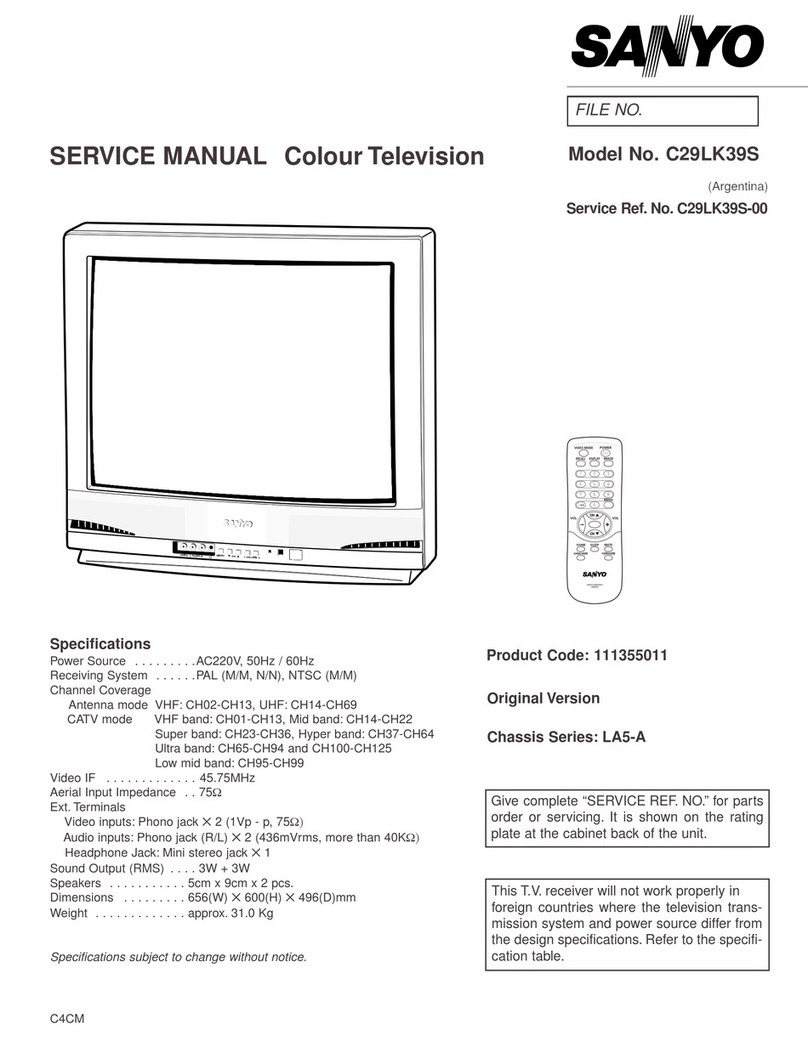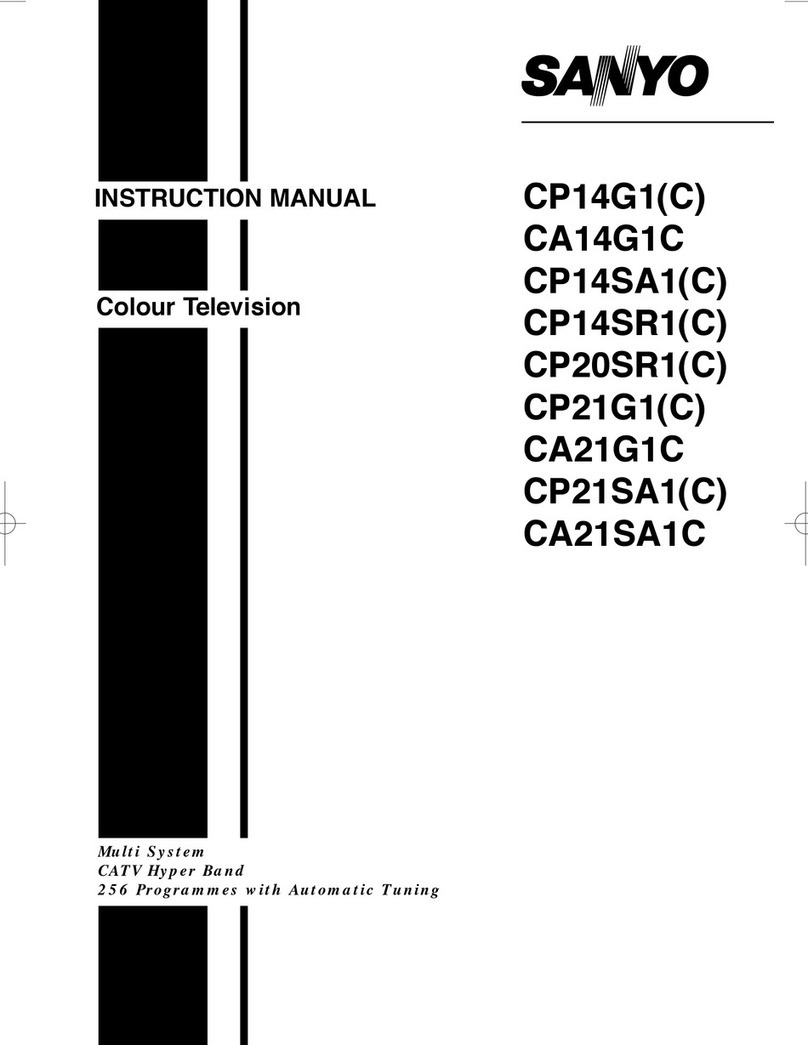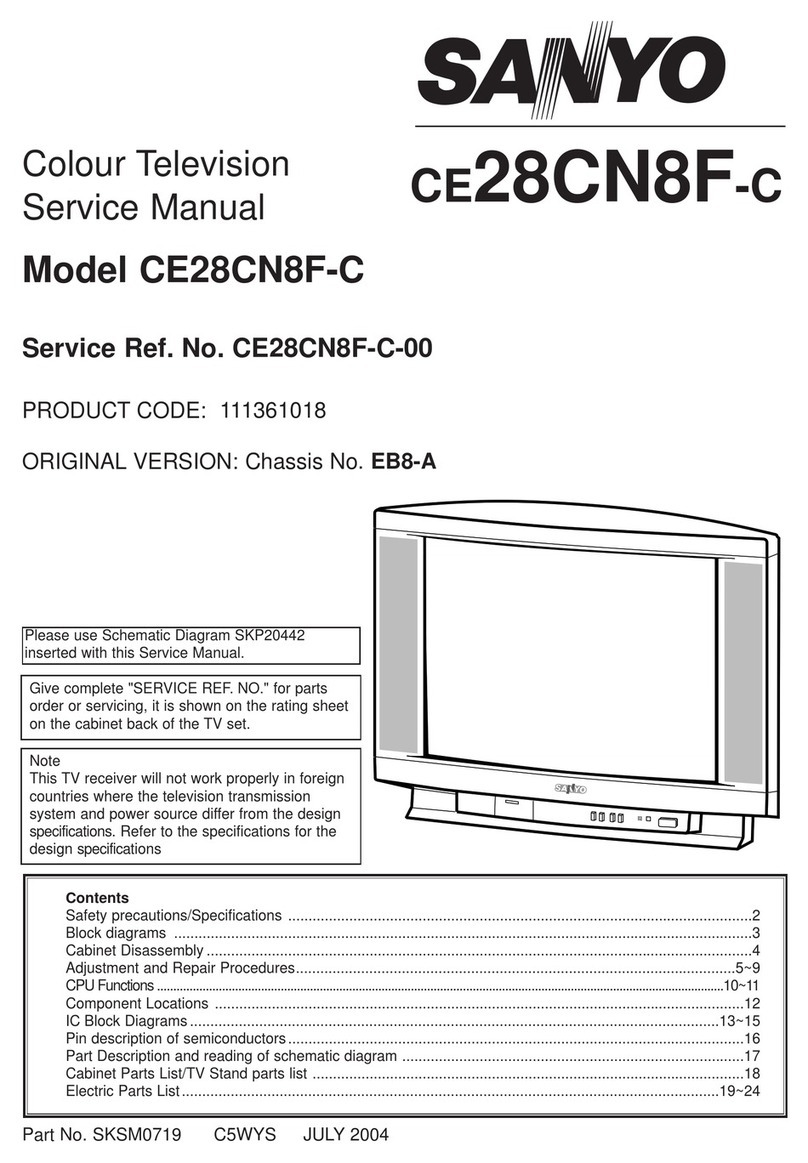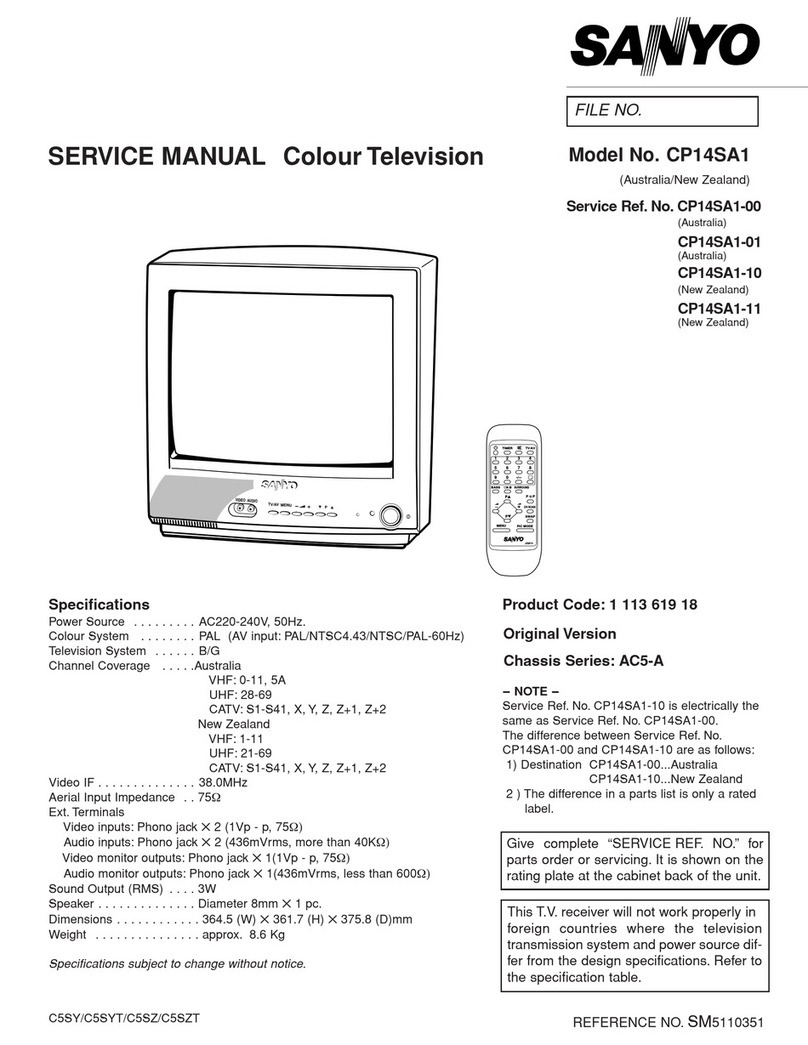Thank you for choosing SANYO. Please read all
instructions to obtain maximum benet of your product.
CAUTION
RISK OF ELECTRIC SHOCK
DO NOT OPEN
THISSYMBOLINDICATESTHATDANGEROUS
VOLTAGECONSTITUTINGARISKOFELECTRIC
SHOCKISPRESENTWITHTHISUNIT.
CAUTION:TOREDUCETHERISKOFELECTRICSHOCK,DO
NOTREMOVECOVER(ORBACK).NOUSER-SERVICEABLE
PARTSINSIDE.REFERSERVICINGTOQUALIFIEDSERVICE
PERSONNEL.
THISSYMBOLINDICATESTHATTHEREARE
IMPORTANTOPERATINGANDMAINTENANCE
INSTRUCTIONSINTHEOWNER’SMANUALWITH
THISUNIT.
WARNING:TOREDUCETHERISKOFFIREORELECTRICSHOCK,DONOTEXPOSETHIS
APPLIANCETORAINORMOISTURE.
Important Safety Instructions
or where it can fall into such power lines or circuits. When
installing an outside antenna system, extreme care should be
taken to keep from touching such power lines or circuits as
contact with them might be fatal.
EXAMPLE OF ANTENNA GROUNDING ACCORDING
TO NATIONAL ELECTRICAL CODE, ANSI/NFPA 70
Note to CATV system installer: This reminder is provided to call the
CATV system installer's attention to Article 820-40 of the NEC that provides
guidelines for proper grounding and, in particular, species that the cable
ground shall be connected to the grounding system of the building, as close to
the point of cable entry as practical.
17. Wall or Ceiling Mounting - The product should be mounted to a
wall or ceiling only as recommended by the manufacturer and
listed by an independent laboratory (such as UL).
18. Apparatus shall not be exposed to dripping or splashing and no
objects filled with liquides, such as vases, shall be placed on
the apparatus.
19. When the MAINS plug is used as the disconnect device, the
disconnect device shall remain readily operable.
20. Install the LCD TV in a proper position. If not, it may result in a
fire hazard.
21. Provide appropriate space on the top, sides and rear of the
LCD TV cabinet for allowing air circulation and cooling the LCD
TV.
22. Minimum clearance must be maintained. If the LCD TV is to
be built into a compartment or similarly enclosed, the minimum
distances must be maintained. Do not cover the ventilation slot
on the LCD TV. Heat build-up can reduce the service life of your
LCD TV, and can also be dangerous.
1. Read these instructions.
2. Keep these instructions.
3. Heed all warnings.
4. Follow all instructions.
5. Do not use this apparatus near water.
6. Clean only with dry cloth.
7. Do not block any ventilation openings. Install in accordance
with the manufacturer's instructions.
8. Do not install near any heat sources such as radiators, heat
registers, stoves or other apparatus (including amplifiers) that
produce heat.
9. Do not defeat the safety purpose of the polarized or grounding-
type plug. A polarized plug has two blades with one wider than
the other. A grounding type plug has two blades and a third
grounding prong. The wide blade or the third prong are provided
for your safety. If the provided plug does not fit into your outlet,
consult an electrician for replacement of the obsolete outlet.
10. Protect the power cord from being walked on or pinched,
particularly at plugs, convenience receptacles, and at the point
where they exit from the apparatus.
11. Only use attachments/accessories specified by the
manufacturer.
12. Use only with the cart, stand, tripod, bracket
or table specified by the manufacturer or
sold with the apparatus. When a cart is used,
use caution when moving the cart/appliance
combination to avoid injury from tip-over.
13. Unplug this apparatus during lightning storms or when unused
for long periods of time.
14. Refer all servicing to qualified service personnel. Servicing is
required when the appliance has been damaged in any way,
such as power-supply cord or plug is damaged, liquid has been
spilled or objects have fallen into apparatus, the apparatus has
been exposed to rain or moisture, does not operate normally or
has been dropped.
15. If an outside antenna is connected to the television equipment,
be sure the antenna system is grounded so as to provide some
protection against voltage surges and built up static charges.
In the U.S. Selection 810-21 of the National Electrical Code
provides information with respect to proper grounding of the
mast and supporting structure, grounding of the lead-in wire
to an antenna discharge unit, size of grounding conductors,
location of antenna discharge unit, connection to grounding
electrodes, and requirements for the grounding electrodes.
16. An outside antenna system should not be located in the vicinity
of overhead power lines or other electrical light or power circuits