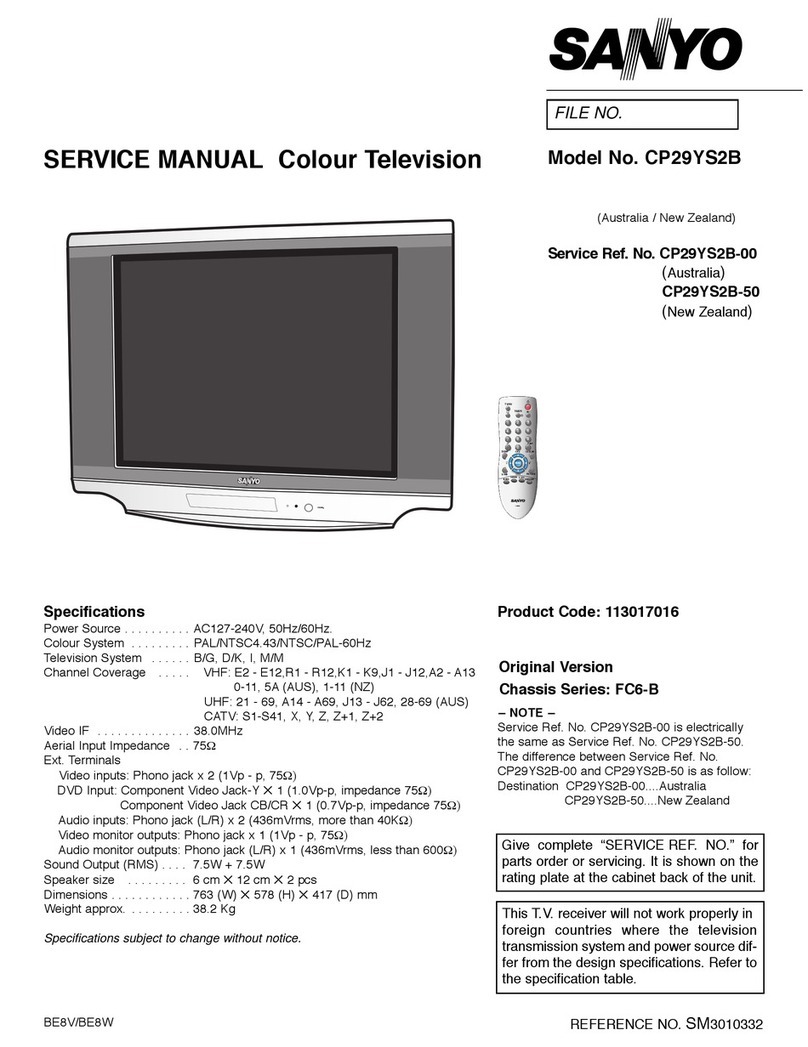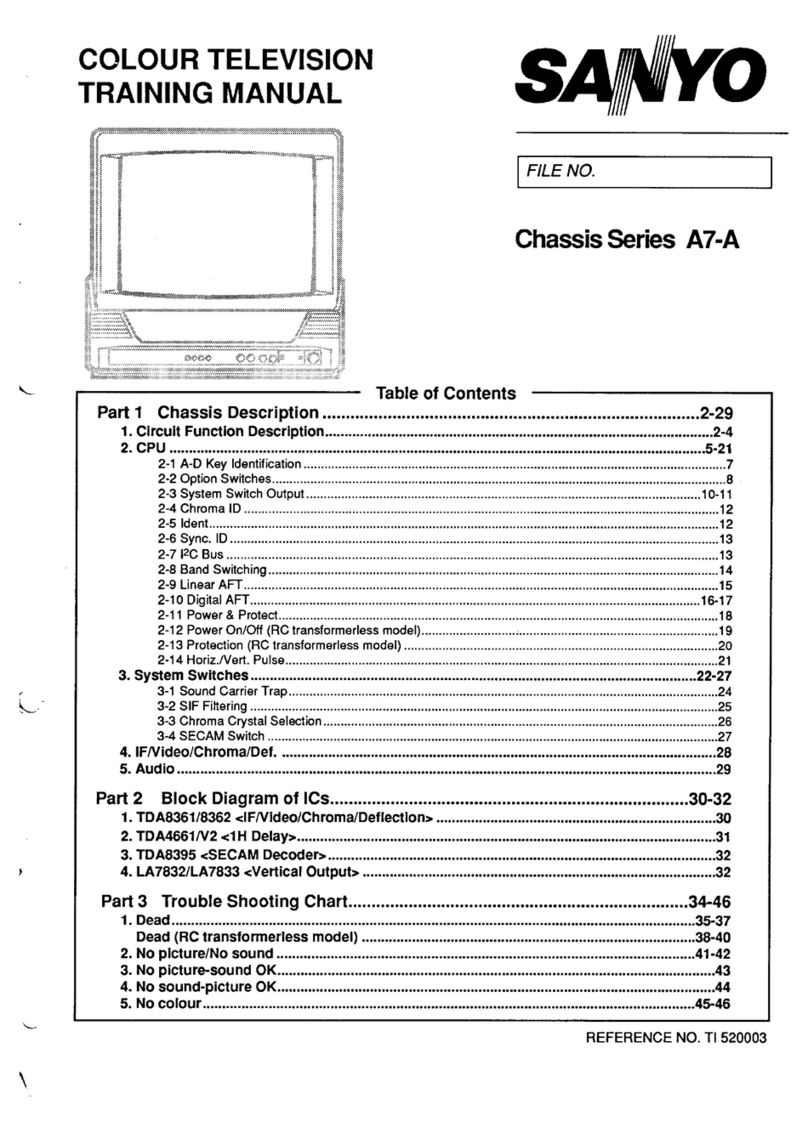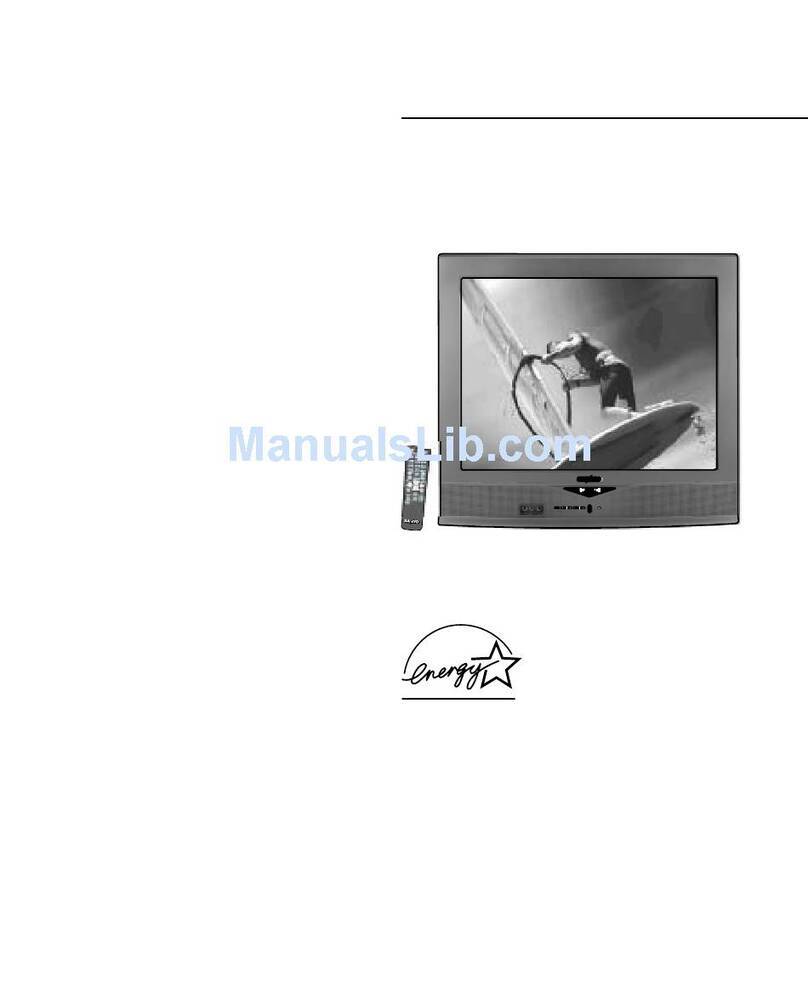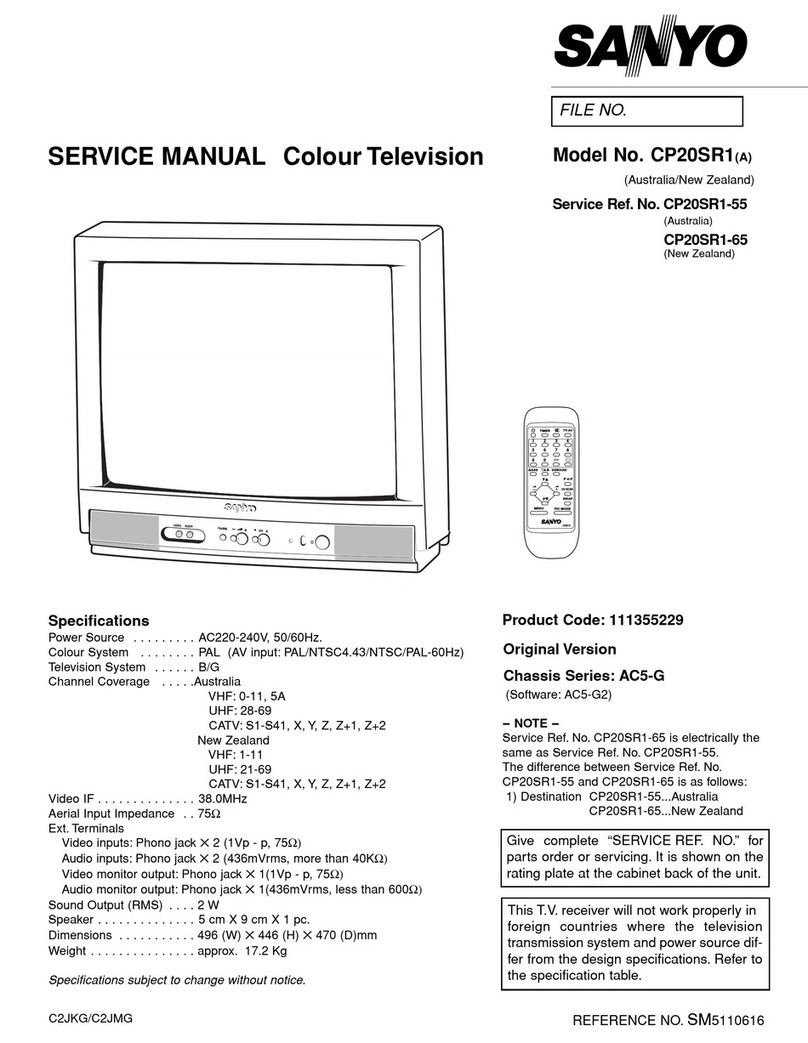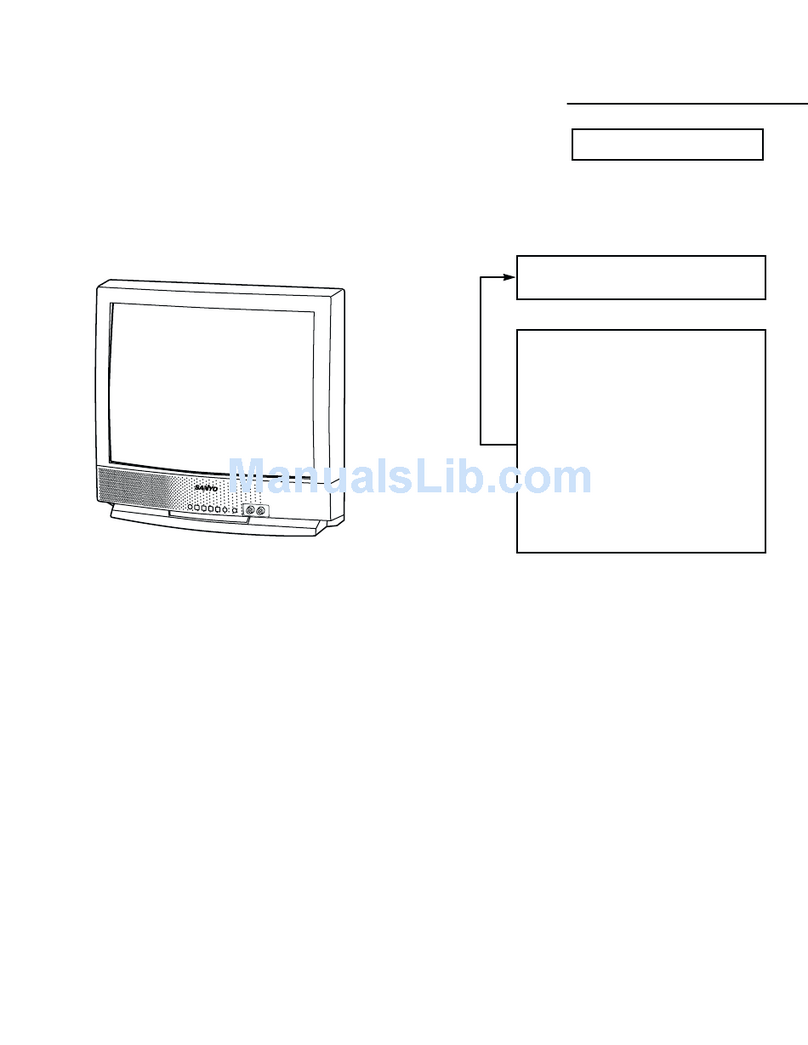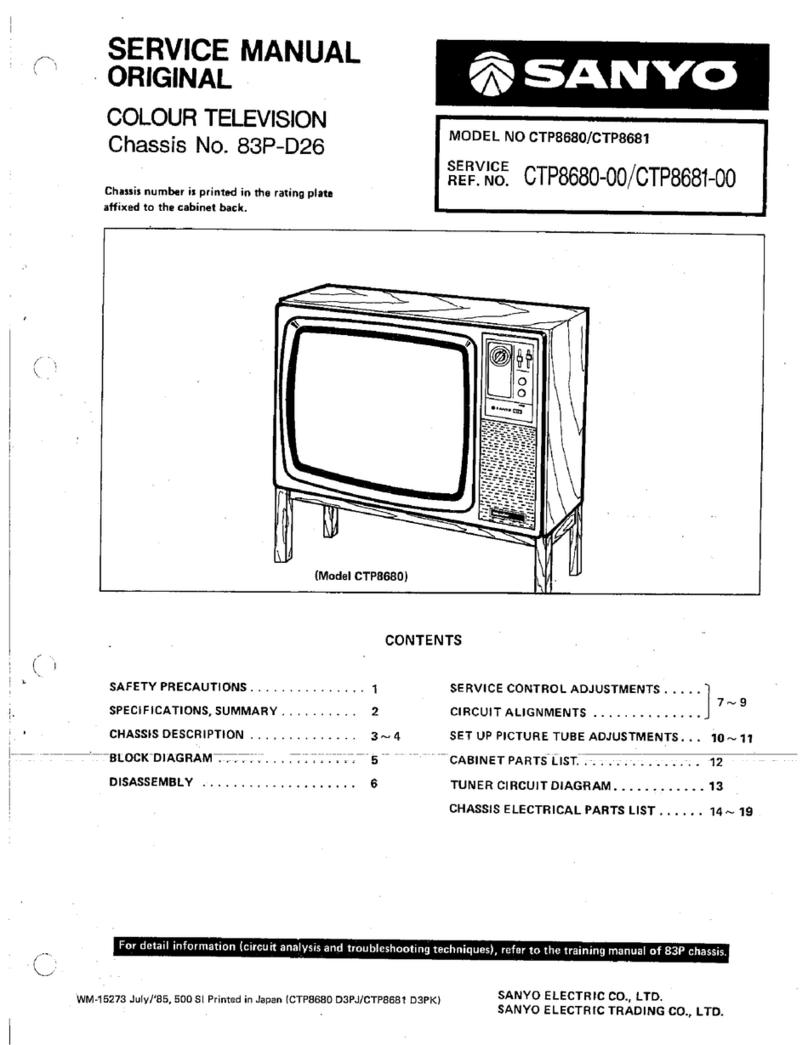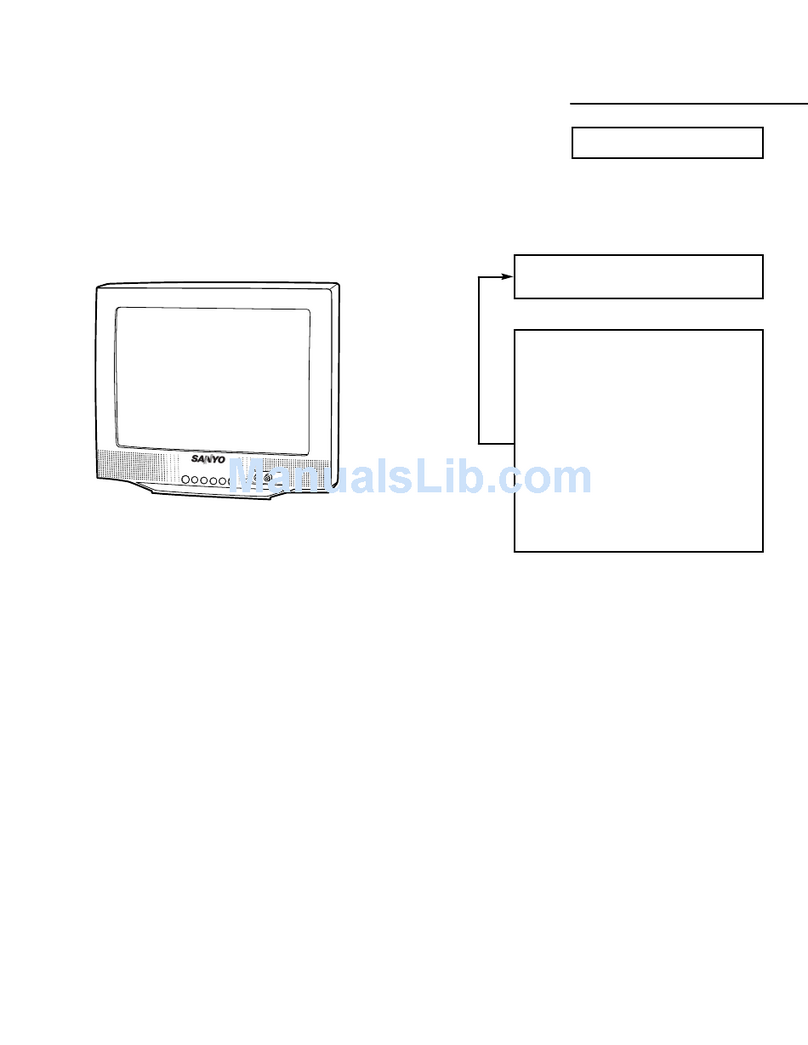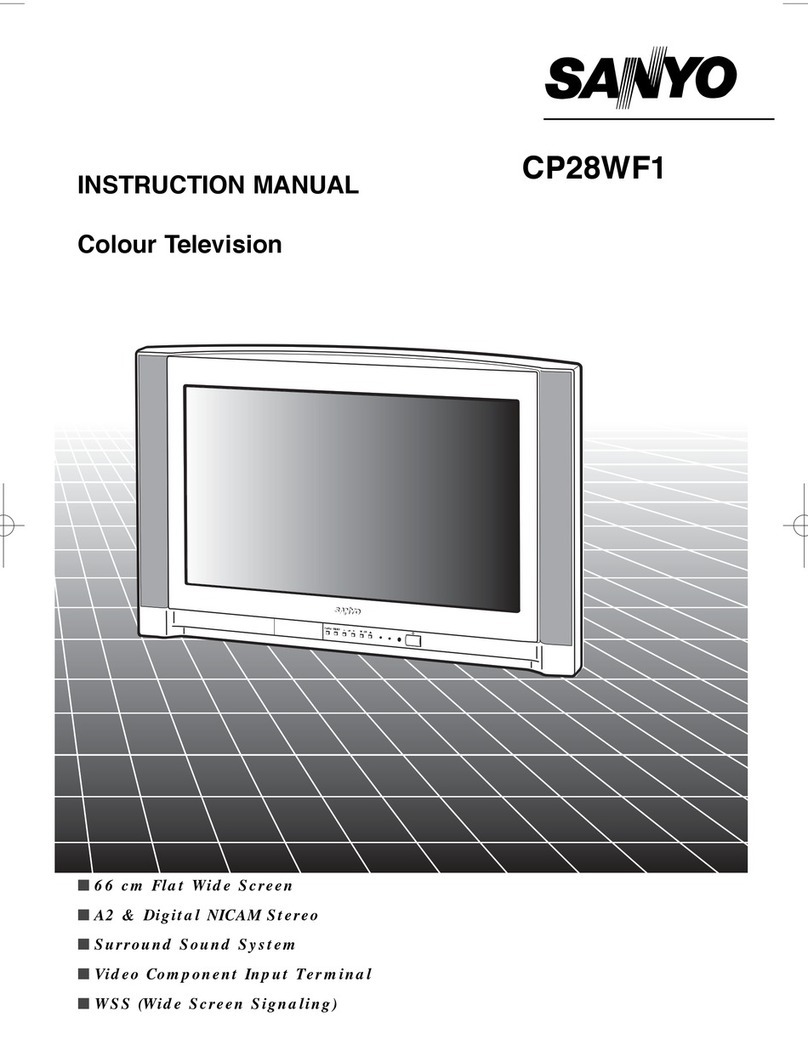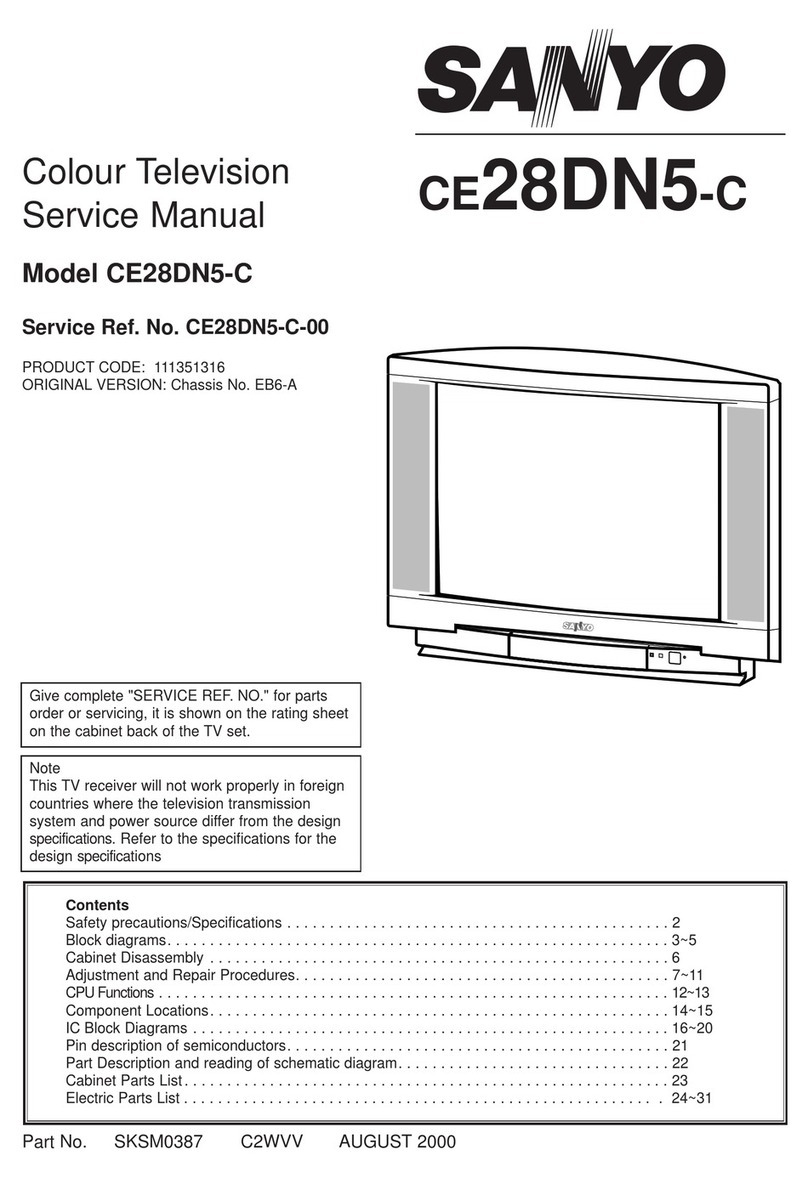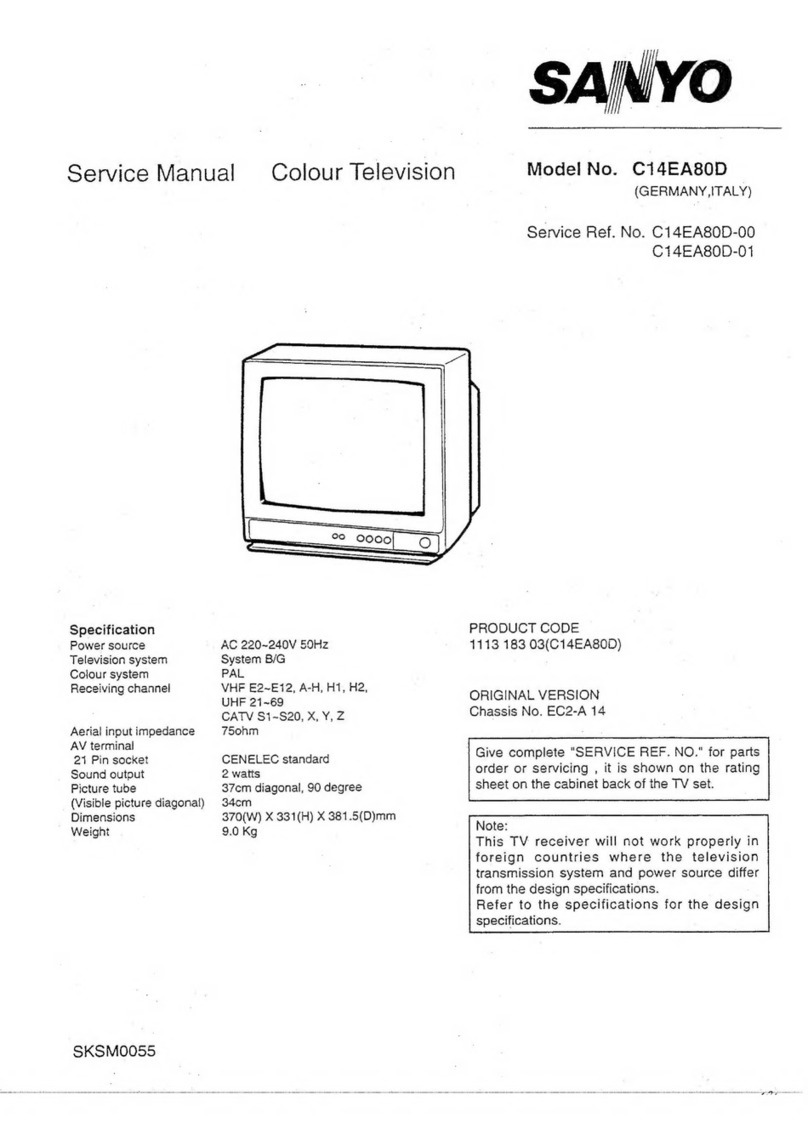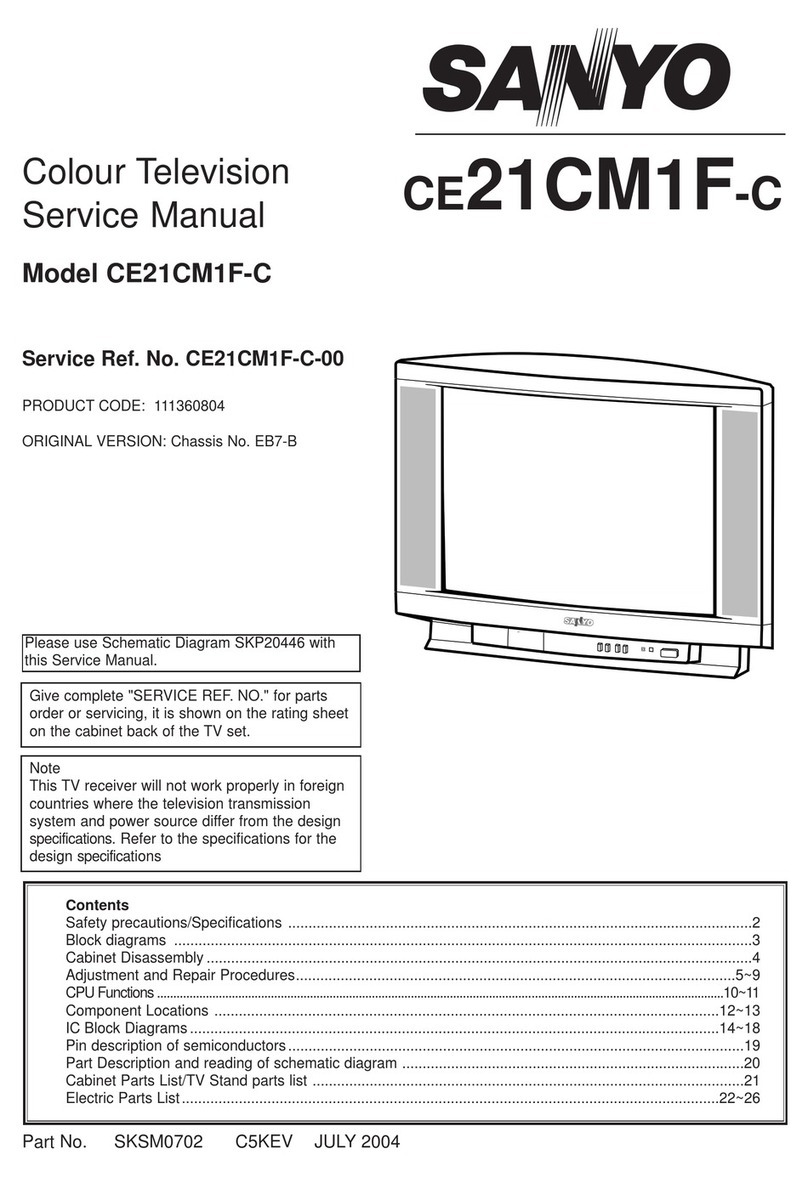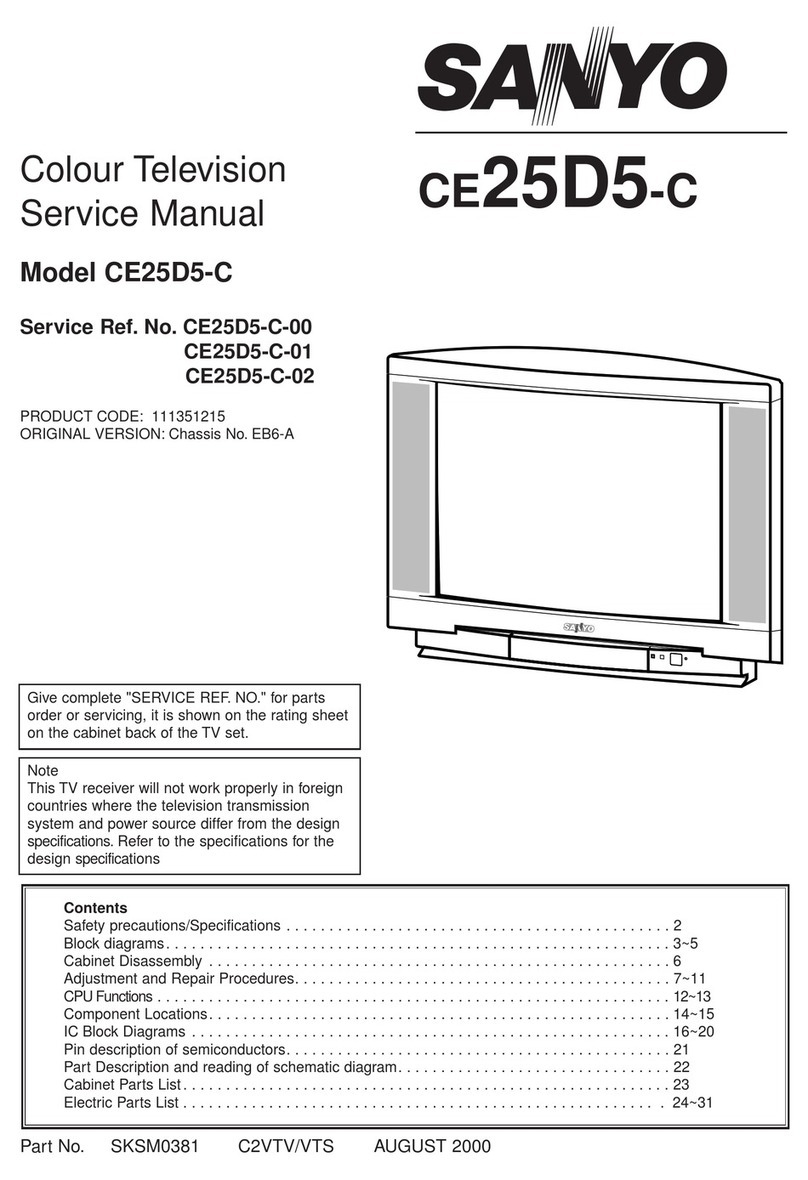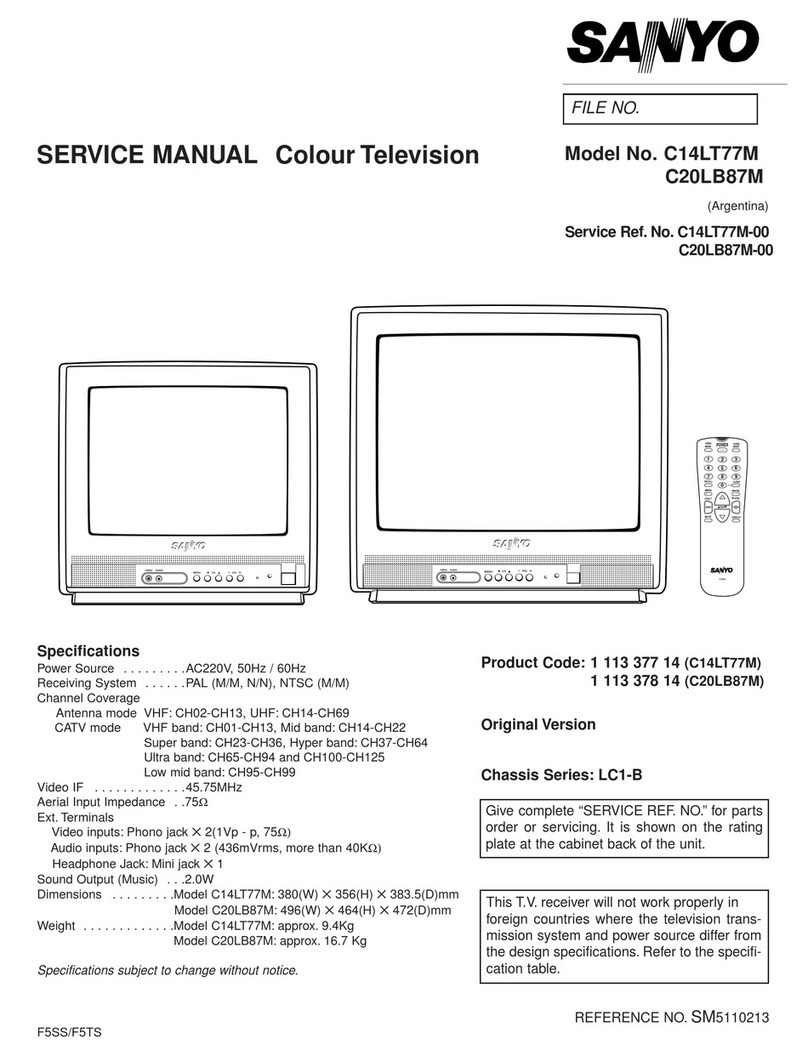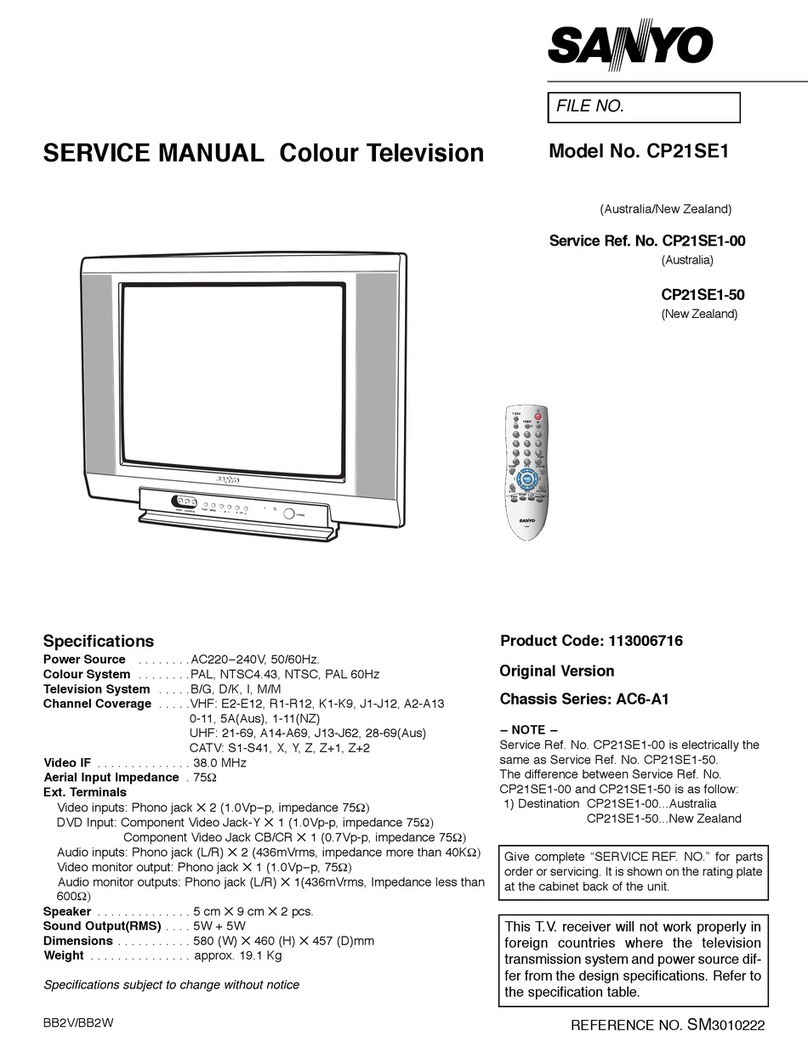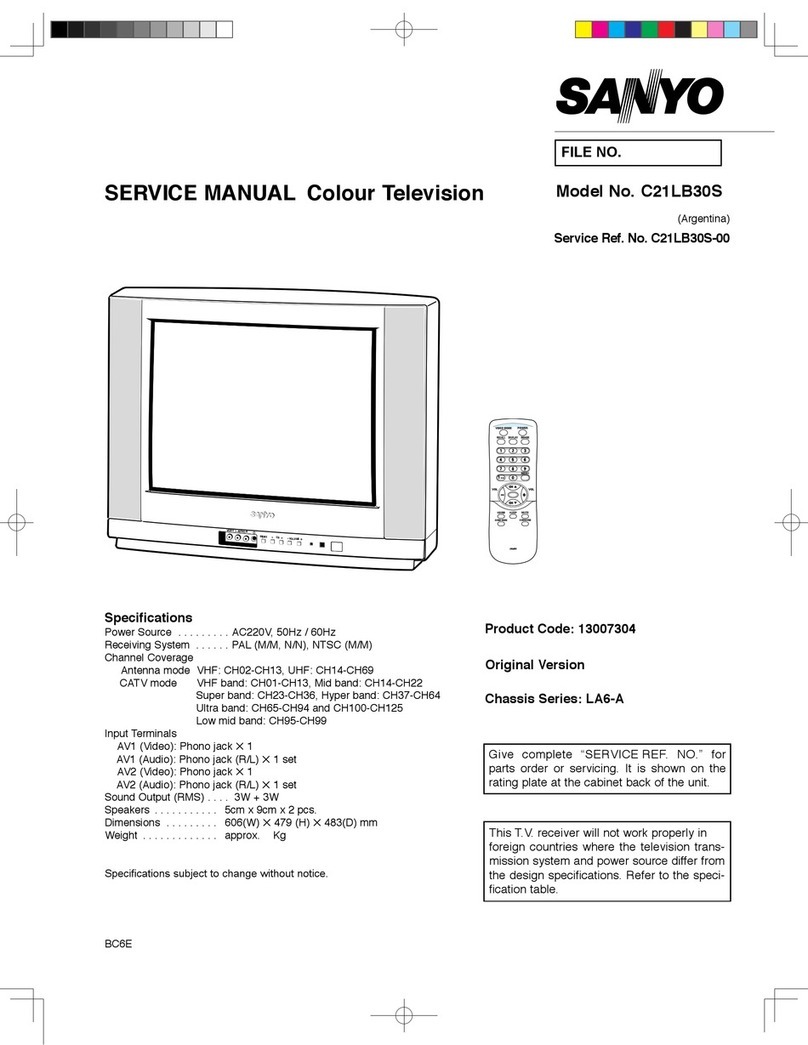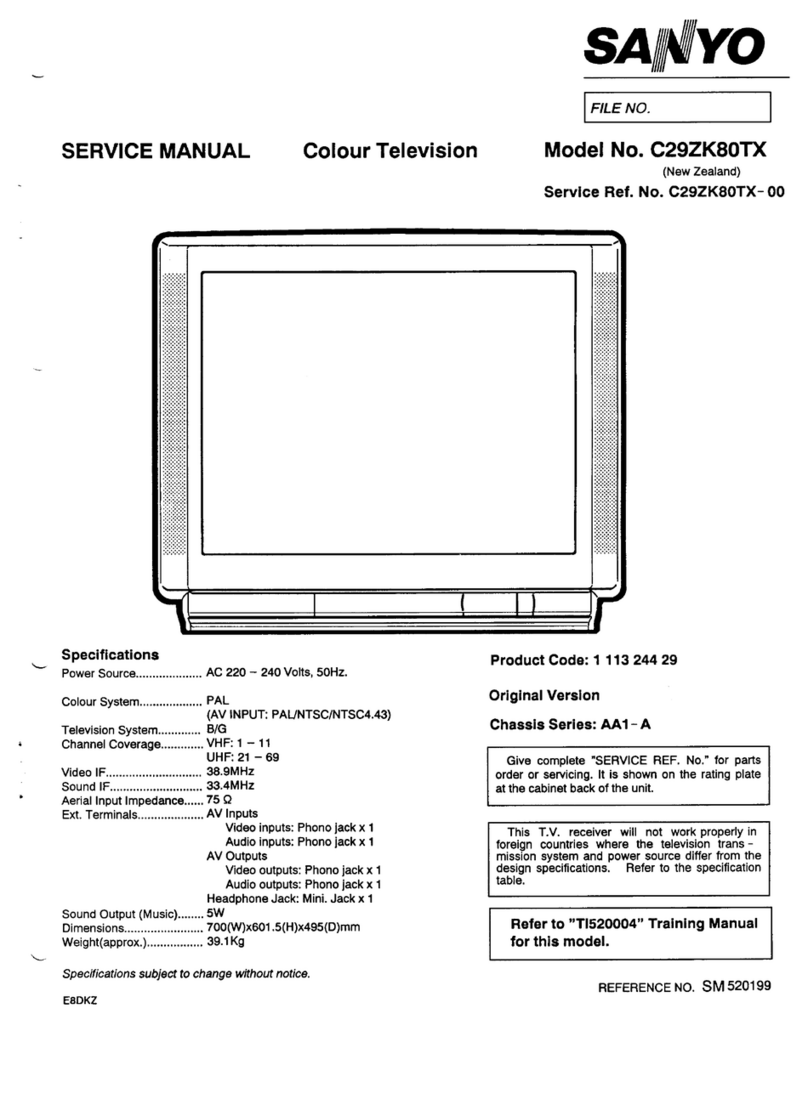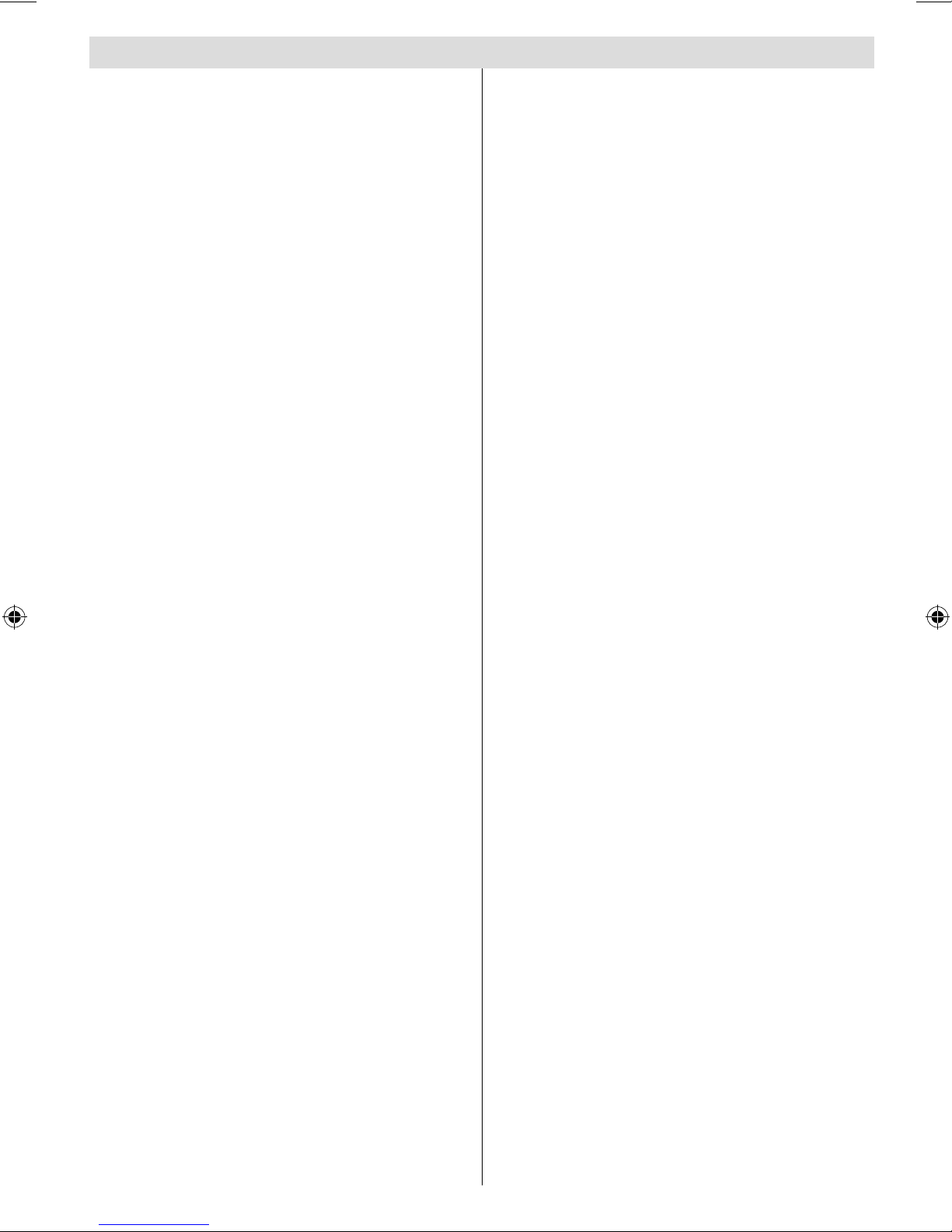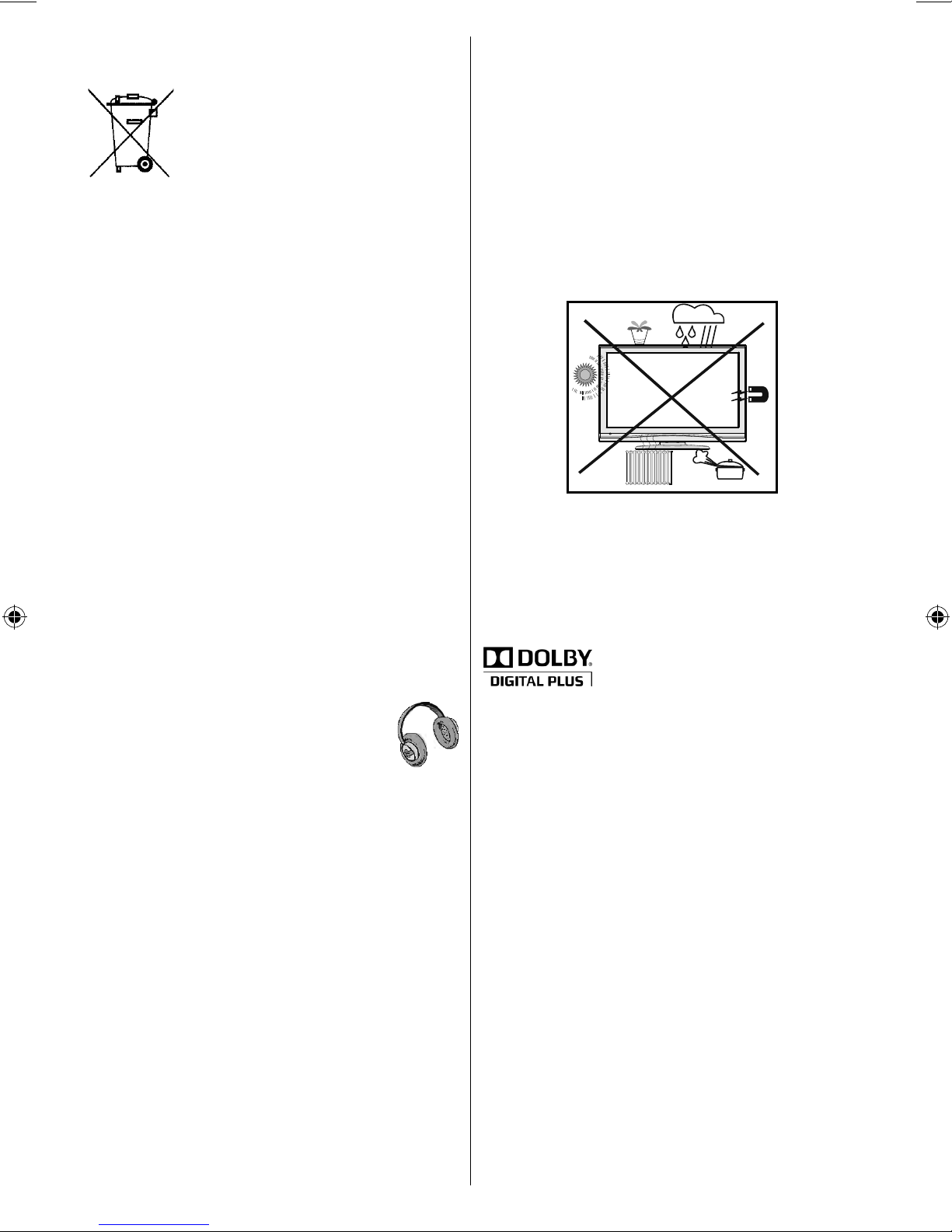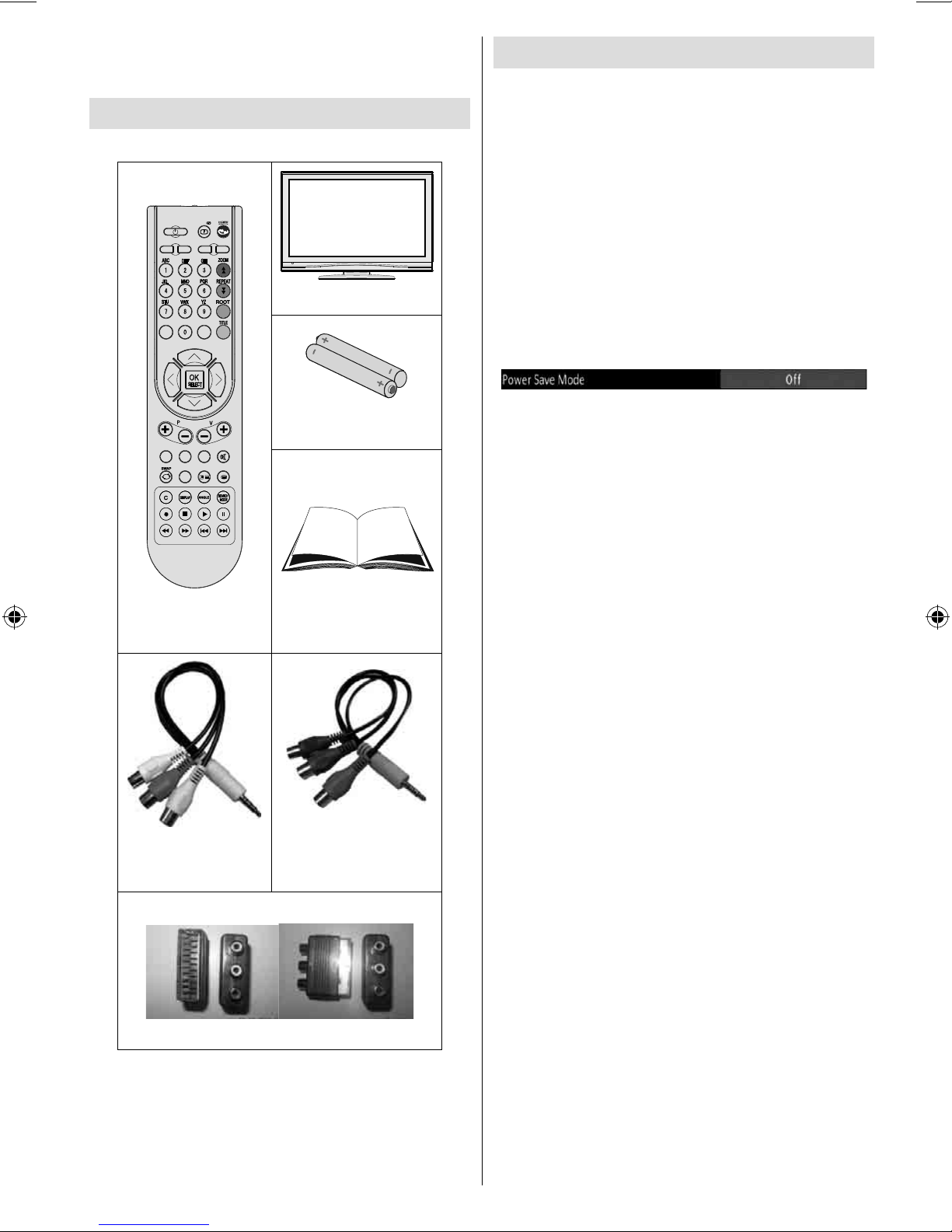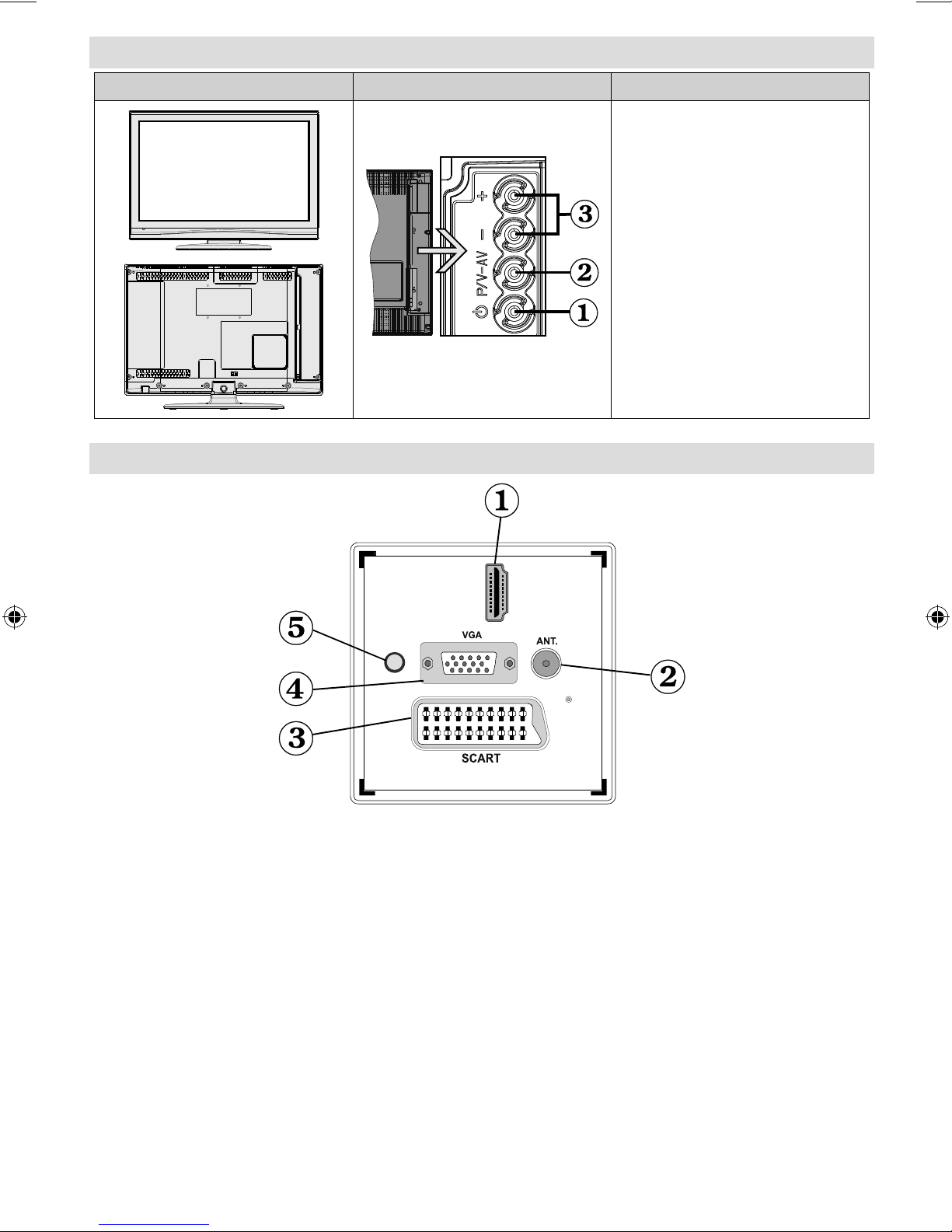English - 1 -
Contents
Features ................................................................. 2
Introduction............................................................. 2
Preparation............................................................. 2
Safety Precautions ................................................. 3
Package Contents.................................................. 5
Environmental Information ..................................... 5
Repair Information.............................................. 5
Remote Control Buttons......................................... 6
LCD TV and Operating Buttons.............................. 7
Viewing the Back side Connections ....................... 7
Viewing the Connections - Side Connectors.......... 8
Power Connection.................................................. 8
Aerial Connection ............................................... 8
Using Digital Multimedia Connectors...................... 9
USB Memory Connection...................................9
Connecting the LCD TV to a PC............................. 9
Using Side AV Connectors ..................................... 9
Connecting to a DVD Player via HDMI................... 9
Connecting to a DVD Player via Component
Sockets (YPbPr) or Scart Cable........................... 10
Remote Control Handset...................................... 10
Inserting Batteries............................................. 10
Switching On/Off................................................... 10
To Switch the TV On.........................................10
To Switch the TV Off.........................................10
Input Selection.......................................................11
Basic Operations...................................................11
Operation with the Buttons on the TV................11
Operation with the Remote Control...................11
Viewing Electronic Programme Guide (EPG)........11
First Time Installation............................................ 12
Installation ............................................................ 13
Automatic Channel Scan (Retune) Menu
Operation.......................................................... 13
Manual Tuning ..................................................... 13
Digital Manual Search.......................................14
Analogue Manual Search.................................14
Analogue Fine Tune.......................................... 14
Clear Service List (*).........................................14
Managing Stations: Channel List.......................... 14
Operating the Channel List...............................14
Moving a Channel.............................................14
Deleting a Channel...........................................15
Renaming a Channel........................................15
Locking a Channel............................................15
Managing Stations: Favourites............................. 15
Button Functions............................................... 15
Managing Stations: Sorting Channel List ............. 15
On-Screen Information......................................... 15
Media Playback Using Media Browser................. 16
Viewing Photos via USB...................................16
Media Browser Settings....................................17
Changing Image Size: Picture Formats................ 18
Configuring Picture Settings................................. 19
Operating Picture Settings Menu Items............19
Picture Settings Menu Items.............................19
PC Picture Settings...........................................19
Configuring Sound Settings.................................. 20
Operating Sound Settings Menu Items.............20
Sound Settings Menu Items..............................20
Configuring Your TV’s Settings.............................20
Operating Settings Menu Items........................20
Settings Menu Items.........................................20
Using a Conditional Access Module..................... 21
Viewing ConditionalAccess Menu (*)............... 21
Configuring Language Preferences......................21
Language Settings............................................ 22
Parental Control.................................................... 22
Parental Settings Menu Operation ...................22
Timers................................................................... 23
Setting Sleep Timer .......................................... 23
Setting Programme Timers............................... 23
Configuring Date/Time Settings............................ 23
Configuring Source Settings................................. 24
Configuring Other Settings................................... 24
Operation.......................................................... 24
Other Features ..................................................... 25
Teletext................................................................. 25
Tips....................................................................... 26
Appendix A: PC Input Typical Display Modes....... 27
Appendix B: AV and HDMI Signal Compatibility
(Input Signal Types).............................................. 27
Appendix C: Supported DVI Resolutions..............28
Appendix D: Supported File Formats for USB
Mode..................................................................... 28
Appendix E: Software Upgrade............................ 29
Specifications ....................................................... 30
01_[GB]_(01-TV)_MB60_(ypbpr)_1900UK_IDTV_22908W_BRONZE17_10071969_50183642.indd 101_[GB]_(01-TV)_MB60_(ypbpr)_1900UK_IDTV_22908W_BRONZE17_10071969_50183642.indd 1 28.03.2011 16:24:4128.03.2011 16:24:41