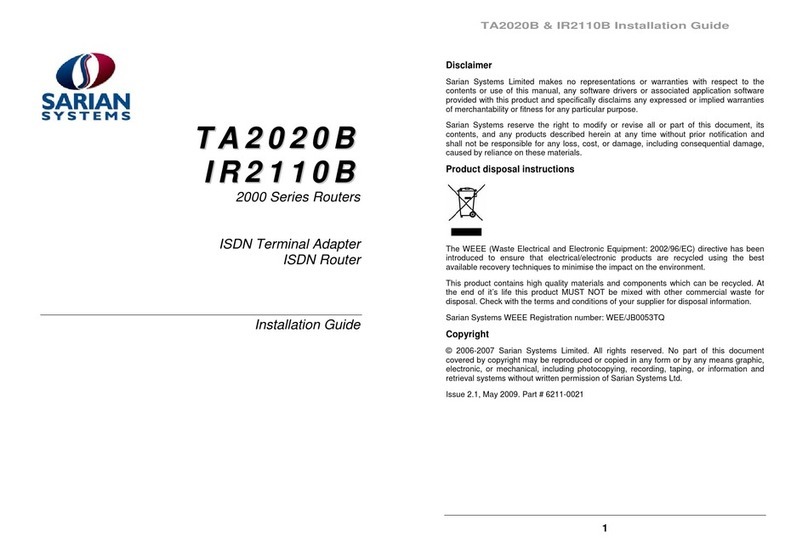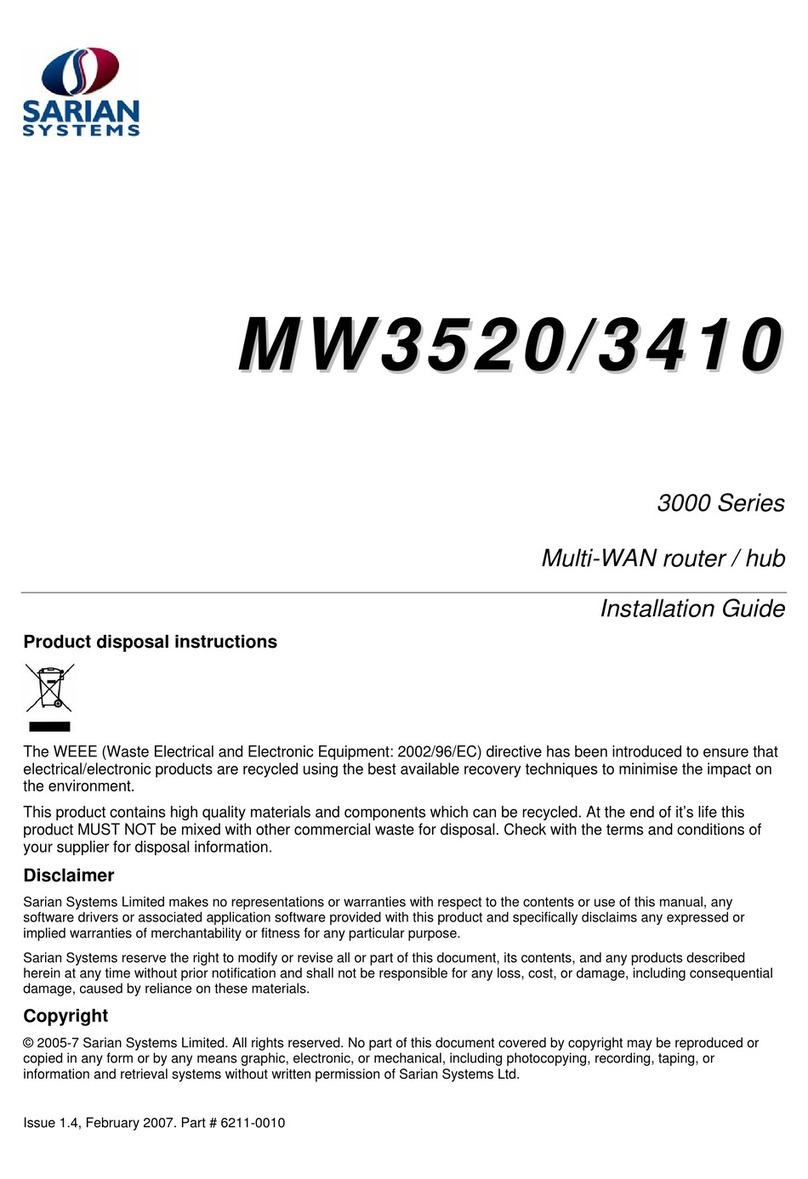2000 Series Reference guide
1 Introduction
Thank you for purchasing a Sarian 2000 series product. There are number of models in the 2000
series which at the time of writing include:
Model Description
IR2140 ISDN router, 4 serial ports
IM2040 ISDN multiplexer, 4 serial ports
GR2130 GPRS / ISDN router, 3 serial ports
IR2420 ISDN router / 3-port hub, 2 serial ports
GR2410 GPRS / ISDN router / 3-port hub, 1 serial port
This guide describes the operation of all of the standard features available across the range at the
time of writing. Consequently, some of the features described in this guide may only be available
on certain models or must be purchased as “feature packs”. You should refer to the specification of
the particular model you have purchased to ascertain which features are supported as standard.
In addition to a comprehensive range of communications capabilities, Sarian 2000 series products
provide a combination of powerful, yet easy to use, configuration, management and diagnostic
tools. The LAN interfaces supports 10/100-mode operation with auto-detect and, depending upon
the model, up to four asynchronous serial devices may be connected to share a single WAN
interface (e.g. ISDN).
In many applications, the serial ports will be configured to appear as if they were standard “AT”
modems and behave accordingly. However, many other standard protocols are supported (e.g. B
and D-channel X.25, PPP, V.120, TPAD etc). This makes it simple and cost-effective to migrate
existing terminal equipment, which uses the analogue telephone network, to faster, more reliable
and cost-effective digital services.
All major features of the unit can be configured using a standard Internet Web browser. This can
be done locally (via a serial port or LAN port) or remotely (via the WAN connection). A built-in Web-
server and flexible FLASH-memory based filing system mean that the unit can also be customised
to provide application specific functions, statistics and diagnostic information.
Sarian 2000 series products are ideal for applications such as general IP routing, on-line
authorisation of credit card transactions or terminal serving. They are able to emulate most of the
standard industry protocols, such as TPAD, and can carry out both APACS 30 and APACS 50
transactions with remote hosts much faster than with traditional analogue modems, whilst requiring
no changes either to the host or to the terminal software.
Your 2000 series unit also supports up to four Switched Virtual Circuits (SVC’s) over the ISDN D-
channel (where this service is available from your network supplier), simultaneously with two
64Kb/s B channel circuits, thus enabling you to gain the maximum benefit from your investment in
ISDN lines.
An optional advanced feature allows the encapsulation of TCP/IP data in X.25 packets allowing the
unit to be used to carry “always on” traffic between two LANs without using the ISDN B channels.
1.1 Unpacking The Unit
Open the box and carefully take out all of the items. These should include a packing list that details
the full contents of the package.
Check each item on the packing list against the package contents. If any item is missing or
damaged, please contact your supplier. You should also make a record of any damage that may
have occurred during shipping and report it to the carrier.
Page 6