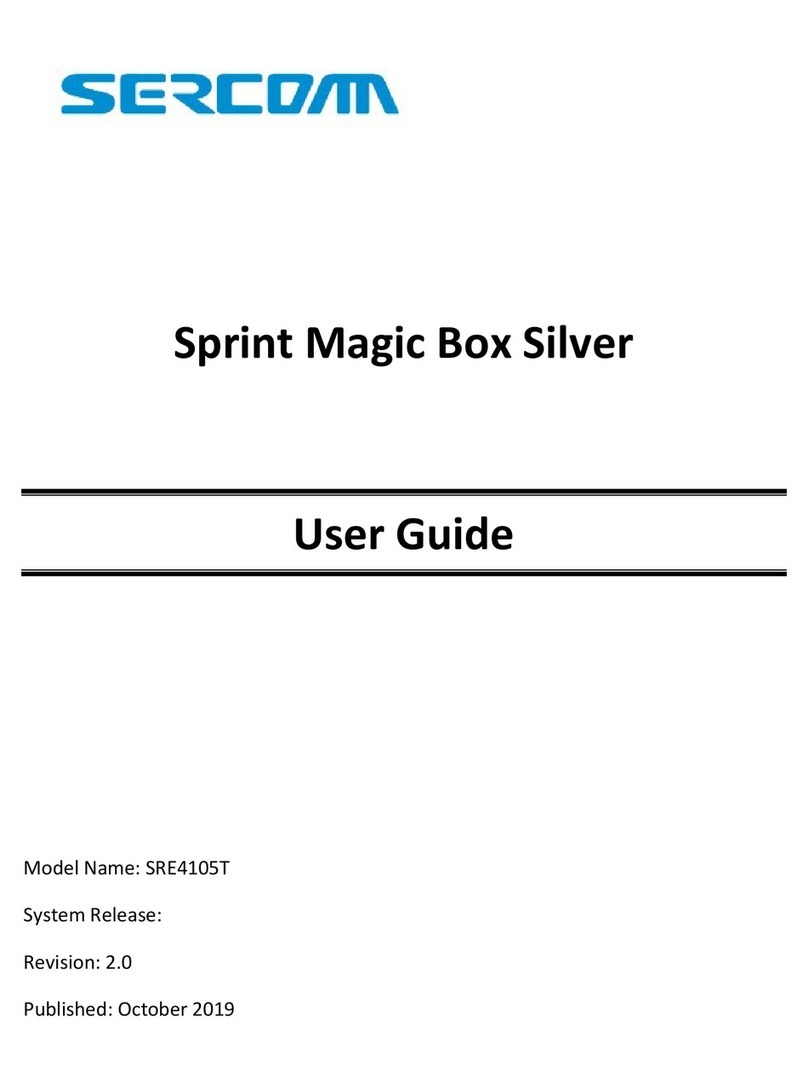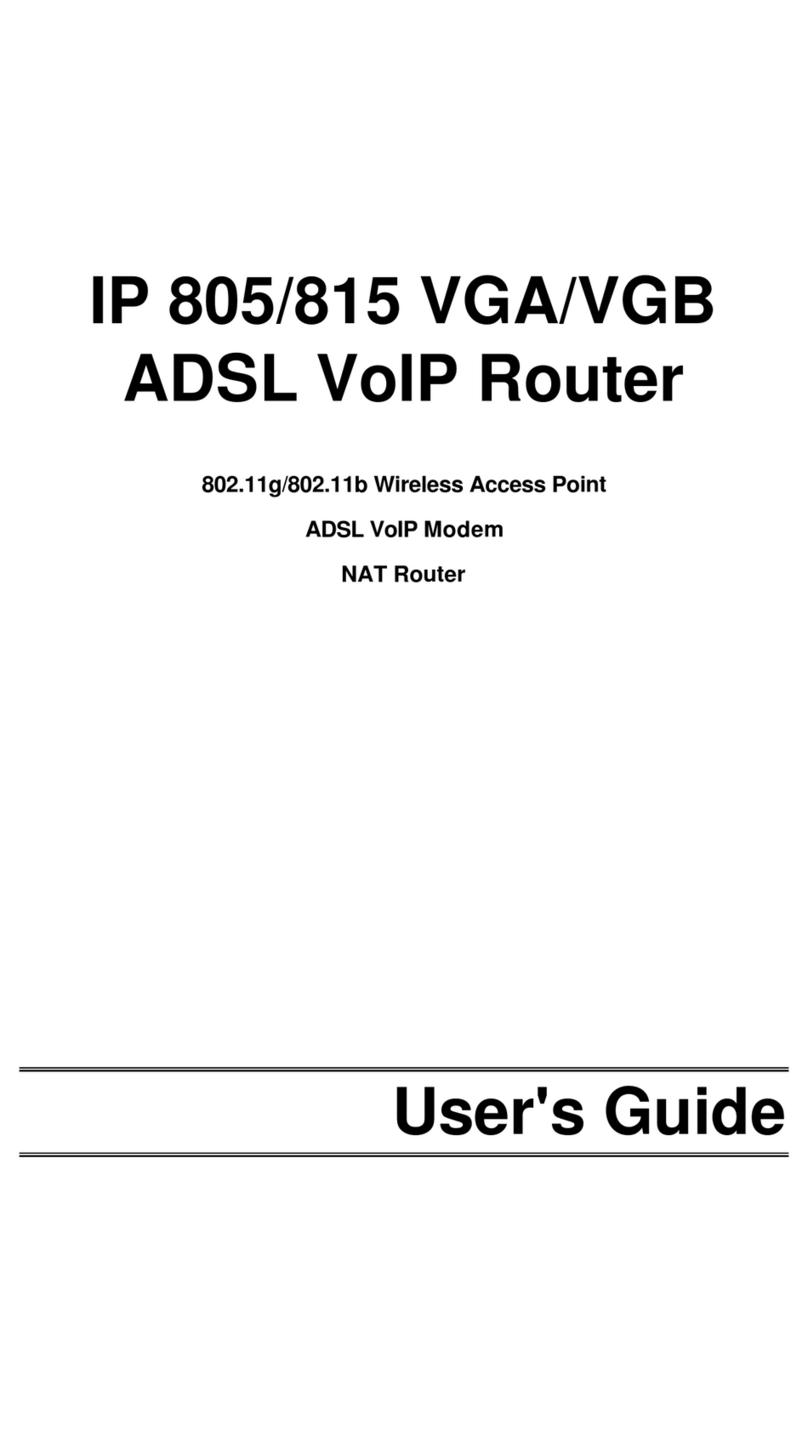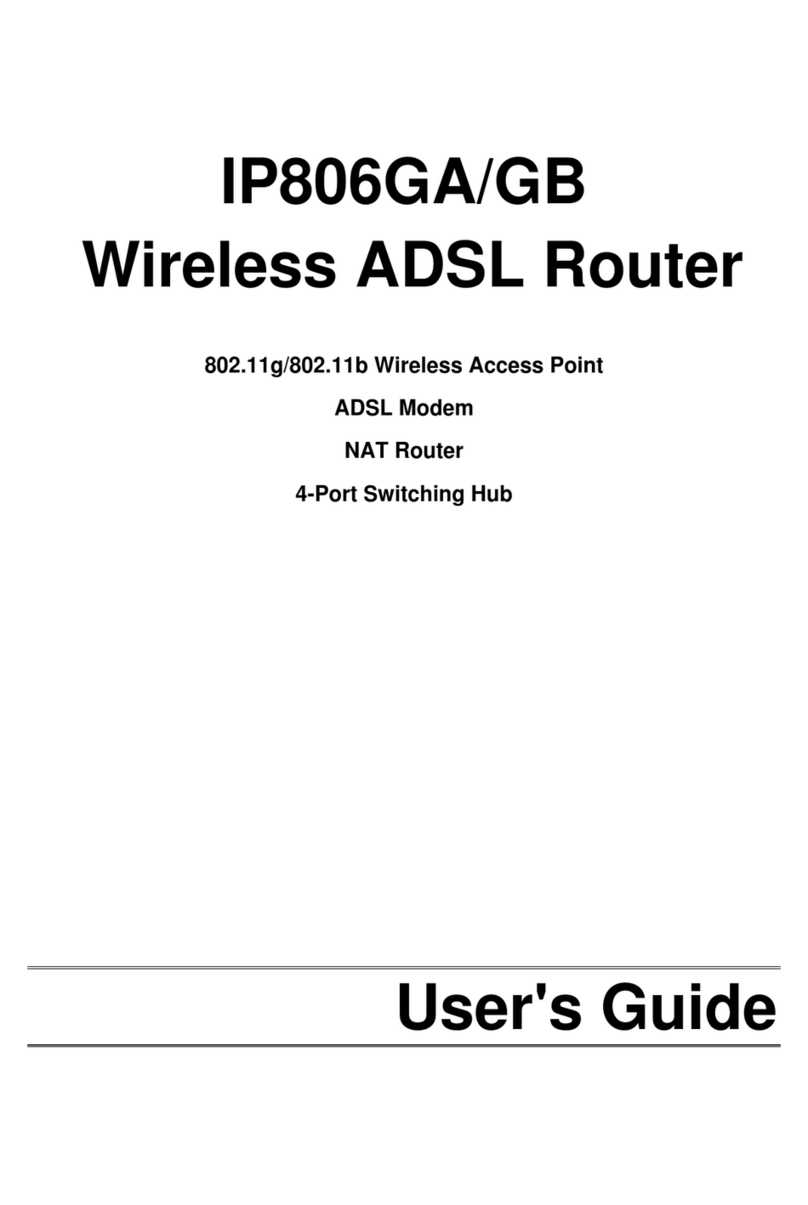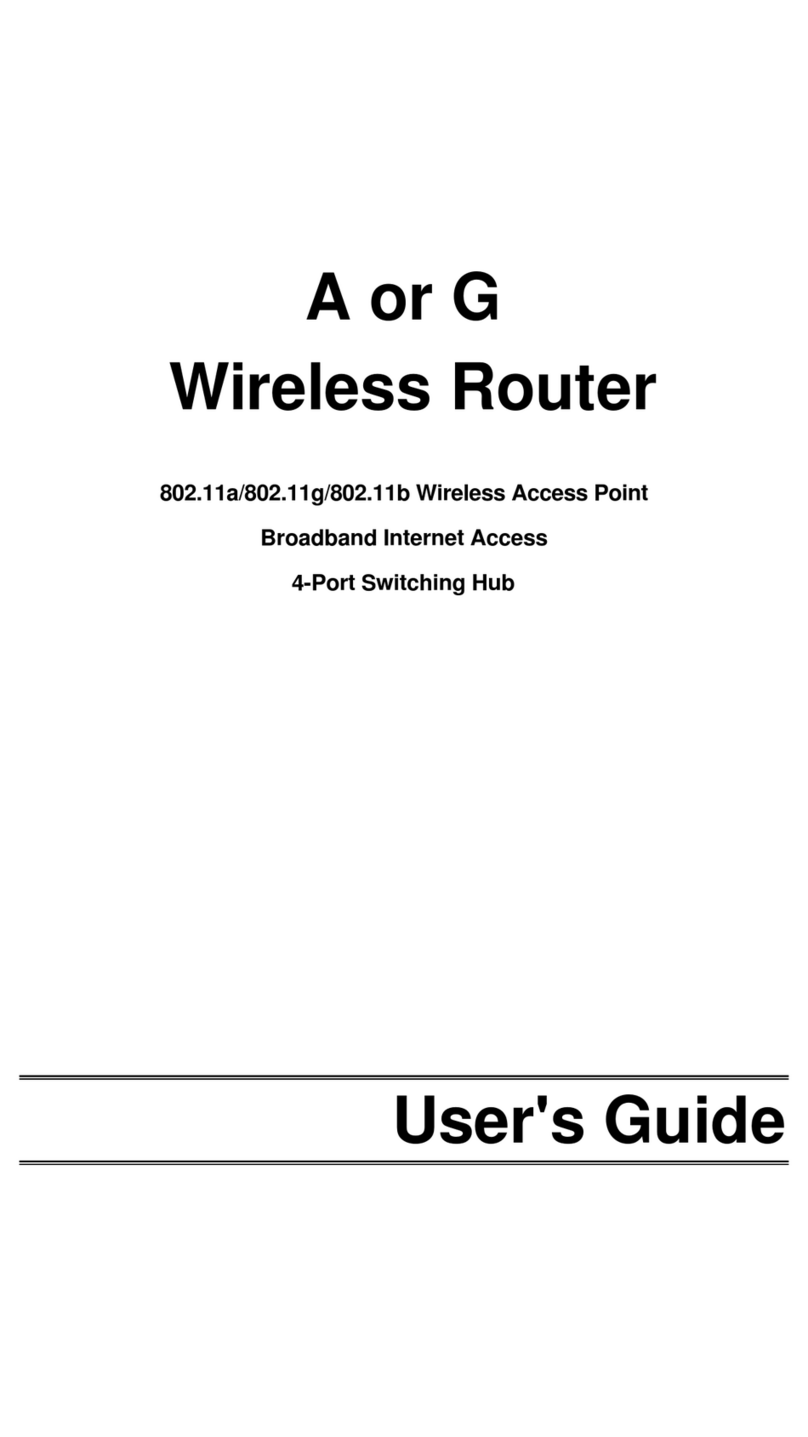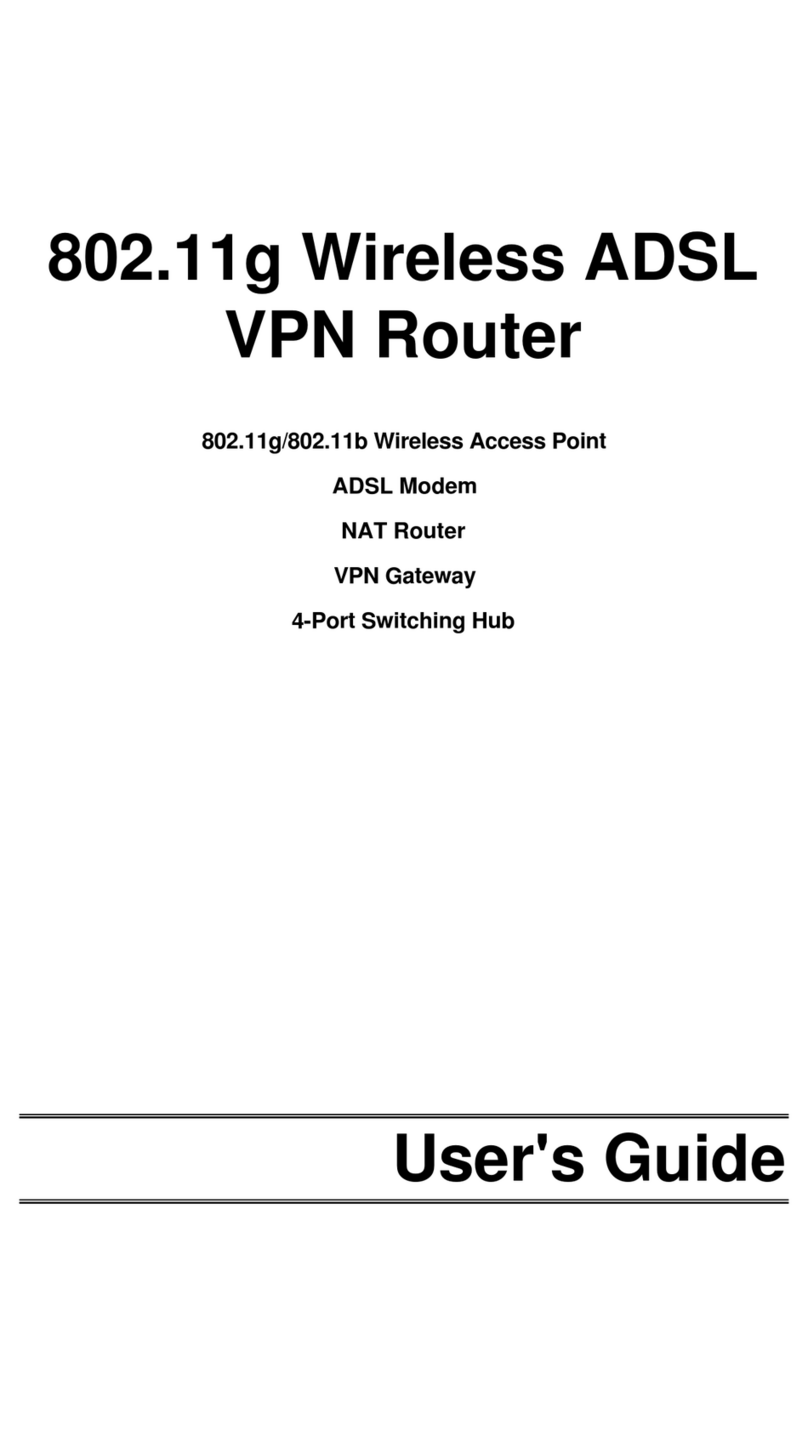i
Table of Contents
CHAPTER 1 INTRODUCTION .............................................................................................................. 1
Wireless Router Features .............................................................................................................. 1
Package Contents............................................................................................................................. 3
Physical Details................................................................................................................................ 4
CHAPTER 2 INSTALLATION ...............................................................................................................6
Requirements ....................................................................................................................................6
Procedure........................................................................................................................................... 6
CHAPTER 3 SETUP.................................................................................................................................. 8
Overview............................................................................................................................................. 8
Configuration Program................................................................................................................... 9
Setup Wizard................................................................................................................................... 11
LAN Screen .....................................................................................................................................14
Wireless Screen.............................................................................................................................16
Password Screen.............................................................................................................................20
CHAPTER 4 PC CONFIGURATION................................................................................................... 21
Overview...........................................................................................................................................21
Windows Clients .............................................................................................................................21
Macintosh Clients...........................................................................................................................33
Linux Clients................................................................................................................................... 33
Other Unix Systems .......................................................................................................................33
Wireless Station Configuration ..................................................................................................34
CHAPTER 5 OPERATION AND STATUS.........................................................................................35
Operation..........................................................................................................................................35
Status Screen ..................................................................................................................................35
Connection Status-PPPoE...........................................................................................................37
Connection Status-PPTP.............................................................................................................39
Connection Status-Telstra Big Pond........................................................................................40
Connection Details-SingTel RAS.............................................................................................. 41
Connection Details-Fixed/Dynamic IP Address......................................................................43
CHAPTER 6 ADVANCED FEATURES ...............................................................................................45
Overview...........................................................................................................................................45
Advanced Menu Screen..................................................................................................................45
Advanced Internet Screen .............................................................................................................46
Access Control ................................................................................................................................50
Remote Management......................................................................................................................57
Virtual Servers ...............................................................................................................................58
Dynamic DNS (Domain Name Server)........................................................................................61
Upgrade Firmware ..........................................................................................................................63
CHAPTER 7 ADVANCED CONFIGURATION .................................................................................64
Overview...........................................................................................................................................64
PC Database.....................................................................................................................................65
Options.............................................................................................................................................. 69
Security............................................................................................................................................71
Logs................................................................................................................................................... 73
MAC Address..................................................................................................................................75
Routing .............................................................................................................................................76
ii
APPENDIX A TROUBLESHOOTING.................................................................................................80
Overview...........................................................................................................................................80
General Problems ...........................................................................................................................80
Internet Access ...............................................................................................................................80
Wireless Access .............................................................................................................................81
APPENDIX B ABOUT WIRELESS LANS.........................................................................................83
Modes ................................................................................................................................................83
BSS/ESS...........................................................................................................................................83
Channels...........................................................................................................................................84
WEP................................................................................................................................................... 84
Wireless LAN Configuration.......................................................................................................84
APPENDIX C SPECIFICATIONS........................................................................................................85
Multi-Function Wireless Router.................................................................................................85
PCMCIA Wireless Card.................................................................Error! Bookmark not defined.
FCC Statement................................................................................................................................85
P/N: 9560K30001
Copyright 2002. All Rights Reserved.
Document Version: 1.0
All trademarks and trade names are the properties of their respective owners.