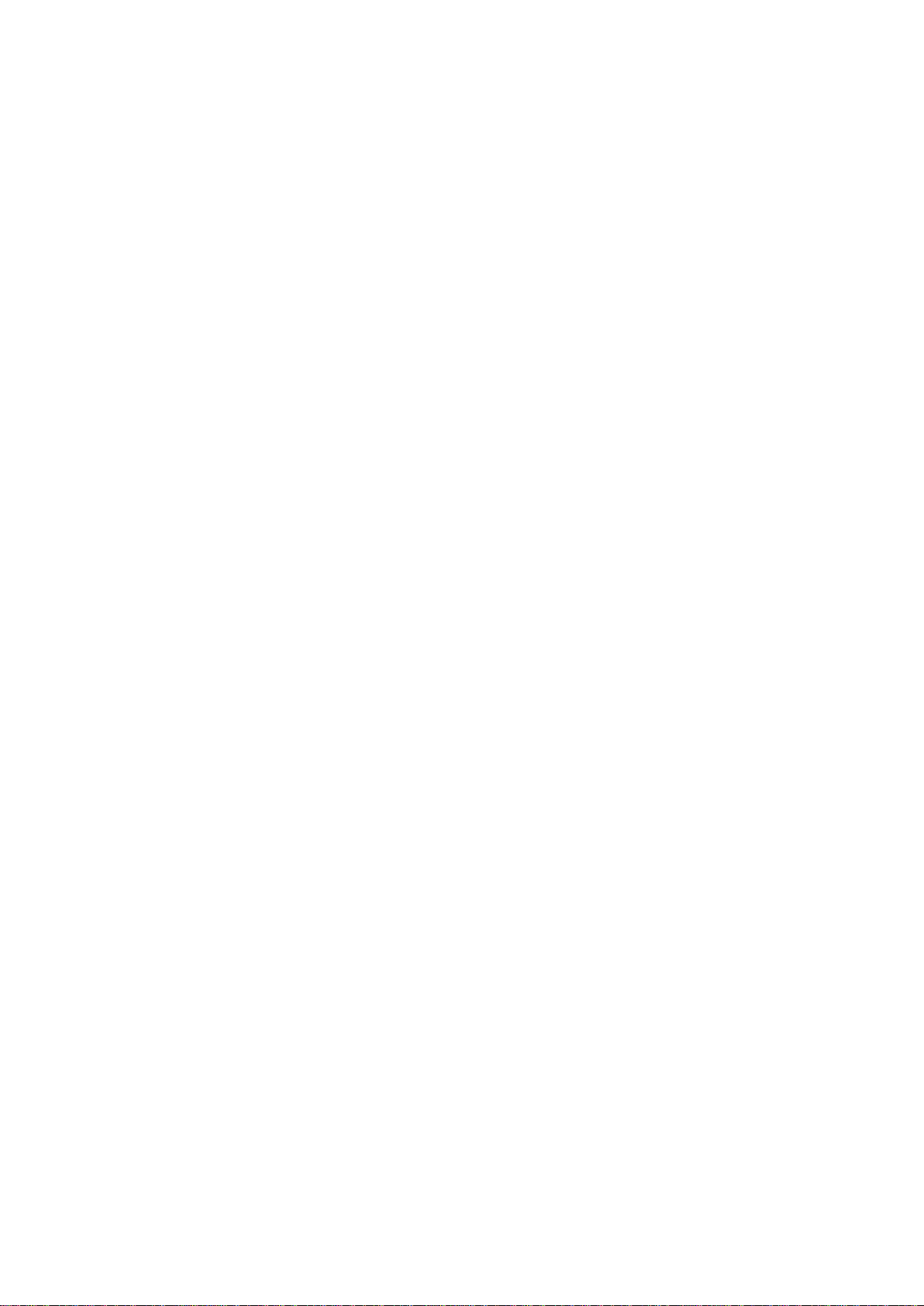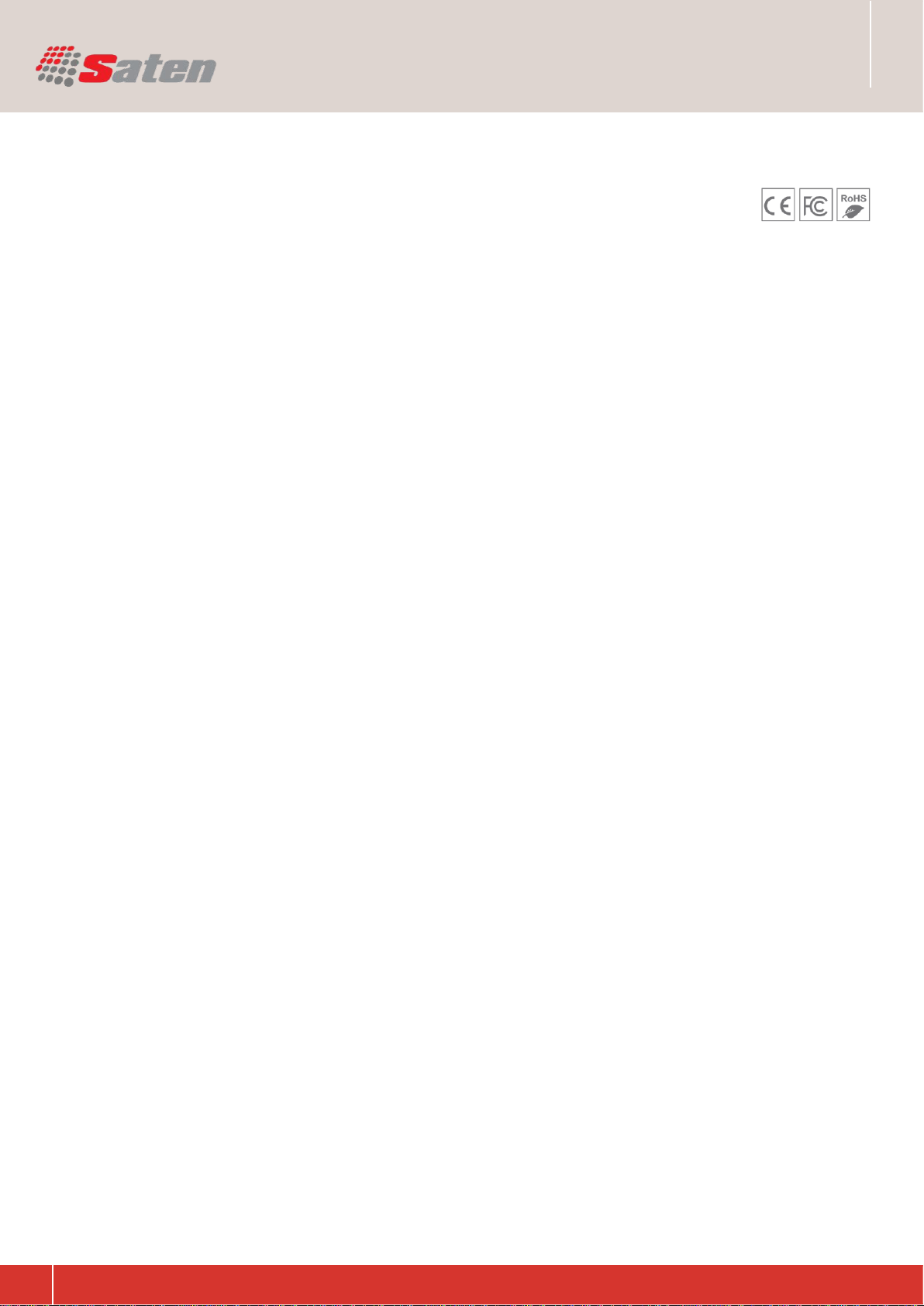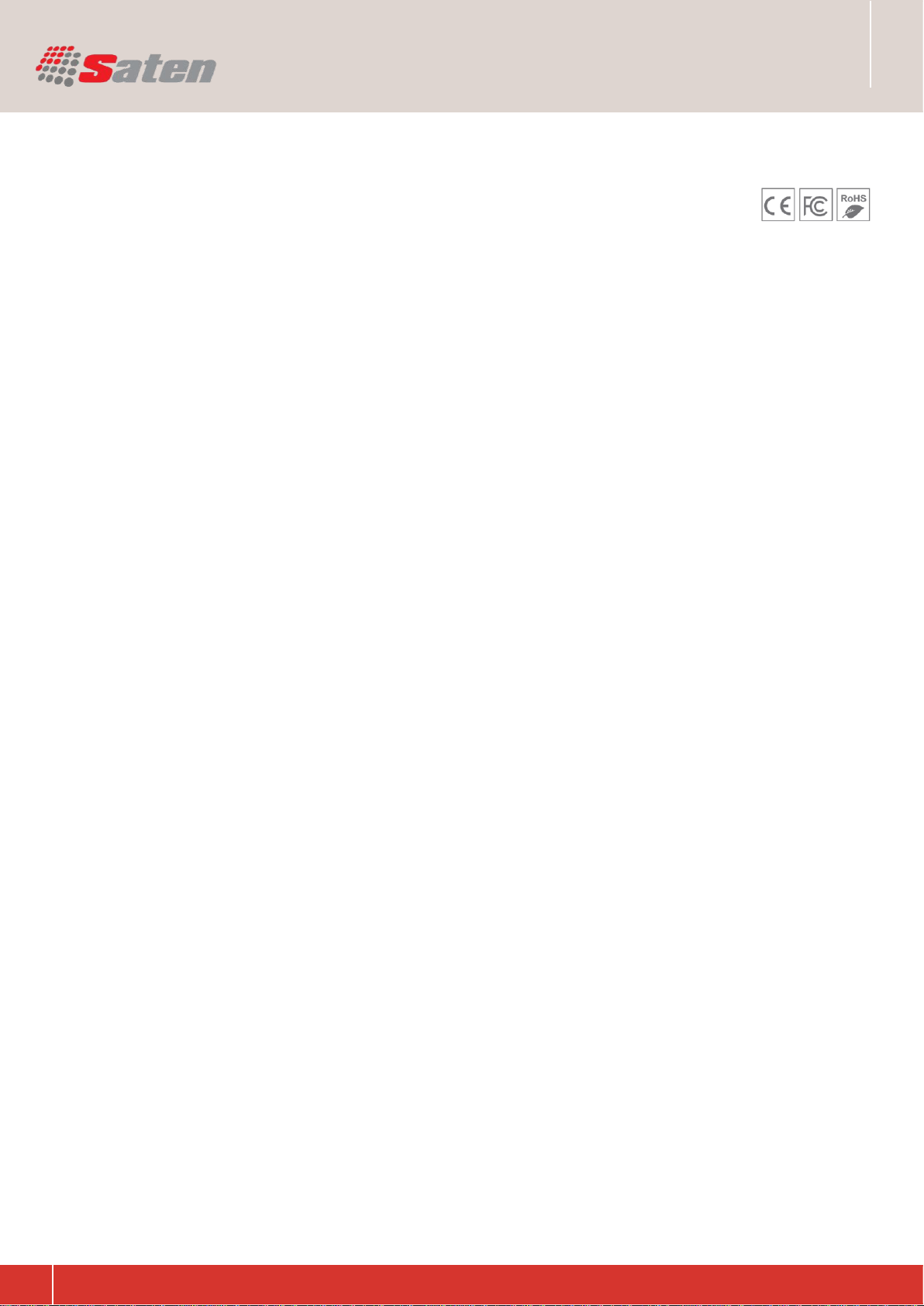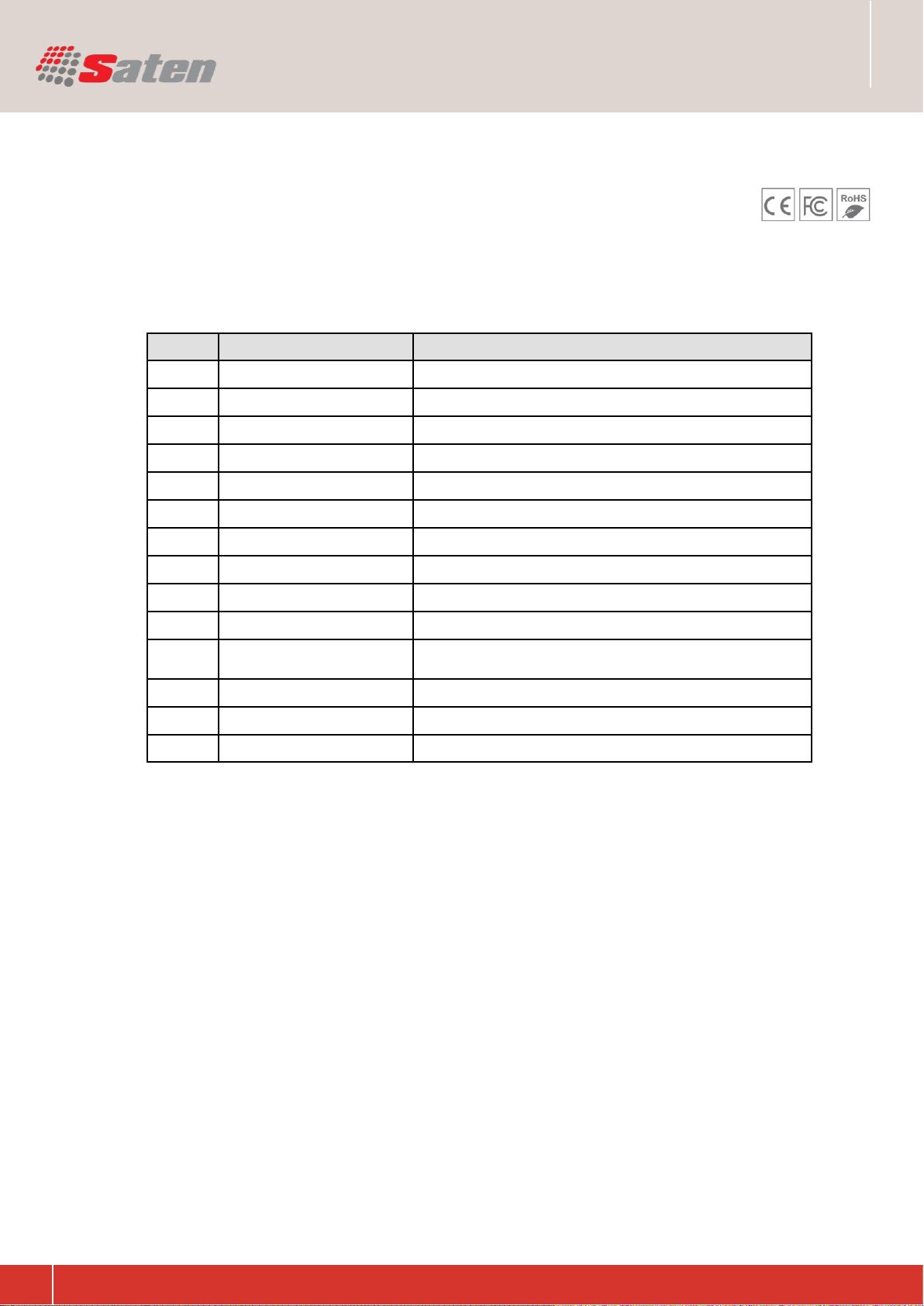Network Video Recorder
User Manual
Network Video Recorder
1 Precautions ...................................................................................................................... 5
2 Declaration....................................................................................................................... 5
3 Product Introduction......................................................................................................... 5
3.1 Product Overview................................................................................................... 5
3.2 Feature................................................................................................................... 6
4 Installation........................................................................................................................ 7
4.1Unpacking Inspection.............................................................................................. 7
4.2 Installation Preparation.......................................................................................... 7
4.3 Installation of the burner........................................................................................ 7
4.4The Front Panel...................................................................................................... 7
4.5The Rear Panel ...................................................................................................... 8
4.6 The Alarm Cable .................................................................................................. 10
4.7 The Connection of POE....................................................................................... 12
5 Basic Operations Guide.................................................................................................12
5.1 Power On and Off........................................................................................... 12
5.1.1 Power On................................................................................................... 12
5.1.2 Power Off ............................................................................................. 12
5.2 Preview and Login in....................................................................................... 13
5.2.1 Preview...................................................................................................... 13
5.2.2 Login In................................................................................................. 13
5.3 Mode Switching.................................................................................................... 14
5.4 IP Camera....................................................................................................... 14
5.4.1 Add IP Camera..................................................................................... 14
5.4.2 Status Display...................................................................................... 16
5.5 PTZ Control.......................................................................................................... 16
5.5.1 PTZ configuration................................................................................. 17
5.5.2 Quick location....................................................................................... 17
5.6 Search.................................................................................................................. 17
5.7 Record.................................................................................................................. 18
5.8 Alarm............................................................................................................... 18
5.8.1 Alarm Output.............................................................................................. 18
5.8.2 Alarm Configuration ............................................................................. 19
5.8.3 Alarm Status......................................................................................... 20
5.9 Color Setting........................................................................................................ 21
5.10 The Input Method............................................................................................... 21
6 Parameter Settings ........................................................................................................ 22
6.1 Introduction Of Main Menu.................................................................................. 22
6.2 Video Settings...................................................................................................... 22
6.2.1 Basic..................................................................................................... 22
6.2.2 Encoding settings................................................................................. 22
6.2.3 Snapshot.............................................................................................. 23
6.2.4 Net Channel......................................................................................... 23
6.3 Record.................................................................................................................. 24
6.4 Network................................................................................................................ 25
6.5 PTZ Configuration................................................................................................ 27
6.6 Alarm............................................................................................................... 28
6.6.1 Video Detection ......................................................................................... 28
6.6.2 Alarm input........................................................................................... 28
6.6.3 Alarm out.............................................................................................. 29
3