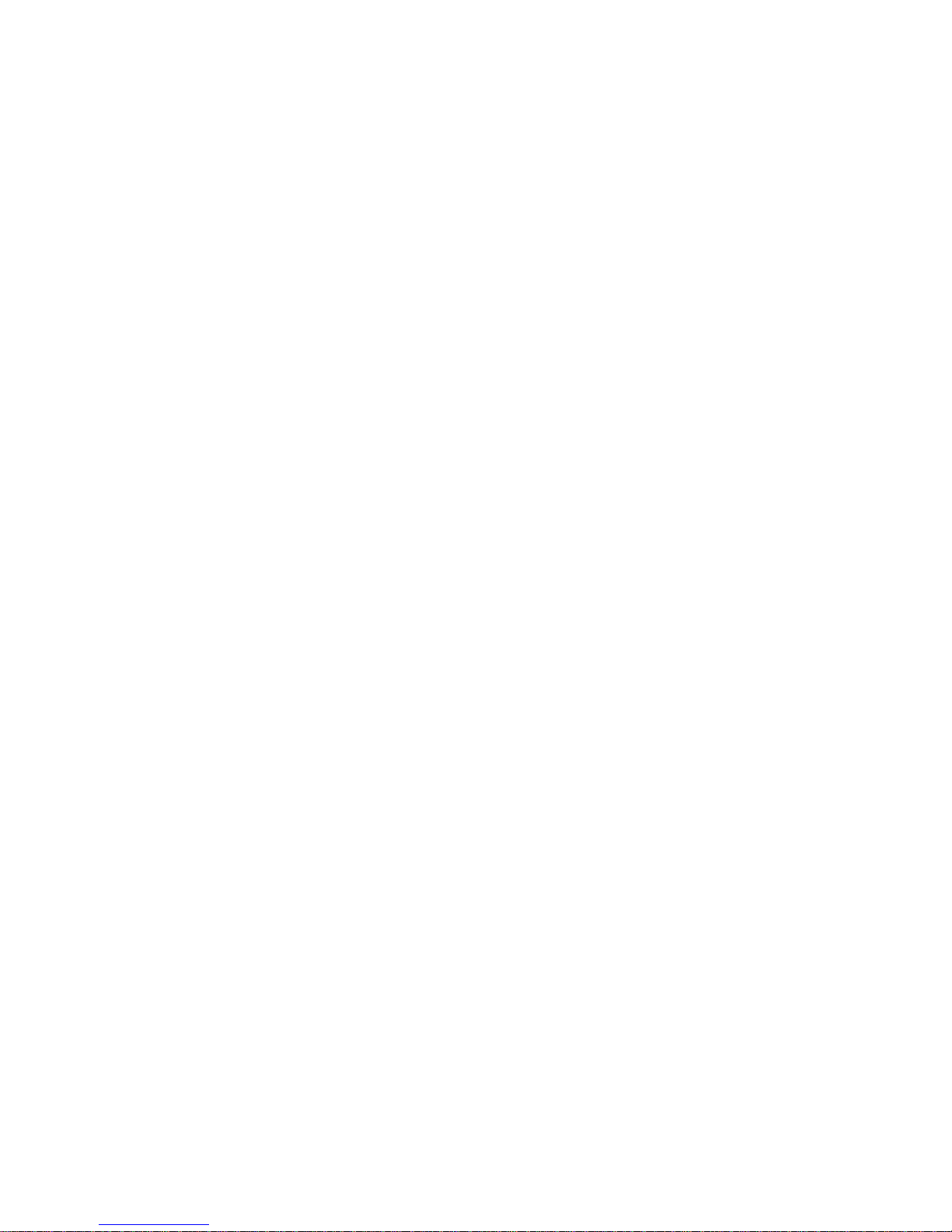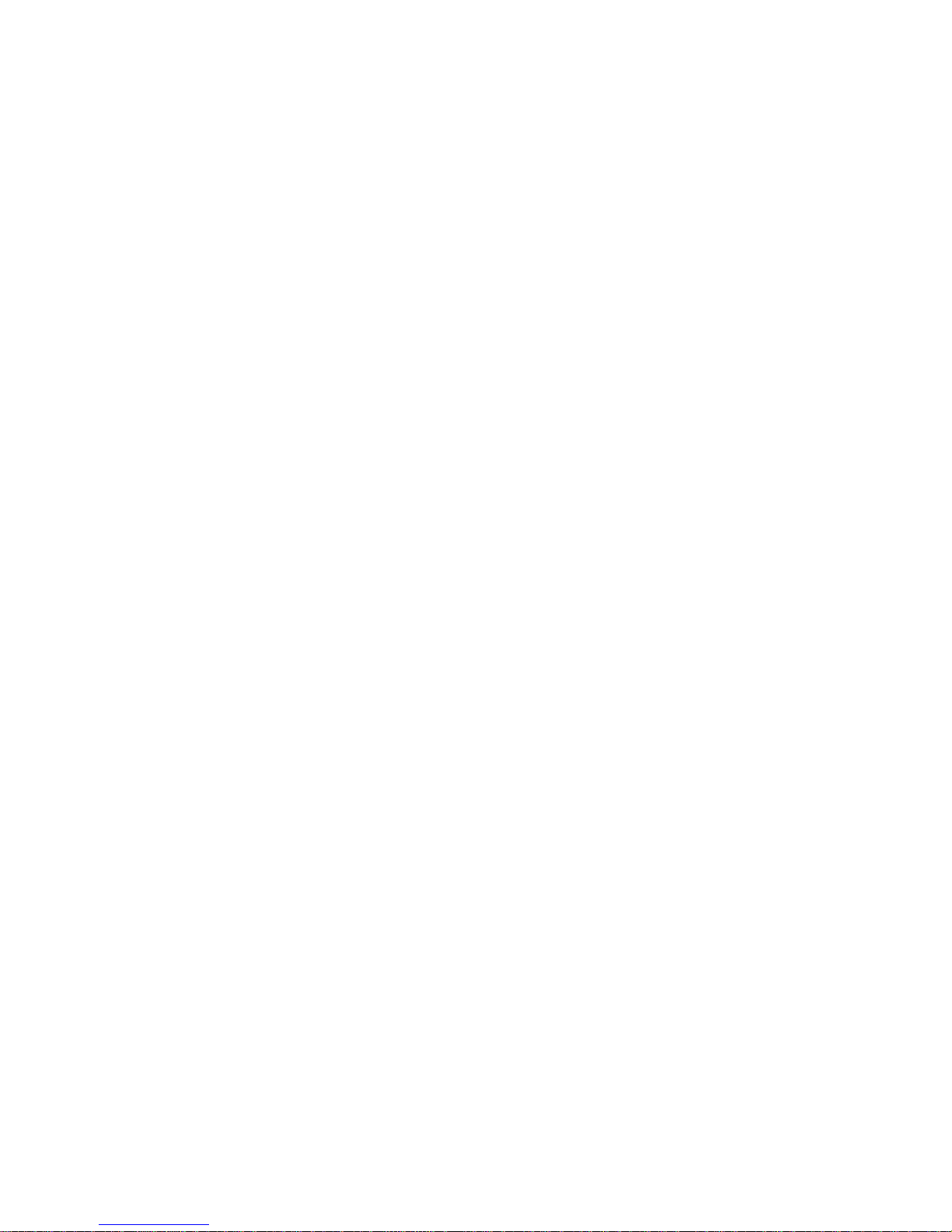Satlink FB150 System User Guide
2
22
2
Grounding and Antenna Cables
The terminal has provided its mechanical stud, which is intended for the grounding wire to be
connected to the hull of ship.
The antenna cable between the terminal and antenna can be extended with specified
distance as long as it can meet any type of antenna’s characteristic data, which does not
exceed its required attenuation.
The antenna cable is shielded and it should not be affected by any magnetic field. It is
recommended to avoid the cable being installed in parallel with any AC wiring as it may
possibly cause malfunction of the equipment.
Ship’s Power Supply
The input voltage for Satlink FB150 FleetBroadband System is 12V DC, 8A or 24V DC, 4A. It is
recommended to use 24V DC power line, provided that it is available on the ship.
In case of unavailability of 24V DC power line provided by the ship, an external AC/DC power
supply (115/230V AC to 24V DC ) can be used. Please note that the requirements of the
AC/DC power supply should take care of high surge current of 25A at 24V DC for 1ms.
Equipment Ventilation
To ensure adequate cooling of the terminal, 5-centimeter of unobstructed space must be
maintained around all sides of the unit except the bottom side. The ambient temperature
range of the terminal is: -25°C to +55°C.
The equipment shall not be operated in the presence of flammable gases or fumes as well as
any explosive atmosphere. Operation of any electrical equipment in such an environment
constitutes a definite safety hazard.
Keep Away from Live Circuits
Operating personnel shall not remove equipment covers. Component replacement and
internal adjustment has to he handled by qualified maintenance personnel. Do not attempt to
replace components with the power cable connected. Under certain conditions, dangerous
voltages may exist even with the power cable removed. To avoid injuries, always disconnect
power and discharge circuits before touching them.
Obtaining Licensing For Inmarsat Terminals
Under rights given under ITU Radio Regulations, local telecommunications administrations
establish and enforce national rules and regulations governing types of emissions, power
levels, and other parameters that affect the purity of signal, which may be radiated in the
various frequency bands of the radio spectrum.
To legally operate Inmarsat equipment, it is necessary to obtain permission from the local
telecommunications regulatory authorities of the country you are operating from. Using your
equipment in any country without permission causes you to run the risk of confiscation of the
equipment by the local authorities. The normal procedure to bring such equipment into
another country is to apply for a license before travel. If a license has not been obtained
before travel, the equipment may be put in to storage by local authorities until such time
license is obtained.