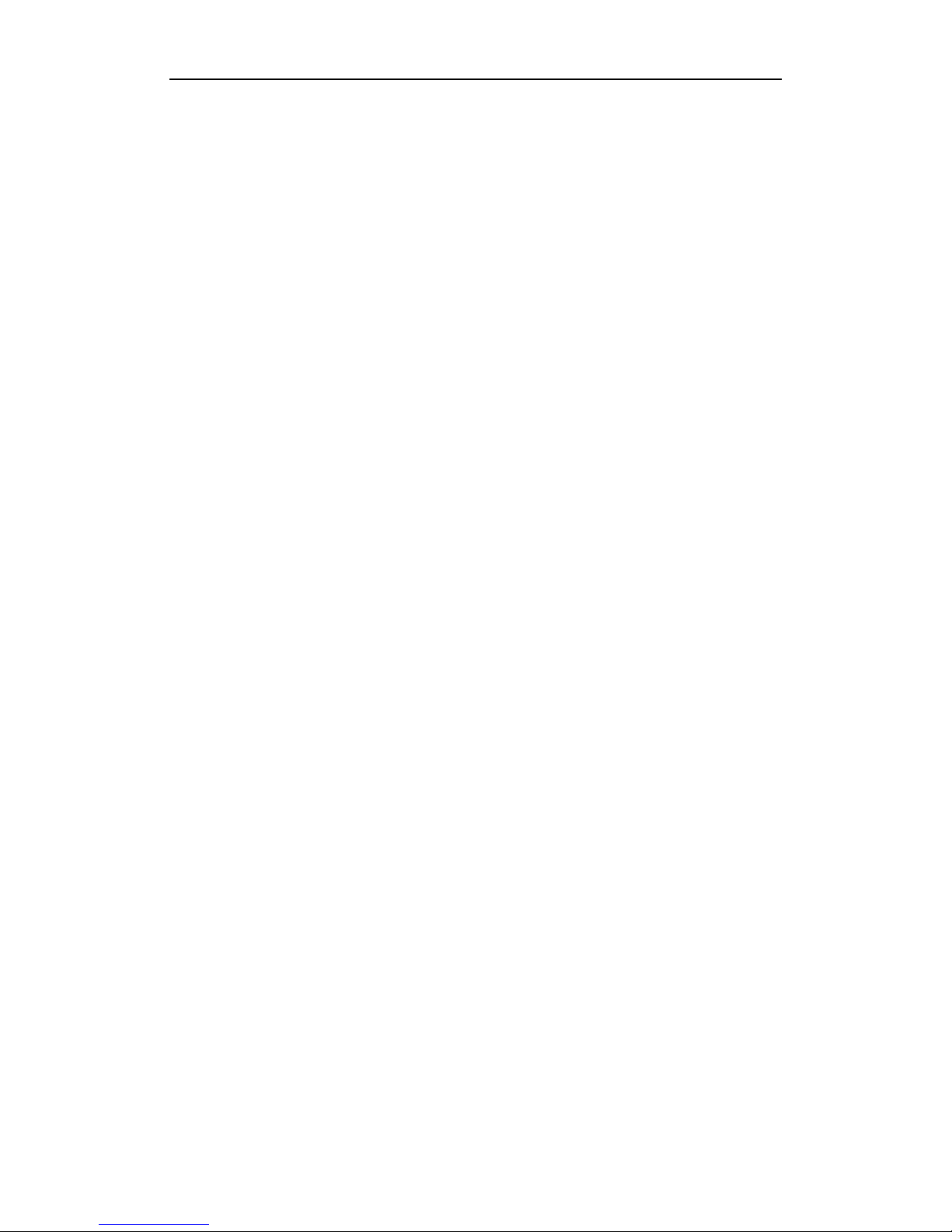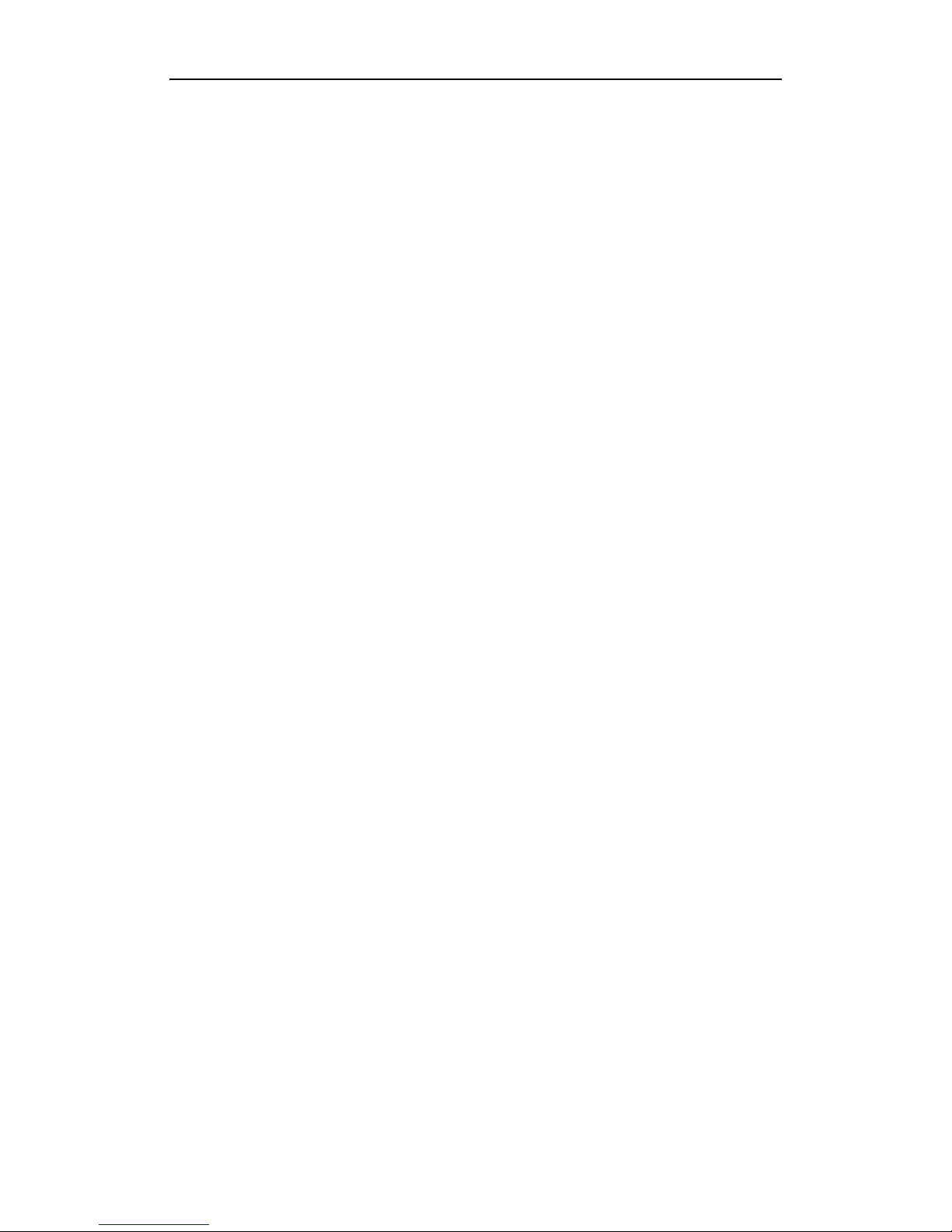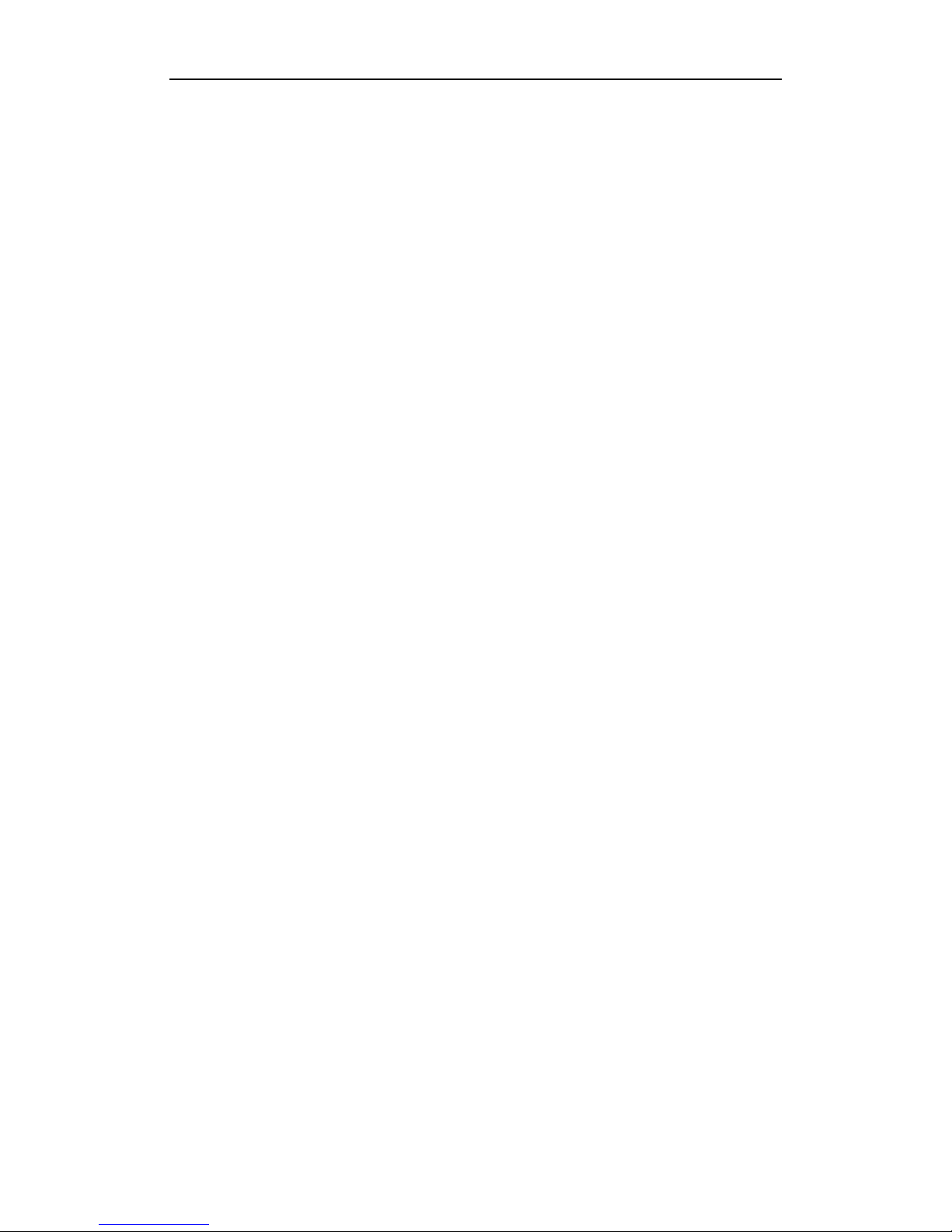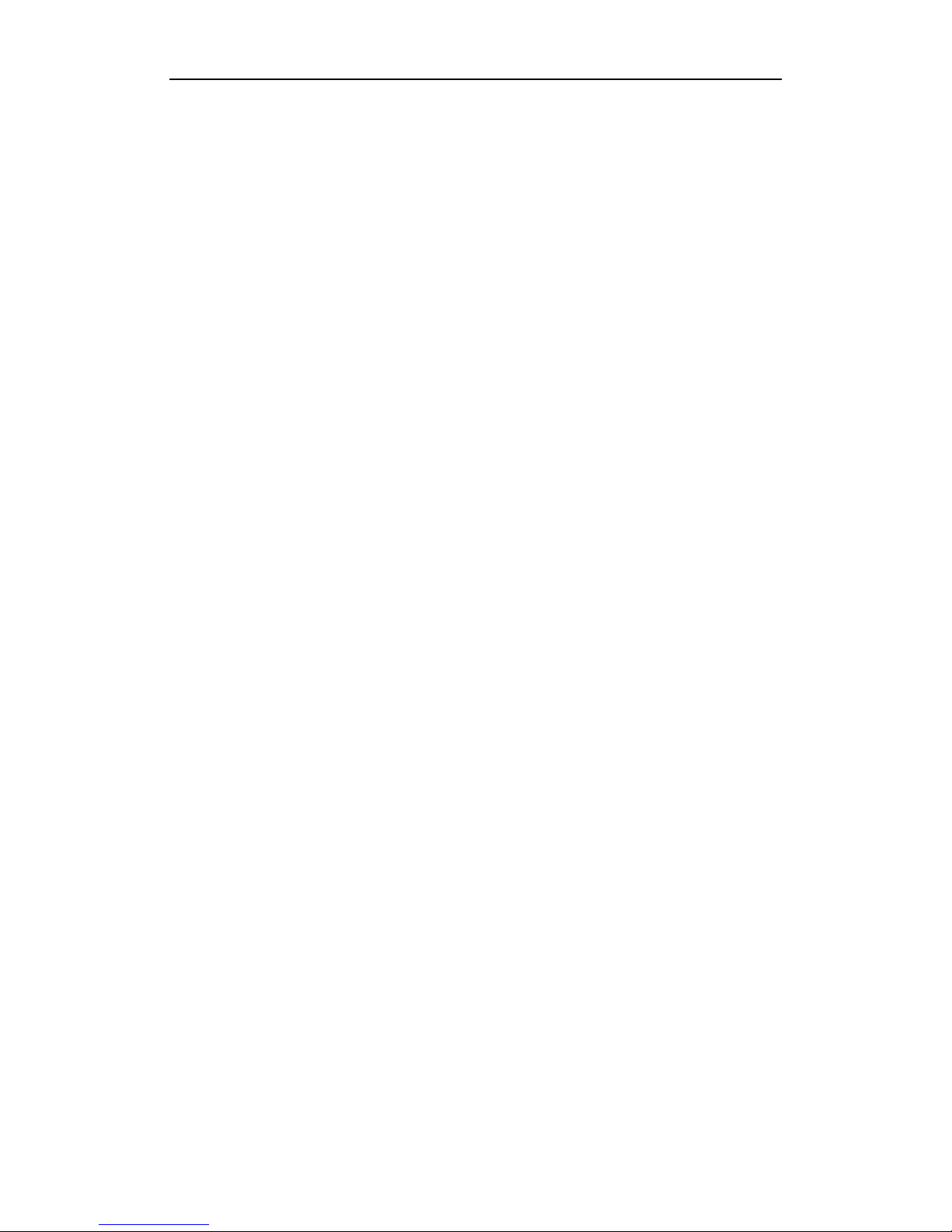User Manual of Plug-and-Play Series NVR
5.4 Configuring Alarm Triggered Record and Capture..................................................76
5.5 Manual Record and Continuous Capture.................................................................78
5.6 Configuring Holiday Record and Capture ...............................................................79
5.7 Configuring Redundant Recording and Capture......................................................81
5.8 Configuring HDD Group for Recording and Capture..............................................83
5.9 Files Protection ........................................................................................................85
Chapter 6 Playback..........................................................................................................88
6.1 Playing Back Record Files.......................................................................................89
6.1.1 Playing Back by Channel.........................................................................89
6.1.2 Playing Back by Time..............................................................................92
6.1.3 Playing Back by Normal Video Search....................................................94
6.1.4 Playing Back by Event Search.................................................................97
6.1.5 Playing Back by Tag ..............................................................................100
6.1.6 Playing Back by System Logs................................................................104
6.2 Auxiliary Functions of Playback............................................................................106
6.2.7 Playing Back Frame by Frame...............................................................106
6.2.8 Digital Zoom..........................................................................................106
6.2.9 Adverse Playback of Multi-channel.......................................................107
6.3 Picture Playback.....................................................................................................109
Chapter 7 Backup........................................................................................................... 111
7.1 Backing up Record Files........................................................................................112
7.1.1 Quick Export..........................................................................................112
7.1.2 Backing up by Normal Video Search.....................................................113
7.1.3 Backing up by Event Search ..................................................................121
7.1.4 Backing up Video Clips..........................................................................124
7.2 Backing up Pictures ...............................................................................................126
7.3 Managing Backup Devices ....................................................................................129
Chapter 8 Alarm Settings..............................................................................................132
8.1 Setting Motion Detection Alarm............................................................................133
8.2 Setting SensorAlarms............................................................................................135
8.3 Detecting Video Loss Alarm..................................................................................138
8.4 Detecting Video TamperingAlarm.........................................................................140
8.5 Handling ExceptionsAlarm...................................................................................142
8.6 SettingAlarm ResponseActions............................................................................143
8.7 Triggering or ClearingAlarm Output Manually ....................................................146
Chapter 9 Network Settings..........................................................................................147
9.1 Configuring General Settings.................................................................................148
9.2 Configuring Advanced Settings .............................................................................150
9.2.1 Configuring PPPoE Settings ..................................................................150
9.2.2 Configuring DDNS ................................................................................150
9.2.3 Configuring NTP Server ........................................................................153
9.2.4 Configuring SNMP ................................................................................154
9.2.5 Configuring Remote Alarm Host ...........................................................154
9.2.6 Configuring Multicast............................................................................155