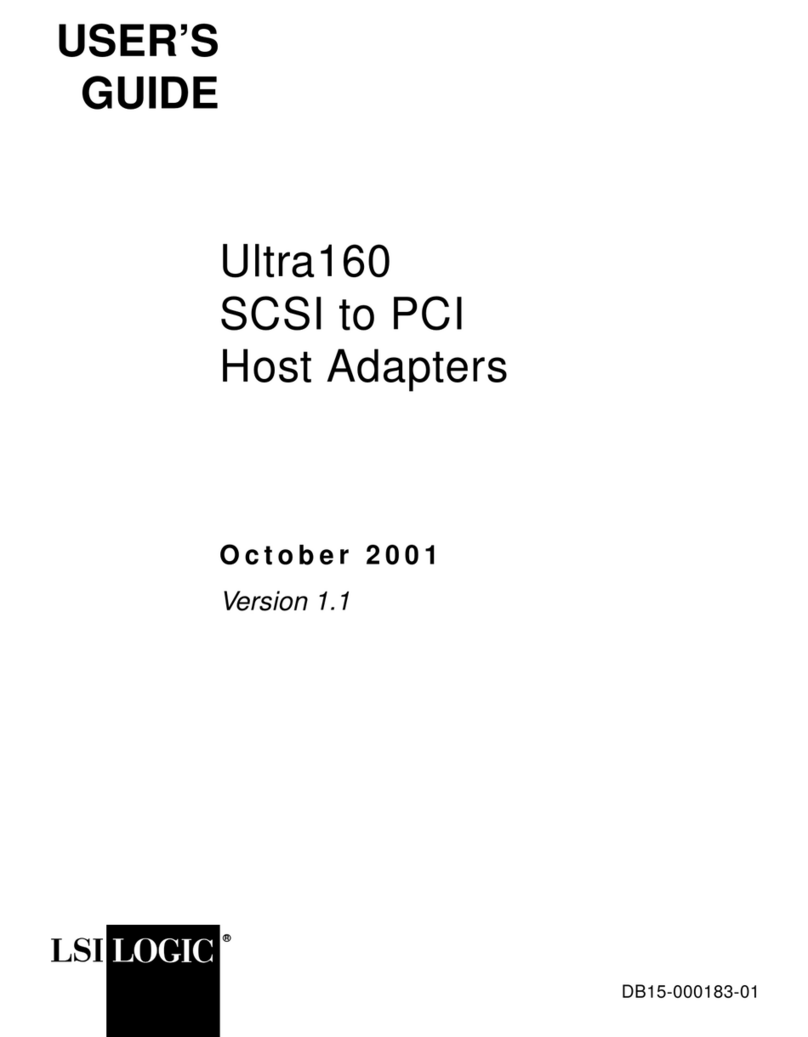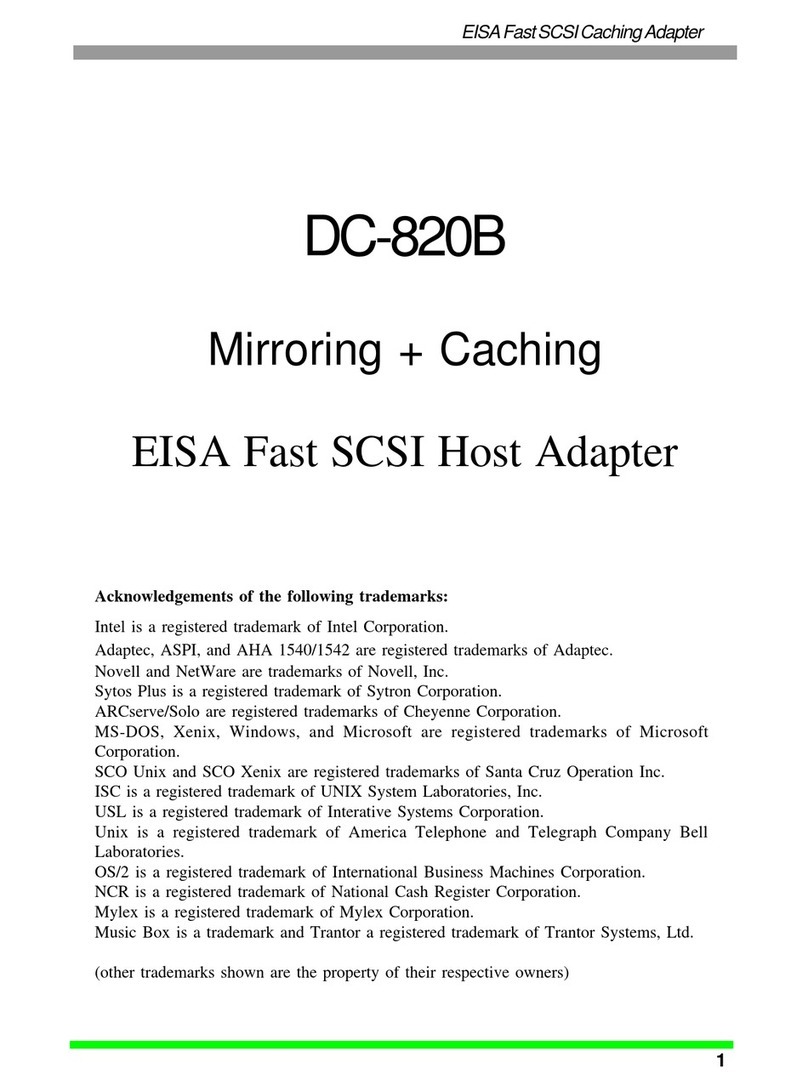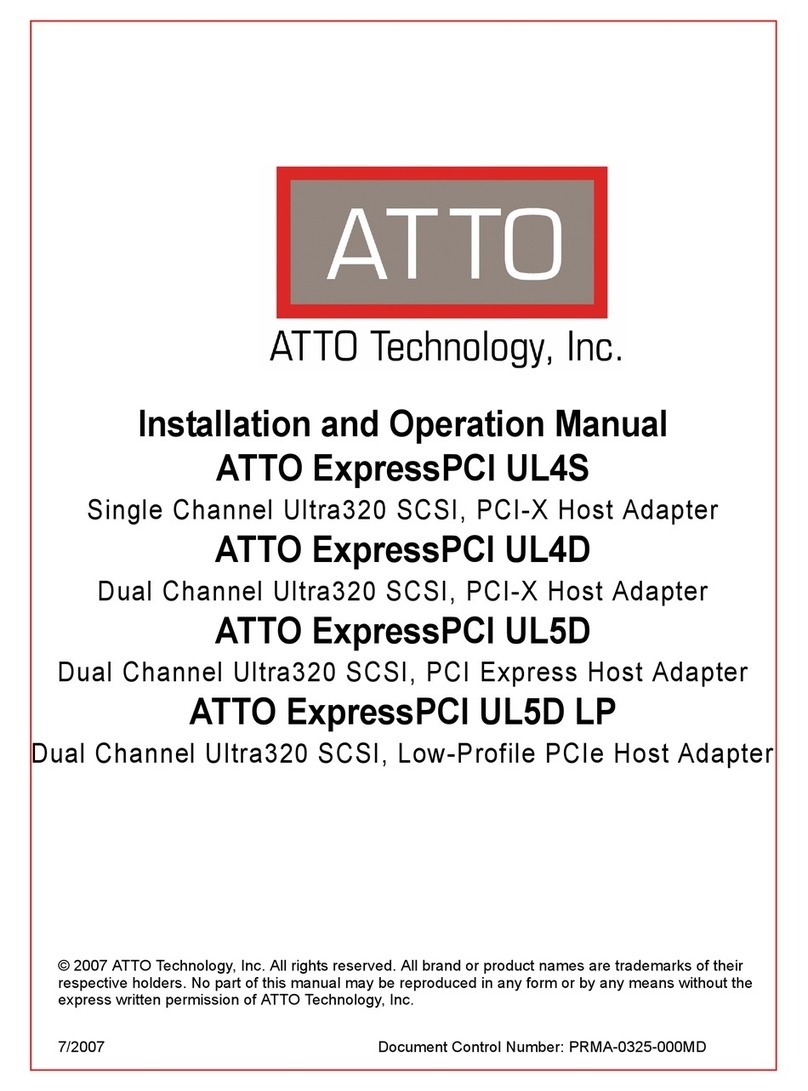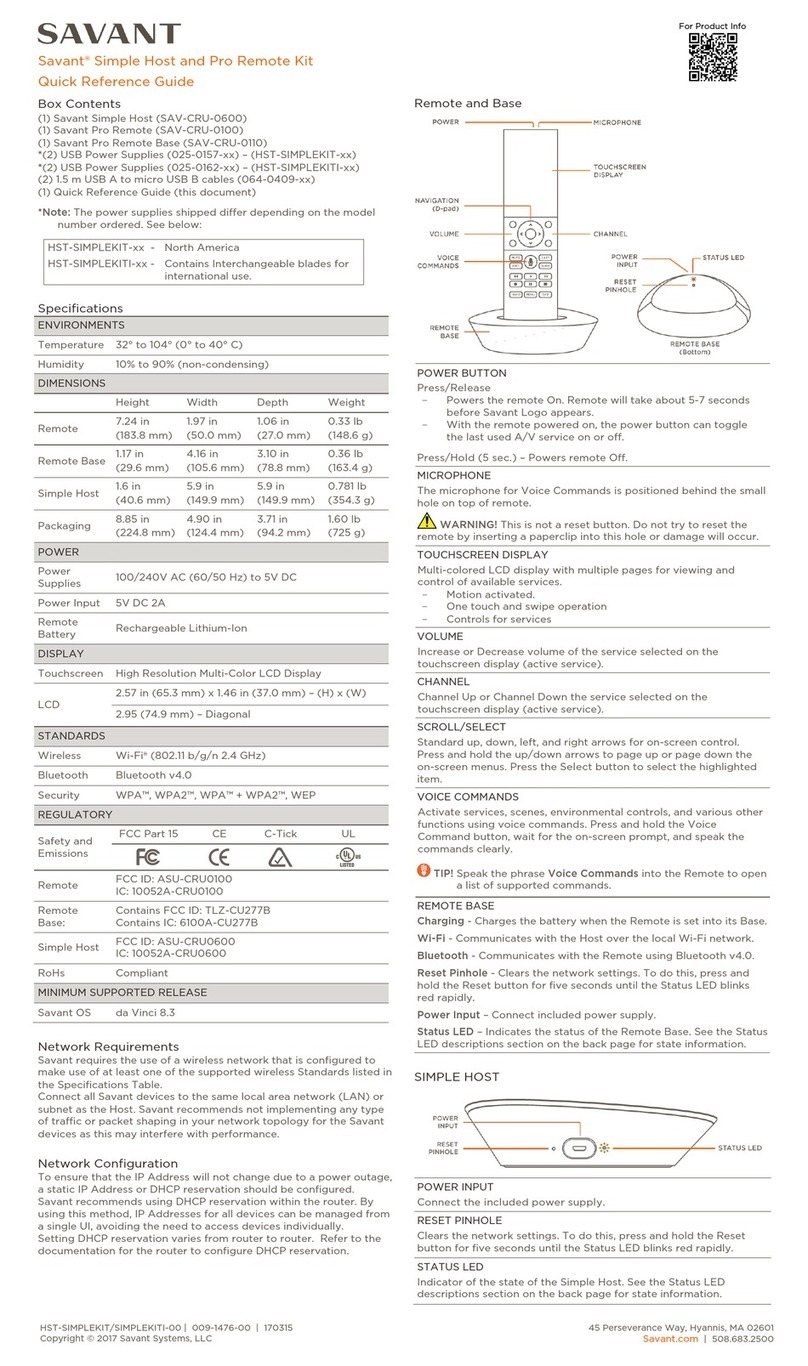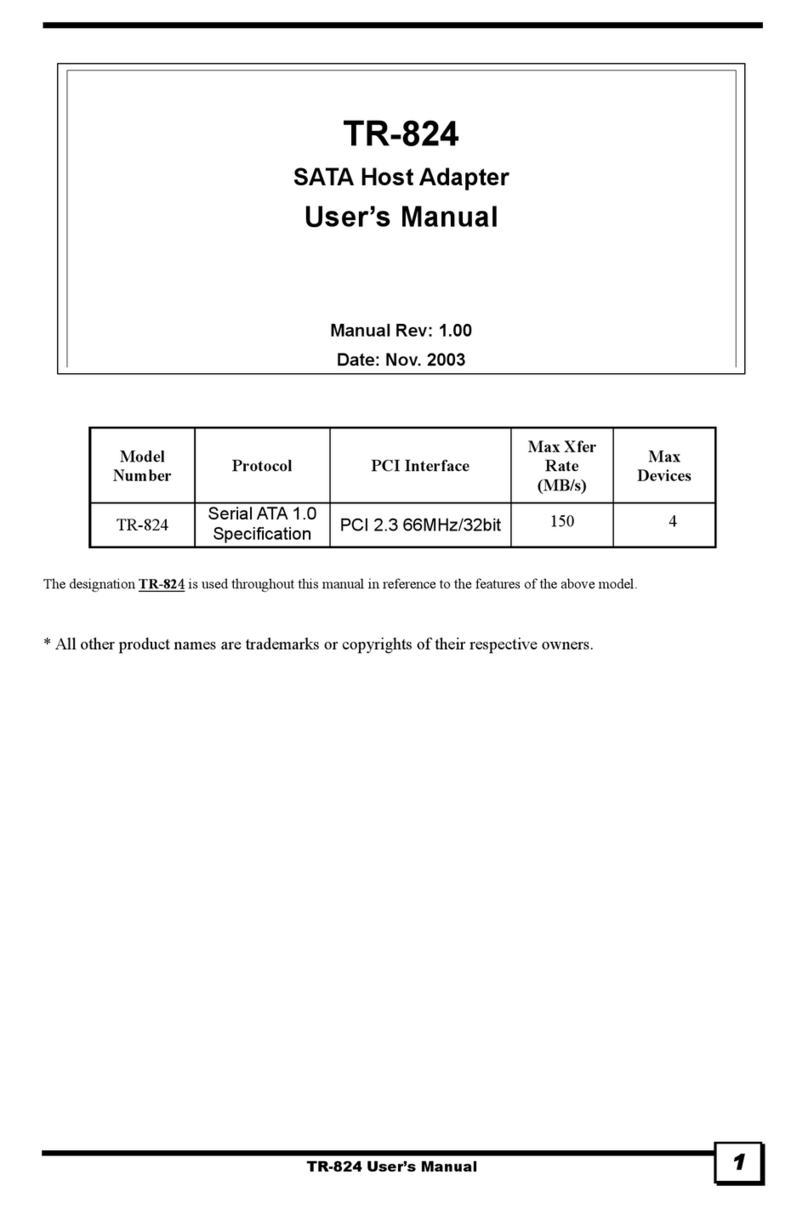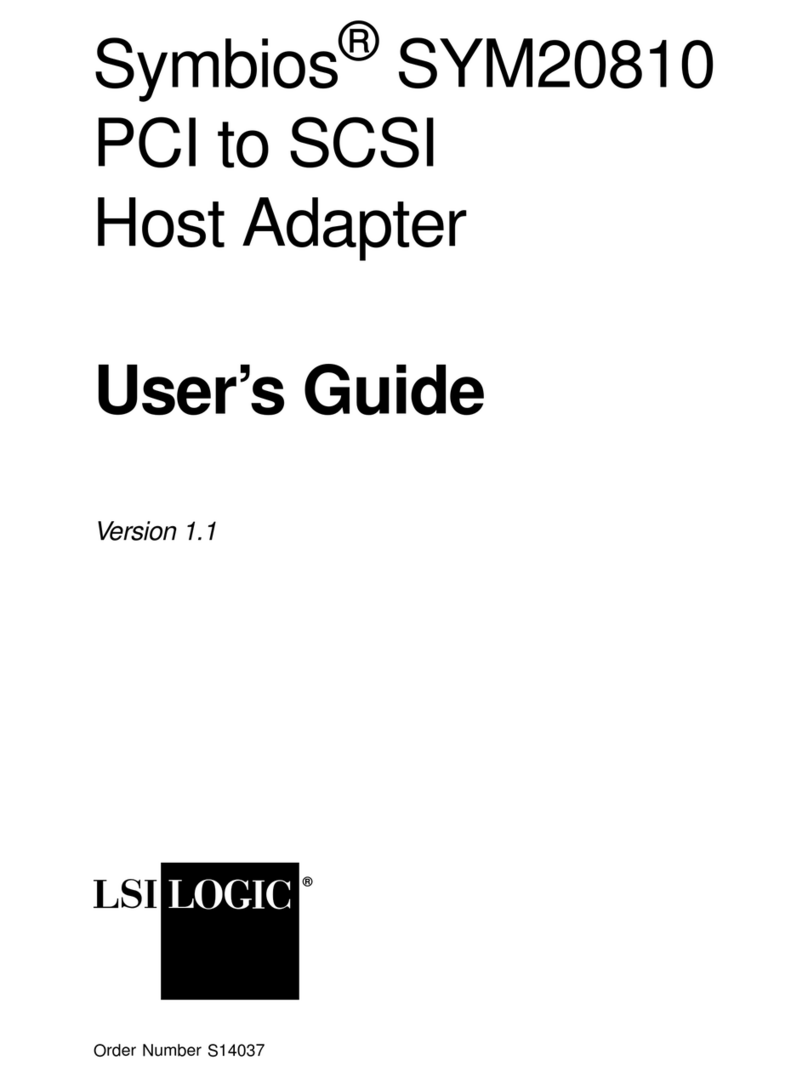SHC-2000-05 | 009-1616-02 | 181018
Copyright 2018 Savant Systems, LLC
45 Perseverance Way, Hyannis, MA 02601
Savant.com | 508.683.2500
1 of 2
Rear Panel
AReset (hole)
To clear the Ethernet settings, press and hold
the reset button for five seconds until the LED
blinks red rapidly; then release.
HELPFUL! This clears all IP addresses and
reverts the network settings back to
their factory defaults.
BPower Input 5V DC 3A - Connect to included power supply.
Status LED
O - Disconnected from power supply.
Amber - Host is booting/rebooting and is
disconnected from the network.
Amber Flashing - Host is in
provisioning mode and ready to be added to a
network. Host is not assigned an IP Address.
Green - Connected to the local network and
is assigned an IP Address.
Digital Au-
dio Output
TOSLink (Optical) digital audio output. Connect
to digital optical audio input on switcher for
using the Audio Interrupt Service (AIS).
Ethernet
8-pin RJ-45 female.
10/100/1000 Base-T auto negotiating port. Con-
necting to this port will disable Wi-Fi settings.
RS-232
8-pin RJ-45 female.
Used to transmit and receive serial binary data
to and from serial controllable devices.
Ports 1-2 RS-232 - CTS/RTS handshaking. CTS
RTS handshaking availability is based on the
component profile.
See RS-232 Wiring section for pin-outs.
GIR
6-pin Screw Down Plug-in Connector. Used to
send IR signals to control devices with an IR
input or IR receiver via an IR flasher (5V toler-
ant only). See IR Wiring section for important
precautions regarding IR functionality before
making connections.
Relay
3-pin Screw Down Plug-in Connector. See Relay
Wiring section for pin-outs.
Normally Open (NO) / Normally Closed (NC) to
control devices requiring basic on/o operation.
DC Voltage Max: 30V DC 1A
IGPIO
3-pin Screw Down Plug-in Connector. See GPIO
Wiring section for pin-outs.
GPIO Input - When configured as an input, the
processor will look for a low (<0.8V DC) or a
high (>2.4V DC) state.
Minimum 0V DC / Maximum 12V DC.
GPIO Output - When configured as an output,
the port provides a binary output of 0-12V DC
150mA max.
(1) Savant® Smart Host with Control (SHC-2000-05)
(1) 5V DC 3A Power Supply
with Quick Change AC Adapters (025-0153-xx)
(2) M3x6 mm Flathead Phillips Screw Black (039-0001-xx)
Wall Bracket:
(1) Wall Mount Frame (074-0585-xx)
(1) Host Mount (074-0584-xx)
(2) 6-pin Screw Down Plug-in Connector Black (028-0664-xx)
(2) 3-pin Screw Down Plug-in Connector Black (028-0665-xx)
(1) Product and Regulatory Insert (009-1715-00)
Box Contents
Specifications
Environmental
Temperature 32° to 104° F (0° to 40° C)
Humidity 10% to 90% Relative Humidity (non-condensing)
Cooling 10 CFM
Maximum BTU 51.5 BTU/hr
Power
Input Power 5V DC 3A
Maximum Power 15 watts
Minimum Supported Release
Savant OS da Vinci 8.6
Regulatory
Safety and
Emissions
FCC Part 15 CE C-Tick ICES-003
RoHS Compliant
Dimensions and Weights
Height 1.58 in (4.0 cm)
Width 7.86 in (19.9 cm)
Depth 7.65 in (19.4 cm)
Weight Net: 1.3 lb (.58 kg)
Shipping 2.1 lb (.95 kg)
Rack Space 1U
NONC C
/ /
G 1 PD
Ethernet RS232-1 RS232-2 -- 4+ +
5-+
6
-1 3
-
+ +
2-+
Audio
Status5VDCReset
Refreshing the IP Connection
Network Configuration
– Hot Plug the Ethernet (LAN) Connection
– Cycle power
After connecting to a new network, changing routers, or if the IP
Address range in the router was changed, the IP connection should be
refreshed. To refresh the IP connection, do one of the following:
To ensure the IP Address will not change due to a power outage, a
static IP Address or DHCP reservation should be configured. Savant
recommends using DHCP reservation within the router. By using this
method, static IP Addresses for all devices can be managed from a
single UI, avoiding the need to access devices individually.
Setting DHCP reservation varies from router to router. Refer to the
documentation for the router to configure DHCP reservation.
Savant® Smart Host with Control
Quick Reference Guide