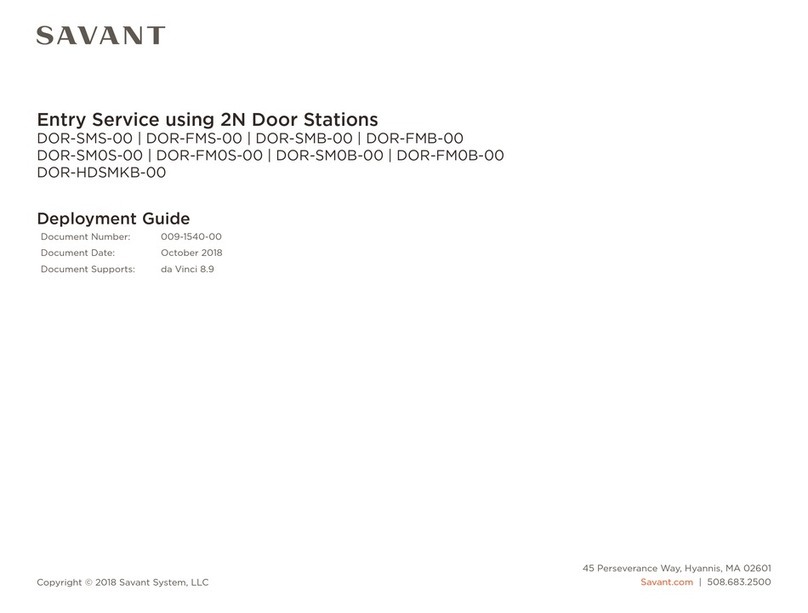Touch 8 in Control Screen V2 QRG | 009-2065-00 45 Perseverance Way, Hyannis, MA 02601
Copyright © Savant Systems, Inc | 220711 2 of 2 Savant.com | 508.683.2500
Mount the Bracket
The Savant In-Wall Touch Panel is designed to be mounted using either
a standard 2-gang electrical box or low voltage 2-gang bracket.
1. Mount a 2-gang standard electrical box or low voltage bracket to
an existing wall. Recommended height to center of box is between
57 and 65 inches (145 – 165 cm) above a finished floor.
2. Secure the mounting bracket to the electrical box/bracket using
the four 6-32 x 1 inch screws provided. Position the touch panel
with mounting tabs facing outward.
2-Gang Electrical Box 2-Gang Low Voltage
Bracket
NOTE: If the Touch Panel is going to be installed with a Portrait
orientation, the electrical box or bracket will need to be rotated
Mounting
Bracket
Tabs Face
Outward
Make Connections
Connect a Cat 5e/6/7 Ethernet cable (T568A, T568B) to the RJ-45
LAN/PoE port on rear of touch panel. See image below.
Local
Network
To LAN/PoE Port
(RJ-45)
(PoE)
IMPORTANT NOTE! If a PoE network router is not available, a
PoE network injector can be used.
Secure Panel to Bracket
Once cables are connected to the rear of touch panel, the panel can
be secured to the mounting bracket installed earlier.
1. Loosen the captive screws on the bottom of the touch panel a few
turns to allow the panel to slide into the mounting bracket.
2. Align the mounting frame hooks with the mounting slots.
3. Gently pull down the unit to seat the mounting frame hooks.
4. Tighten the two captive screws to secure the touch panel to the
mounting bracket.
1
Apply Power
The ITP-E8000V2 touch panel is powered using PoE via Cat 5e/6/7
Ethernet cable. Connect one end of the Ethernet cable to a PoE
enabled network switch or router, and the other end to the data
connection on the back of the ITP. Once the connection is made,
the ITP will be powered on, and an IP address will be automatically
assigned via DHCP.
Once the ITP is powered and an IP address has been assigned, the
touch panel can be added to a RacePoint Blueprint® configuration. For
details, refer to the Savant Touch Control Screen Deployment Guide
(009-1475-xx), available on the Savant Customer Community.