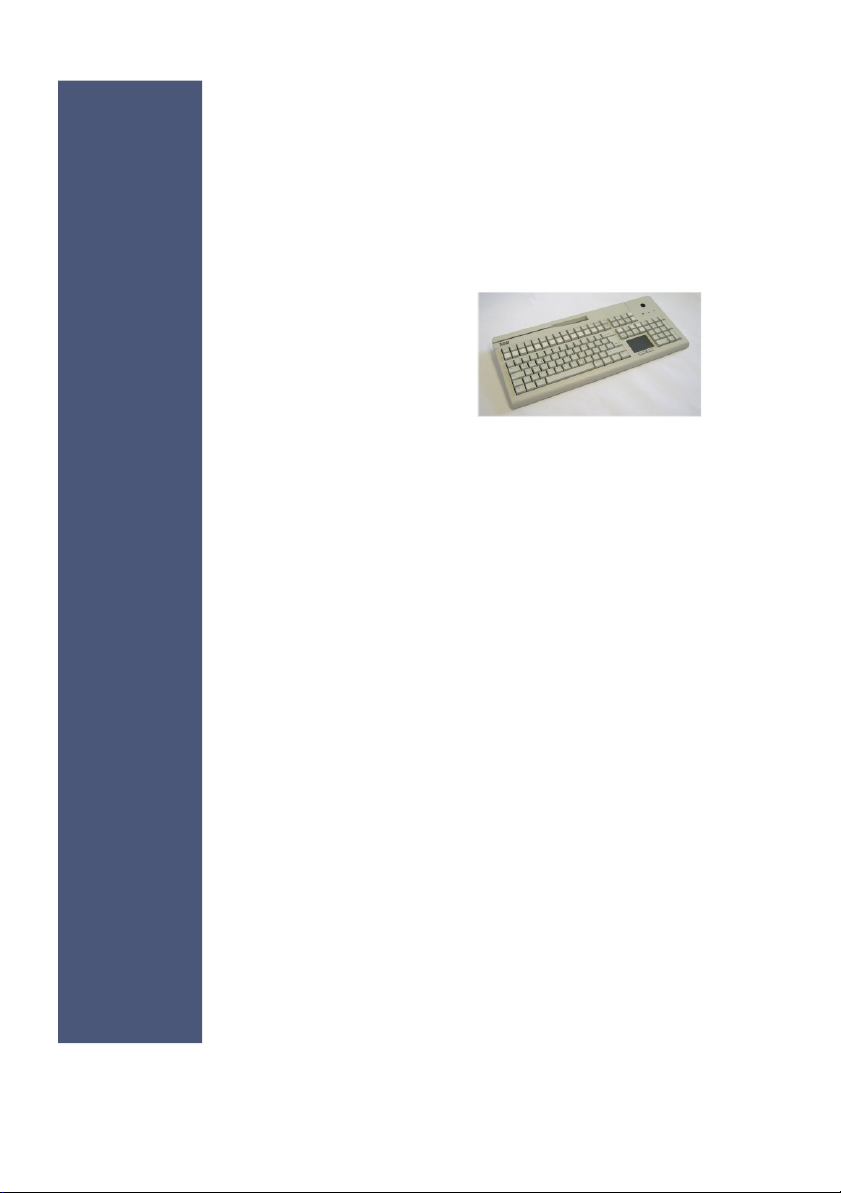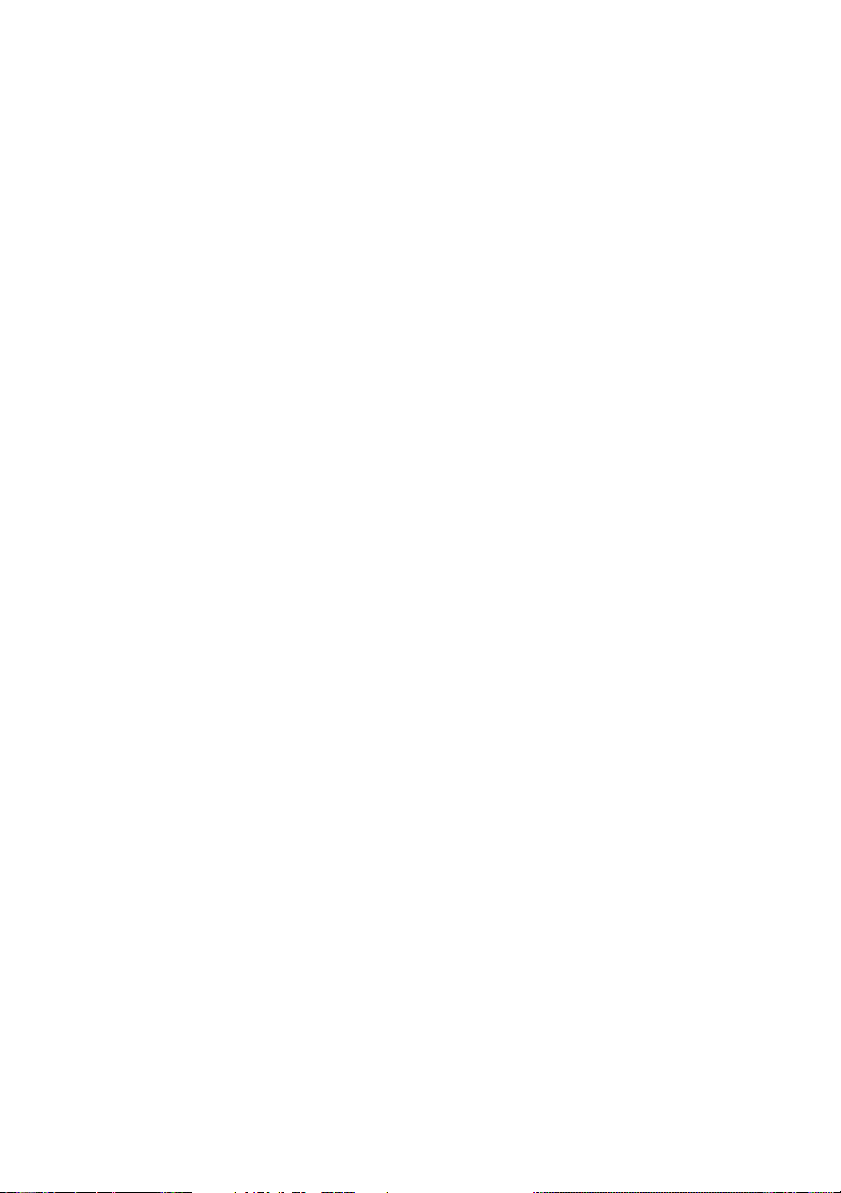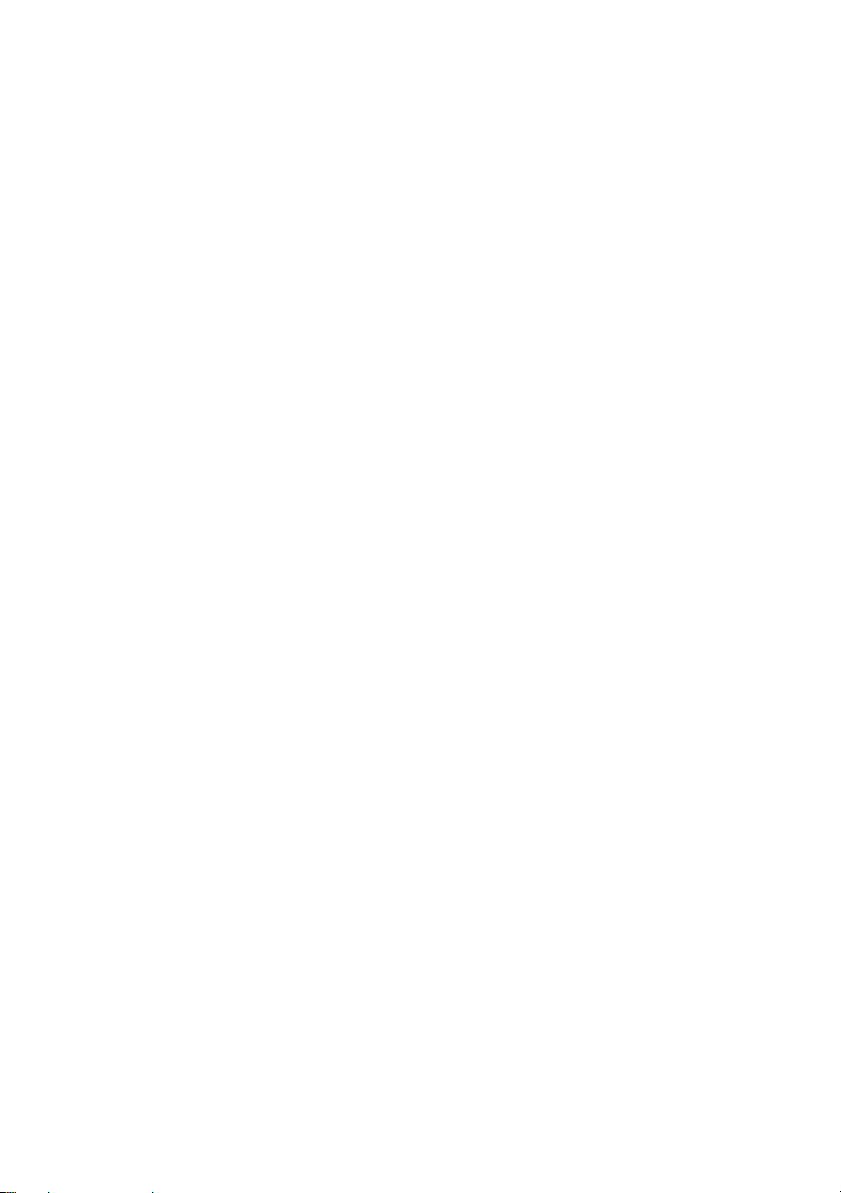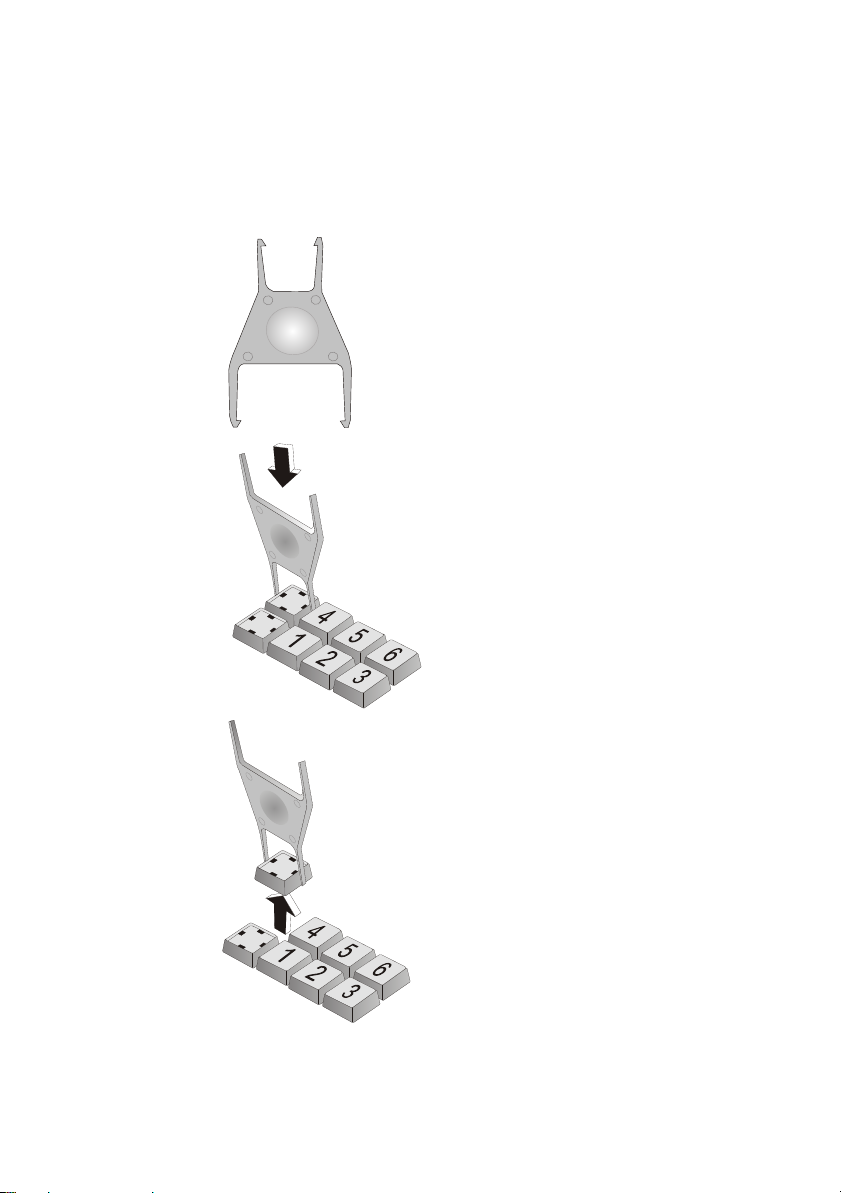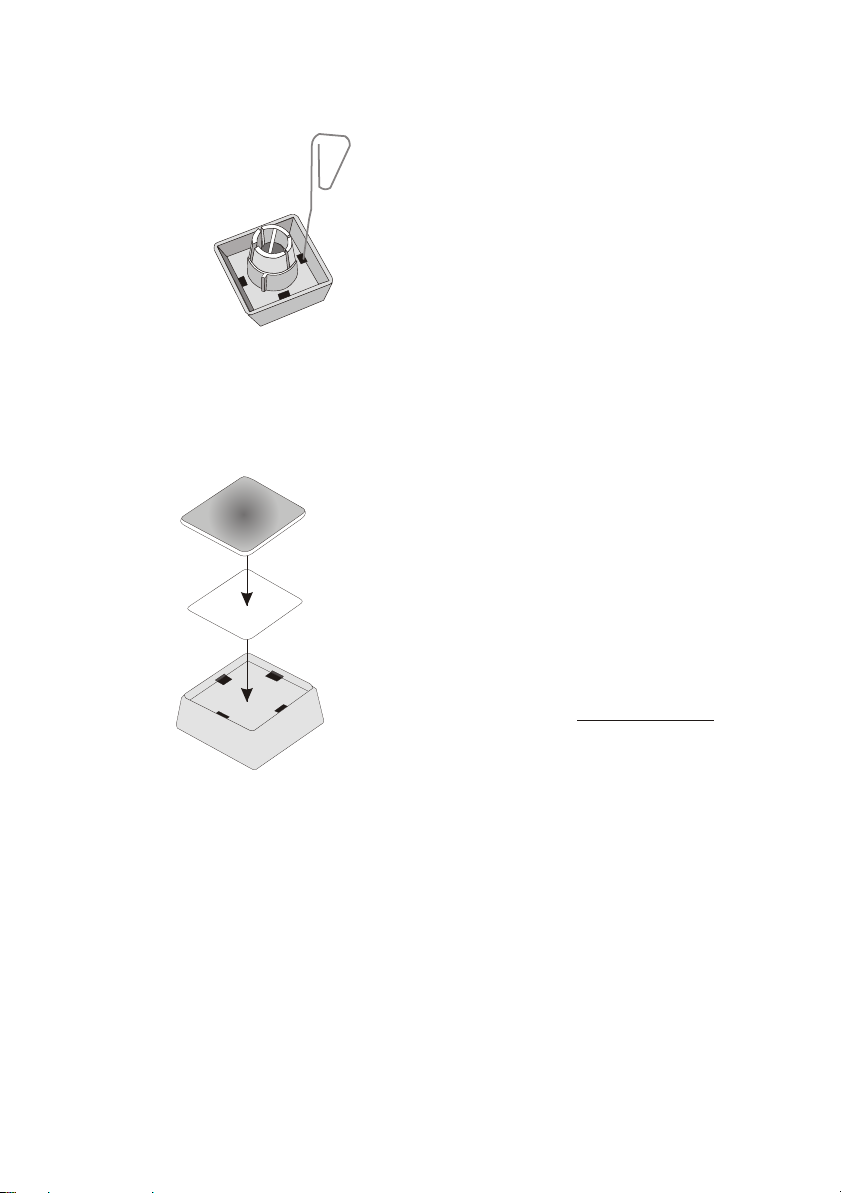Contents
Manufacturer’s Declaration and Approval ........................1
General Authorization .................................................................................1
TFCC-Class A Declaration..........................................................................1
Recycling the TA59.....................................................................................2
Warranty .....................................................................................................3
Safety Instructions ......................................................................................3
Cleaning Instructions ..................................................................................4
Scope of supply ..........................................................................................4
Mounting keys .....................................................................5
Exchanging the Keys ..................................................................................5
Inserting Key Labels ...................................................................................6
Inserting Key Caps......................................................................................7
The TA59 Keyboard.............................................................8
General .......................................................................................................8
Keypads......................................................................................................9
Self-test.....................................................................................................10
Connection method...........................................................11
Releasing the Cable Connection...............................................................11
Key switch..........................................................................12
Magnetic Stripe Card Reader (optional) ..........................13
Using the magnetic stripe card reader ......................................................13
Touchpad (optional) ..........................................................14
Operating .................................................................................................14
Programming the TA59 .....................................................15
Modes .......................................................................................................15
Main functions of the Programs ................................................................16
Keyboard Connection for Programming ....................................................17
Keyboard connection in the field .........................................................18
Firmware Update and Version Display......................................................18
Help ..........................................................................................................19
Creating Tables with KBUTI.EXE..............................................................19