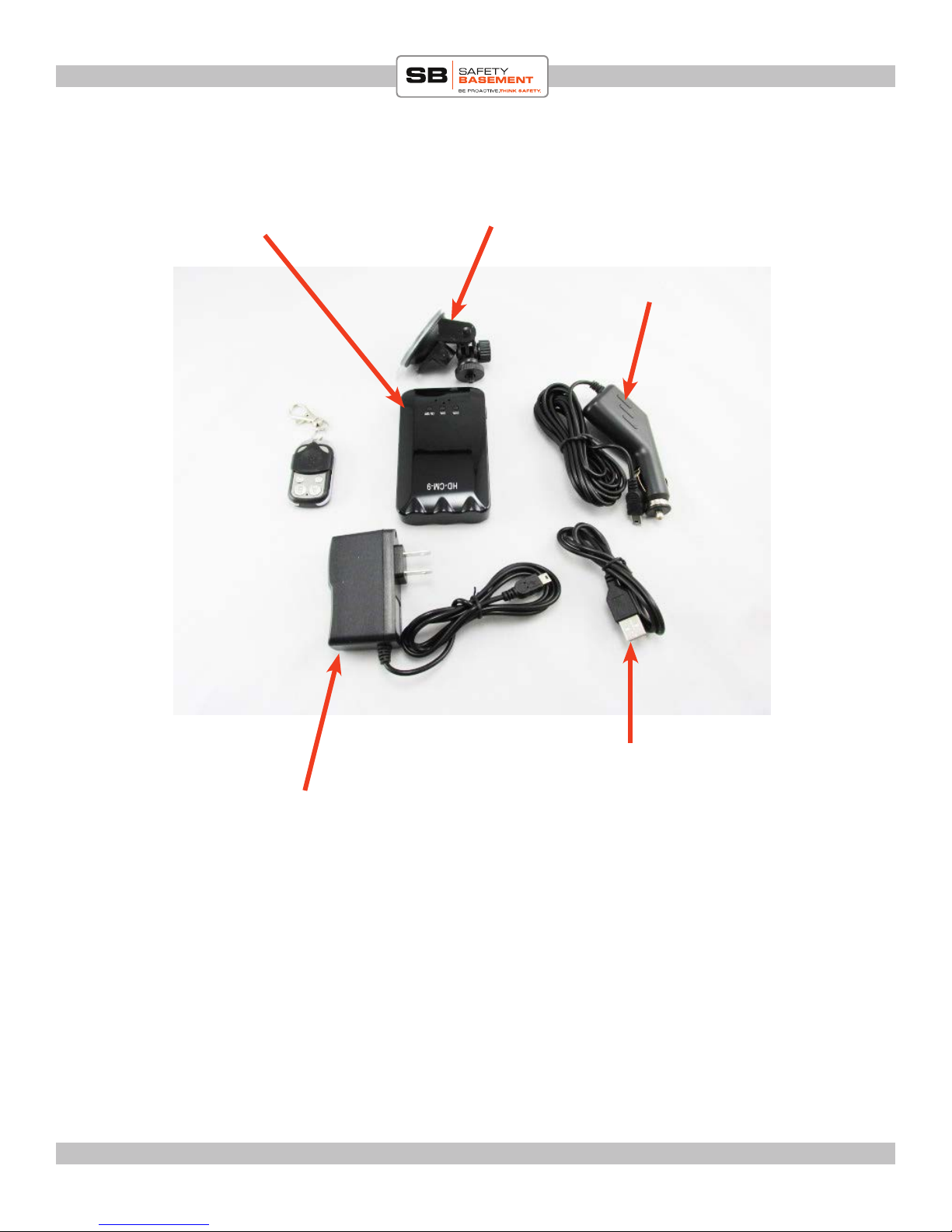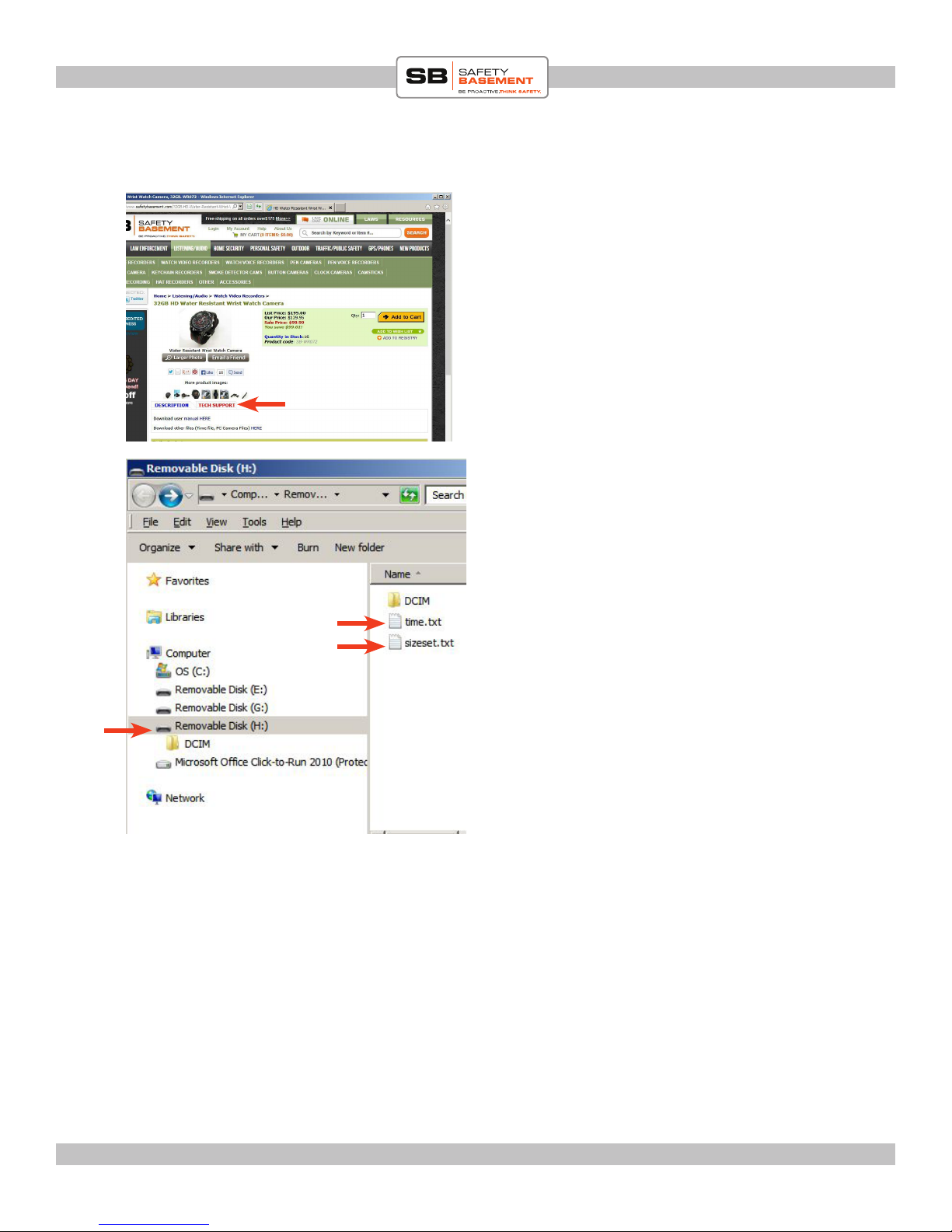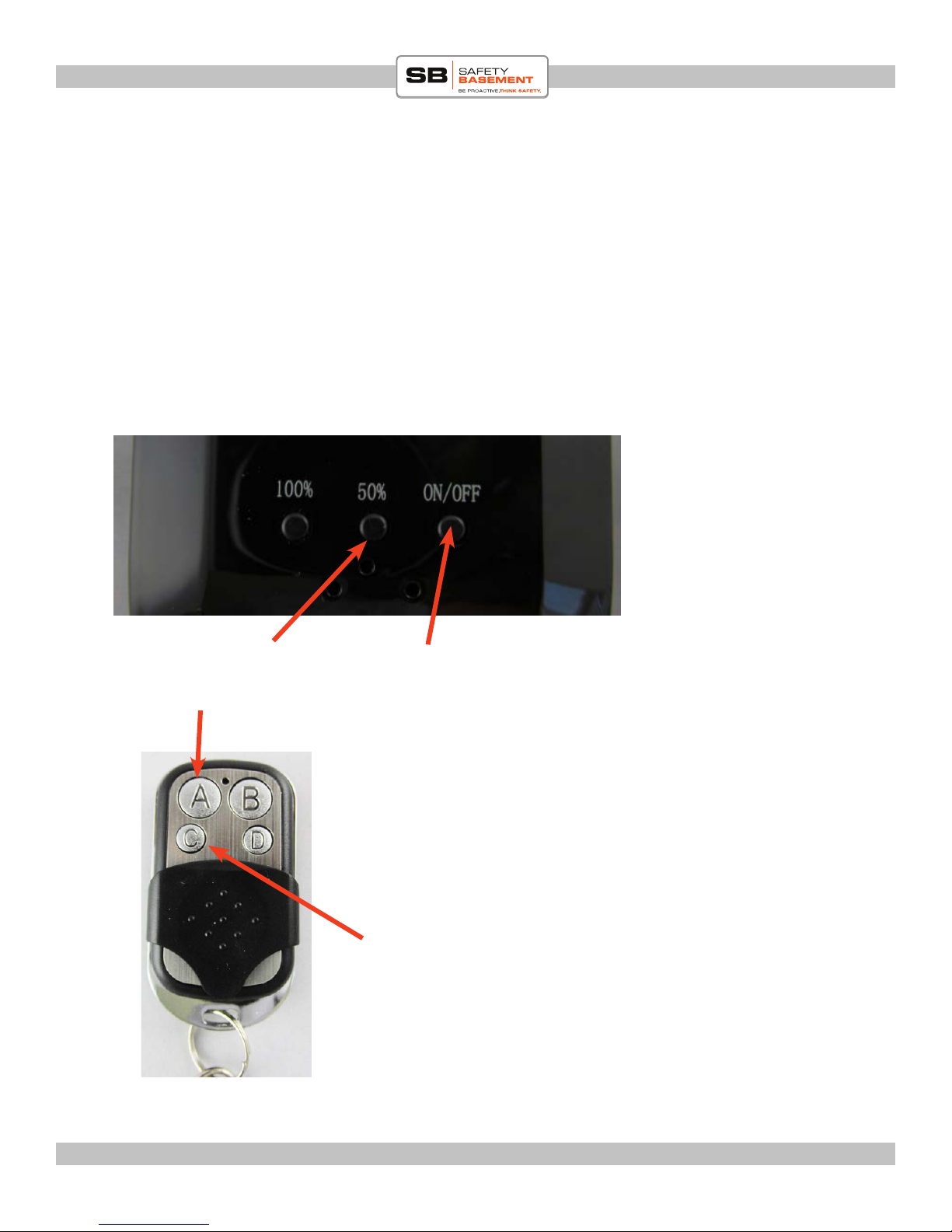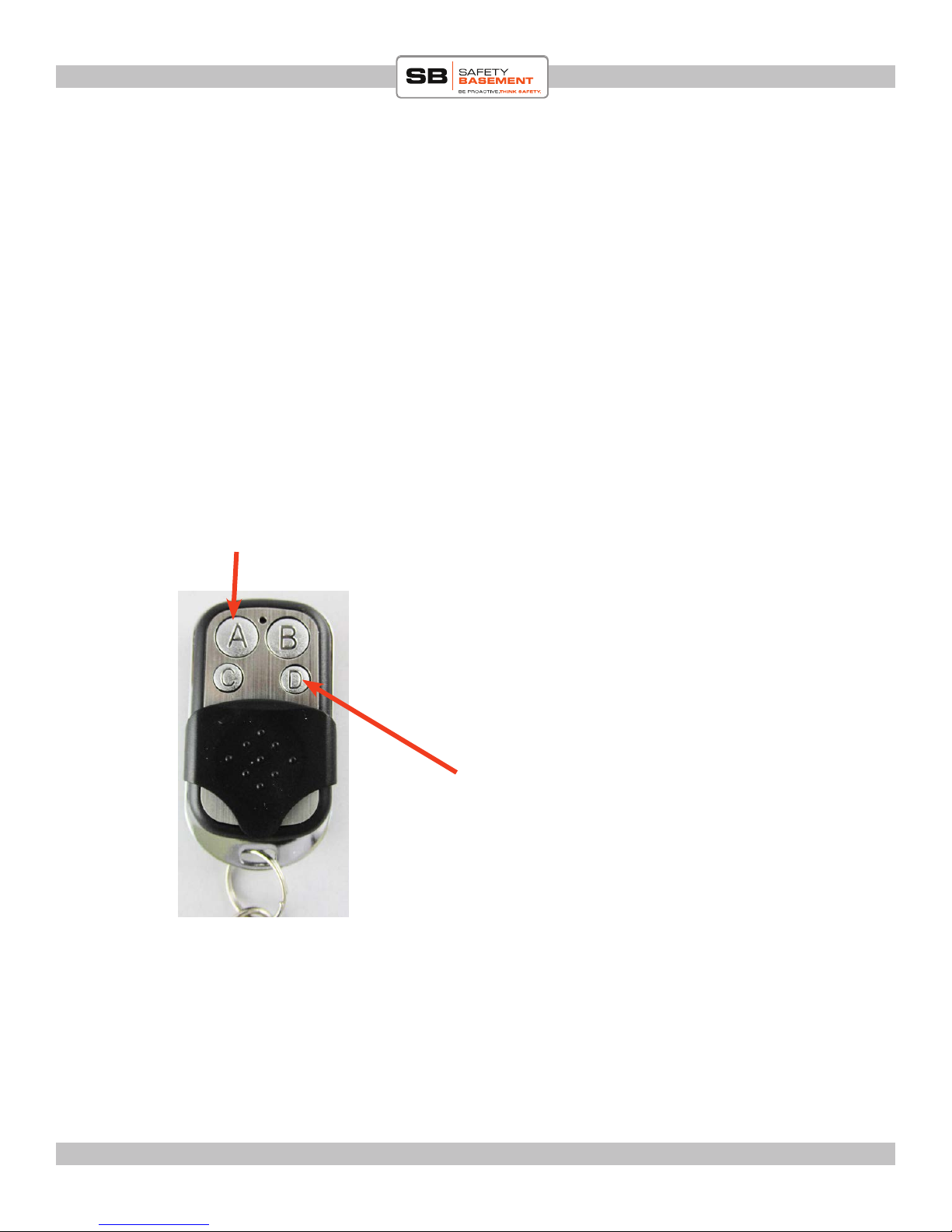PRODUCT MANUAL PowerBank Covert Video Recorder : SB-PVR500
Page 7
www.SafetyBasement.com Phone: 877-345-2336 Fax: 888-236-2524 Page 7
PRODUCT MANUAL PowerBank Covert Video Recorder : CDR9500
www.SafetyBasement.com Phone: 877-345-2336 Fax: 888-236-2524
USING AS A COVERT CAMERA
1. Begin by turning unit on by pressing the ON/OFF button (using ngers)
2. e blue light will turn on
3. Using your remote press and release the A button (Refer to diagram on this page). is will cause
the red and blue lights to blink for a few seconds then return to steady BLUE. Your unit is now in
STANDBY MODE
4. Now press the C button and release. e blue light will blink a few times and turn o. You are
now covertly recording video
5. To stop video recording press and release the C button again. Unit will return to steady blue
which is back to STANDBY mode
6. Repeat as necessary
ON/OFF
STANDBY ON/OFF
VIDEO start/stop
NIGHT VISION
You can turn on night vision (manually).
Follow instructions below:
1. Aer turning unit to STANDBY PO-
SITION, manually press the 50% button
and release. Blue light will blink briey
and return to standby mode. You are now
in NIGHT VISION STANDBY
2. Continue with normal video recording
steps
3. To turn o night vision, manually press
and release the 50% button again. You
should now be out of night vision mode
and back to regular recording mode.
NIGHT VISION