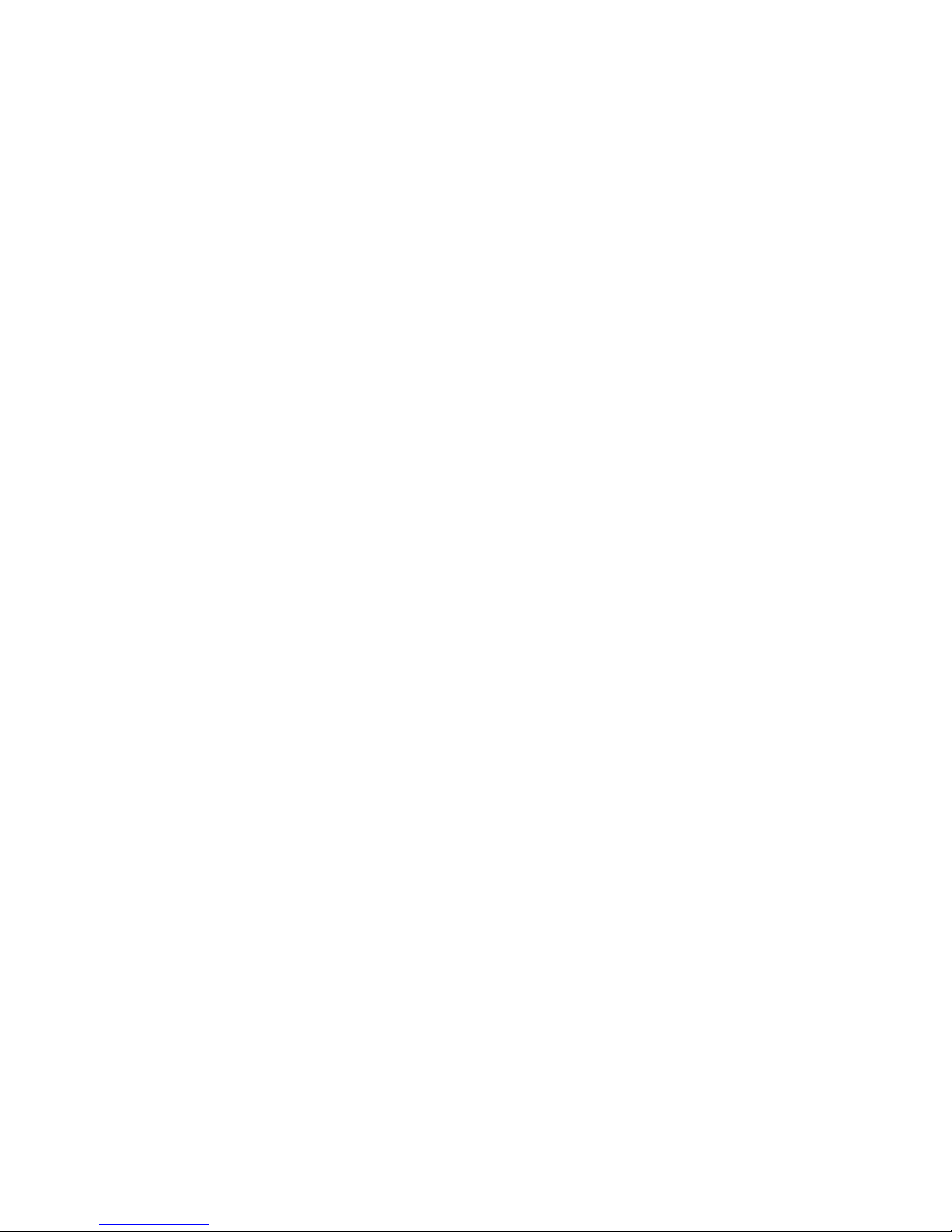BEFORE YOUR FIRST USE
Please charge fully before use. You may charge via your PC or the adapater that may have been
included with your device. Do not use other adapters, as they may damange your device. Please
charge fully before use. Set Master Switch E to OFF. Plug in USB cable to device, then connnect
to your PC. Device will vibrate when it connects to your PC. Please charge for several hours.
1. Set Master Switch E to OFF.
2. Plug USB cable into device rst.
3. Plus other end of USB directly into your PC. Note: USB hubs may cause your device to not
work properly, so always use a direct USB port when charging or accessing your device.
4. Device will vibrate when connected to your PC. Please charge for several hours before rst
use.
DOWNLOAD THIS FILE
You do not need any drivers to use this product with your Windows PC or Mac. It will appear as
a normal external drive when plugged in using standard drivers already on your machine.
On our site, in the Tech Support section of the product page, please download the following le:
time.txt
Keep that le handy for the next step.
SETTING THE TIME AND DATE
1. Open the TIME.TXT le you downloaded from our website. is is found on the product
page for your device, in the TECH SUPPORT section. Open this le using a standard text
editor, such as NOTEPAD in Windows or TEXTEDIT on Mac OS X.
2. e DATE and TIME is in the following format and must t this format exactly to work
properly: YR/MO/DA 23:59:59 at is the YEAR in 2 digits, SLASH, the MONTH in 2
digits, SLASH, the DAY in 2 digits, SPACE, then the HOUR in 24 hour clock, COLON,
MINUTES, COLON, SECONDS.
For example, 1:15pm on December 31, 2012 would be 2012/12/31 13:15:00
Please note the SPACE in between the date and time.
3. SAVE this le.
4. Plug the USB cable into your device rst.
5. Plug the other end of the USB cable directly into your PC.
6. Please allow a few moments for your PC to recognize your device. Windows may install
standard drivers for your device to work properly the rst time you connect. is is normal.
7. In MY COMPUTER (Windows) or FINDER (Mac) your device now appears as an external
drive, such as E: or F. Open that drive. Inside you may already see a folder named DCIM.
is is normal.
8. COPY your le TIME.TXT from your PC, and PASTE it into your device drive. Do not
paste it into the DCIM folder.
9. e next time you use your device, it will start using the time you have set in the TIME.TXT
le. If it does not show the correct time, please repeat the above steps.
10. Please always EJECT your device properly from Windows and Mac before disconnecting
from your PC. Right-click on the Drive Letter (E or F, etc) and choose EJECT. Please wait
until your PC noties you that it is safe to remove the device before unplugging it.