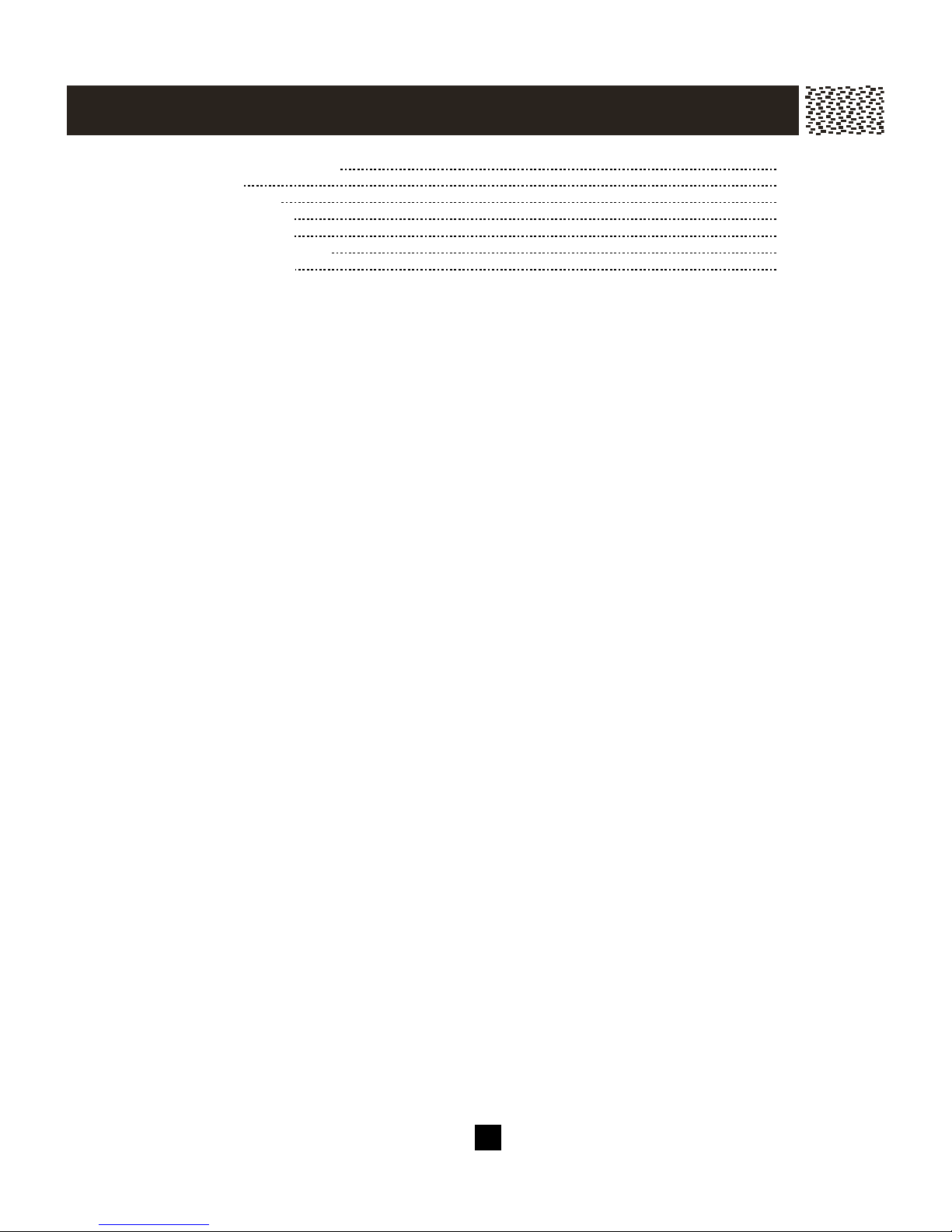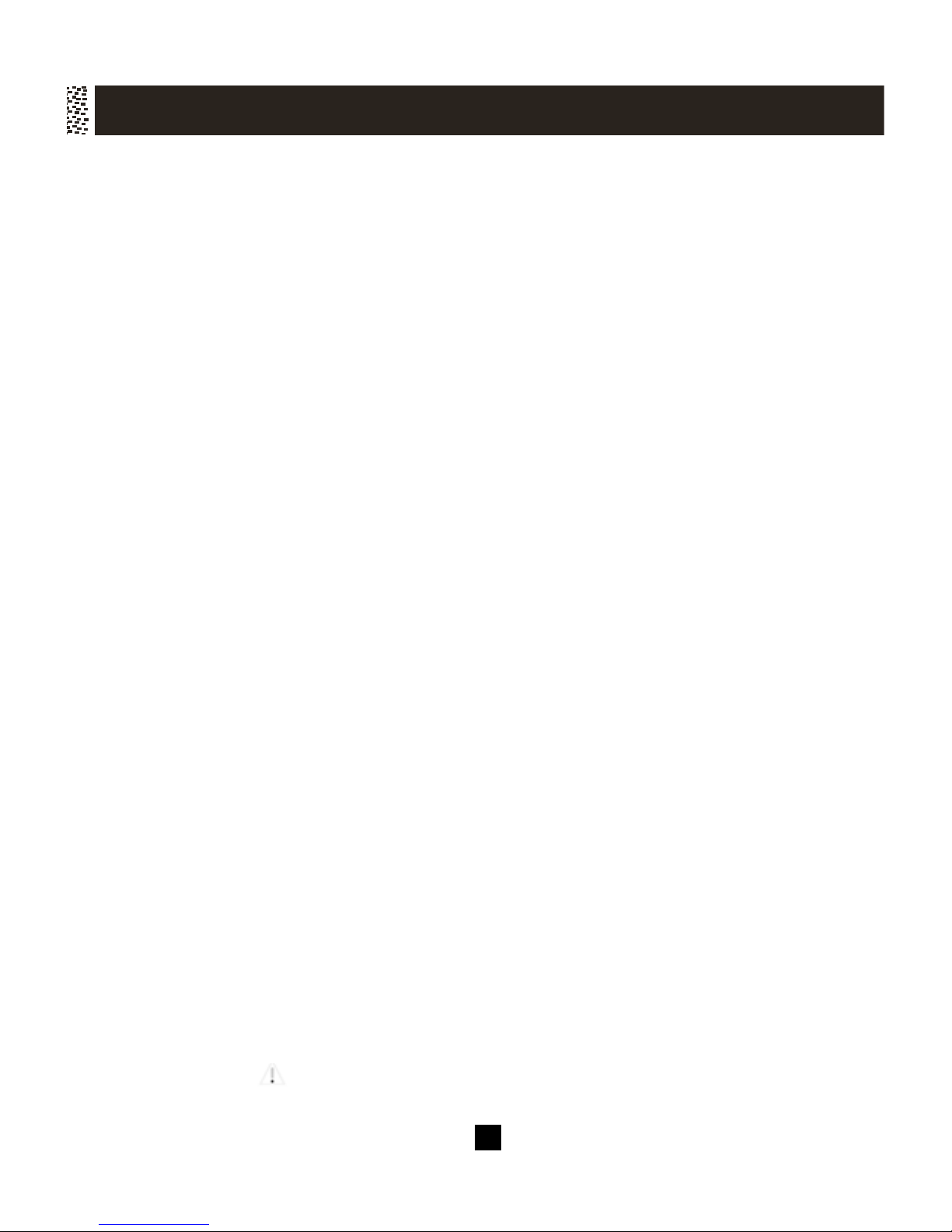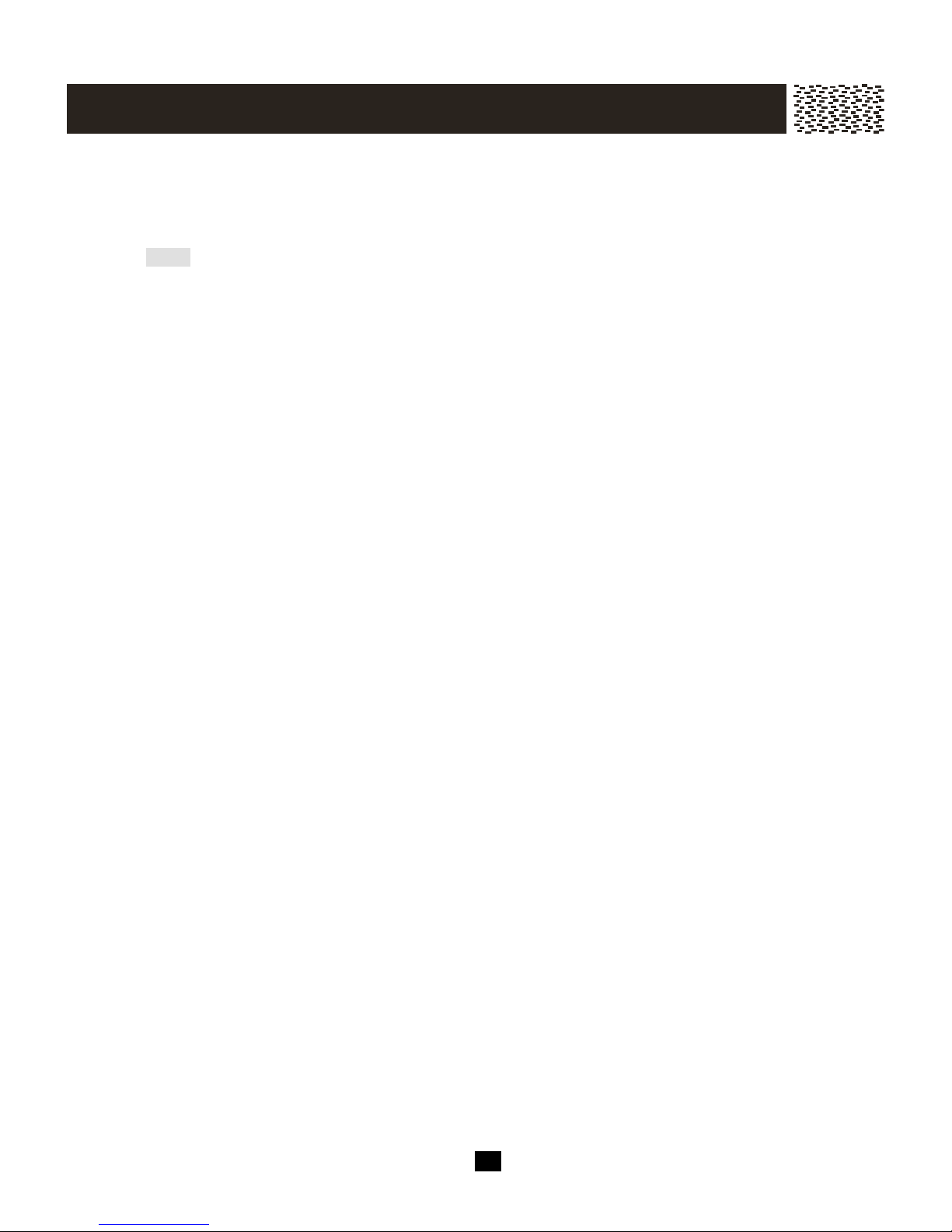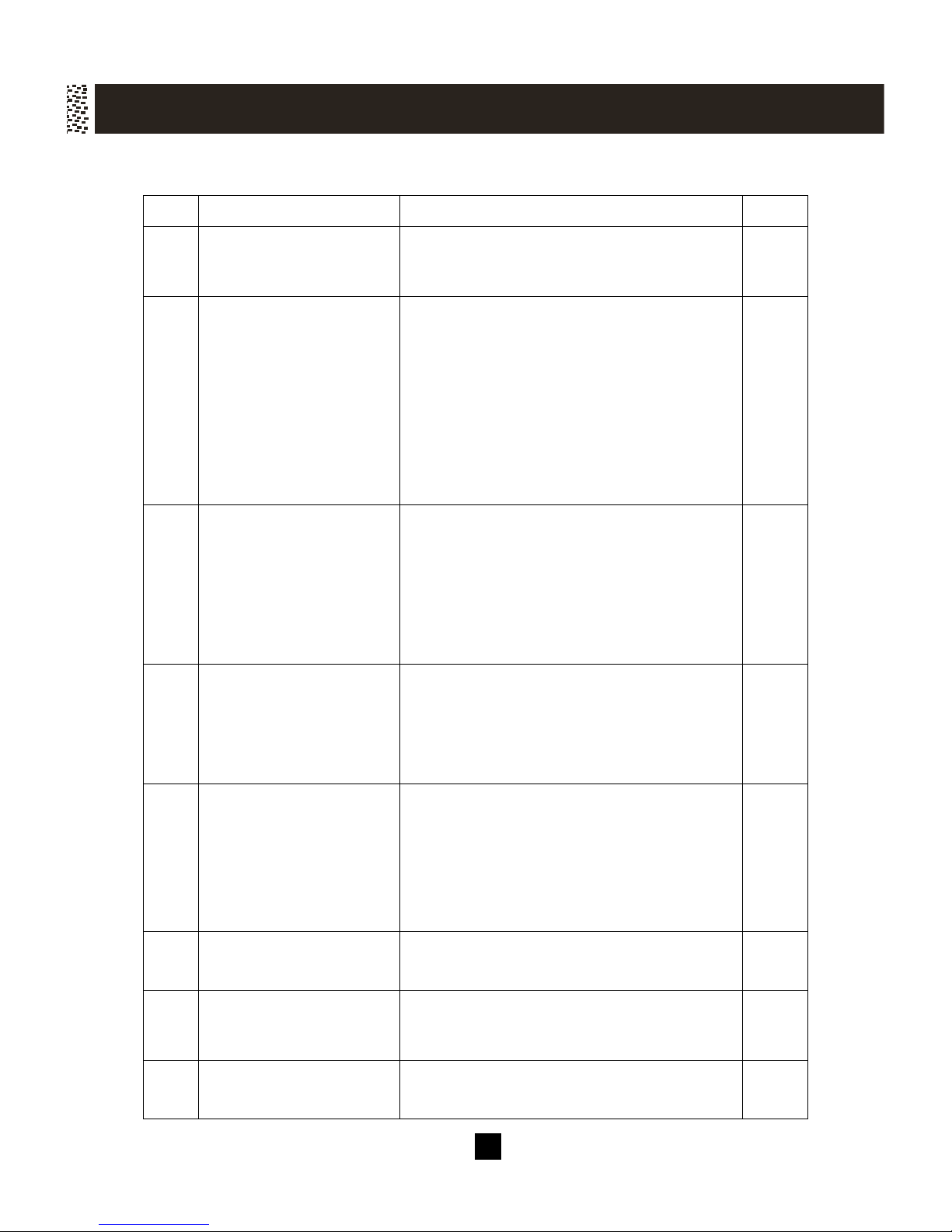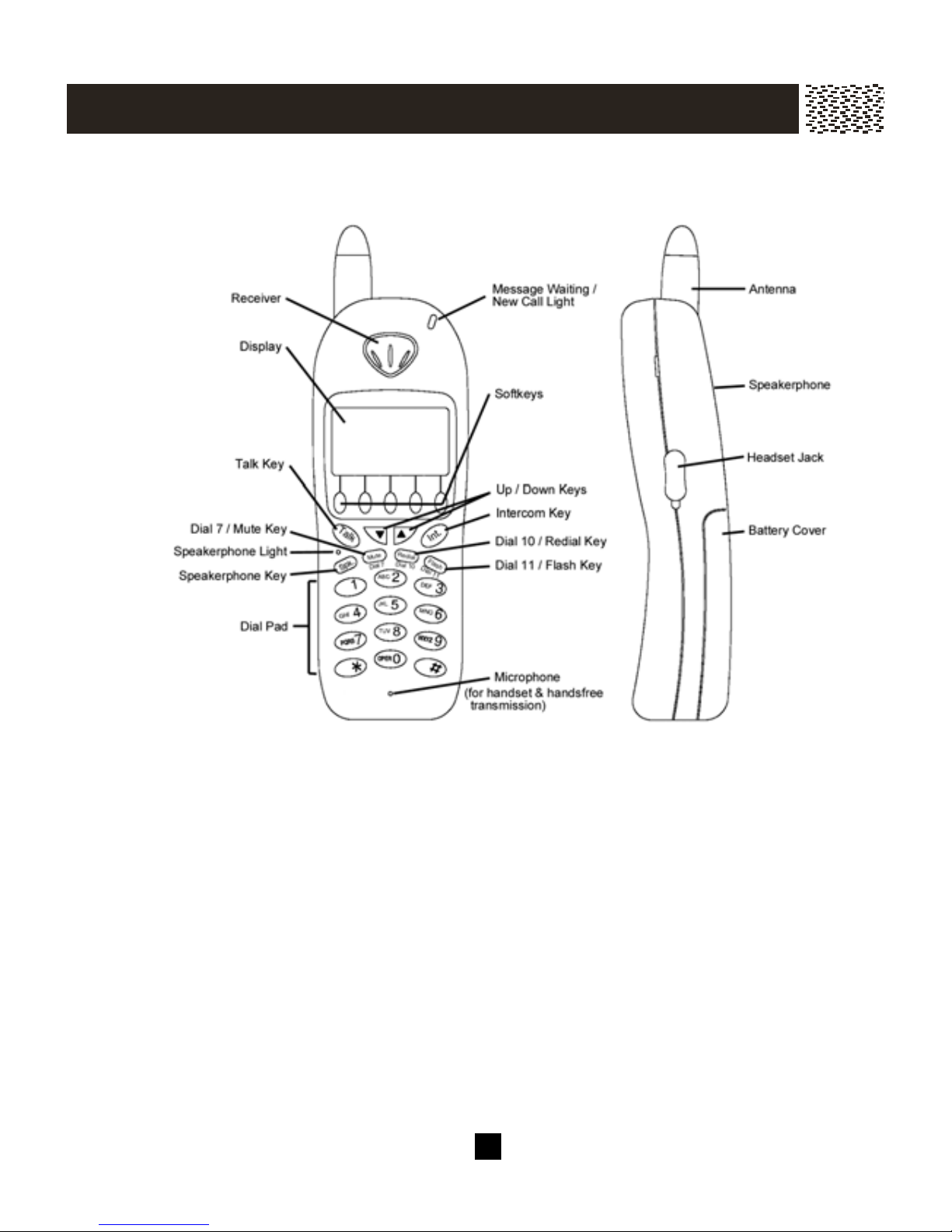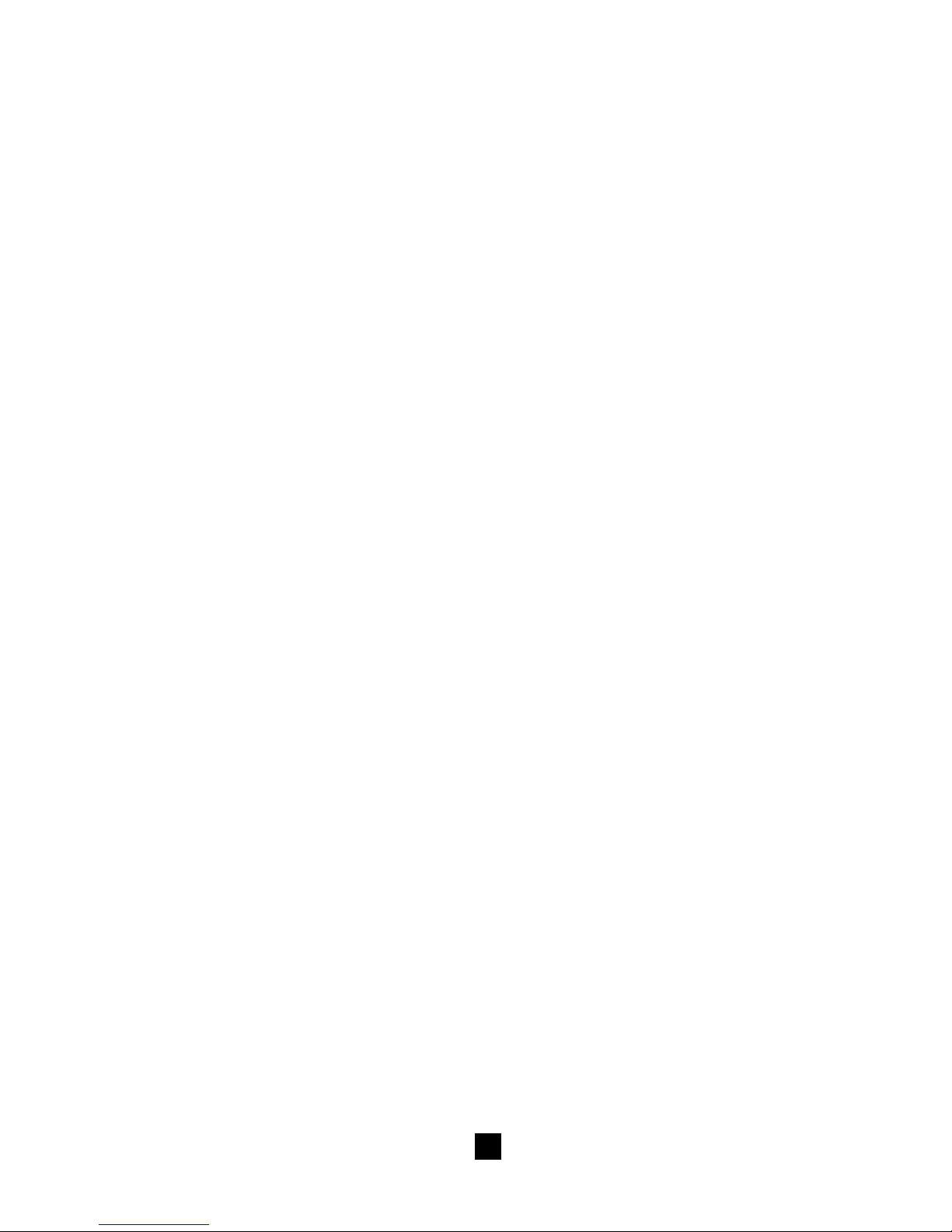3
To reduce the risk of fire, electric shock and/or injury, always follow these
basic safety precautions when using your telephone equipment.
1. Read, understand, and follow all
instructions.
2. Unplug this telephone from the wall outlet
before cleaning. Do not use liquid or
aerosol cleaners. If necessary, use a soft
cloth lightly moistened with a mild
detergent solution.
3. Do not use this telephone near a bathtub,
kitchen sink, wash bowl, laundry tub,
swimming pool, a wet basement or
anywhere else there is water or liquid.
4. Do not place this telephone on an unstable
cart, stand or table. A fall could cause
serious damage to the phone.
5. Slots and openings in the cabinet at the
back or bottom are provided for ventilation
to protect the unit from overheating.
These openings must not be blocked or
covered. Do not place this telephone on a
bed, sofa, rug or other similar surface.
This telephone should never be placed
near or over a radiator or heat register.
This telephone should not be placed in a
built-in installation unless proper ventilation
is provided.
6. Never push objects of any kind through
slots in the phone. They could touch
dangerous voltage points or short out parts
that could result in a risk of fire or electric
shock. Never spill liquid of any kind on the
telephone.
7. Unplug this telephone from the wall outlet
and refer to a qualified service
representative in any of the following
situations:-
a) If liquid has been spilled into the
telephone
b) If the telephone has been exposed to
rain or water.
c) If the telephone does not operate
normally by following the operating
instructions. Adjust only those
controls that are covered by the
operating instructions. Improper
adjustment of other controls may
result in damage and will often
require extensive work by a qualified
technician to restore the telephone to
normal operation.
d) If the telephone has been dropped or
the case has been damaged.
e) If the telephone exhibits a distinct
change in performance.
8. Do not use the telephone to report a gas
leak in the vicinity of the leak.
9. Avoid using a telephone (other than a
cordless type) during an electrical storm.
There may be a remote risk of electric
shock from lightning.
10. Never install jacks in a wet location unless
the jack is specifically designed for wet
locations.
11. Never touch uninsulated telephone wires
or terminals unless the telephone line has
been disconnected at the network
interface.
12. Use with caution when installing or
modifying telephone lines.
13. To reduce the risk of electric shock, do not
disassemble this product, but take it to a
qualified serviceman when some service
or repair work is required. Opening or
removing covers may expose you to
dangerous voltages or other risks.
Incorrect reassembly can cause electric
shock when the appliance is subsequently
used.
IMPORTANT INFORMATION
Use only with Class 2 Power Source, 9V DC, 700mA