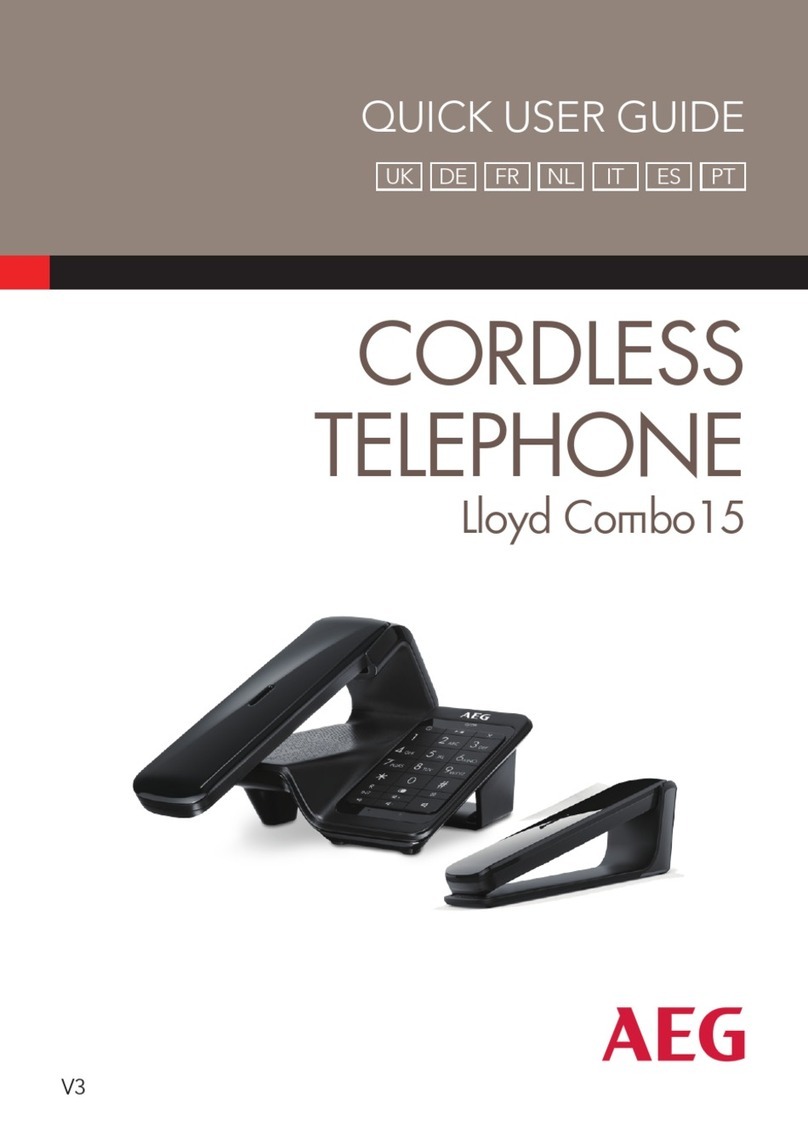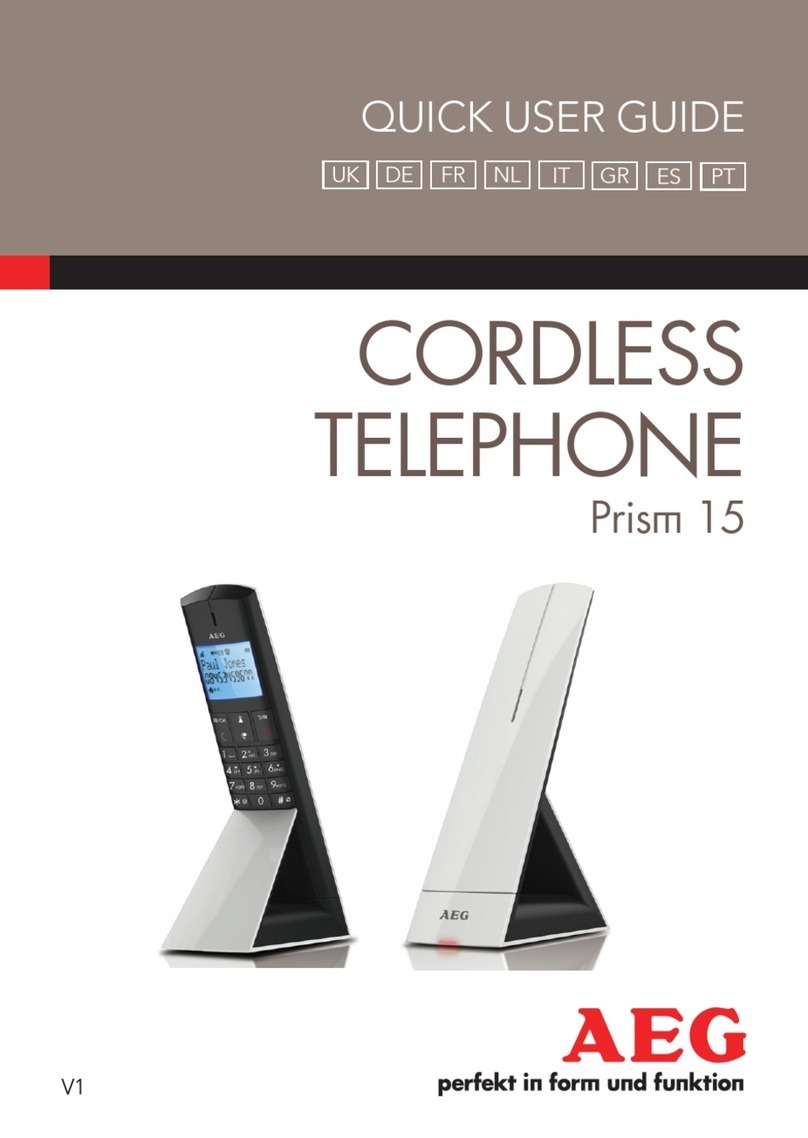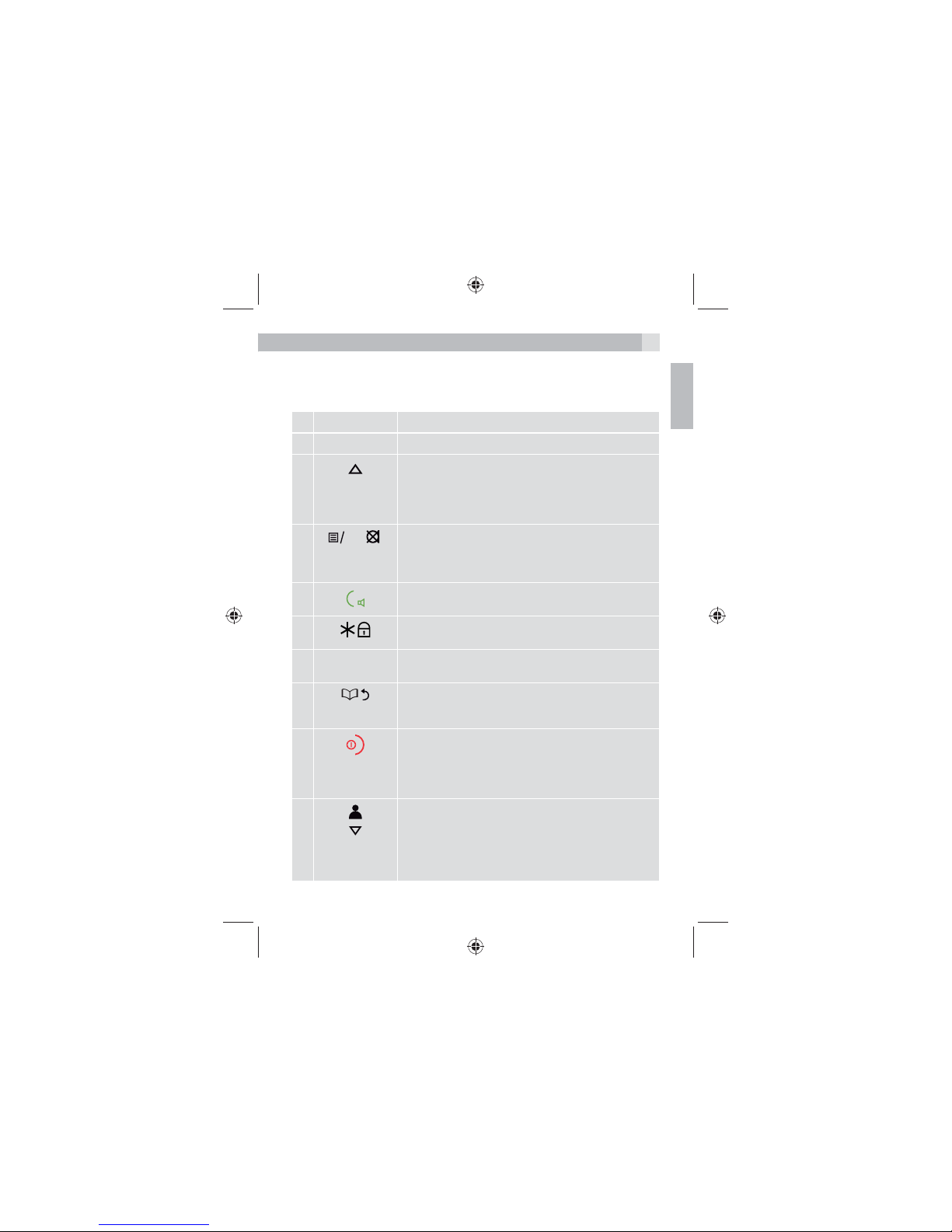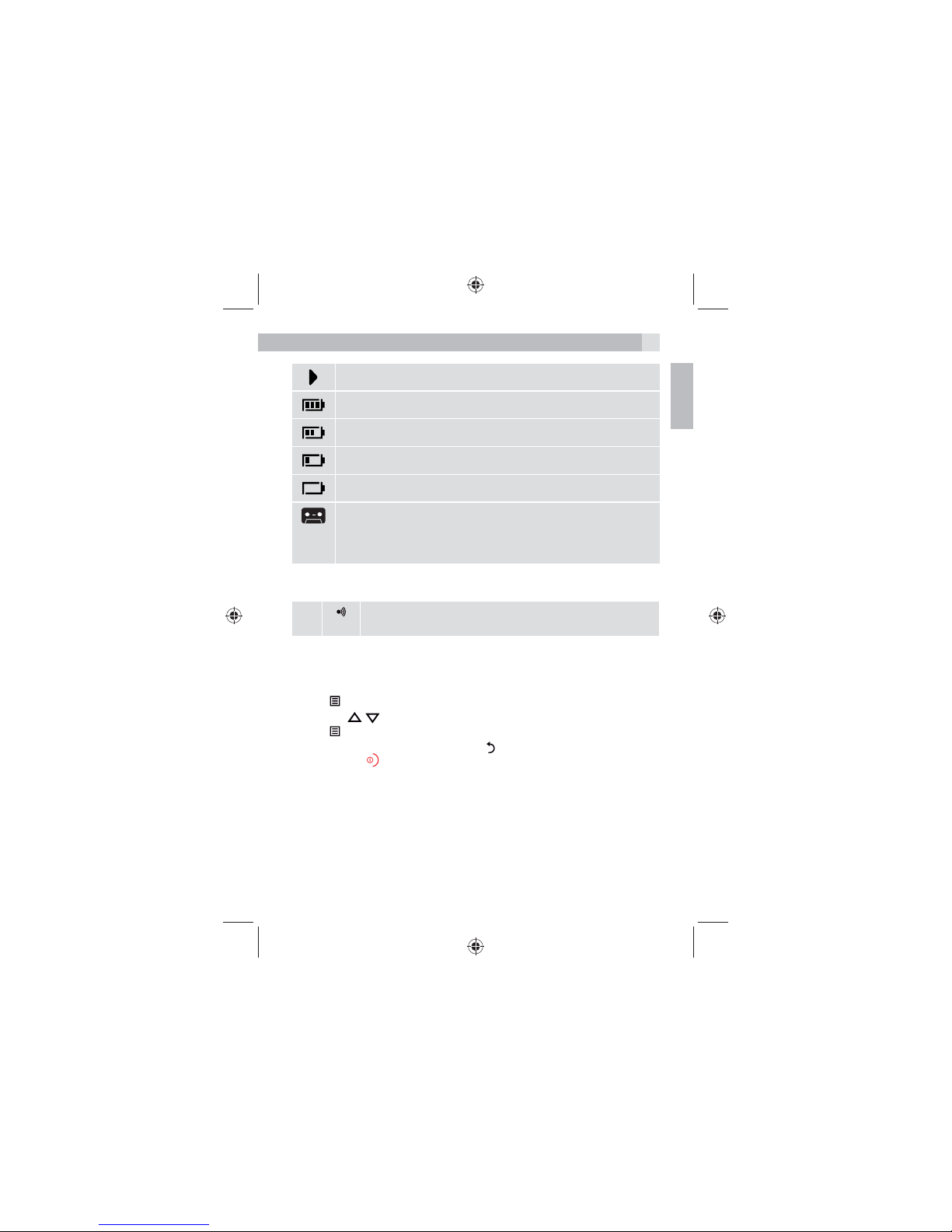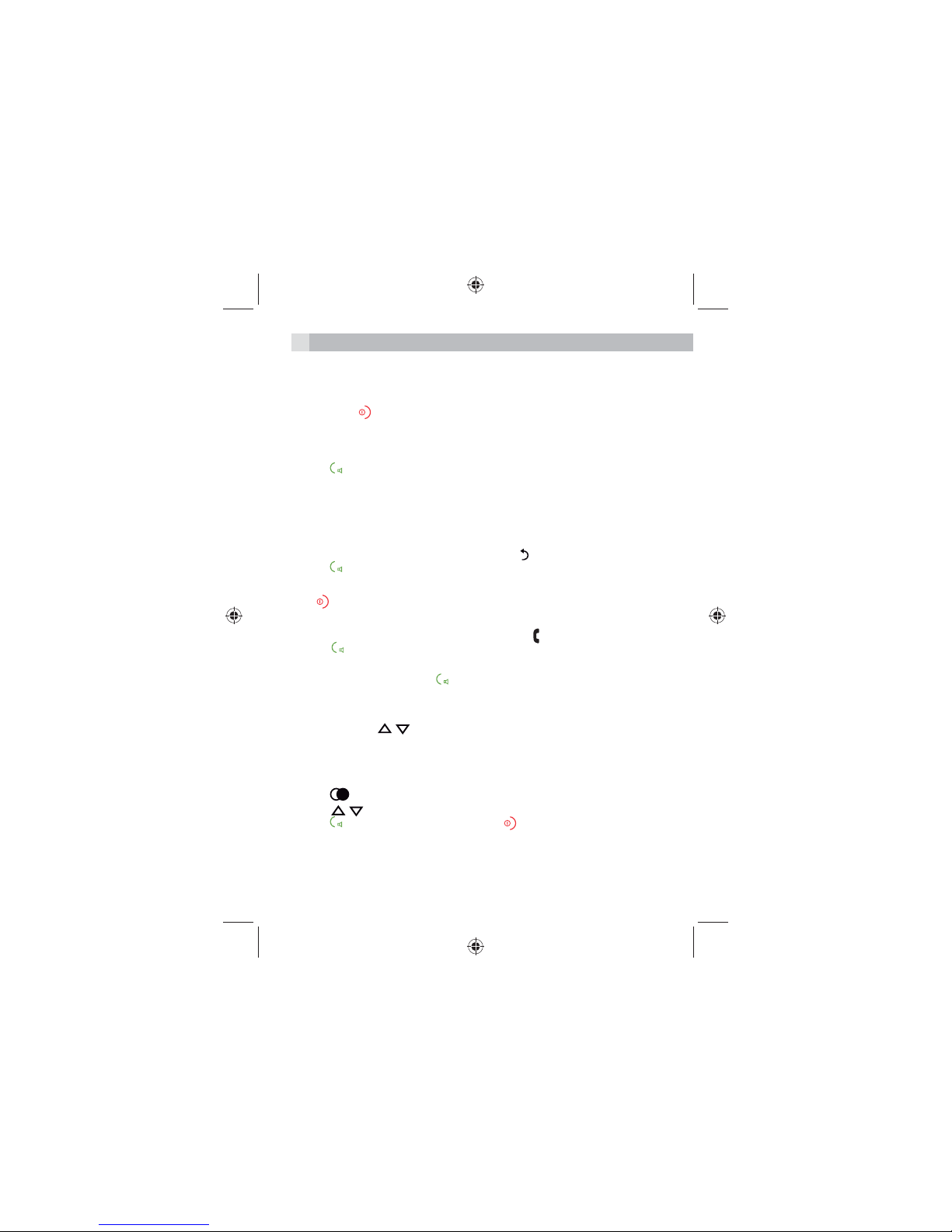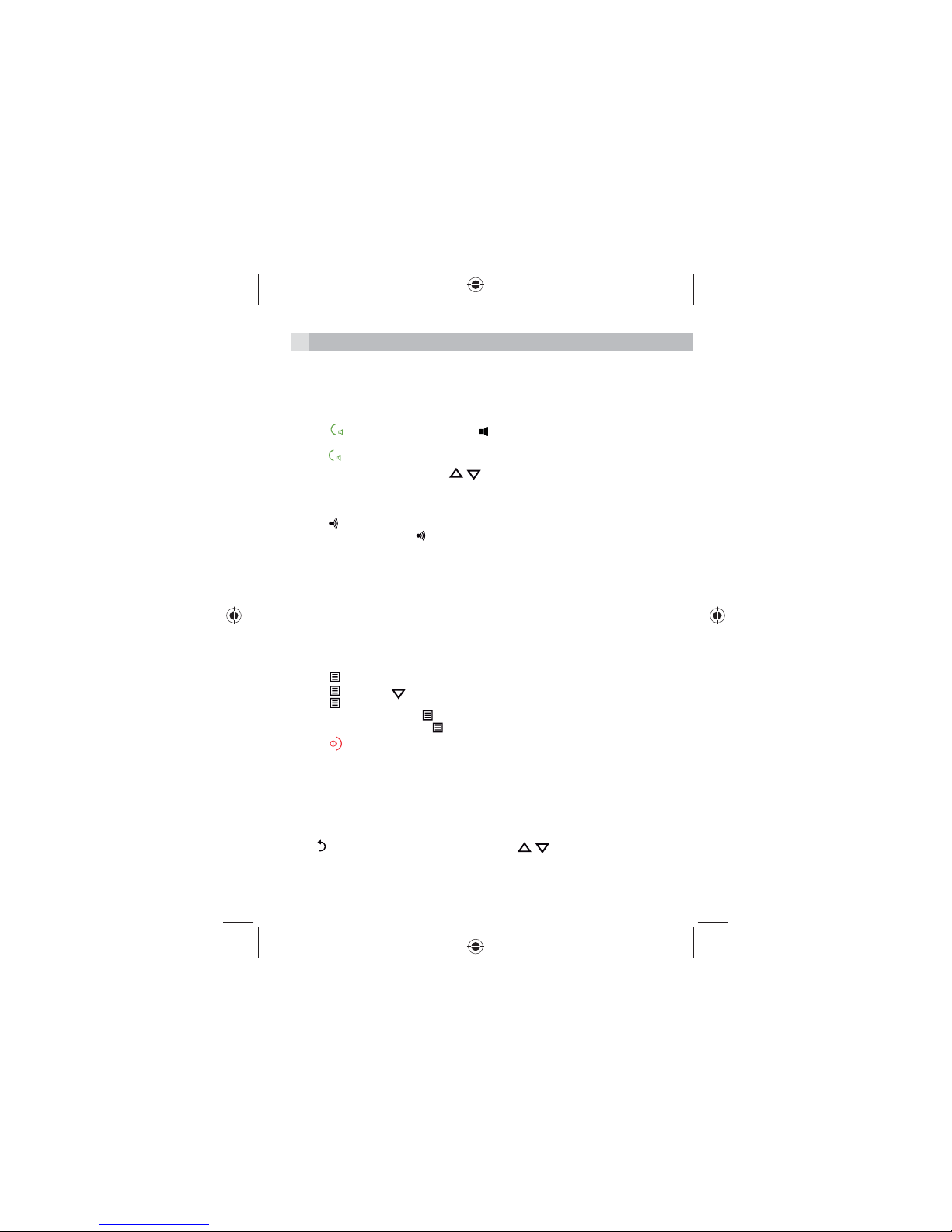10
4.8 Hands-free
To talk to the caller without holding the handset and for other people in the room to
listen to the conversation over the loudspeaker simply use the hands-free function.
4.8.1 Make a hands-free call
1. Press twice, then dial the number. icon is displayed and the call can be
heard over the handset loudspeaker.
2. Press to switch the call between the earpiece and the loudspeaker.
Note: During a hands-free call, press / to adjust the volume.
4.9 Paging/Find handset
Page can be used to locate a missing handset. .
1. Press on the underside of the base. All handsets registered to the base will ring.
2. To stop the ringing, press on the base again or press any button on the handset.
5. PHONEBOOK
The phonebook can store up to 50 names and numbers. Names can be up to 12
characters long and numbers up to 24 digits.
5.1 Store a name and number
When subscribed to Caller ID, to display the name of the caller instead of the
number, save the full telephone number including the area code to the phonebook.
To prevent unnecessary duplicated entries, the same name can be stored only once.
1. Press /OK. The display shows «PHONEBOOK».
2. Press /OK scroll to «ADD NEW».
3. Press /OK the display shows «ENTER NAME».
4. Enter the name and press /OK. The display shows «ENTER NUMBER».
5. Enter the number and press /OK the entry is saved.
6. Press to return to standby.
5.1.1 Entering names
Use the keypad letters to enter names, e.g. to store TOM:
Press 8once to enter T.
Press 6three times to enter O.
Press 6once to enter M.
5.1.2 Writing tips
Press to delete the last character or digit. Press / to move between
characters/digits. Press 1to insert a space.