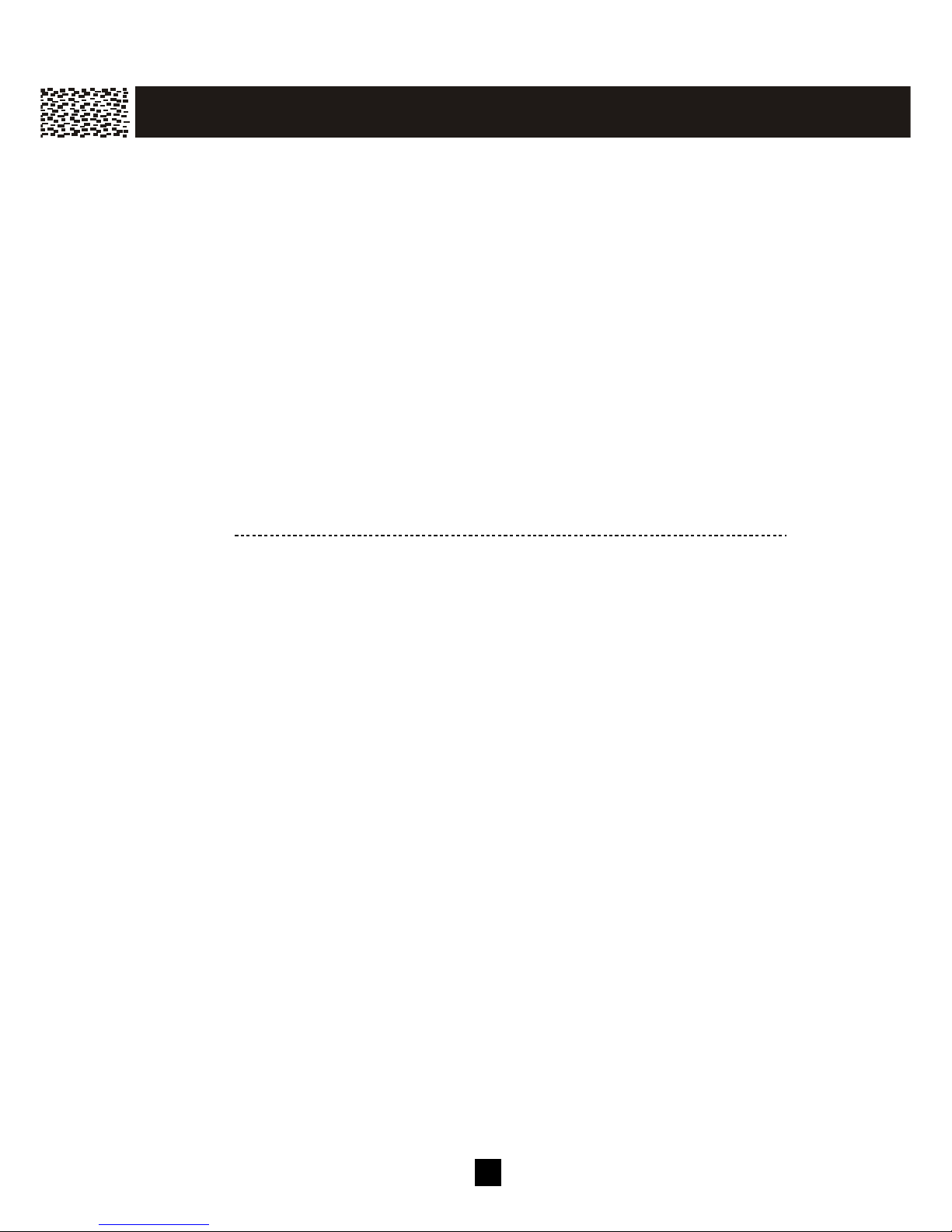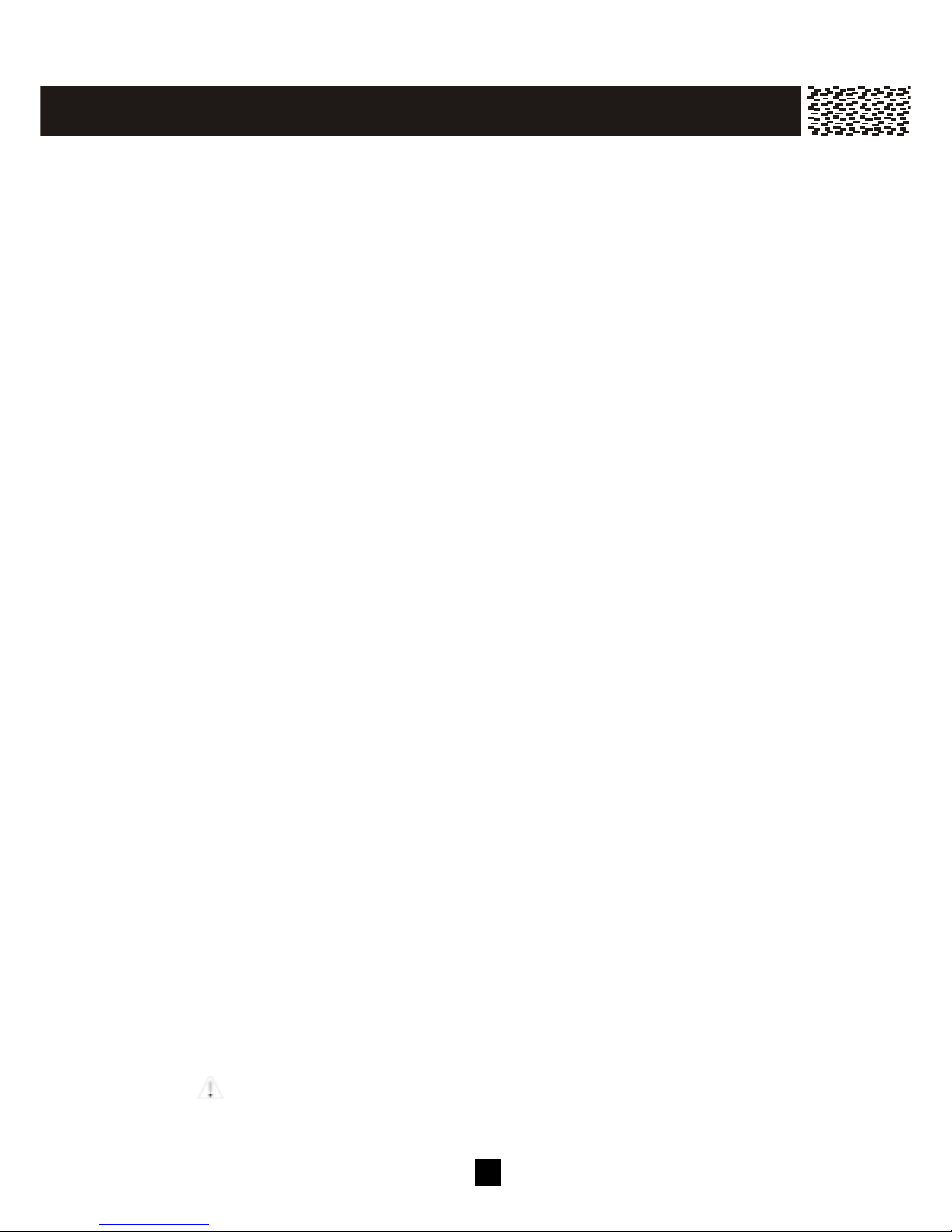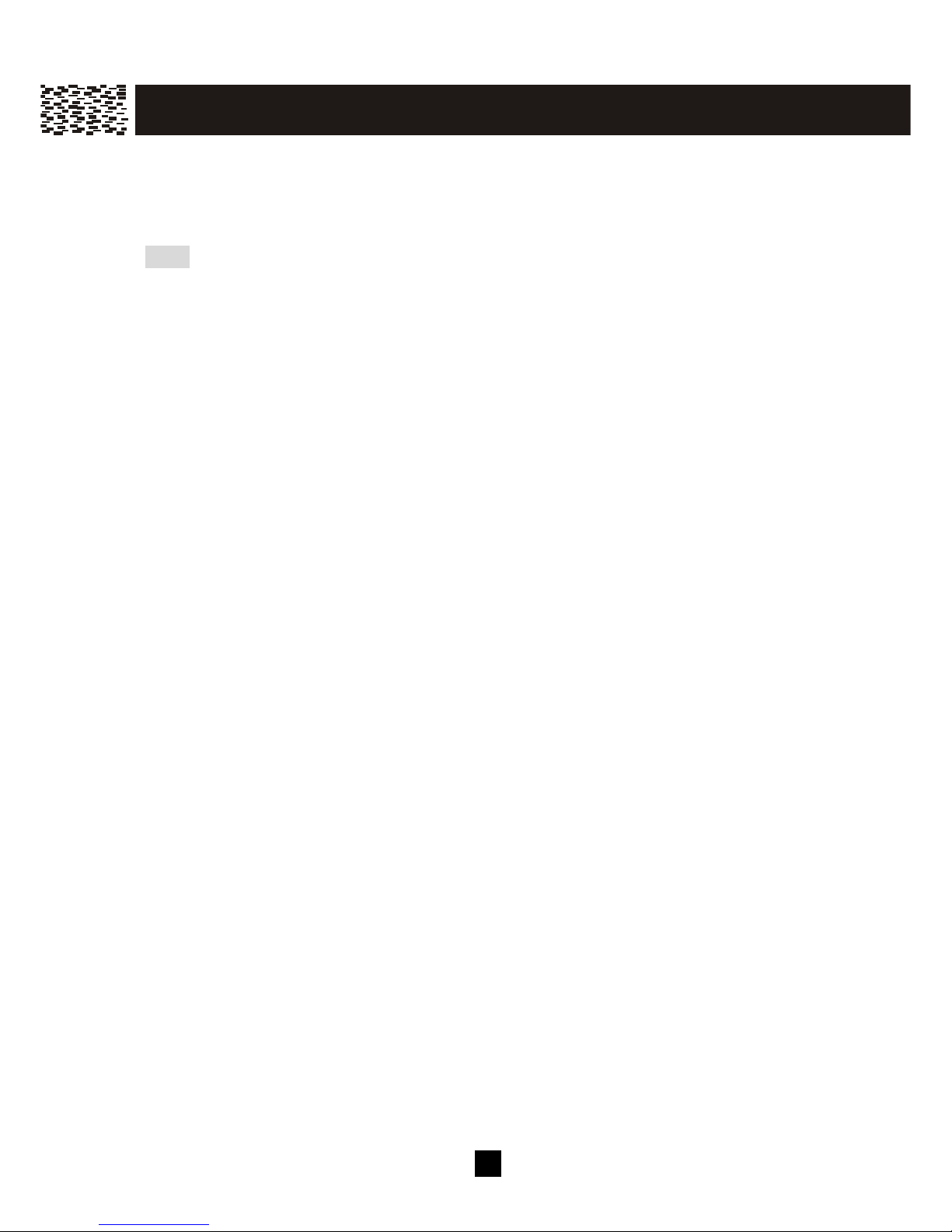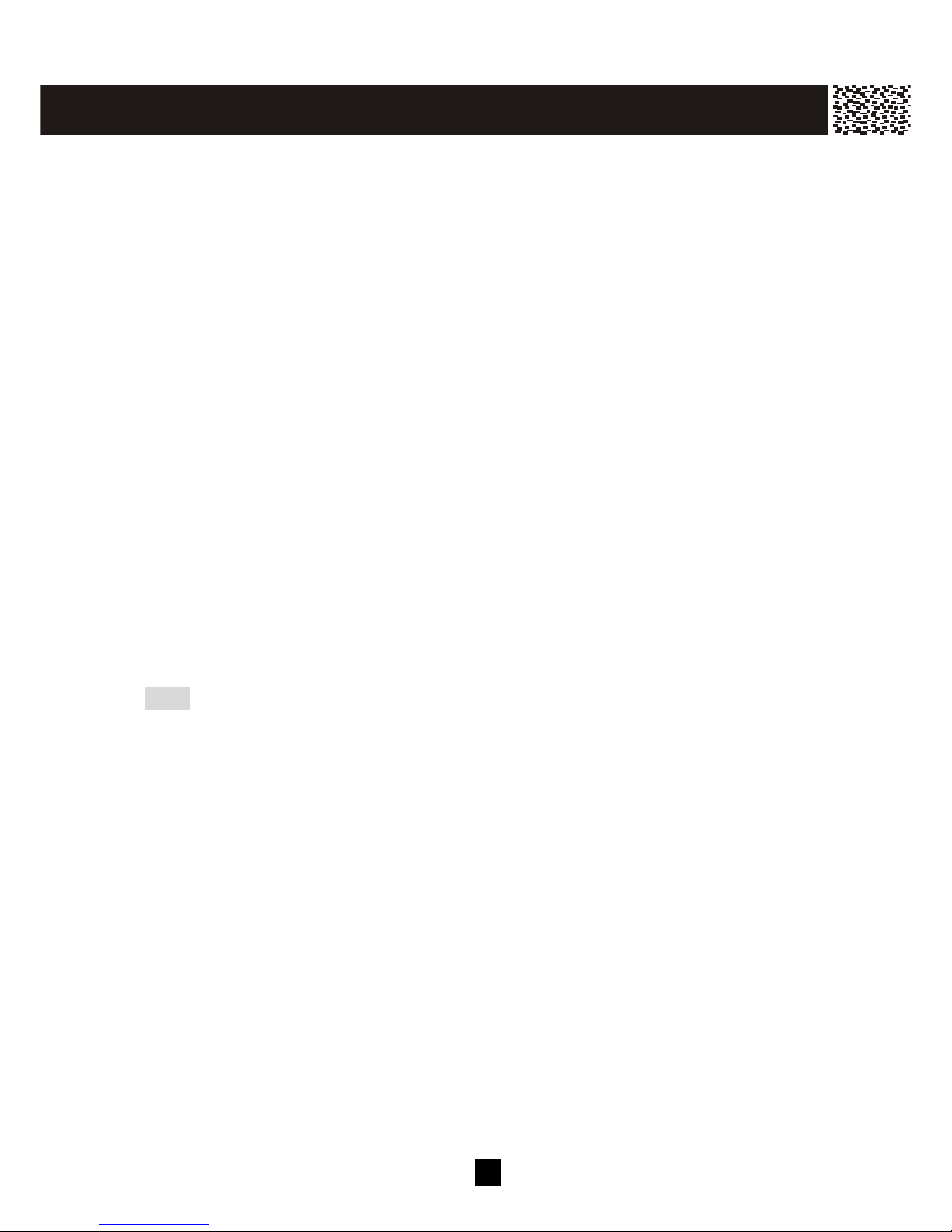Important Safety Instructions:
To reduce the risk of fire, electric shock and/or injury to persons, always follow
these basic safety precautions when using your telephone equipm ent.
1. Read, understand, and follow all instructions.
2. Unplug this telephone from the wall outlet
before cleaning. Do not use liquid or aerosol
cleaners. If necessary, use a soft cloth lightly
m oistened with a m ild detergent solution.
3. Do not use this telephone near a bathtub,
itchen sin , wash bowl, laundry tub, swim m ing
pool, a wet basem ent or anywhere else there is
water or liquid.
4. Do not place this telephone on an unstable cart,
stand or table. A fall could cause serious
dam age to the phone.
5. Slots and openings in the cabinet at the bac or
bottom are provided for ventilation to protect the
unit from overheating. These openings m ust
not be bloc ed or covered. Do not place this
telephone on a bed, sofa, rug or other sim ilar
surface. This telephone should never be
placed near or over a radiator or heat register.
This telephone should not be placed in a built-in
installation unless proper ventilation is provided.
6. Never push objects of any ind through slots in
the phone. They could touch dangerous
voltage points or short out parts that could result
in a ris of fire or electric shoc . Never spill
liquid of any ind on the telephone.
7. Unplug this telephone from the wall outlet and
refer to a qualified service representative in any
of the following situations:-
a) If liquid has been spilled into the telephone.
b) If the telephone has been exposed to rain or
water.
c) If the telephone does not operate norm ally by
following the operating instructions. Adjust
only those controls that are covered by the
operating instructions. Im proper adjustm ent
of other controls m ay result in dam age and
will often require extensive wor by a
qualified technician to restore the telephone
to norm al operation.
d) If the telephone has been dropped or the
case has been dam aged.
e) If the telephone exhibits a distinct change in
perform ance.
8. Do not use the telephone to report a gas lea in
the vicinity of the lea .
9. Avoid using a telephone (other than a cordless
type) during an electrical storm. There m ay be
a rem ote ris of electric shoc from lightning.
10. Never install jac s in a wet location unless the
jac is specifically designed for wet locations.
11. Never touch uninsulated telephone wires or
term inals unless the telephone line has been
disconnected at the networ interface.
12. Use with caution when installing or m odifying
telephone lines.
13. To reduce the ris of electric shoc , do not
disassemble this product, but ta e it to a
qualified servicem an when som e service or
repair wor is required. Opening or rem oving
covers m ay expose you to dangerous voltages
or other ris s. Incorrect reassem bly can cause
electric shoc when the appliance is
subsequently used.
14. Use only the power cord and batteries indicated
in this m anual. Do not dispose of batteries in
fire. They m ay explode. Chec with local
codes for possible special disposal instructions.
15 . Plug the adaptor to the soc et-outlet that near
the equipm ent and shall be easily accessible.
16. For servicing or replacem ent, you can purchase
a suitable headset through service center or
retailer shop.
17. CAUTION
RISK OF EXPLOSION IF BATTERY IS
REPLACED BY AN INCORRECT TYPE.
Use only battery type CYB-106, NiMH 3.6V,
800m Ah
DISPOSE OF USED BATTERIES ACCORDING
TO YOUR LOCAL CODE.
IM PO RT AN T IN FO R M AT IO N
Use only with Class 2 Power Source, 7.5V DC, 500m A for base unit