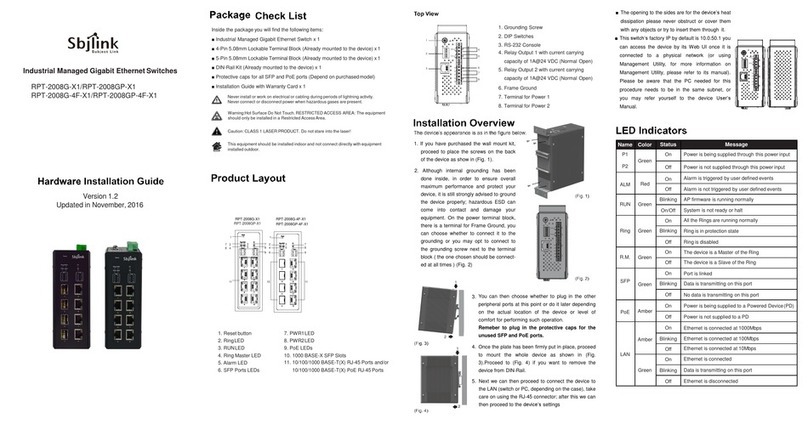is not linked
Field Maintenance and Service
If the device requires servicing of any kind, you may need to disconnect and
remove it from its mounting. The initial installation should be done in a way that
makes this as convenient as possible.
■Voltage/Power lines should be properly insulated as well as other cables. Be
careful when handing the so as to not trip over
■Do not under any circumstance insert foreign objects of any kind into the heat
dissipation holes located in the different faces of the device. This may not only
harm the internal layout but might cause harm to you as well.
■Do not under any circumstance open the device for any reason. Please
contact your dealer for any repair needed or follow the instructions on section
of your User’s Manual.
Attention
1. It is recommend to use at least a 20 AWGcable for the AC power input.
It is suggested the cable to be resistant to at least 85°C temperature on the
power connector.
2. If the equipment is used in a manner not specified by the manufacturer, the
protection provided by the equipment may not be impaired.
3. Clean the device with dry or humid (water) soft cloth.
4. Before powering on the device, the Functional Ground (Grounding Screw)
shall be connected to the ground.
5. If the device is AC please connect PWR1. If AC redundant, connect PWR1
and PWR2 to the 100~240V AC power source. This power input manages
the full device functions except from PoE.
6. If the device is DC powered, please connect DC1and DC2to the DC
power supply.
7. If PoE is going to be used, also POE PWR1 and POE PWR2 should be
connected to 48~57 VDC power supplies). In order to avoid overheat and
damages to the internal components the user should follow the below
guidelines:
■TotalPoE power needed is <= 360W: connect to either power supply
POE PWR1 or POE PWR2 or both.
■Total PoE power needed is >360W but <=720W (max): connect to both
POE PWR1 and POE PWR2in order to avoid overhead.
8. POE PWR1 or POE PWR2 support maximum input 360 W.
9. POE PWR1 / POE PWR2 , + / - pins should be connected in same PWR input
Terminal block, please don’t cross-connect.
Environmental Limits
■Operating Tem perature: -40 to 75°C (-40 to 167°F)
■Storage Temperature: -40 to 85°C (-40 to 185°F)
■Ambient Relative Humidity: 5 to 95%, 55°C(non-condensing)
■Altitude: up to 2,000 m
■Housing Protection : IP 30
Front View
Back View
TopView
6
482,6
464,5
31,8
440
Site View
340
44
Sbjlink Services and Support
1. Please contact your local dealers or Sbjlink Support at the
following.
Phone: + 886-935672398
2. Please report the defected problems with below E-mail
Email:support@sbjlink.com or sales@sbjlink.com
Any changes to this material will be announced on Sbjlink website.