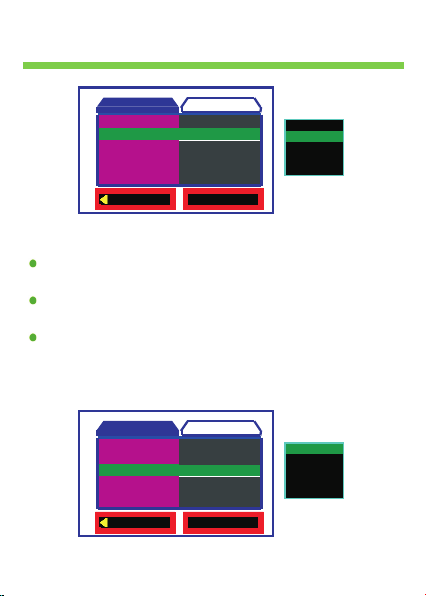Using the Normal Recording Function
Using the BlackView
Start the engine.
BlackView turns on and starts the Normal Recording function. After
it is turned on, it will records and saves scenes at each specified
period.
Stop the engine.
BlackView will turn off after about 5 seconds.
Using the Manual Reconrding Function
Press the <Switching> button on the BlackView.
After BlackView turns on.Press the <Camera> button to starts the
Manual Recording function. It will record and saves scenes at each
specified period.
Press the <Camera> button again.BlackView will exit
.
Manual
Recording function
Using the Camera Function
Using the Playback Function
When BlackView turns on.
To enter the Camera Function Press the <Camera> button.
Press the <Camera> button again.BlackView will take photograph.
When BlackView turns on.
Press and hold <Play> button for 2 seconds to enter the Playback
Function.
Press <Camera> or <Vedio>button to select the video or photo
which you want,Then Press <Play> button to play.
Press and hold <Play> button for 2 seconds again. The BlackView
will exit the Playback Function.