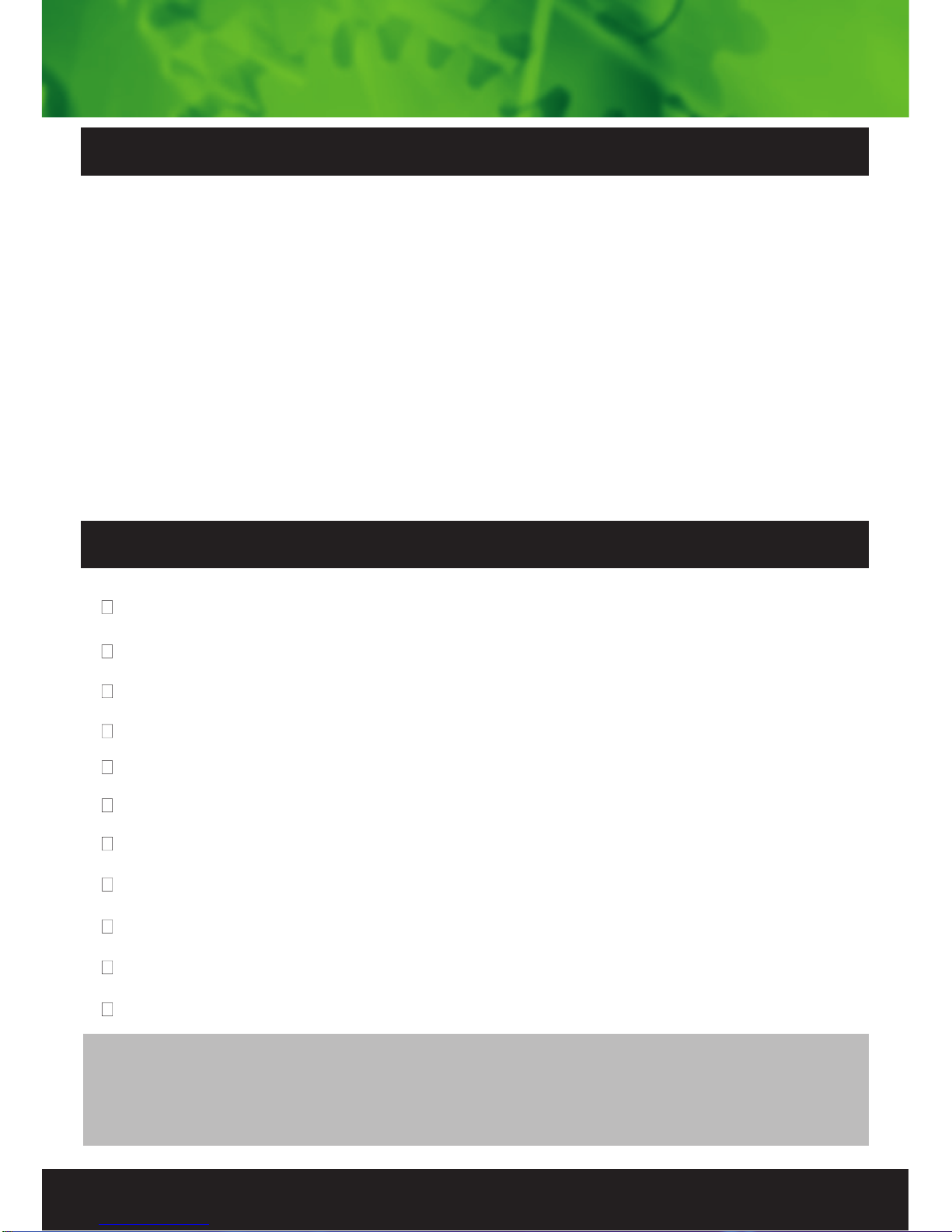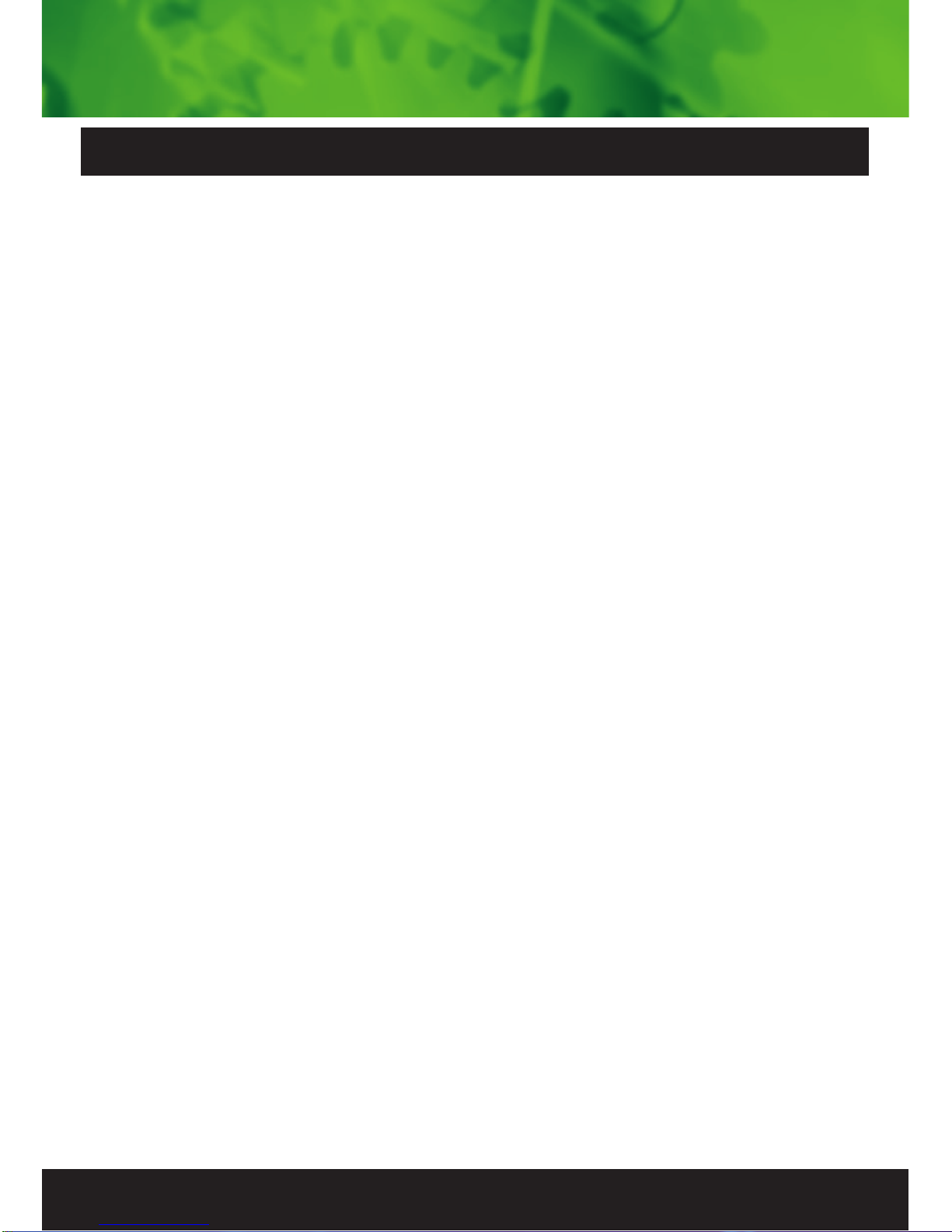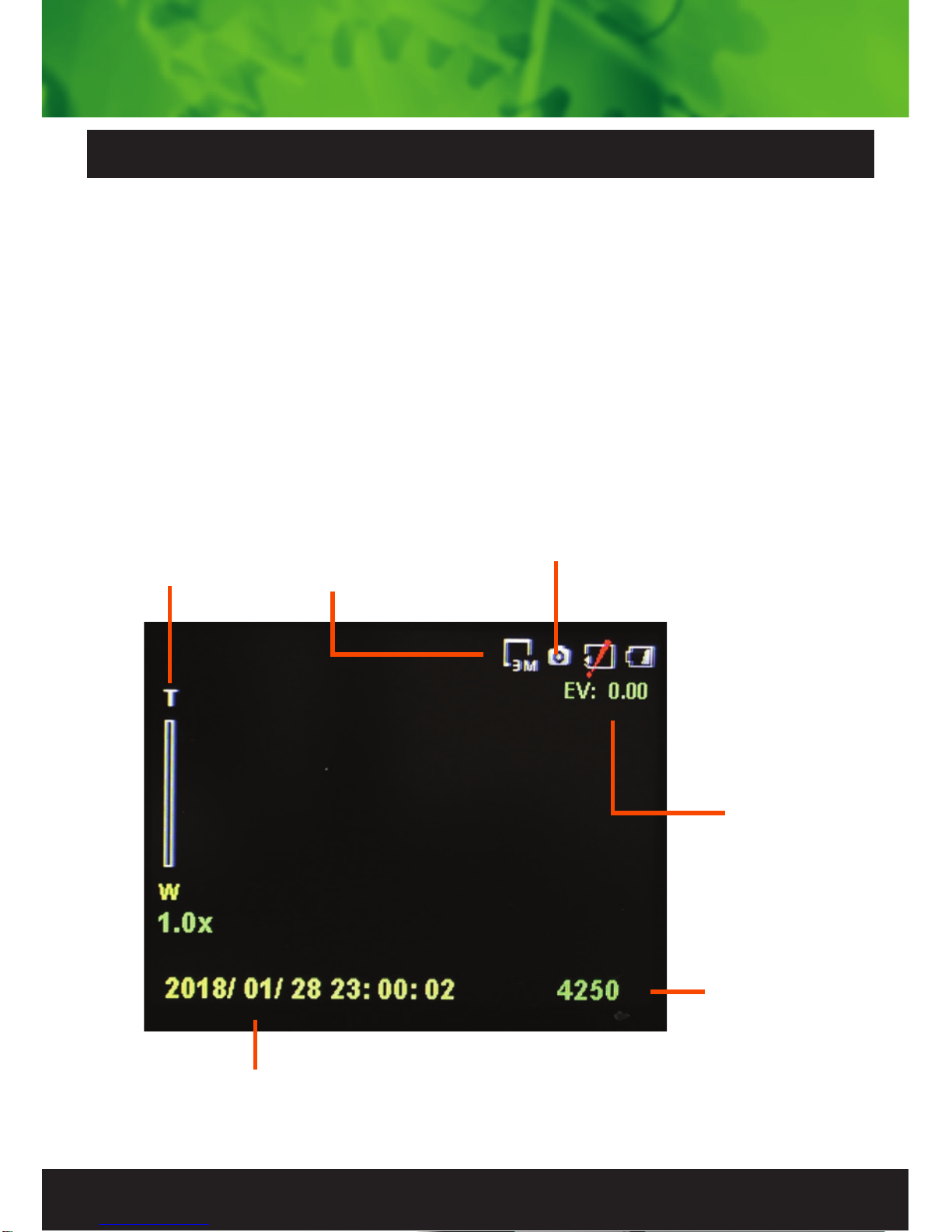1. Ensure windscreen is clean and free of debris. Attach
suction cup to the windscreen and lock into position with
the lever.
2. Fix where the vision is not blocked (Place close to
rear-view mirror is recommended). Don't install device on
an airbag or within its working range.
3. Insert Micro SD card into the Dash Cam
4. Insert Mini USB end of the power cord into the Mini
USB interface/ charging point of the Dash Cam. Connect
USB charging end of the cable into USB socket adapter,
place adapter into 12V power socket of vehicle.
5. Adjust the mounting bracket and rotate the camera
direction to get the best view. Ensure of the vehicles
bonnet is visible from the bottom of the screen
for alignment.
6. Turn vehicles ignition to ON, and the Dash Cam will
power ON and start recording automatically, you will hear
an audible tone once powered.
7. A blue LED will start flashing when recording has
started. When the blue LED is solid the Dash Cam is in
standby mode.
8. For the Dash Cam to work it must receive power from
the charging adapter. Once power is removed or turned
off the Dash Cam will save the current file and turn off.
8
Installing the Dash Cam cont...