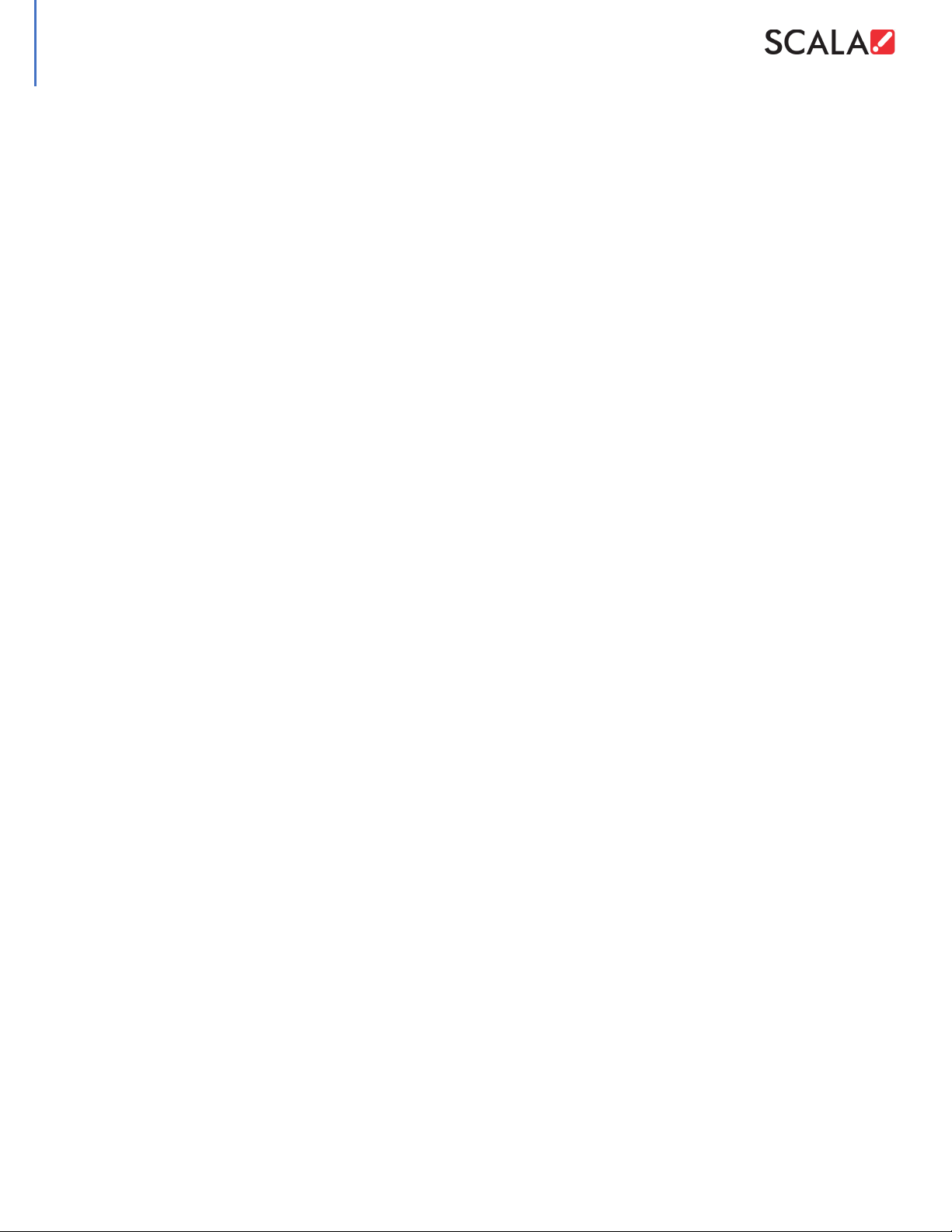SMPA Setup Guide
December 2, 2022 Scala, Inc. Page | 3
Connecting the SMPA to Content Manager Server Using the Network Tab........................................................................................................38
Completing the Player’s Configuration...............................................................................................................................................................................42
Start Player Network Transmission Client................................................................................................................................................................................................................ 42
Enable AutoLogon Player Account ............................................................................................................................................................................................................................... 43
Enable UWF................................................................................................................................................................................................................................................................................... 43
Restart the Player ...................................................................................................................................................................................................................................................................... 43
64-bit “Player64” Scala Enterprise Playback Engine Configuration for SMPA.................................................................................................... 44
Accessing the SCALA PLAYER64 CONFIGURATION TOOL...........................................................................................................................................................................44
Scala Player64 Configuration (ConfigIC) - Main Settings .............................................................................................................................................45
Saving Your Changes .............................................................................................................................................................................................................................................................. 46
Scala Player64 Configuration (ConfigIC) - Advanced Options....................................................................................................................................46
Scala Player Configuration (ConfigIC) - Playback Options...........................................................................................................................................50
Display Configuration .........................................................................................................................................................................................................................................................51
Display Options ......................................................................................................................................................................................................................................................................52
Channel Options (Multiple Channels Only) ........................................................................................................................................................................................................53
Channel Options (All Configurations) .....................................................................................................................................................................................................................53
Completing Player64 Configuration: ENABLE Player64 services, AutoLogon Player Account, & ENABLE UWF....................................56
Starting the Scala Player64 Network Transmission Client & Watchdog services ..........................................................................................................................56
Enable AutoLogon Player Account ................................................................................................................................................................................................................................57
Enable UWF....................................................................................................................................................................................................................................................................................57
Restart the Player .......................................................................................................................................................................................................................................................................57
Appendix I: AMD Radeon Eyefinity™ Settings .................................................................................................................................................................59
Appendix II: EDID Emulation...................................................................................................................................................................................................62
Integrated Hardware EDID Configuration ................................................................................................................................................................................................................62
AMD Radeon, Software EDID-Emulation, Configuration................................................................................................................................................................................62
Appendix III: AMD Display Continuity..................................................................................................................................................................................66
Appendix IV: SSH Connection.................................................................................................................................................................................................69
Example Uses of OpenSSH for Security Tunneling Remote Connections...........................................................................................................................................71
Appendix V: System Configuration Using the Command Line...................................................................................................................................72
Appendix VI: Automated/Scripted Player Configuration ............................................................................................................................................. 73
ScalaProv.py (ONLY SUPPORTED FOR THE 32-bit Scala Enterprise Player!) ....................................................................................................................................73
Command Prompt/Windows System Utilities scripting example ..........................................................................................................................................................80
Appendix VII: TightVNC, remote console IP-KVM, Network Profile (NLA)/Windows Firewall rule configuration & reverse
connections....................................................................................................................................................................................................................................81
Windows10-IoT-Enterprise-2019-LTSC, configuration/re-configuration of “Network Location” ............................................................................. 82
From an “Administrative” PowerShell session ........................................................................................................................................................................................... 82
GUI.................................................................................................................................................................................................................................................................................................. 83
Registry......................................................................................................................................................................................................................................................................................84
Group Policy ........................................................................................................................................................................................................................................................................... 85
Reverse-VNC ................................................................................................................................................................................................................................................................................ 86
Appendix VIII: Windows Player Lockdown: Configuration of the Keyboard-Filter.............................................................................................87
Scala End User License Agreement Version: June 2017..............................................................................................................................................89
GNU GENERAL PUBLIC LICENSE.......................................................................................................................................................................................... 103
Preamble ..................................................................................................................................................................................................................................................................................103
TERMS AND CONDITIONS FOR COPYING, DISTRIBUTION AND MODIFICATION .................................................................................................................103
END OF TERMS AND CONDITIONS........................................................................................................................................................................................................................105
How to Apply These Terms to Your New Programs....................................................................................................................................................................................105
GNU GENERAL PUBLIC LICENSE Version 3, 29 June 2007 .......................................................................................................................................... 106