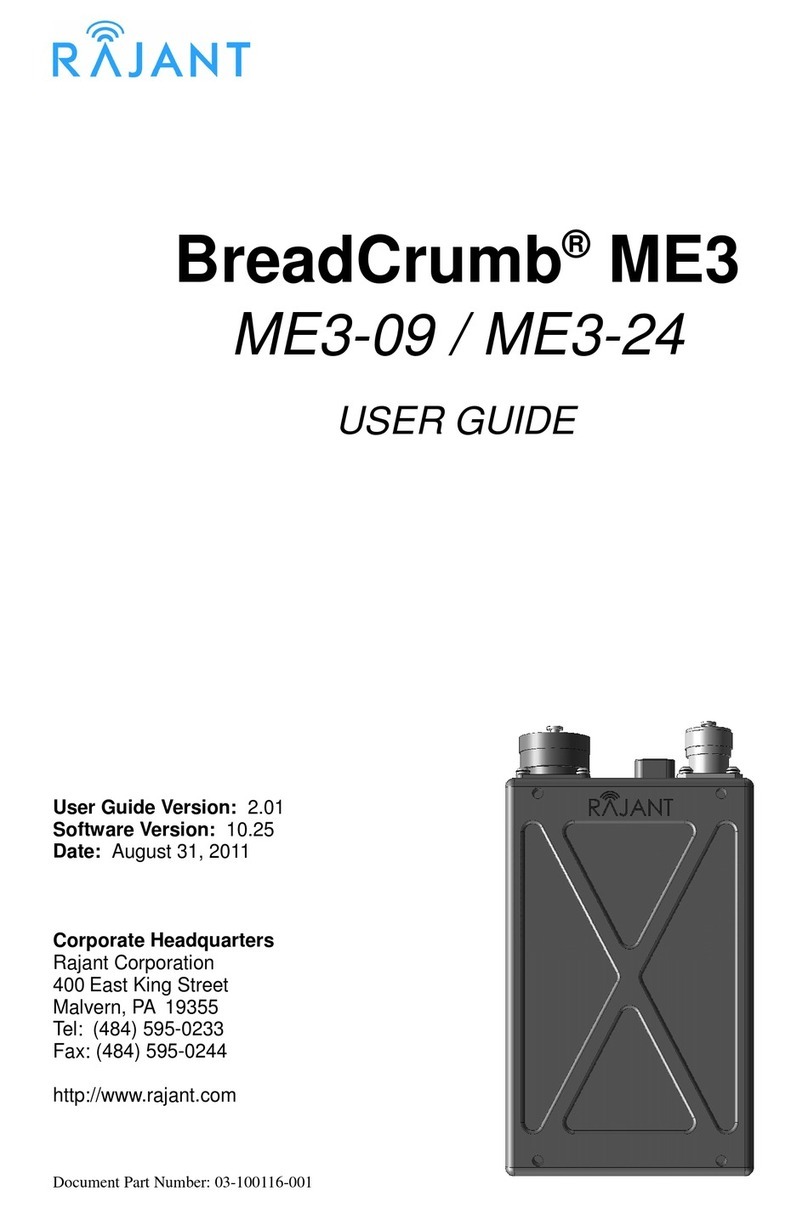Rajant Corporation BreadCrumb® ME3 User Guide
03-100116-001 Version: 1.02
able of Contents
Preface....................................................................................................................................v
Purpose and Scope.............................................................................................................v
User Information..................................................................................................................v
Related Documentation.......................................................................................................v
1 Introduction.......................................................................................................................1
1.1 What is a BreadCrumb?...............................................................................................1
1.2 Mobility through Meshing.............................................................................................2
1.2.1 Mesh – A Definition...............................................................................................2
1.2.2 BreadCrumbs Mesh by Channel and ESSID.......................................................2
1.3 Description of BreadCrumb ME3.................................................................................3
1.3.1 Radio.....................................................................................................................4
1.3.2 Enclosure..............................................................................................................
1.3.3 18-Pin Amphenol Connector.................................................................................6
1.3.3.1 Power............................................................................................................6
1.3.3.2 Ethernet.........................................................................................................6
1.3.3.3 USB...............................................................................................................7
1.3.4 Antenna Connector...............................................................................................7
1.3. Status LED............................................................................................................7
1.3.6 Zeroize Keys and Restore Factory Defaults / LED Configuration Switch............8
1.3.6.1 Zeroize Keys and Restore Factory Defaults.................................................8
1.3.6.2 LED Configuration.........................................................................................9
1.3.7 Internal Battery...................................................................................................10
2 Using BC|Commander....................................................................................................11
3 Deploying the BreadCrumb Wireless Network............................................................13
3.1 Addressing.................................................................................................................13
3.1.1 BreadCrumb Device Addresses.........................................................................13
3.1.2 DHCP..................................................................................................................13
3.2 Channel Assignments................................................................................................13
3.3 Physical Placement and other Considerations..........................................................14
3.3.1 Line-of-Sight.......................................................................................................14
3.3.2 Distance..............................................................................................................14
3.3.3 Weather..............................................................................................................1
3.3.4 Interference.........................................................................................................1
3.3. Placement of BCWN Components.....................................................................1
3.4 Deployment Guidelines and Methodology.................................................................1
3.4.1 Deployment Guidelines......................................................................................16
3.4.2 Deployment Methodology...................................................................................16
4 BreadCrumb ME3 USB Firmware Upgrade...................................................................19
iii