Positron G1002-M+ User manual
Other Positron Network Hardware manuals
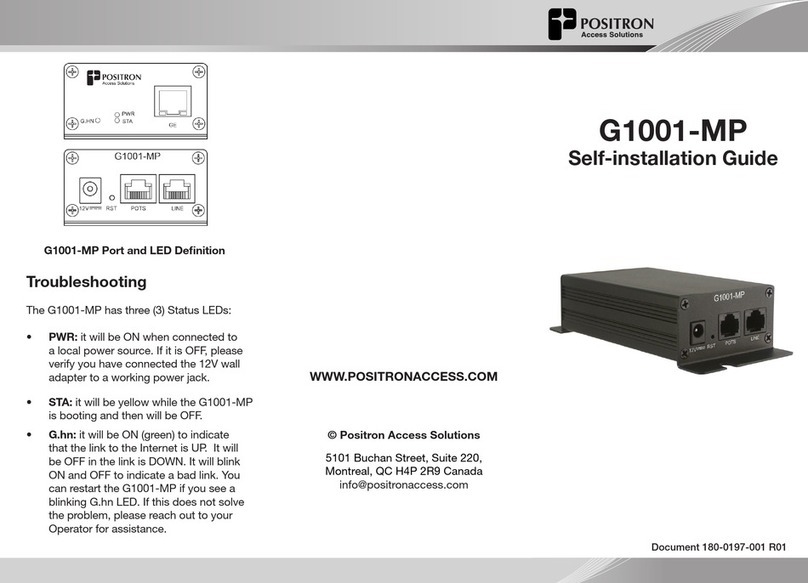
Positron
Positron G1001-MP User manual
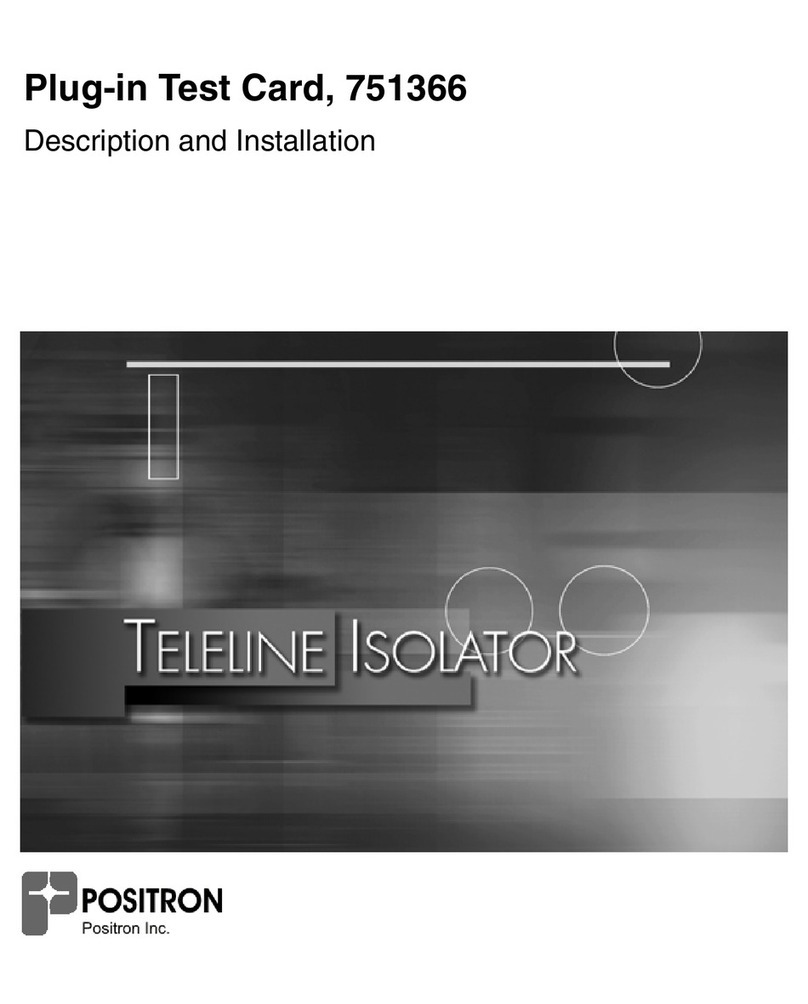
Positron
Positron 751366 Operating and installation instructions

Positron
Positron BRX-XLR Series User manual

Positron
Positron TeleLite 720920 Series User manual

Positron
Positron G1002-M User manual
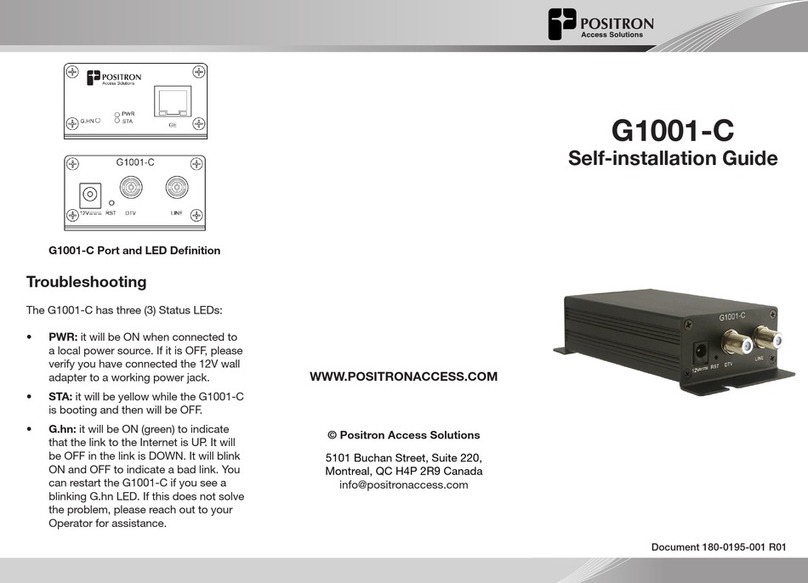
Positron
Positron G1001-C User manual
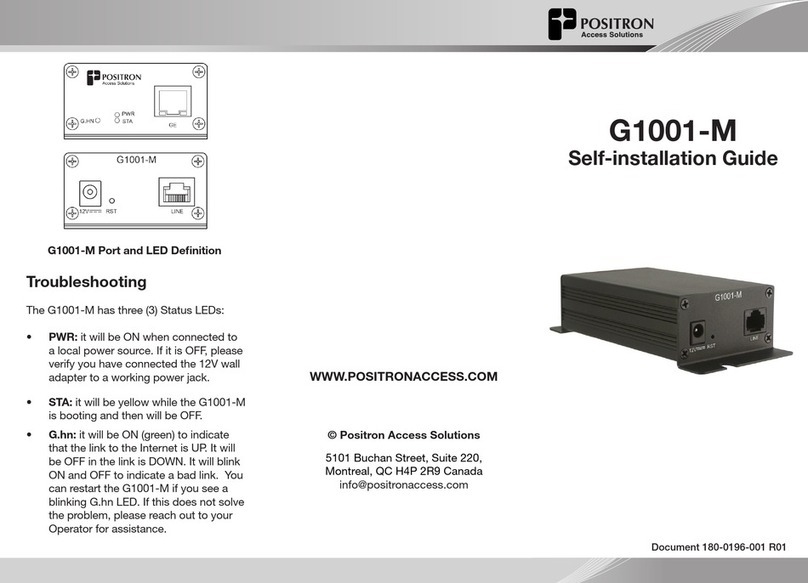
Positron
Positron G1001-M User manual
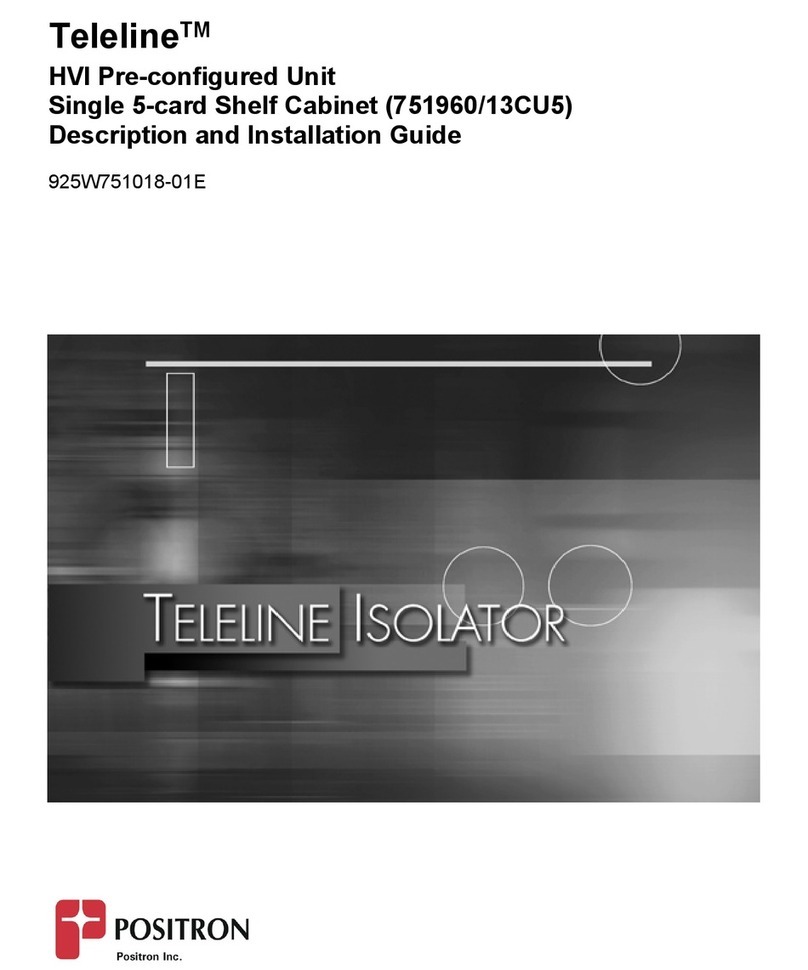
Positron
Positron Teleline 751960/13CU5 Operating and installation instructions
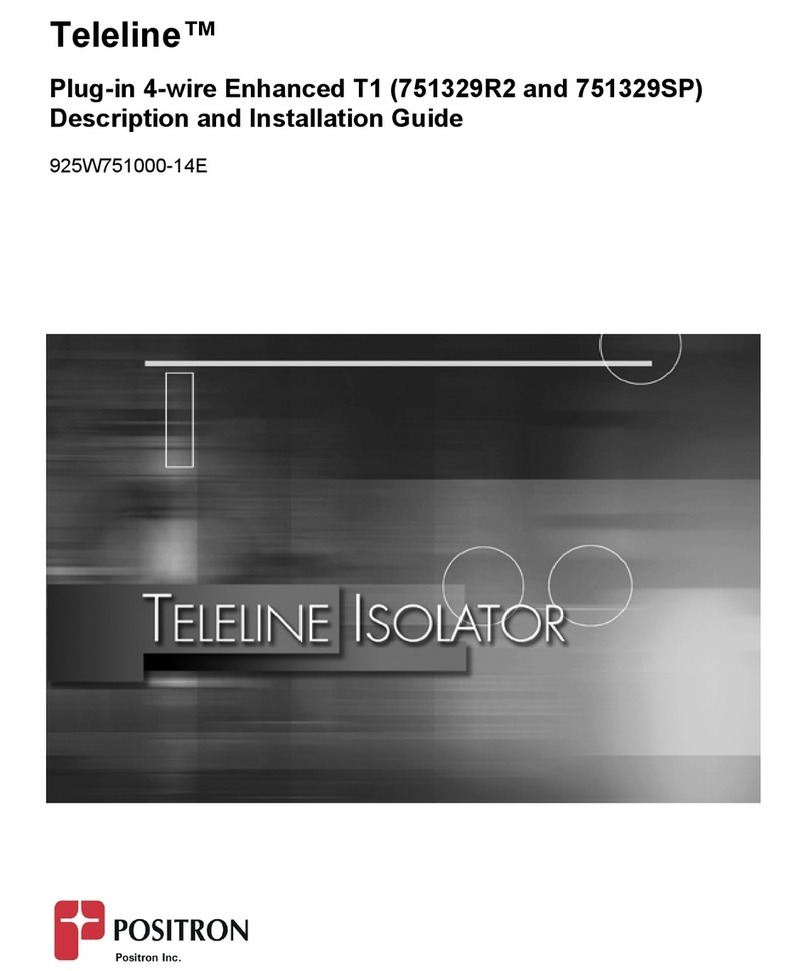
Positron
Positron Teleline Enhanced T1 Operating and installation instructions
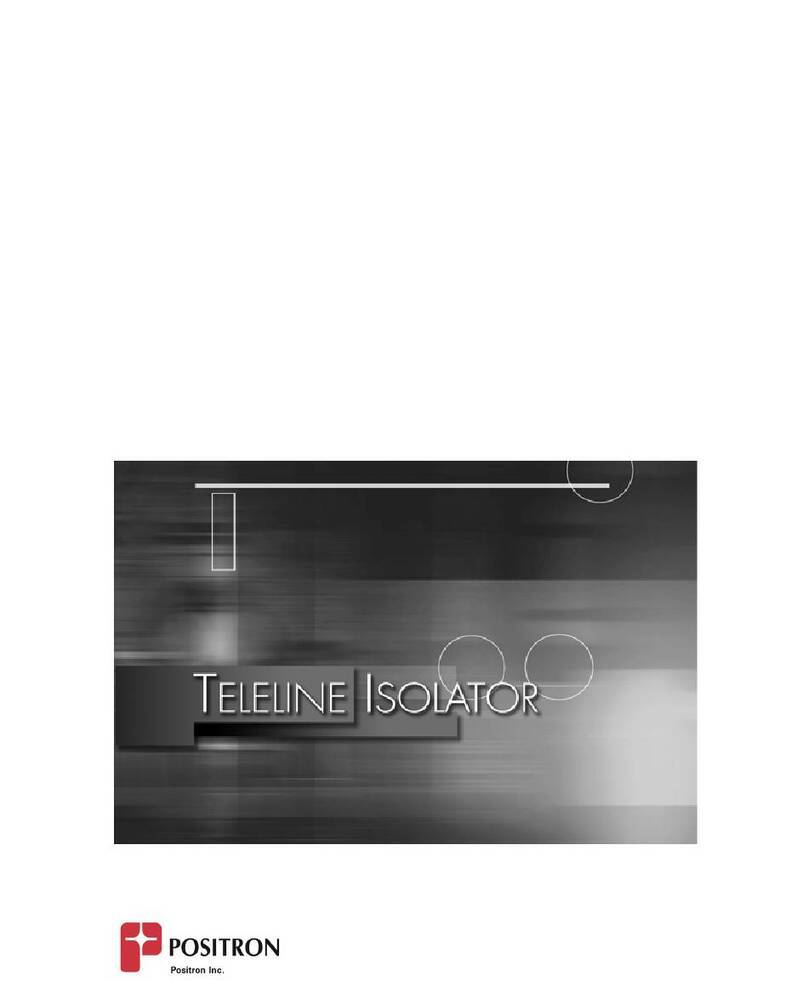
Positron
Positron Teleline 751960/15 Operating and installation instructions
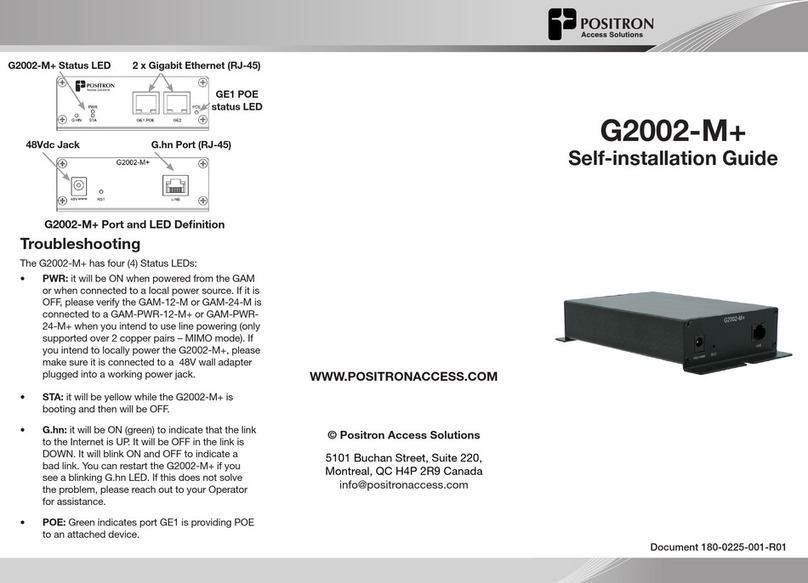
Positron
Positron G2002-M+ User manual
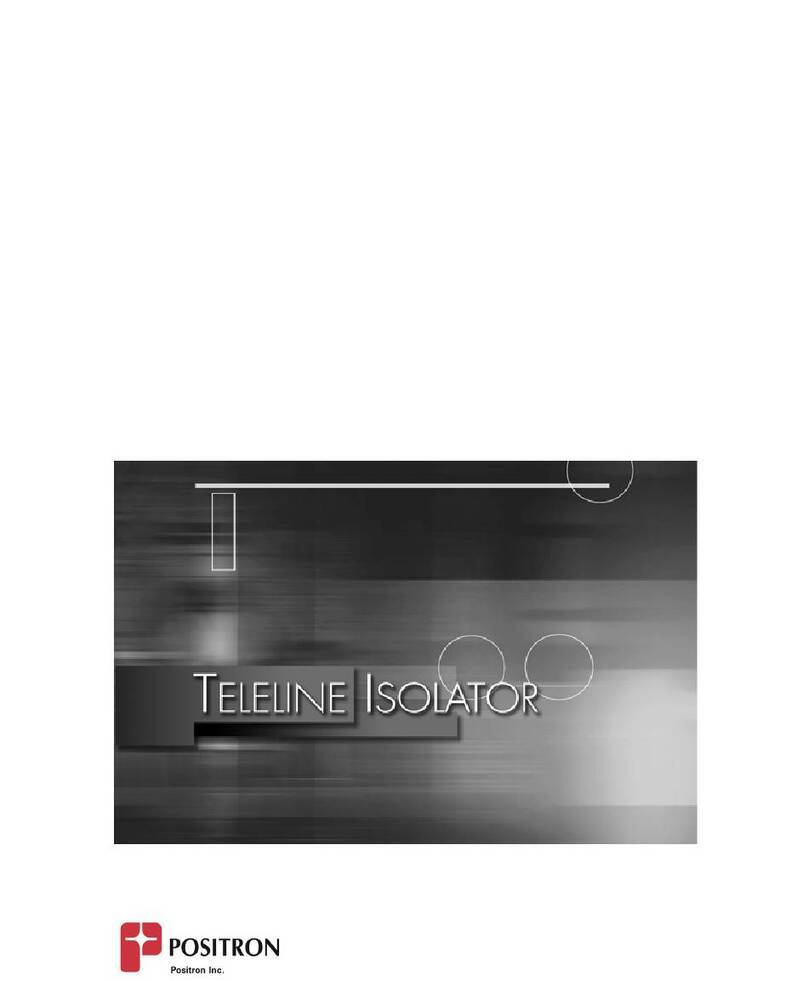
Positron
Positron Teleline Isolator 751126/1 Operating and installation instructions

Positron
Positron AK355 User manual
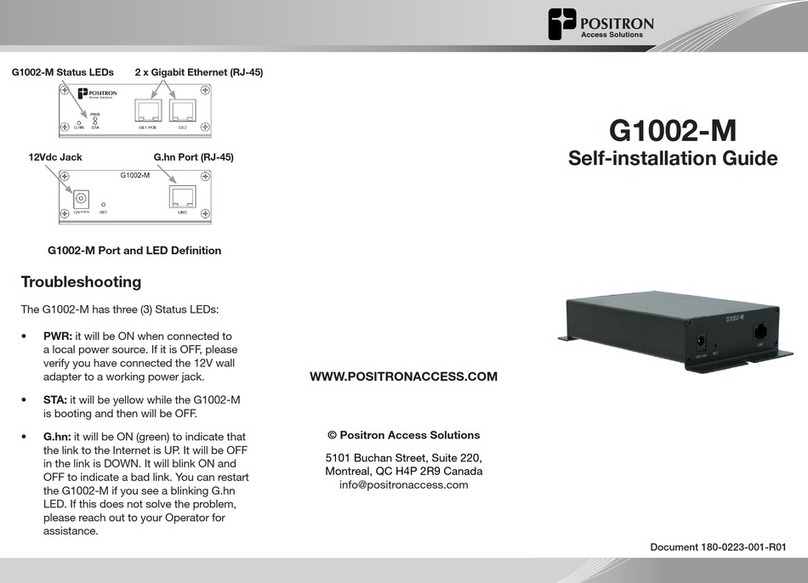
Positron
Positron G1002-M User manual

Positron
Positron BRX-XLR User manual

Positron
Positron GAM-PWR-4-M User manual

Positron
Positron FS-GIGA User manual
Popular Network Hardware manuals by other brands

Cisco
Cisco CGR 1000 Series Getting connected guide

Matrix Switch Corporation
Matrix Switch Corporation MSC-HD161DEL product manual

National Instruments
National Instruments NI 653x user manual

B&B Electronics
B&B Electronics ZXT9-IO-222R2 product manual

Yudor
Yudor YDS-16 user manual

D-Link
D-Link ShareCenter DNS-320L datasheet













