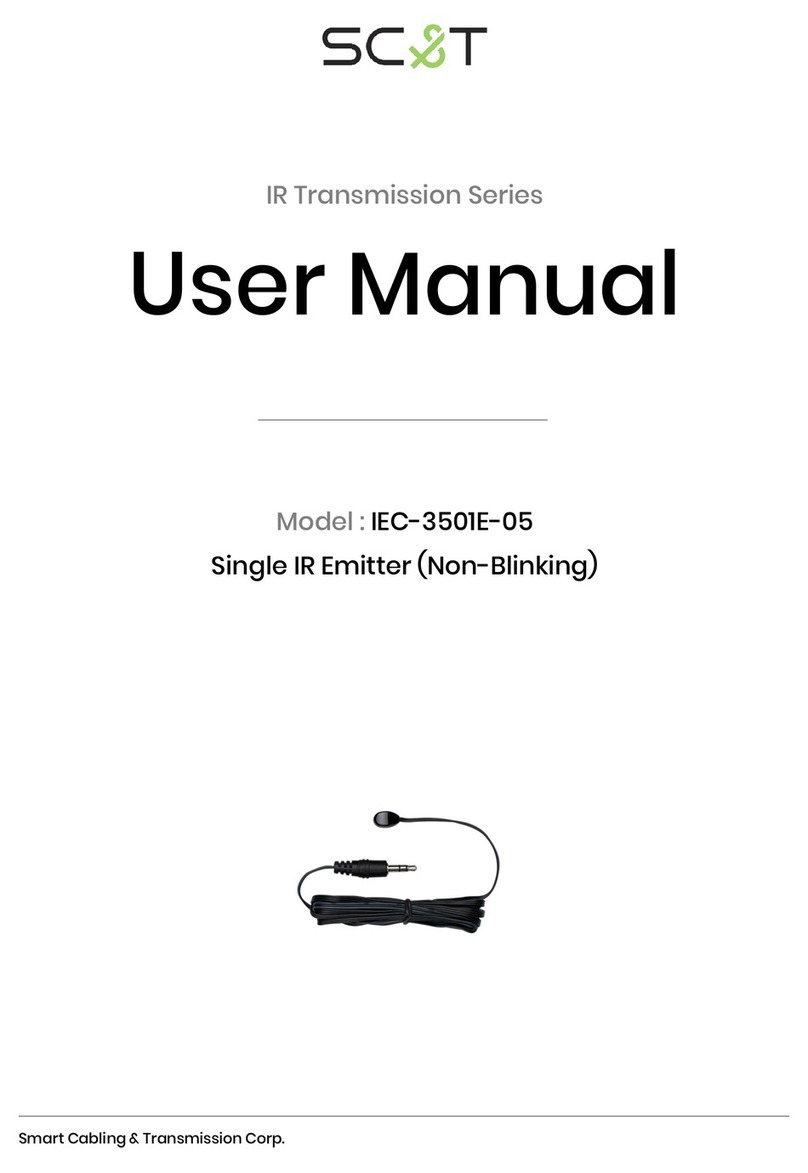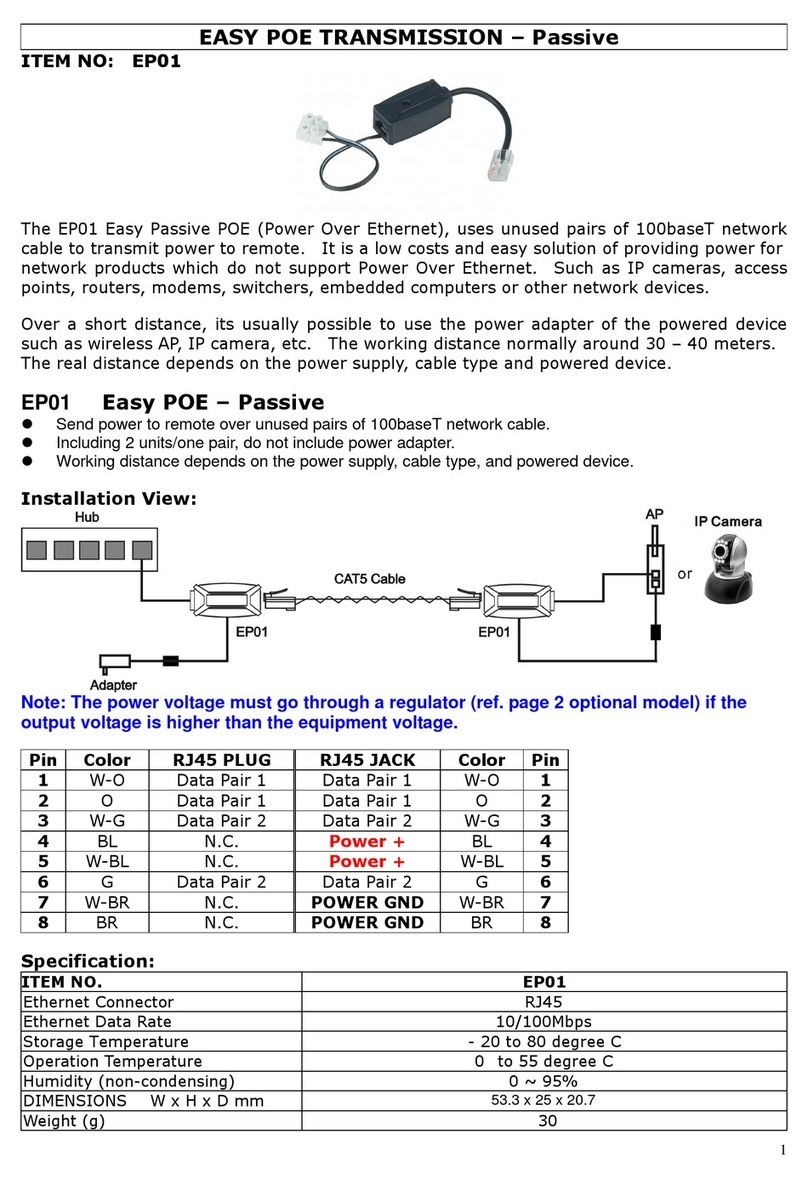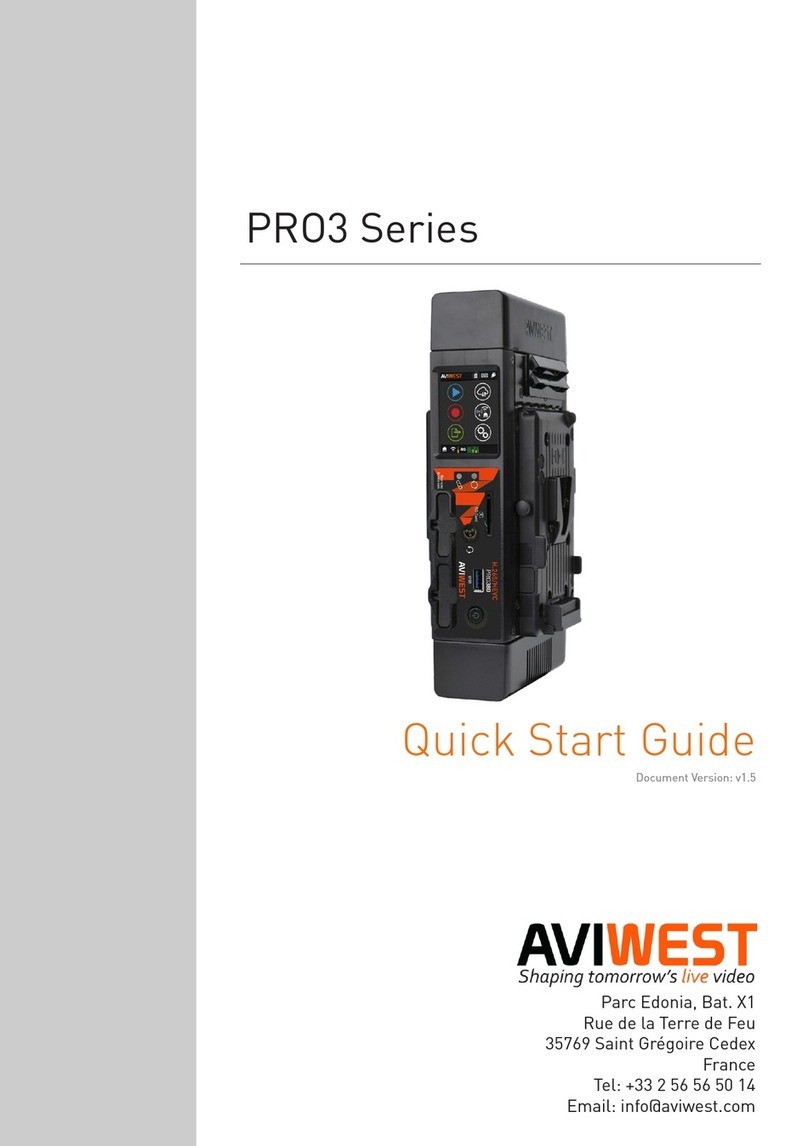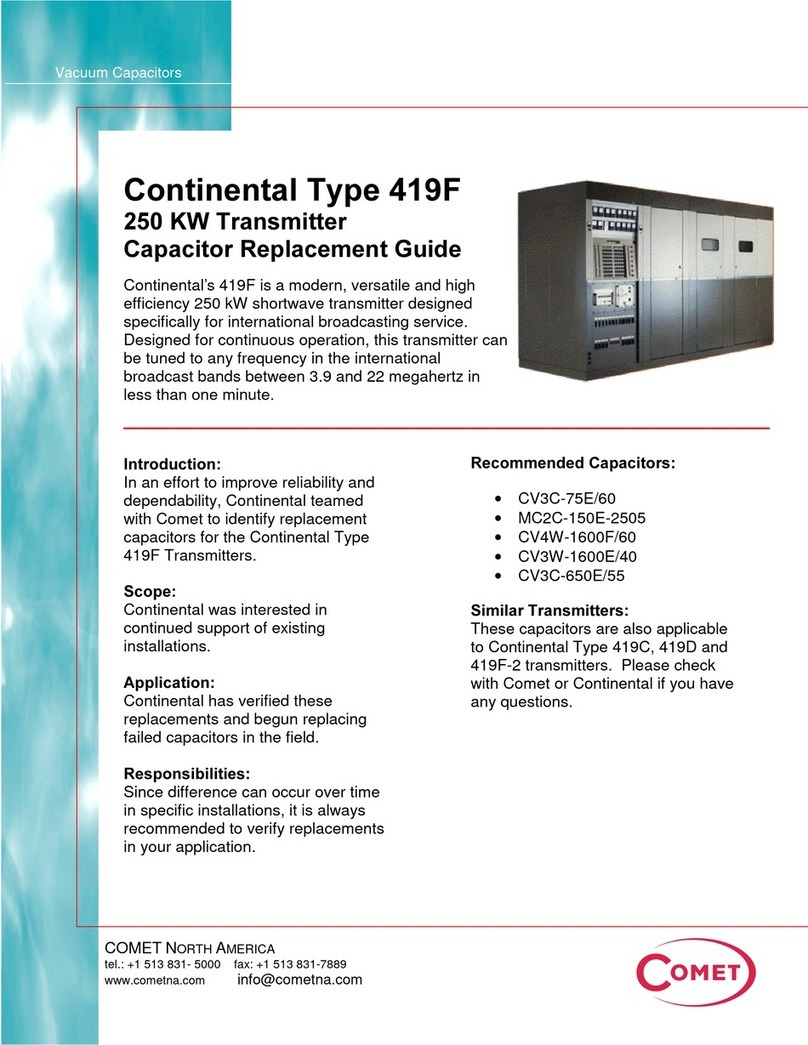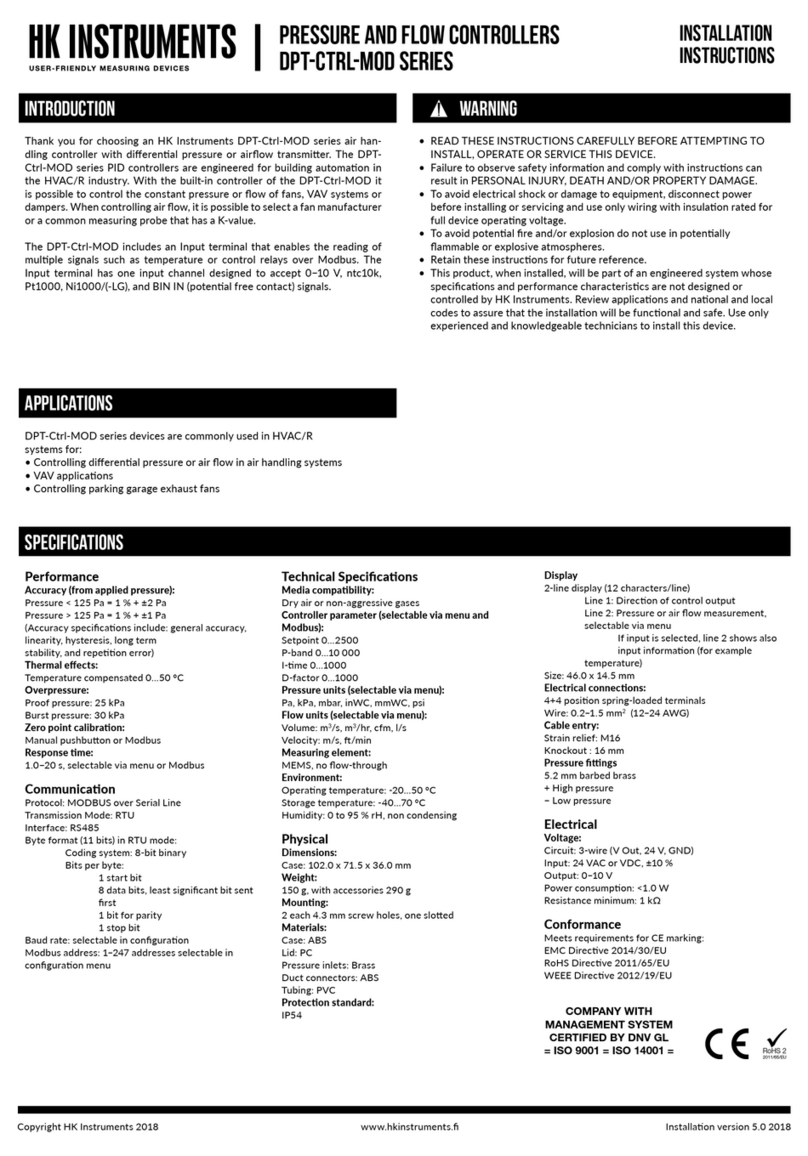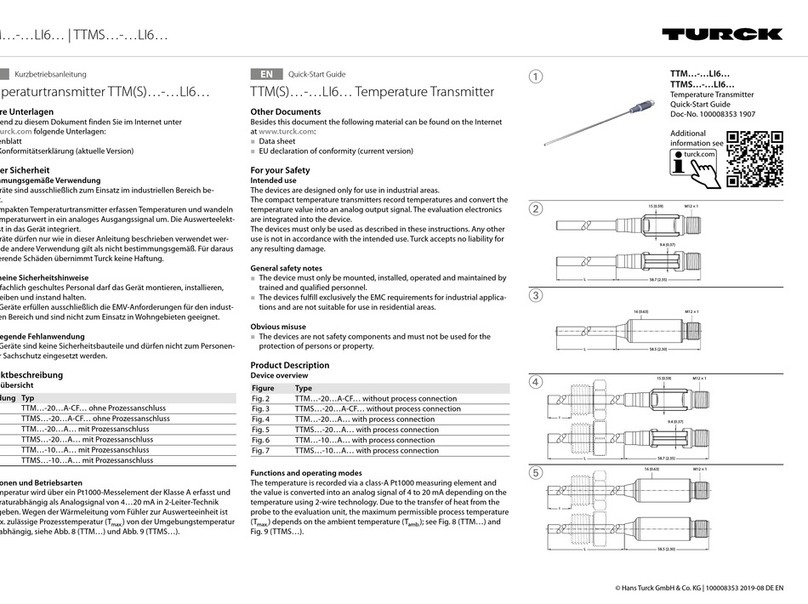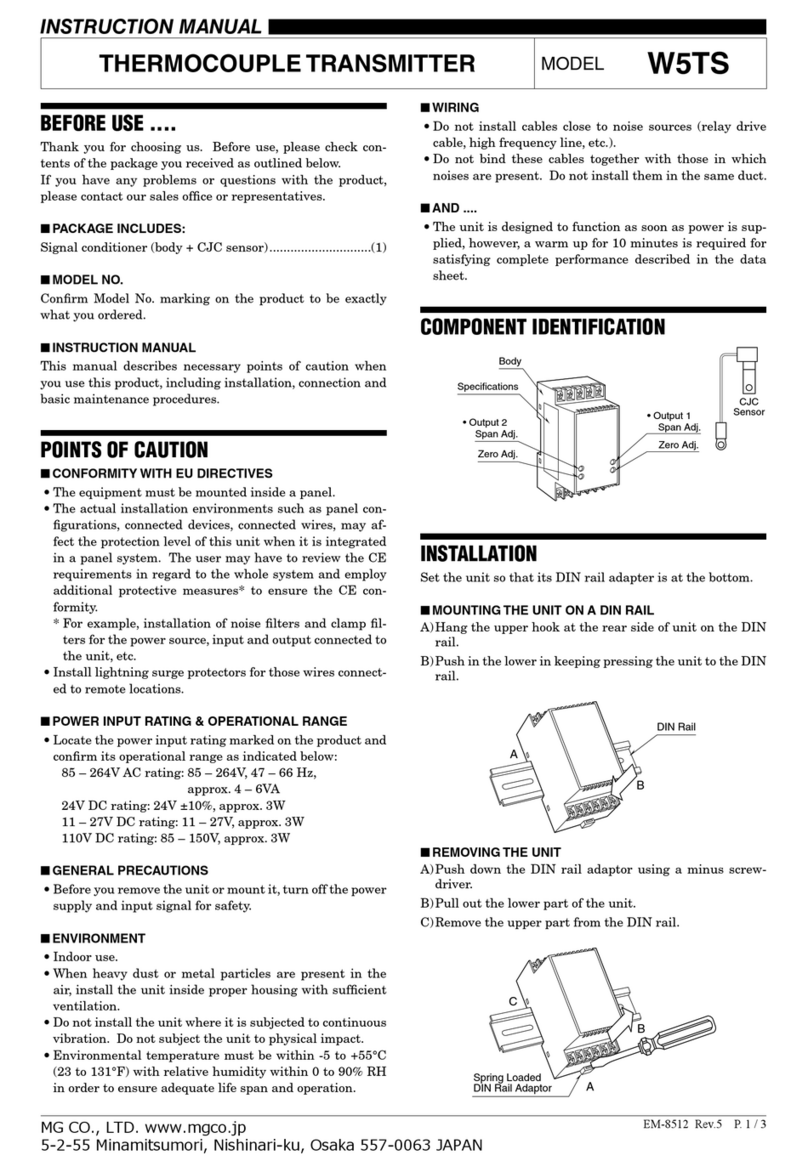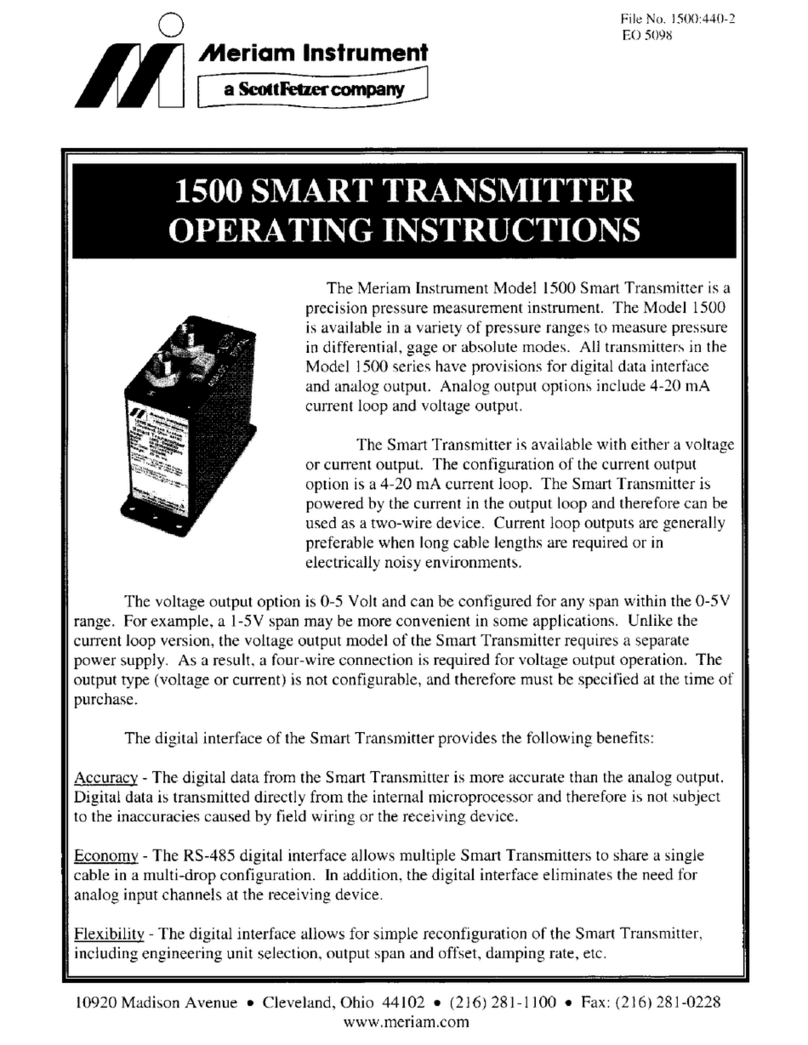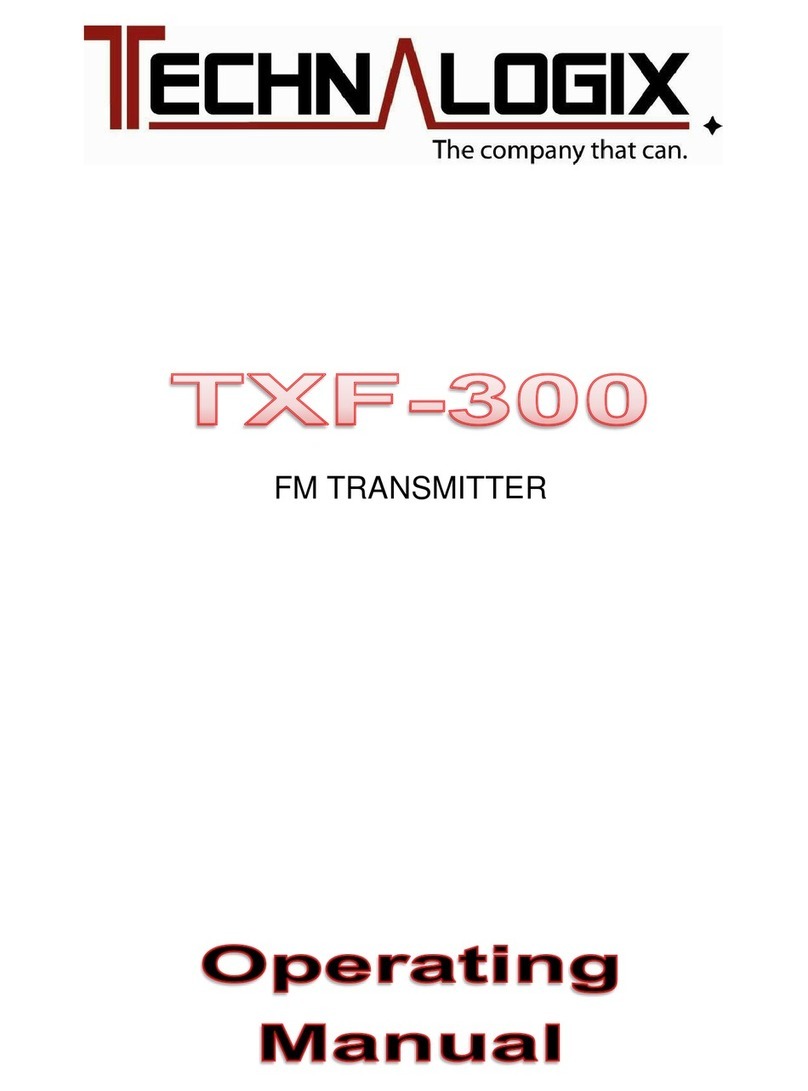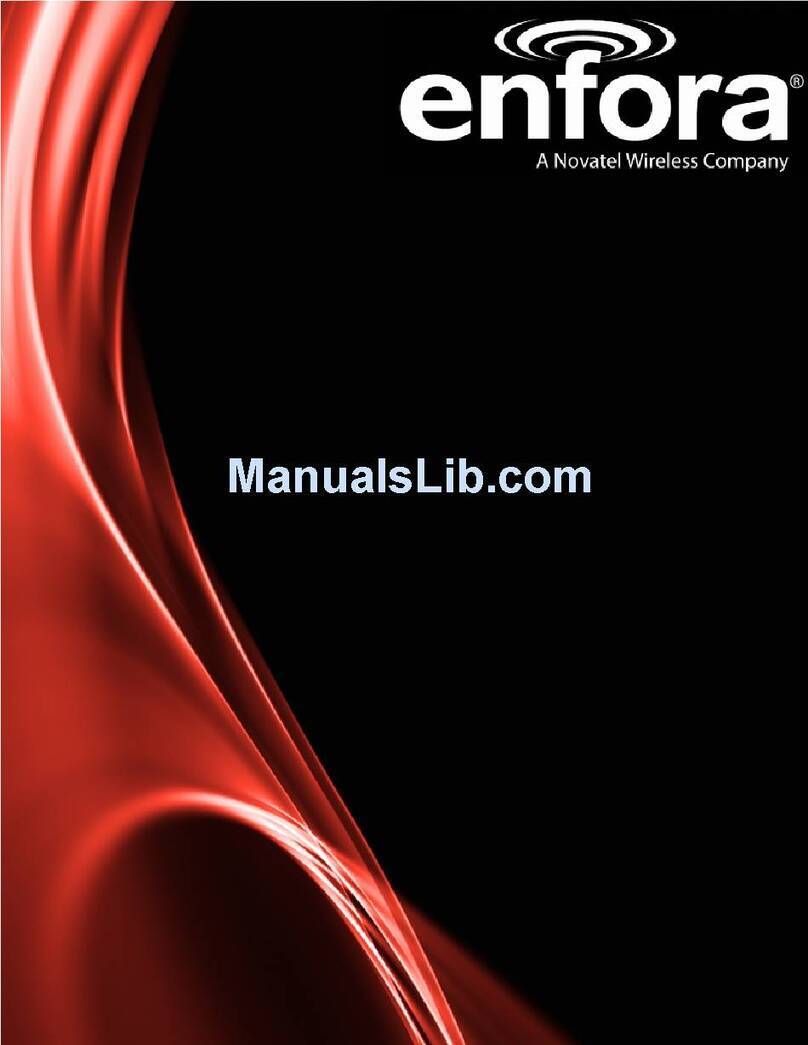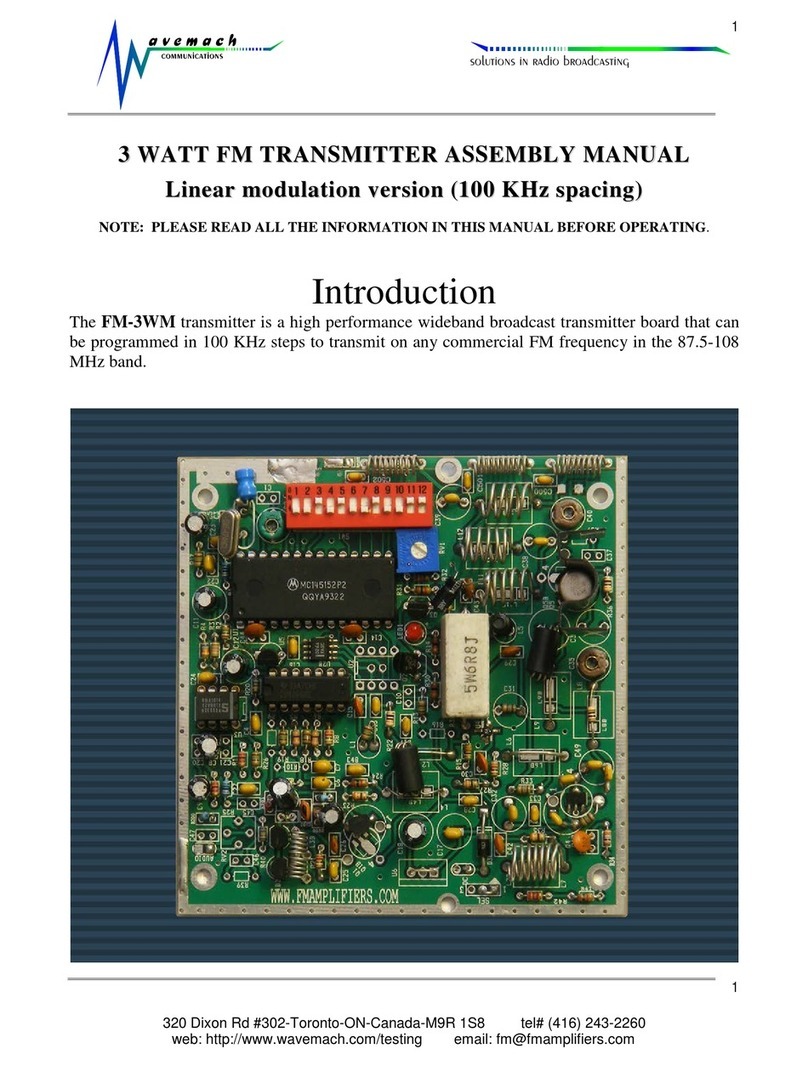SC&T HE05B Series User manual

HDMI over IP (with RS232, IR, Analog Audio) Series
ITEM NO: HE05BT HDMI over IP - Transmitter
HE05BER HDMI over IP - Receiver
HE05BR HDMI over IP with RS232, IR, Analog Audio Receiver
HE05B series products are Multicast HDMI video over an IP network to over 254 screens for faster, more
efficient HD content sharing and distribution. It is ideal for distributing digital signage content or other HD
video and audio across an Ethernet network. Because the transmitter and receivers install directly into your
existing LAN infrastructure, integration is easy.
It works in point-to-point or point-to-multipoint and multipoint to multipoint configurations. Built in window
based management software, easy to use computer to setup transmitter/receiver linking and transmission.
It is perfect application for any digital signage application with screens in different buildings or stores, such
as distributing high-quality medical imaging video across a hospital campus, streaming video to classrooms
in schools, multicasting video in command and control room setups, corporate video sharing and training.
Features:
Extend HDMI, RS232, IR signals over one CAT5e/CAT6 cable.
Supports resolutions up to 1080p Full HD @ 60 Hz
Transmission range up to 150M over CAT5e, 180M over CAT6.
Supports 2-way RS232 commands at baud rate 115200 (control software on a PC, or other automated control
system hardware) to control devices attached to the matrix using RS232. Full Duplex data communication.
HDMI 1.3b and HDCP compliant.
HDMI audio support up to LPCM 7.1@192Khz
Built in Bi-Directional analog audio transmission (only in point to point mode).
Built in Bi-Directional IR.
Use IGMP and Jumbo frame protocol Gigabit Switch Hub to do HD signal distribution and transmission.
Support window based management software, using PC computer for easy setting input/output link.
Support Android/iOS APP control.
Receiver input source select could be from IR remote control or front panel button.
HE05BT transmitter unit built in HDMI loop output.
Support point to point and multiple source devices to multi-display connections via Gigabit network switch.
Perfect for large scale remote HD content access and security monitoring systems, digital signage applications.
Optional model:
SR01: Signal repeater for longer distance application.
IRM01: Programmable IR module for HE05BR, HKM01BR, VDKM01BR receiver which allow using IR remote
control to do IR/RS232 command.
HDMI Over IP Series :
ITEM NO.
Video Interface
Resolution
TX
RX
USB
RS232
IR
Audio
IR Control
HE05BT
HDMI
1080p
V
V
V
V
HE05BR
HDMI
1080p
V
V
V
V
V
HE05BER
HDMI
1080p
V
V
V

2
Installation View:
Multiple Transmitters to Multiple Receivers Connection: (Matrix Switcher)
Point to Point Direct Connection: (Extender)

3
One Transmitter to Multiple Receivers Connection: (Splitter)
Multiple Transmitters to One Receiver Connection: (Switcher)

4
Optional Model: (order separately)
SR01 Signal Repeater
Extend data signal for an additional 120meters.
Application for HKM01B,DKM01B,VKM03B signals for extra long range transmission.
Ability to cascade connection with multiple SR01 for long range transmission
Built in LED status indication.
External power required.
Plug and play for easy installation.
Work with HDMI, DVI, VGA KVM over IP series:
IRM01: Programmable IR module for HE05BR Receiver
Optional with HE05BR which allow using IR remote control to do IR/RS232 command.

5
Panel View:
Transmitter
HE05BT
Receiver
HE05BR
HE05BER
LED Indication Status:
Power (Green LED): Flash Booting
ON Boot completed
Link (Blue LED): Flash Connecting or connected but no HDMI input
ON Transmitter connected with Receiver
RJ45 LED: Green Flash Data transmission
Orange On Ethernet connected
Receiver IR (Red LED): On Received IR signal
Flash Enter IR learning mode

6
Back Panel Rotary Switch Function:
HE05BT and HE05BR must setting at same channel in order to do mutual transmission.
Rotary switch to be follow 16 HEX, could switch “ 0 ~ F “ total 16 channels, A= channel 10, B = channel 11,
others channel same as 16 hex conversion.
HE05BT channel setting must be unique to avoid conflict with any other transmitters.
Front Panel Button Function:
ITEM
HE05BT
Button
LINK
FUNCTION
Short Press
Remote output (on / off)
Video Mode / Graphic Mode
Long Press (3 seconds)
Loop output (on / off)
Anti-Dither (1/2/off)
Press to power on (Hold until
Green LED Flash)
N/A
Update EDID from loop output
Press to power on (Hold until
Green and Blue LED Flash)
RESET to Default
N/A
Above “bold font” part as the default
ITEM
HE05BR
Button
CH. -
CH. +
Press together
Confirm / Enter menu
Short Press
Previous channel or menu item
Next channel or menu item
Above “bold font” part as the default
For HE05BER please use IR remote control or APP/PC Software for channel setting.

7
RJ45 pin define:
Link Cable (TIA/EIA-568-B)
1. Orange-white Data 1 +
2. Orange Data 1 -
3. Green-white Data 2 +
4. Blue Data 3 +
5. Blue-white Data 3 -
6. Green Data 2 -
7. Brown-white Data 4 +
8. Brown Data 4 -
Cable & Transmission Distance:
Link Cable use high quality Cat.5e UTP/STP/FTP or Cat.6 UTP cable
Transmission distance will be affected by equipment (Switch HUB), cable quality…etc. When
using CAT.5e the max. Transmission distance up to 150M, using CAT.6 cable up to 180M.
You can also use model no: SR01 repeater for extended longer distance or using Gigabit Switch
hub which support IGMP protocol and Jumbo Frame 8K for signal distribution or extend distance.
System Default Settings:
HE05B support Unicast and Multicast two mode, default is Multicast.
In Multicast mode it could be one to one, one to multi, multi to on or multi to multi applications.
The analog audio output of transmitter and input of receiver will be off in this mode, analog audio
only from transmitters send to receivers.
Analog audio bi-direction transmission only in Unicast mode, please refer to the web setting
chapter: Casting Mode
System default IP setting is Auto IP, it will assign 169.254.X.X (submask 255.255.0.0) to
transmitters and receivers, you could also set to DHCP or Static IP, please refer to web setting
chapter: IP Setup.

8
Bandwidth Chart:
The bandwidth will be varied based on different resolution. Higher resolution may not request
bigger bandwidth. Below Chart is the resolution and bandwidth status for reference.
Resolution (@60Hz)
Average Bandwidth (Mbps)
1080p
77 (24 ~ 91)
720p
46 (29 ~ 150)
480p
63 (36 ~ 73)
1600x1200 (UXGA)
59 (24 ~ 73)
1280x1024 (SXGA)
58 (31 ~ 76)
1024x768 (XGA)
118 (56 ~ 138)
800x600 (SVGA)
83 (64 ~ 107)
System scalability is limited only by uplink and stacking connector bandwidths but can
accommodate up to 16 Full HD video sources at once.
For example under Gigabit Ethernet network, the total flow must not exceed 1000Mbps to avoid
any delay on video streaming. If the video play with 1080p resolution, the transmitter allow
maximum up to 10pcs for simultaneous video streaming.

9
Remote Control Function:
If you do not use PC computer management to setup HE05BR, then you could use
the IR infrared remote control to preset channel selection. Using the IR remote
control to the front of HE05BR will be ok.
Initial at first time use the remote control or after change battery of remote control,
the IR remote control and the equipment IR ID must be using same ID. The default
IR ID is 8.
To setting the IR ID, Press and hold power button, then press button 8 to complete
the setting. + .(for example)
Remote Control Button Function:
Symbol Function
Power Temporarily turn off the screen output /setup remote control Remote ID
MENU Menu selection, input numbers after press menu button
LEFT Previous channel
RIGHT Next channel
UP Previous quick Menu selection
DOWN Next quick Menu selection
ENTER Confirmation / display the current channel
1 Number 1
2 Number 2
3 Number 3
4 Number 4
5 Number 5
6 Number 6
7 Number 7
8 Number 8
9 Number 9
0 Number 0
* Cancel / exit
# Clear input number
A No function
B No function

10
Remote Control Operation:
Select Channel:
Mode 1: use or select channel, if no any action after 3 seconds then it is the select
channel or press immediately to confirm the input channel.
Mode 2: select the channel number and press to confirm the input channel.
Select Function:
Mode 1: use or select function, press to confirm.
Mode 2: press , then input function number as below , press to confirm.
Basic Menu Number:
0 MAC Address Display equipment MAC Address.
1 IP Address Display equipment IPAddress
2 Host IP Address Display current connected Host IP Address
3 Enable advance menu Enable advance menu
4 Disable advance menu Disable advance menu
Advance Menu Number:
5 Device No Display device number
6 Group No Display group number
7 Party No Display party number
8 Remote ID Display current Remote ID setting
9 System Version Display system version
10 Restart Link Reconnect with Host
11 Stop Link Stop the connection with Host
12 Video or Graphic Mode Switch Host Video (default) or Graphic Mode
13 Anti-Dithering Switch Host Video Anti-Dithering define, default is off
15 Set Device No Set device number to 0~999
16 Set Group No Set group number to 0~99
17 Set Party No Set party number to 0~99
18, Set Remote ID Set Remote ID to 0~9
20 Enable Channel Button Enable Channel Button
21 Disable Channel Button Disable Channel Button
22 Enable IR Remote Enable IR Remote
23 Disable IR Remote Disable IR Remote
24 Enable IR Extender Enable IR Extender
25 Disable IR Extender Disable IR Extender
26 Enable RS-232Assign Mode Enable RS-232Assign Mode, auto reboot after setting
27 Disable RS-232 Assign Mode Disable RS-232 Assign Mode, auto reboot after setting
IR Module Menu Number: (display when IR module be installed)
30 Send IR Key Send learned IR Key 0~31
31 Learn IR Key Learn IR Key 0~31
32 Delete IR Key Delete learned IR Key 0~31
301 Delete All IR Key Delete all learned IR Key
System Maintains Menu Number:
300 Force Update EDID of a Target Client Set host EDID from current monitor
333 Reset to Factory Default Reset to Factory Default
999 Reboot Restart the system

11
IR Key Learning:
IR KEY function is use IR module which built-in HKM01BR receiver to learn IR signal of TV remote
control and saved in the module, then you could use programmable RS232 command from
HKM01BT transmitter to control the IR module send and IR signal to TV.
It could control all kinds of TV but do not need RS232 port on it.
How To Learn IR Key :
First, press the menu: e.g. IR Key 0 press (Learn IR Key) then press , the
screen OSD will show “Start IR Learning Key 0”, press the button of the remote control you want to
learn and closed to (3cm) IR receiver of receiver in 10 seconds. It will show “IR Key 0 Learn
Succeed”or “IR Key 0 Learning Error. Try Again”after learning.
After learning you could double check if it works correctly, e.g. press (Send IR Key)
then press , it will send the IR Key 0 immediately.
Less than 3cm

12
RS-232 Assign Mode(not available for HE05BER):
System default setting of RS-232 is extender, the connection topology same as the channel
connection. RS232 ports of receivers only connect to the transmitter with same channel ID.
You could enable RS232 assign mode to fix the connection of RS232 without channel setting.
After the receivers and transmitter you want to keep RS232 connection established then press IR
remote button to enable RS-232 assign mode.
If IP address of transmitter has been changed you have to enable RS232 assign mode for recovers
again.
To disable RS232 assign mode press IR remote button
RS-232 Control command:
User could use RS-232 port of transmitters at baud rate 115200bps (8-N-1) to operate/setup the
receivers at same channel
Command format: >CMD_Address> Command Parameters
All accord receivers will run the command and parameters, we also add 3 kinds of user defined
numbers except MAC & IP (Device No、Group No、Party No) for flexible application:
Mxxxx The last 4 digits of MACAddress e.g.: 221868860123 = M0123
Ixxxx The last 2 column of IPAddress (HEX) e.g.: 169.254.012.034 = I0C22
Dxxxx Device No e.g.: Device No 1234 = D1234
Gxx Group No e.g.: Group No 12 = G12
Pxx Party No e.g.: Party No 34 = P34
CHx Channel No (HEX) e.g.: Channel 12 = CHC
ALL All receivers
Response format: <ACK_Address< Response character
Receivers will response message to transmitter as above format, if multiple receivers operate at
the same time they will not response to the transmitter by default.
To enforce response function please add “!”before commands and receivers will respond in
sequence by device number X 15ms.
Command and Parameters List:
Command
Function
Parameters
Response
CHANNEL
Select Channel
0 ~ 15 (Channel No.)
? (display setting)
OK = Setting successful
ERROR = Setting fail
REMOTE_ID
Set Remote ID
0-9 (Remote ID No.)
? (display Remote ID
No.)
OK = Setting successful
ERROR = Setting fail
BUTTON
Set button
ON
OFF
? (display setting)
OK = Setting successful
ERROR = Setting fail
IR_REMOTE
Set IR remote
ON
OFF
? (display setting)
OK = Setting successful
ERROR = Setting fail
IR_EXTENDER
Set IR Extender
ON
OFF
? (display setting)
OK = Setting successful
ERROR = Setting fail
DEVICE
Set Device Number
0 ~ 9999 (Device No.)
? (display setting)
OK = Setting successful
ERROR = Setting fail
GROUP
Set Group Number
0 ~ 99 (Group No.)
? (display setting)
OK = Setting successful
ERROR = Setting fail

13
PARTY
Set Party Number
0 ~ 99 (Party No.)
? (display setting)
OK = Setting successful
ERROR = Setting fail
OSD_ON
Display character on
screen 60 seconds
Character (alphabet
and numbers)
OK = Setting successful
ERROR = Setting fail
OSD_OFF
Turn off the OSD
0 ~ 60000 (Delay
time , based on ms)
OK = Setting successful
ERROR = Setting fail
SCREEN
Turn on/off screen
ON
OFF
OK = Setting successful
ERROR = Setting fail
REBOOT
System reboot
N/A
SYSTEM REBOOT
MODULE
Display installed IR
module
N/A
US / EU = module installed
NI / no response = module not
installed
IR_KEY
Send IR KEY
0 ~ 31
(IR Key numbers
OK = IR KEY Send completed
ERROR = module not installed
NOT LEARN = the IR KEY not
learned
※The maximum of OSD_ON is 30 characters, not support comma sign「,」, some characters must use \x##
format to display, ## means the characters number in ASCII 16 code
e.g.: \x0a is change to next line, \x28 is ( brackets sign, \x22 is “sign
e.g.:
>CMD_M1234> CHANNEL 12 ( Set receivers which last 4 digits MAC Address is 1234 to Channel 12 )
<ACK_M1234< OK (Receiver which last 4 digits MAC Address is 1234 response OK)
>CMD_D123> BUTTON OFF (Turn off the button function of the receiver which Device number is 123)
<ACK_D123< OK (Receiver which Device number is 123 response OK)
>CMD_P5> !IR_KEY 31 All receivers which Party number is 5 send IR Key 31 and response.
<ACK_M0219< OK Receiver which last 4 digits MAC Address is 0129 response OK
<ACK_M021B< NO LEARN Receiver which last 4 digits MAC Address is 021B response NO LEARN
>CMD_ALL> !OSD_ON Hello! \x28123\x29 \x22ABC\x22 Show「Hello! (123) “ABC”」to all monitor and
send response
<ACK_M0219< OK Receiver which last 4 digits MAC Address is 0129 response OK
<ACK_M021B< OK Receiver which last 4 digits MAC Address is 021B response OK
<ACK_M021C< OK Receiver which last 4 digits MAC Address is 021C response OK
>CMD_ALL> OSD_OFF 10000 All receiver turn off OSD after 10 seconds

14
Caution:
1. Not recommend to work with general LAN connection to avoid large video, data transmission or multicast
packets to slow down your other LAN devices.
2. Gigabit switch hub muse use support IGMP protocol and Jumbo Frame over 8K Ethernet Switch Hub in
order to achieve the best transmission quality
3. If monitor shows green screen or video not smooth, please check if the switch running under gigabit and
Jumbo Frame function enabled.
4. Using computer or mobile APP management the IP address should be set in same network segment.
5. Computer software operation, please refer to software operating instruction.

15
Web Setting Function:
HE05B provide detail settings over web browser, you have to know the IP address before setting.
There are three ways to get the IP address of receiver:
1.Local IP shows on right bottom screen when booting.
2.Press remote control button (IP Address)
3.Install Internet explorer plug-in: Bonjour , click device name to enter web setting page to get the
IP address(please refer software installations manual)
There are two ways to get the IP address of transmitter:
1.Connect a transmitter and receiver and set in the same Channel, press remote control button
at receiver side (Host IP Address), it will shows the transmitter IP Address on
screen(must remove the HDMI cable of transmitter or turn off the video source).
2. Install Internet explorer plug-in: Bonjour , click device name to enter web setting page to get the
IP address(please refer software installations manual)
System default IP setting is Auto IP, it will assign 169.254.X.X (subnet mask 255.255.0.0) to
transmitters and receivers, you could also set to DHCP or Static IP.
You computer must set in same subnet mask to enter the web setup page.
If you do not sure the IP address of transmitters/receivers you could reset the transmitters and
receiver to default.
For transmitters: press the LINK button to power on (Press and hold until Green and Blue LED
Flash) to reset to default.
For receivers: press remote control to reset to default.

16
Bonjour plug-in installation:
a. Click “BonjourSDKSetup.exe” to install Bonjour plug-in for Internet Explorer.
b. Click “Next” to continue.
c. Click “I accept the terms in the license agreement” to continue.
d. Click “Next” to continue.

17
e. Click “Install” to start installation.
f. Click “Finish” to exit installation.
g. Right click on “My Network Place” “Properties” then right click on “Local Area Connection”
“Properties” then double click on “Internet Protocol (TCP/IP)” to setting as below:
(IP address 169.254.111.111, sub mask 255.255.0.0)

18
Login in to the web setting:
Use CAT5 cable to connect transmitter/receiver RJ45 port to PC LAN port, open IE browser then
select View Explorer Bars Bonjour.
Double click on “HTTP on ast-gateway(transmitter)” or “HTTP on ast-client (receiver)”, it will pop up
web setup in Bonjour windows as below:
Click Network page you will see the IP address of transmitter/receiver
You could also input the IP address of transmitter / receiver at link column of browser if you know
the exact IP address of them.

19
System Menu:
Version Information Firmware version information
Update Firmware Update system firmware
Utilities System tools
Factory Default Set system to factory default
Reboot Reboot system
Default EDID Set EDID to default
Console API Command Run Console API command
Statistics System status

20
Network Menu:
IP Setup:
IP Mode could be Auto IP, DHCP, Static three mode, default isAuto IP
Casting Mode : could be Multicast, Unicast mode, default is Multicast,
This manual suits for next models
3
Table of contents
Other SC&T Transmitter manuals
Popular Transmitter manuals by other brands
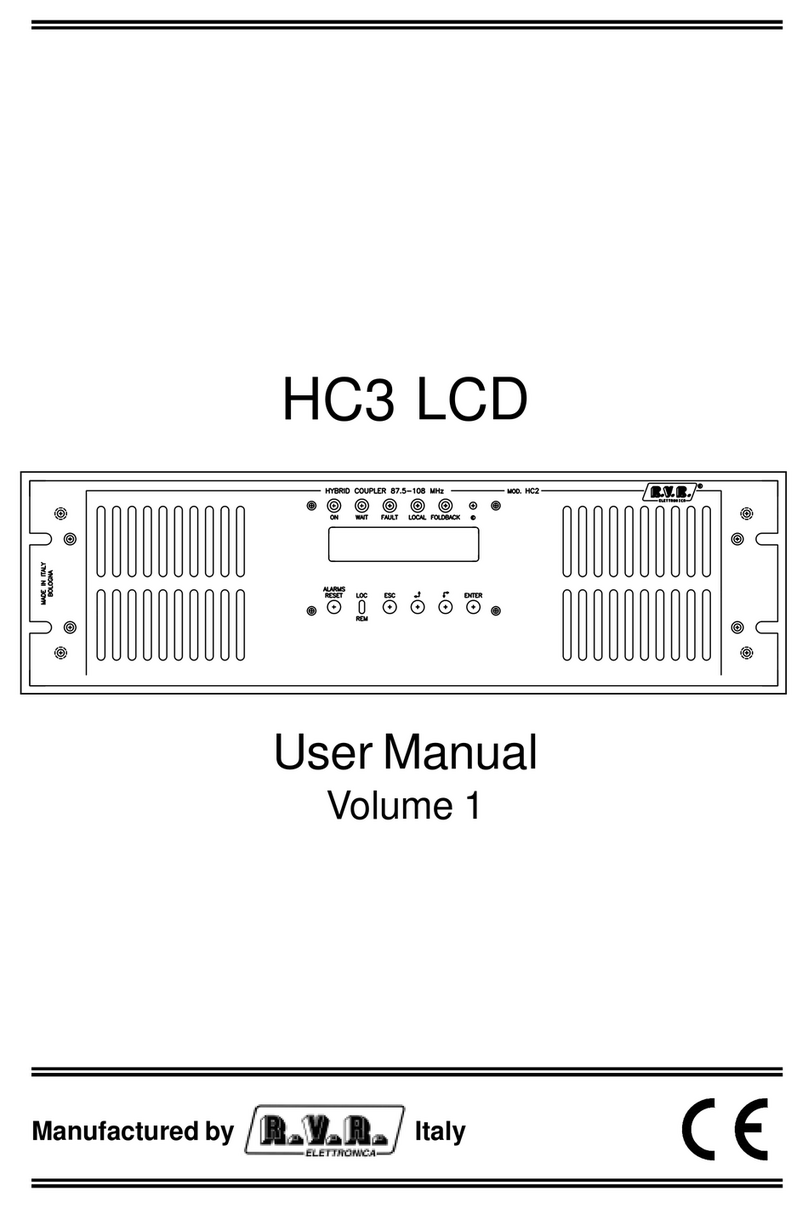
R.V.R. Elettronica
R.V.R. Elettronica HC3 LCD user manual

Nagano Keiki
Nagano Keiki KJ55 Series user manual
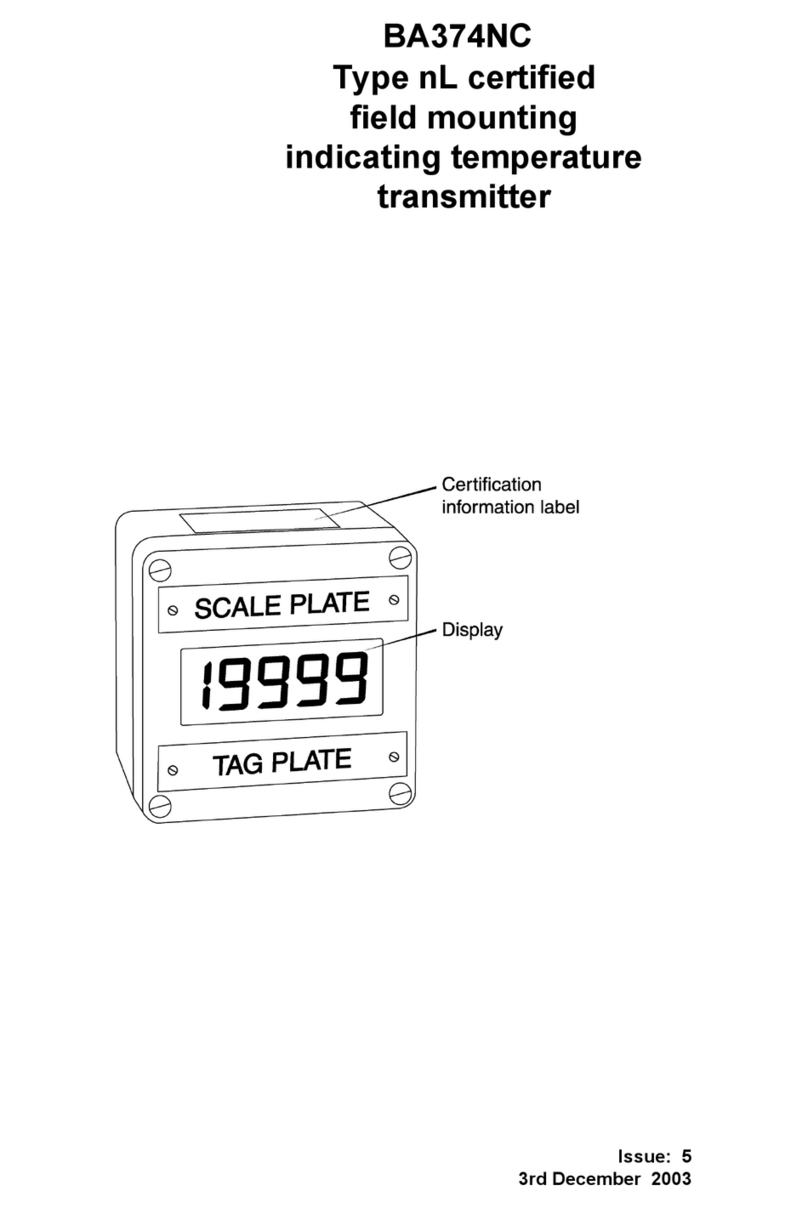
BEKA
BEKA BA374NC manual

Amphenol
Amphenol Temposonics Level Plus Operation manual
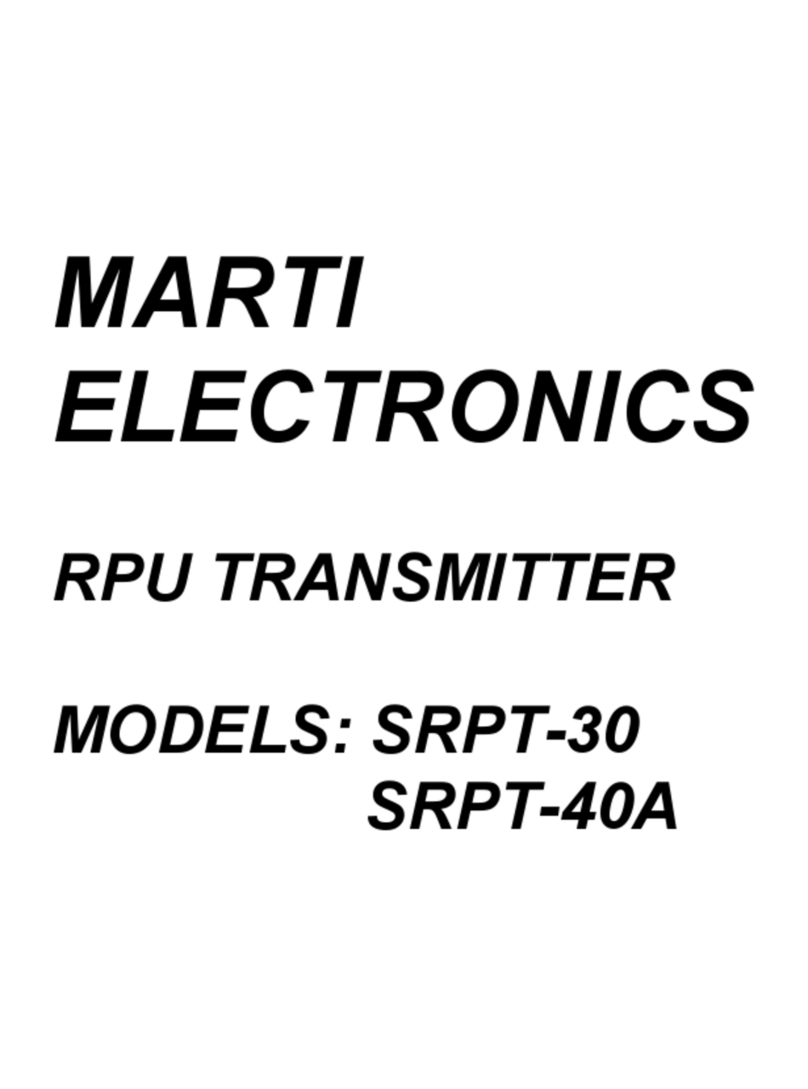
Marti Electronics
Marti Electronics SRPT-30 user manual
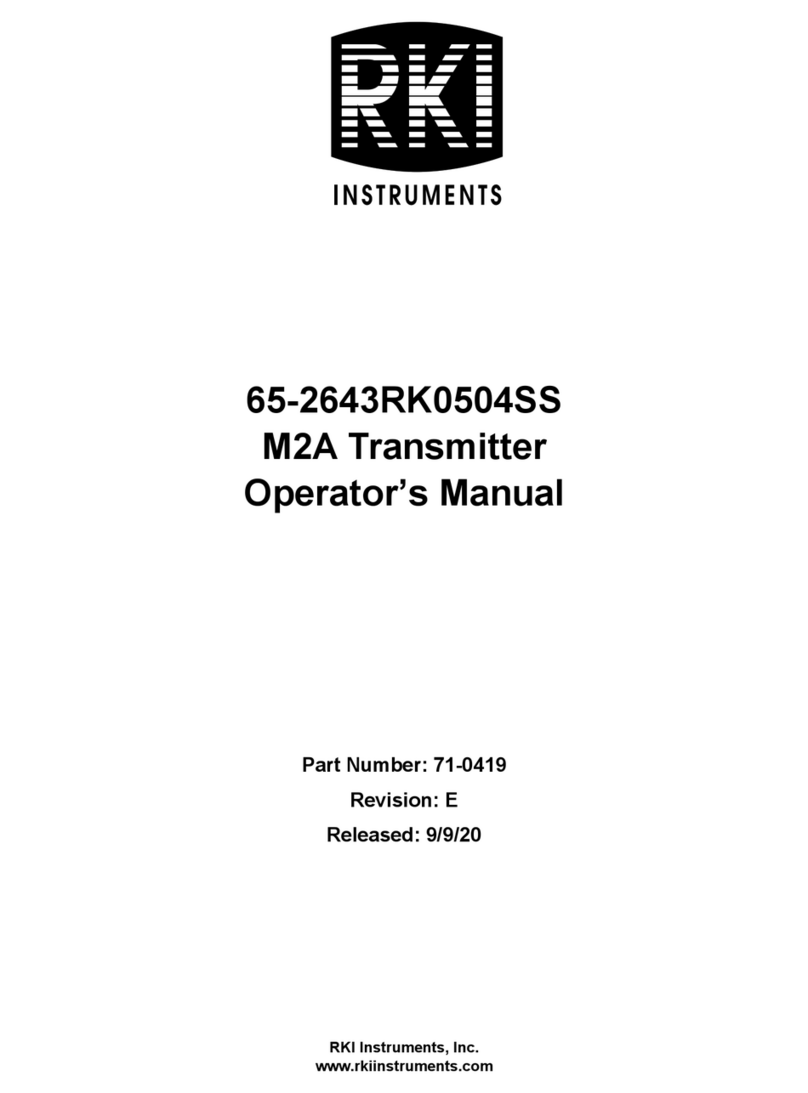
RKI Instruments
RKI Instruments 65-2643RK0504SS Operator's manual