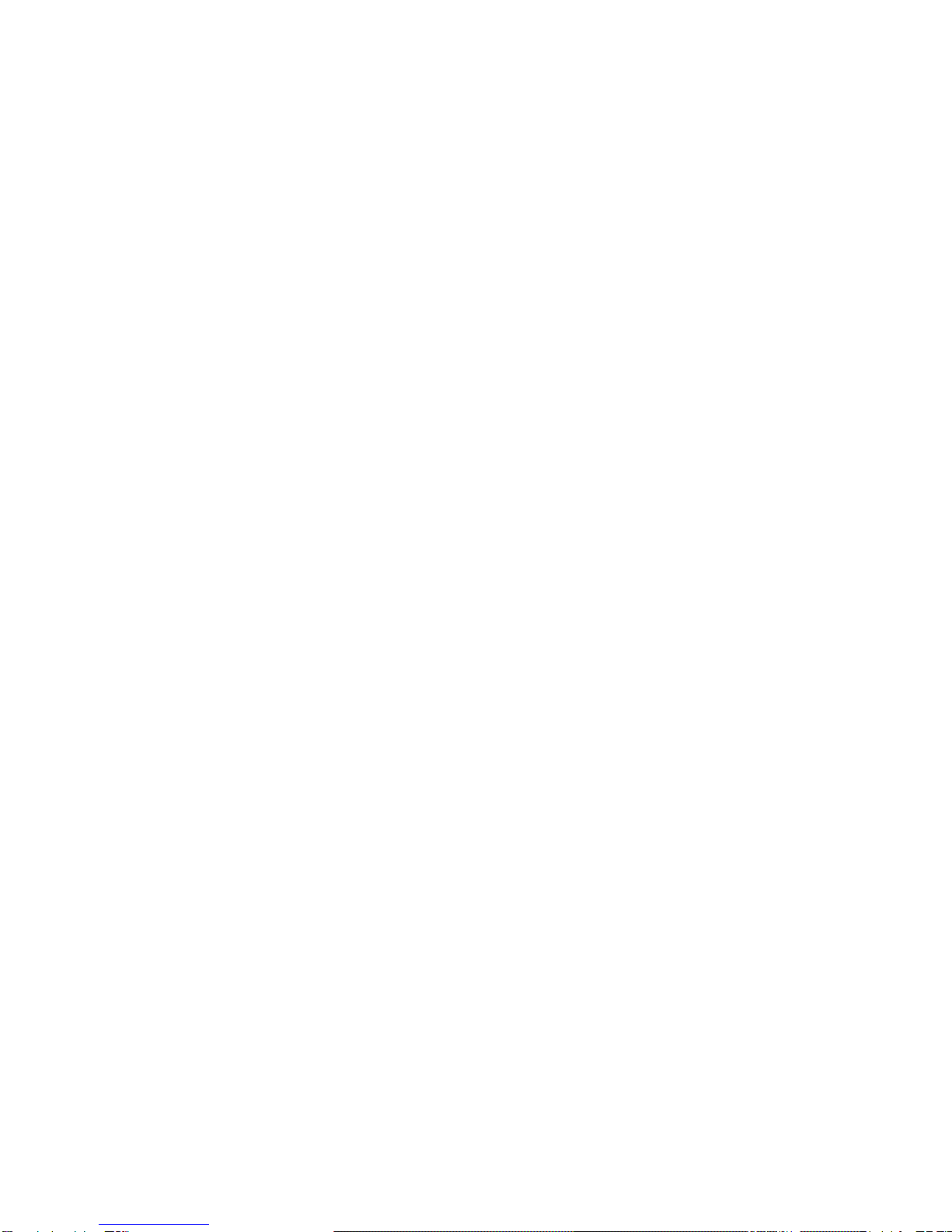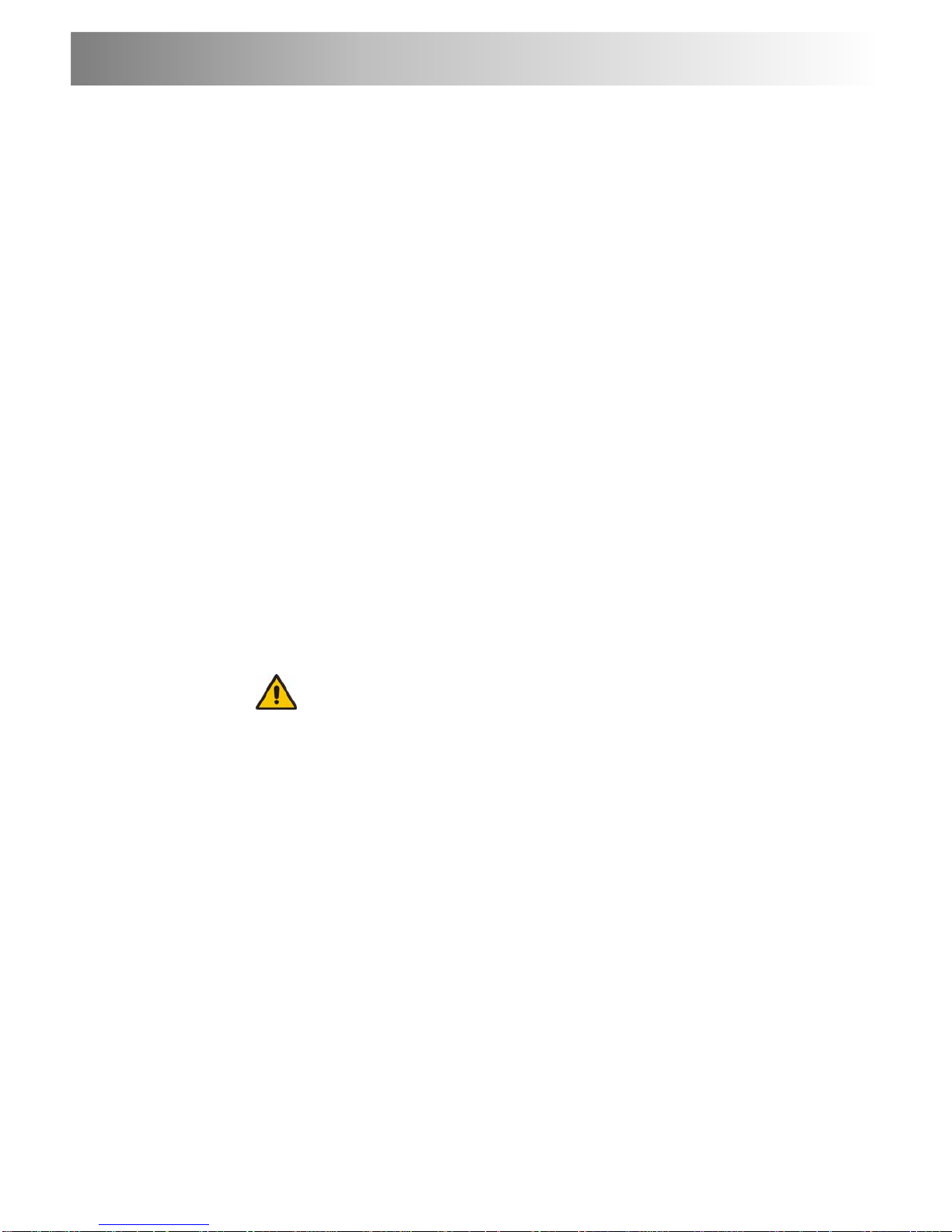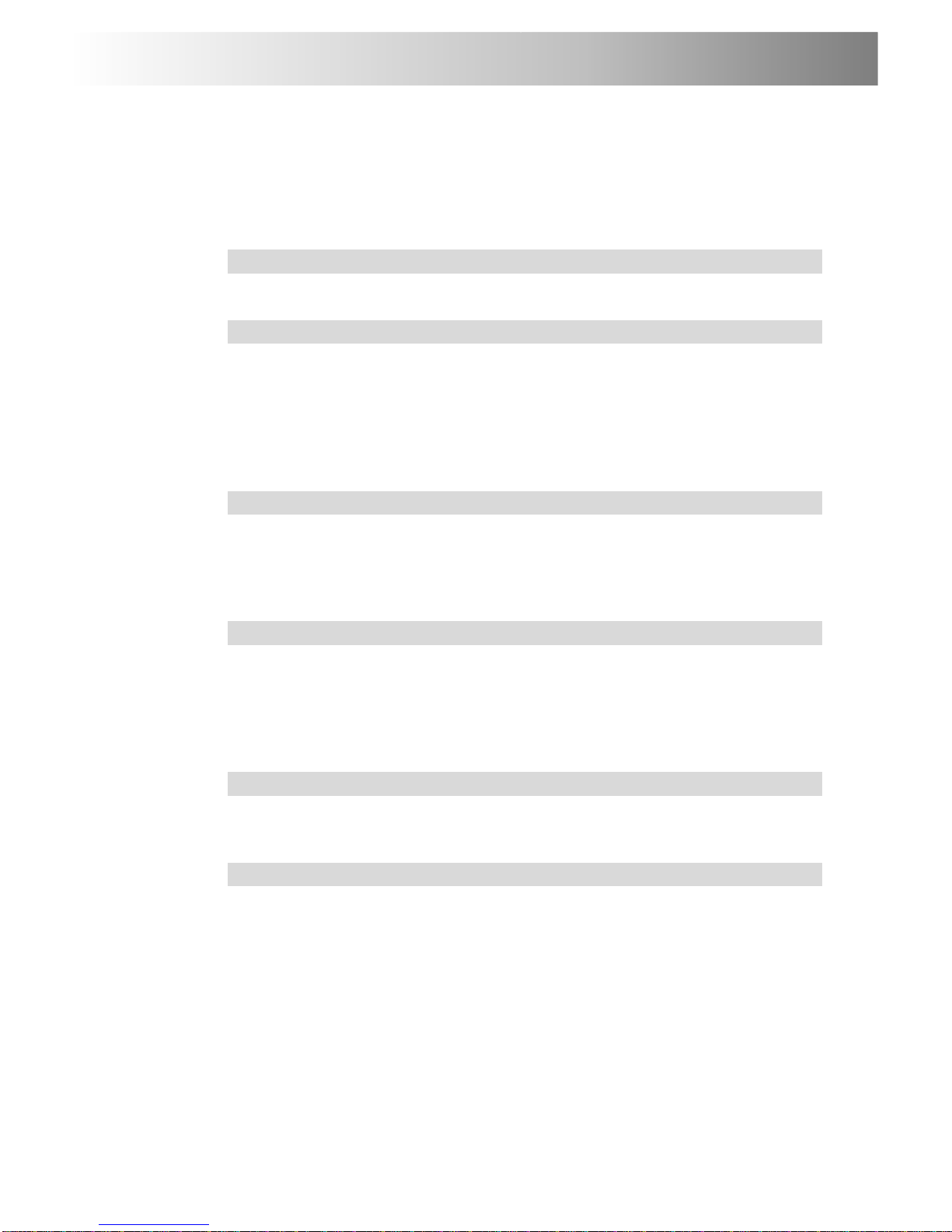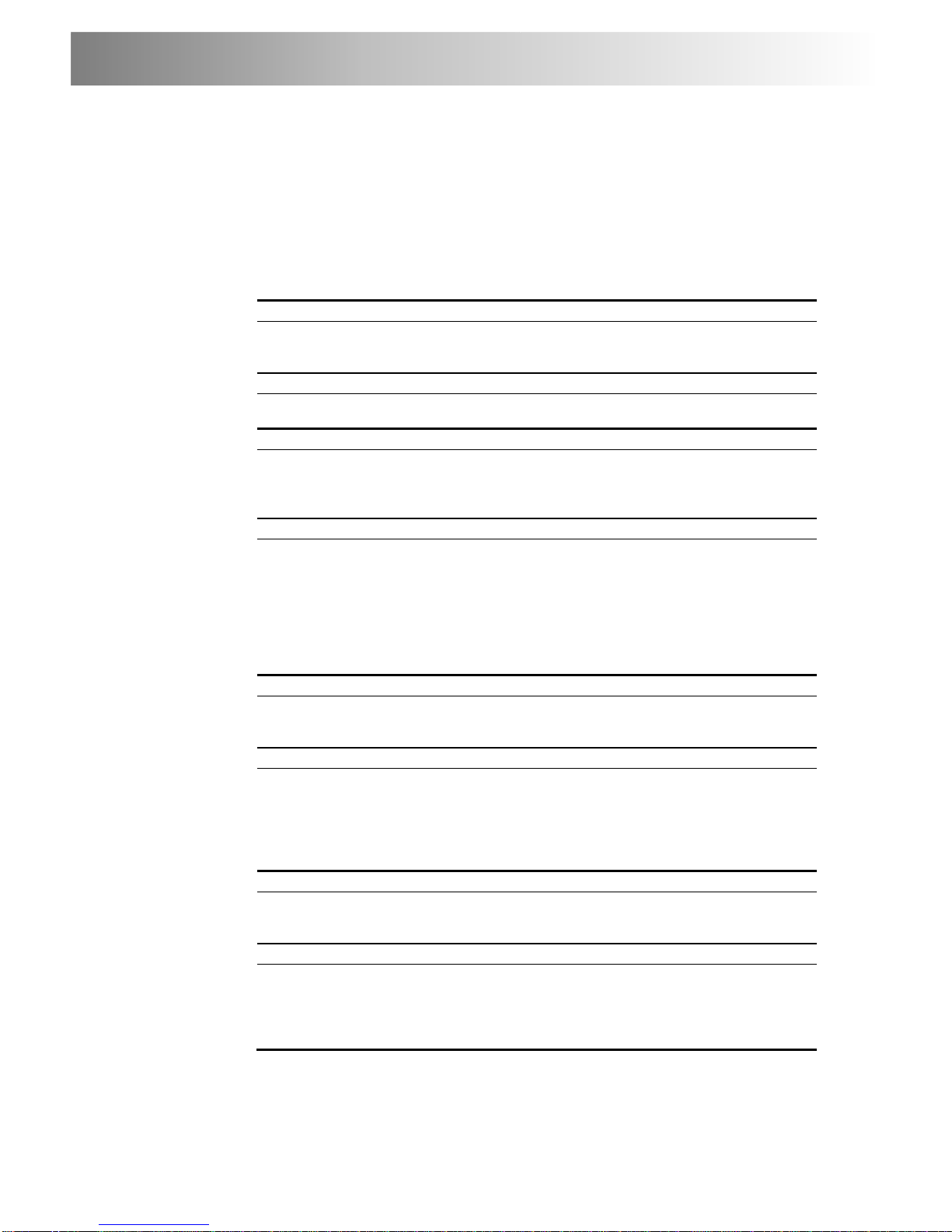2CATx KVM Extender Range
Safety Precautions and Installation Guidelines
To ensure reliable and safe long-term operation please note the following
installation guidelines:
•Do not use to link between buildings.
•Only use in dry, indoor environments.
•If the building has 3-phase AC power, try to ensure that equipment
connected to the Local and Remote Units is on the same phase.
•Try not to route the CATx link cable alongside power cables.
•The use of shielded CATx cable is recommended to maintain compliance.
•Ensure that the system connected to the Local Unit is connected to power
ground.
•Ensure that the monitor connected to the Remote Unit is connected to power
ground and does not use an isolated power supply.
•The Remote Unit and any power supplies can get warm. Do not situate them
in an enclosed space without any airflow.
•Do not place the power supply directly on top of the Remote Unit.
•Do not obscure the Remote Unit’s ventilation holes.
•This product is not suitable for use in isolated medical environments.
To safeguard against personal injury and avoid possible
damage to equipment or property, please observe the
following:
•Only use power supplies originally supplied with the product
or manufacturer-approved replacements. Do not attempt to
dismantle or repair any power supply. Do not use a power
supply if it appears to be defective or has a damaged case.
•Connect all power supplies to grounded outlets. In each
case, ensure that the ground connection is maintained from
the outlet socket through to the power supply’s AC power
input.
•Do not attempt to modify or repair this product, or make a
connection from the CATx link interface (RJ45) to any other
products, especially telecommunications or network
equipment.