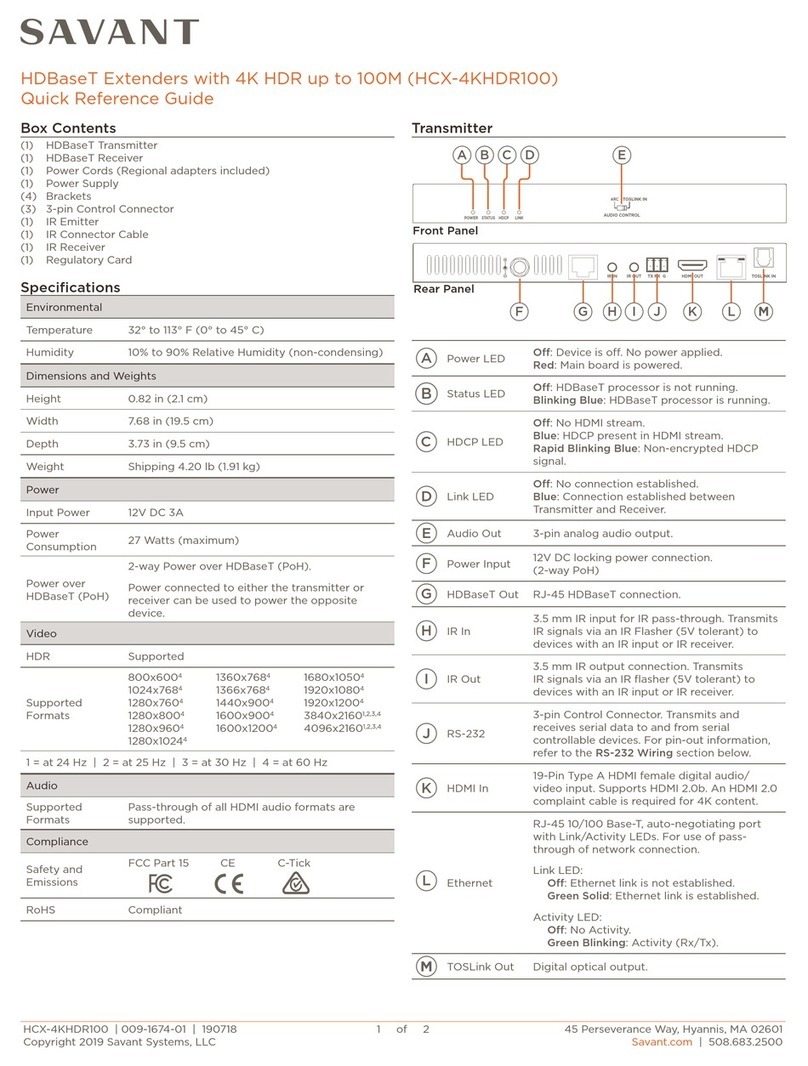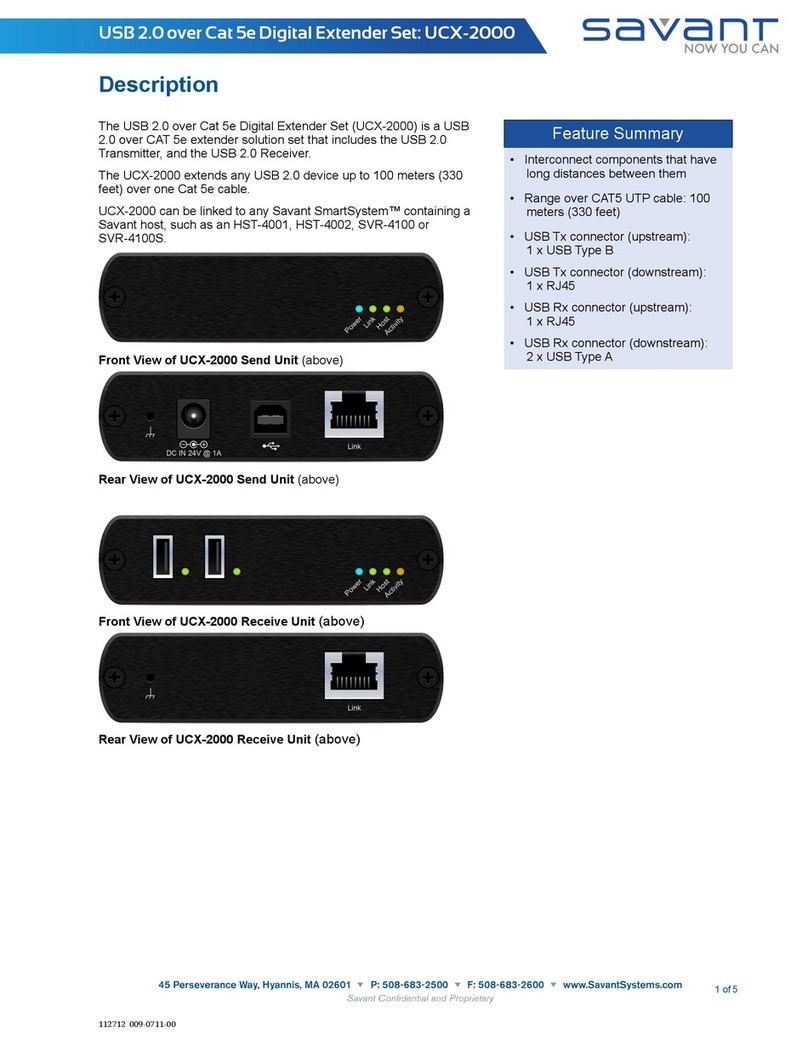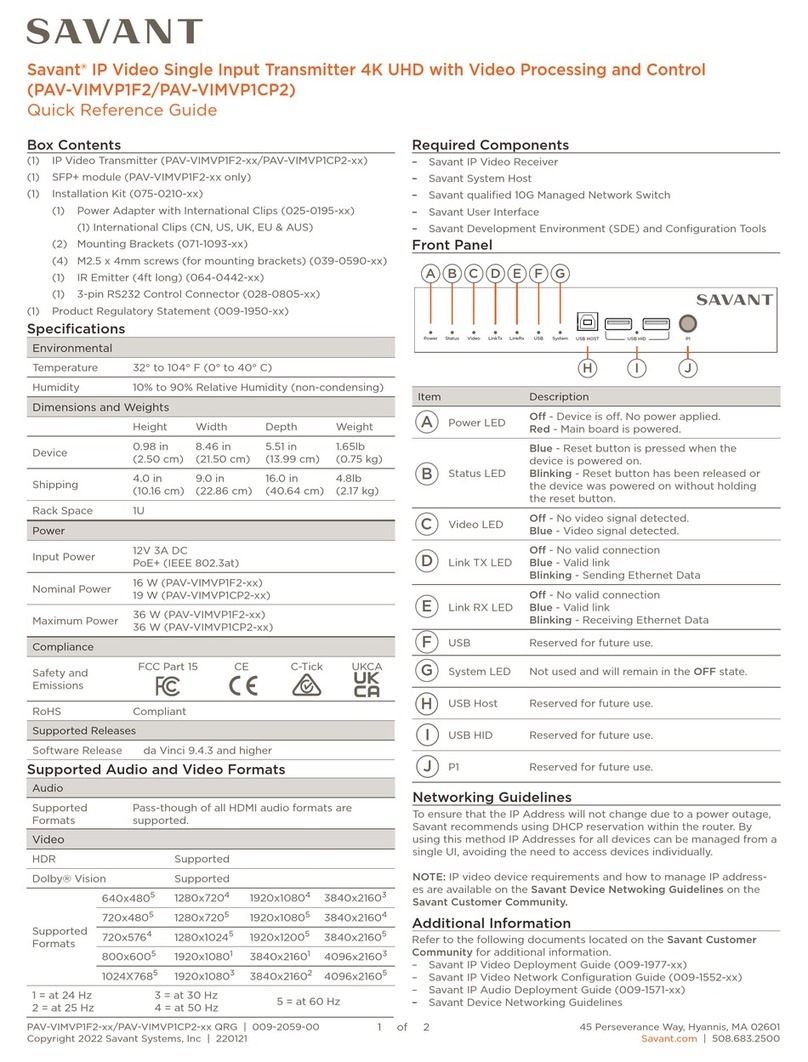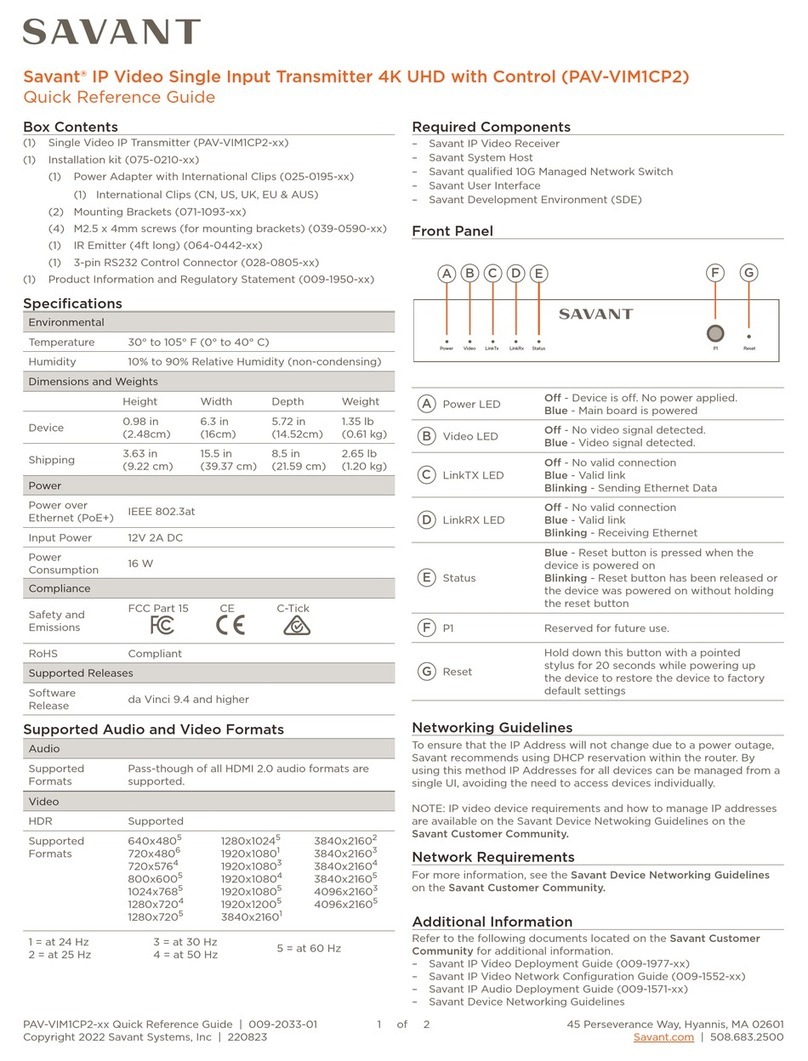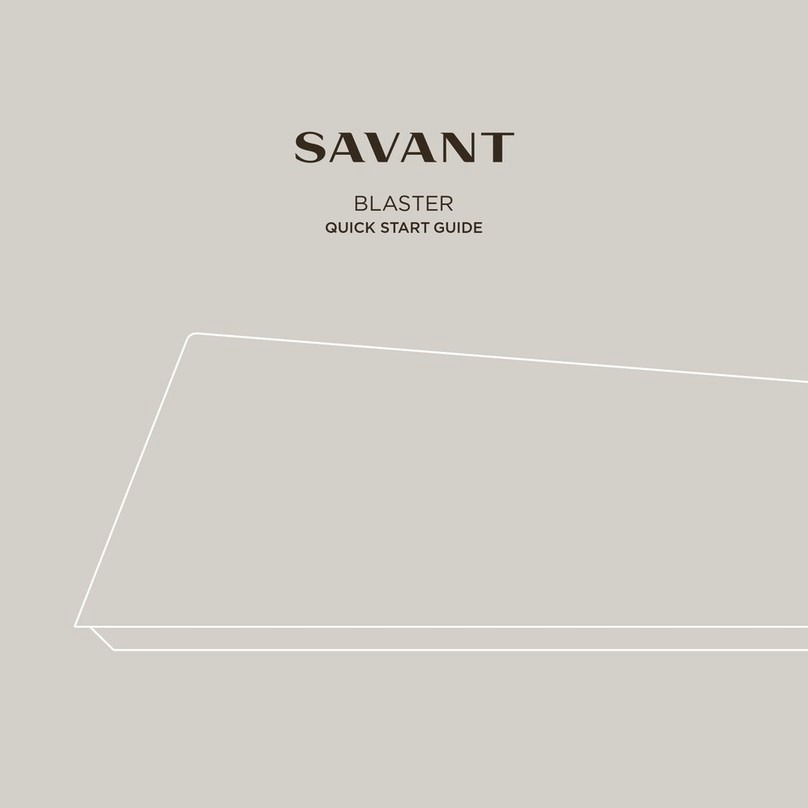DIP Switch 1 -EDID Mode
OFF (Local EDID) (Not Recommended)
•When using this mode, copying all video and audio features of the connected device
assembles the EDID.
•Deep Color is supported in this mode and is manually controlled provided you set DIP
Switch 2 to the ON position. Deep Color is supported by the displays.
ON (Pass-Through EDID) (Default Mode)
•When using this mode, all video and audio features of the connected devices will be
passed to the source device. Deep Color is not supported.
DIP Switch 2 -Deep Color
OFF (Forces 8-bit Color) (Not Recommended)
•When using this mode, Deep Color is disabled in the EDID mode. Deep Color
management is only available when using Local EDID.
ON (Enables Deep Color - 12-bit Color) (Default Mode)
•When using this mode, Deep Color support is enabled. In the Pass-through EDID
mode (DIP Switch 1) this mode will have no effect on Deep Color since all EDID is
passed through.
DIP Switch 3 –Calibration (See Calibration Procedure)
OFF (Calibration Mode)
•When using this mode, Calibration functionality is enabled.
•DIP Switch 3 on both the Transmitter and Receiver must be set to the OFF position.
ON (Calibration Lock Mode)
•When using this mode, the Calibration settings are locked.
•DIP Switch 3 on both the Transmitter and Receiver must be set to the ON position.
Interconnect the Units
To interconnect the units, do the following:
1. Connect a High Definition source to the HDMI In port on the Transmitter unit using a
locking HDMI cable.
2. Connect a HD Display to the HDMI Out port on the Receiver unit using a user supplied
HDMI cable.
3. Connect an SC terminated fiber optic cable between the FIBER port on the Transmitter
unit and the FIBER port on the Receiver unit.
4. Optional: Connect a RS-232 cable from a RS-232 port on the Savant Controller (for
example) to the RS-232 port on the Transmitter unit. Connect another RS-232 cable
from the RS-232 port on the Receiver unit to a RS-232 port on the controlling device.
Important: Before connecting the 5V Power Supplies to the Transmitter and
Receiver units, do the Calibration Procedure.
Unit Interconnections (Example)
Calibration Procedure
These steps must be followed when setting up the Savant HDMI Over Fiber Extender for the
first time.
1. Disconnect power from the transmitter and receiver.
2. Connect the SC fiber optic cable between the Transmitter and Receiver units.
3. Set DIP Switch 3 on both the Transmitter and Receiver units to the OFF position.
4. Apply power from the source and to both the Transmitter and Receiver units.
The C (calibration) LED indicators on both the Transmitter and Receiver units will
alternate from red to green during the calibration process. The calibration process can
take up to 60 seconds to complete.
Note: No video will be displayed on the HD Display during this time.
5. After the calibration process has finished, the LED indicators on both the Transmitter
and Receiver units will be solid green.
6. Set DIP Switch 3 to the ON position on both the Transmitter and Receiver units to lock
the calibration settings.
Important If DIP Switch 3 is not set to the ON position, the calibration settings will not
be saved if there is power outage.
Note: If you change the fiber optic cable, repeat the calibration procedure.
By following the above procedure, the unit will not re-calibrate every single time a cable
(HDMI or Fiber) is hot plugged or the units are power cycled.
Calibration Troubleshooting
•If the Transmitter and Receiver units do not complete the calibration process, the C
LED indicators on both the Transmitter and Receiver units will be red.
oCheck the fiber connections carefully, cycle the power on both units and repeat
the calibration procedure.
•If the C LED indicator is green on one unit and red on the other unit, cycle the power
on the unit with the red indicator.
Note: Savant recommends that you cycle power on both units and repeat the
calibration procedure.
•If the calibration procedure continues to fail, contact Savant Technical Support.
Additional Documentation
Additional documentation for the HCX-1200 is available at: http://www.savantav.com > Dealer
Login > Knowledge Base > Products
•Refer to the RacePoint Blueprint™Programming Guide to configure the HCX-1200
into a Savant System.
•