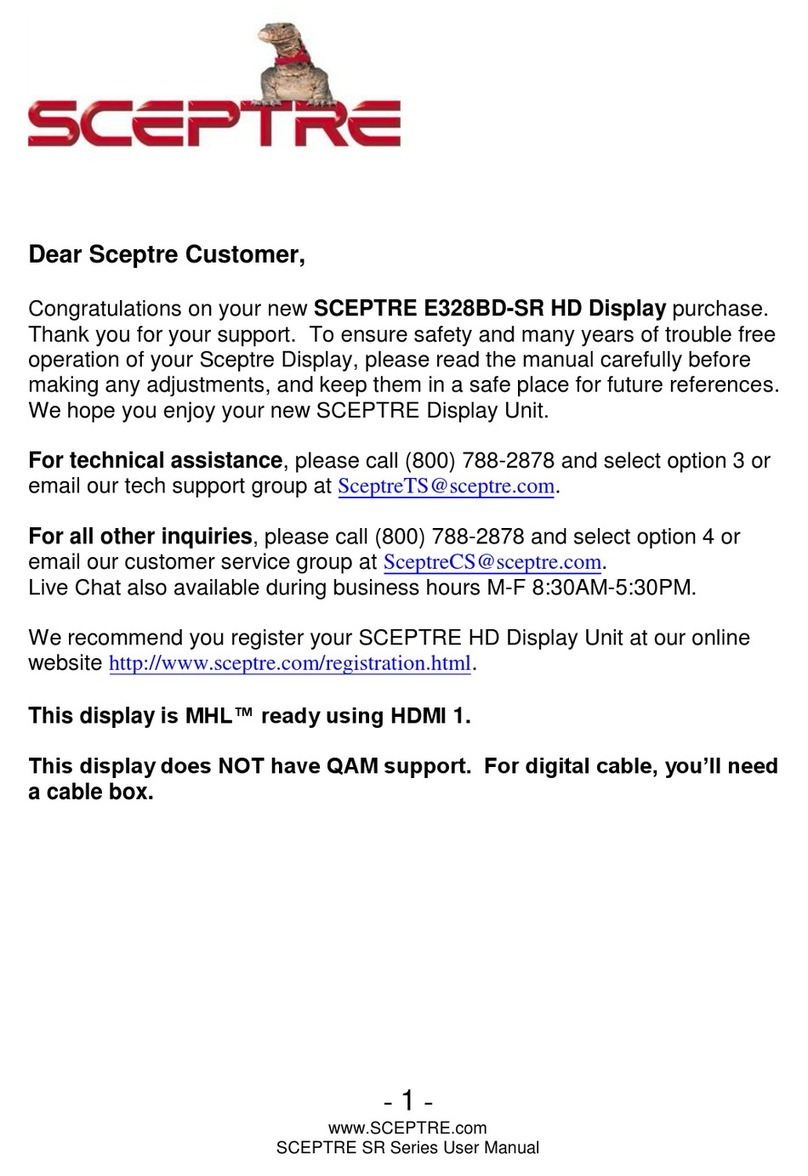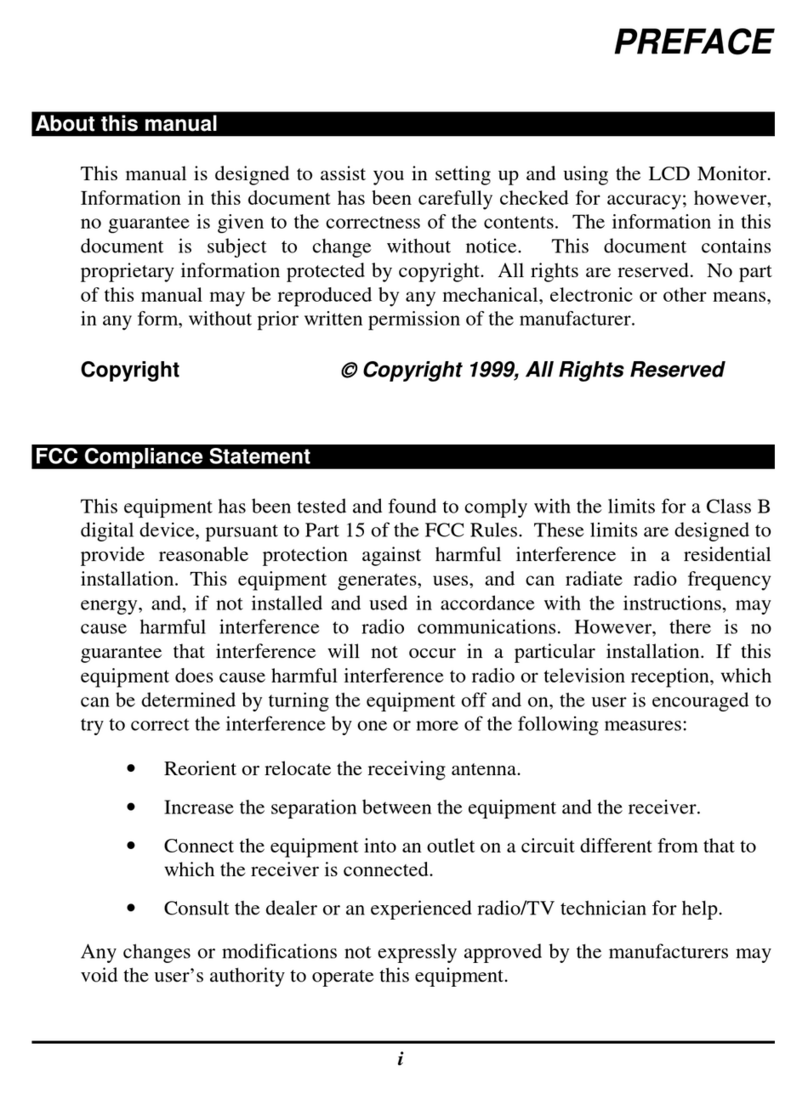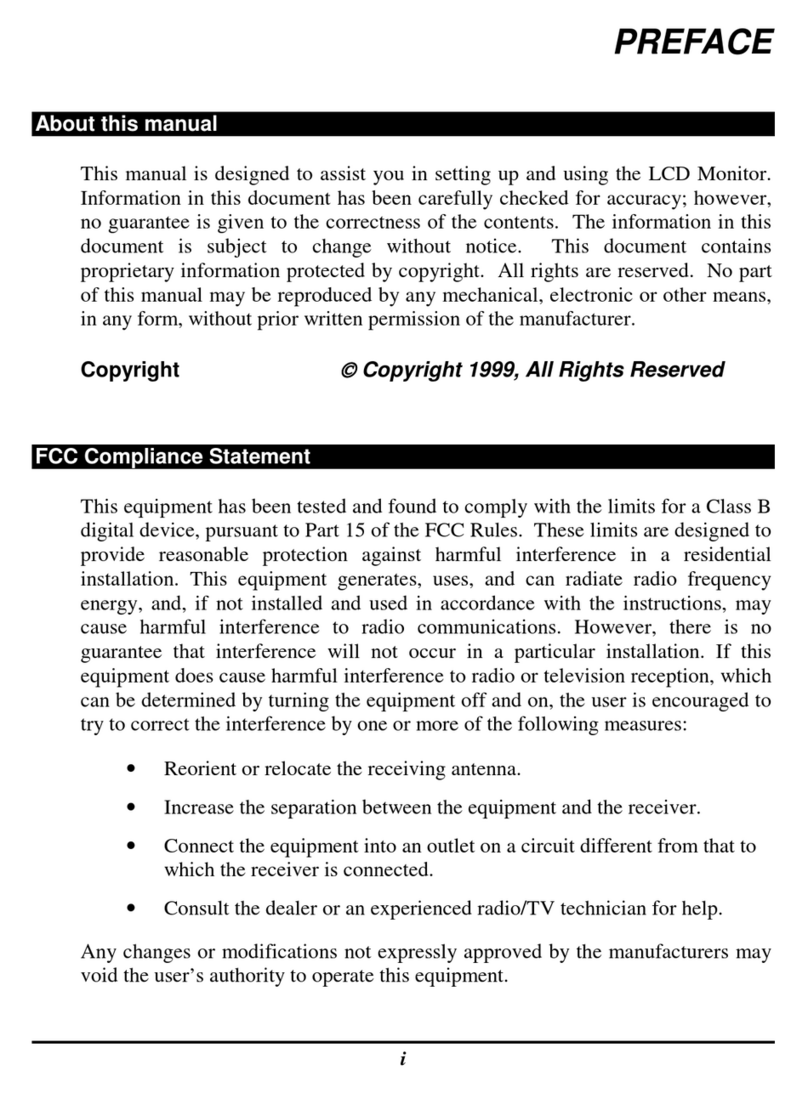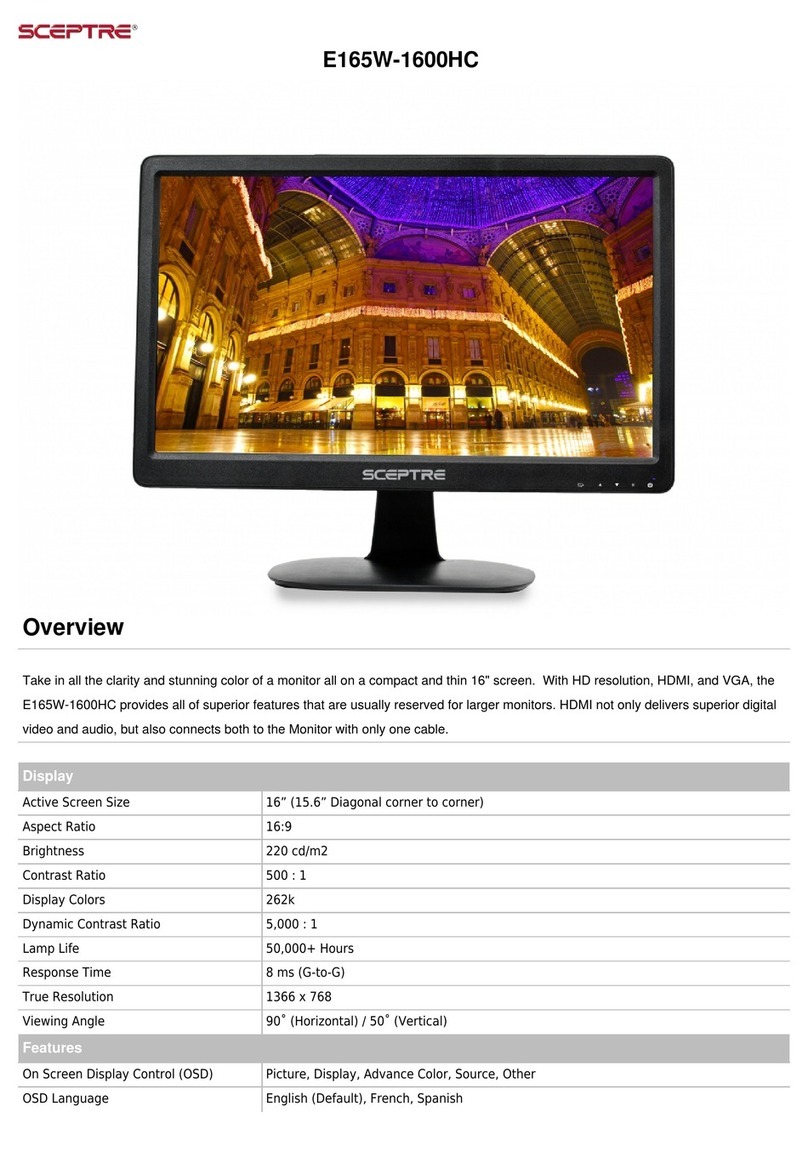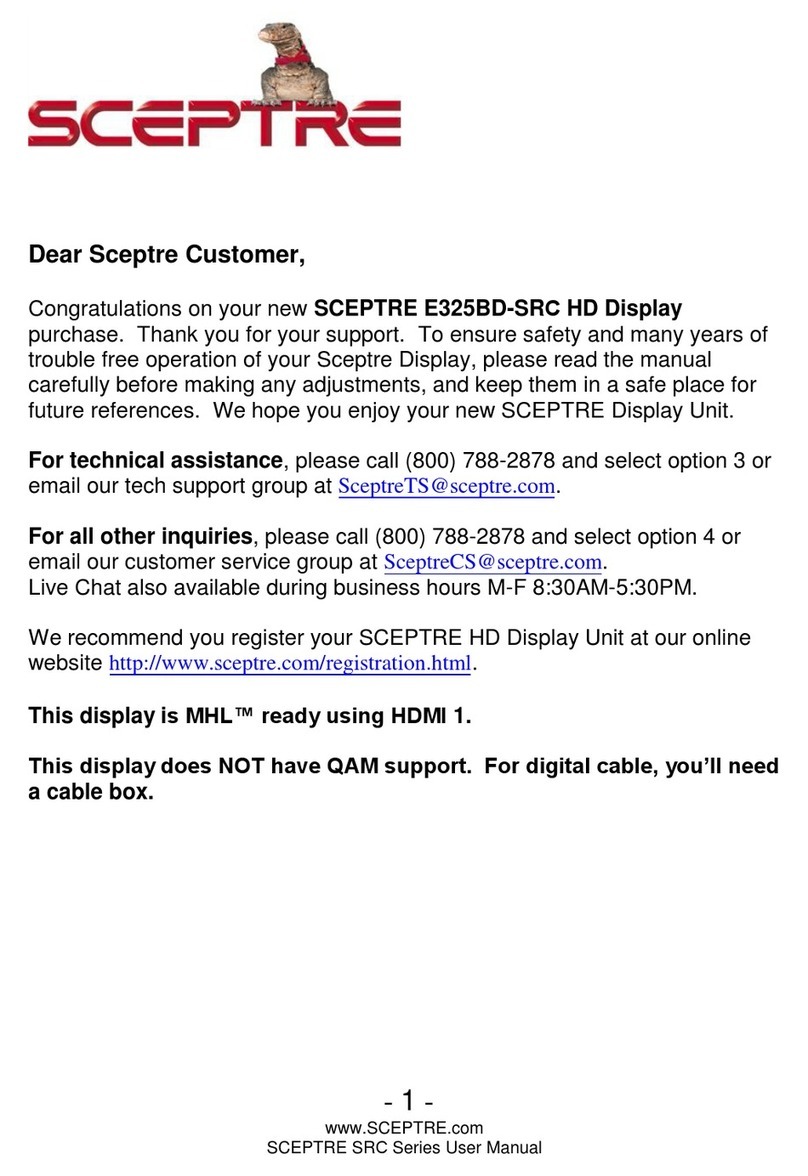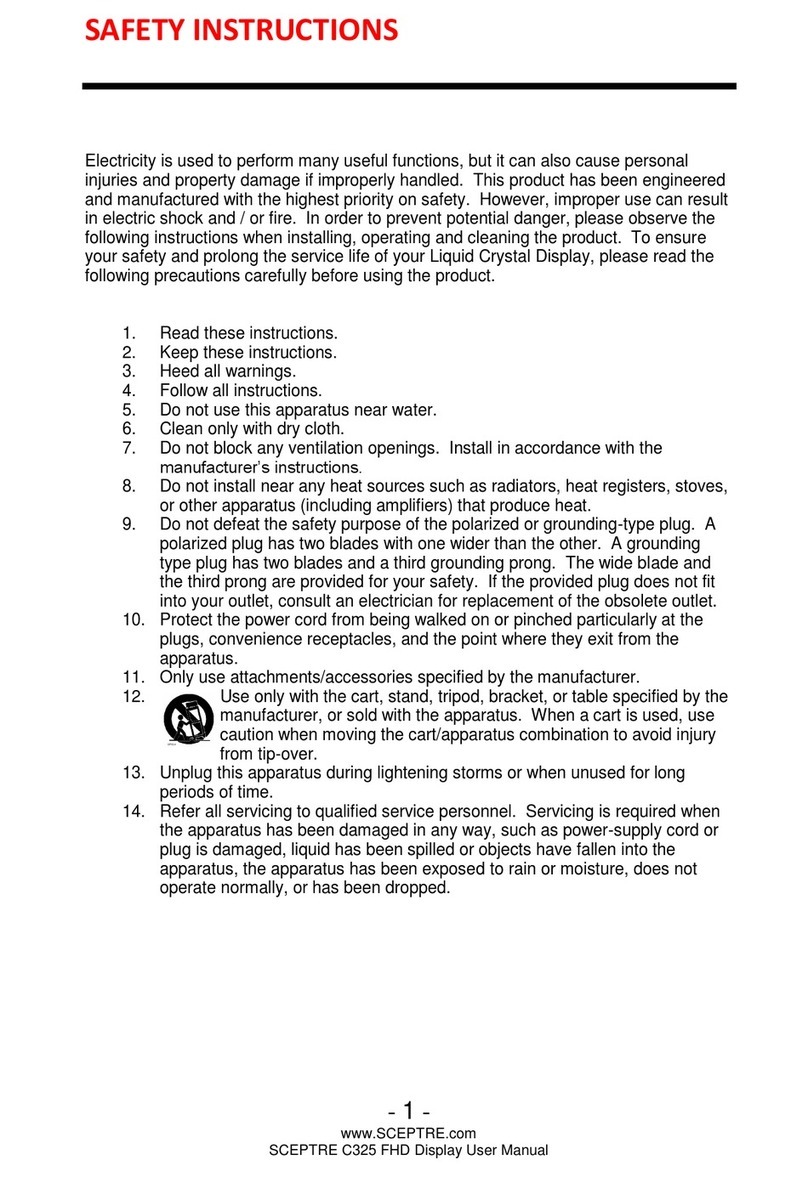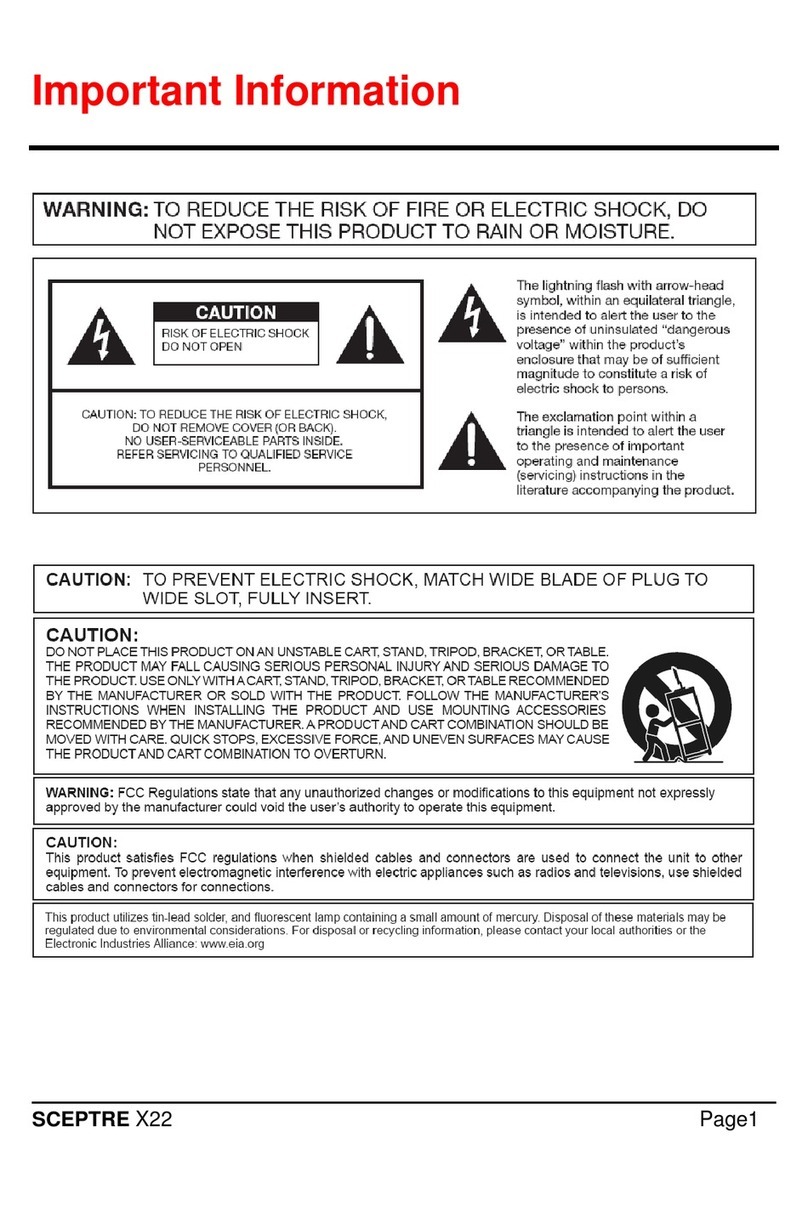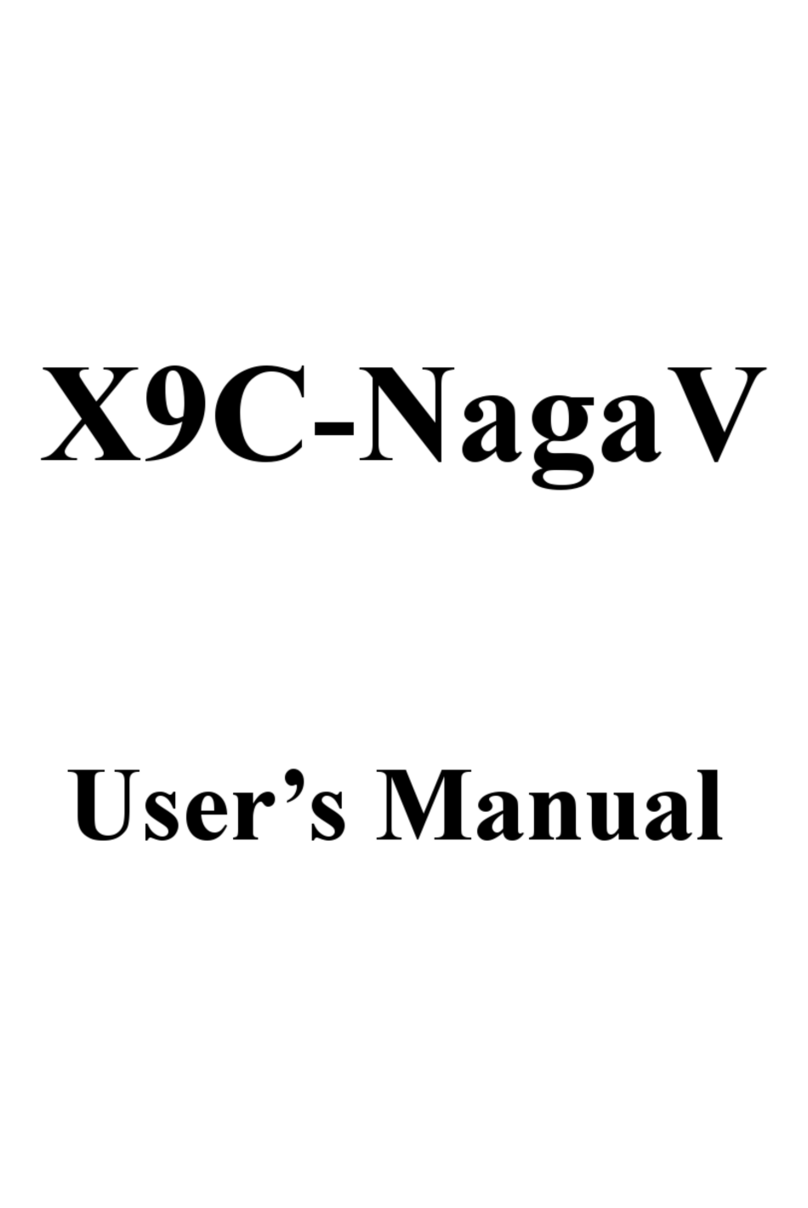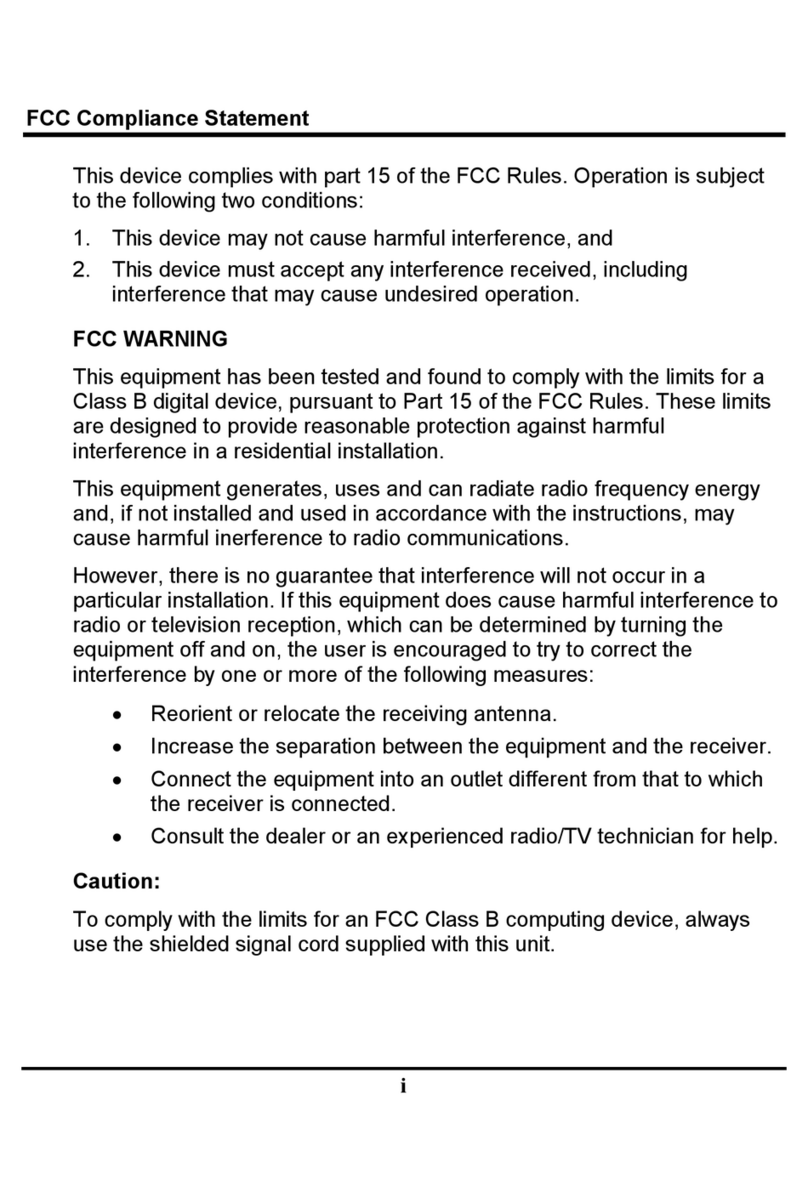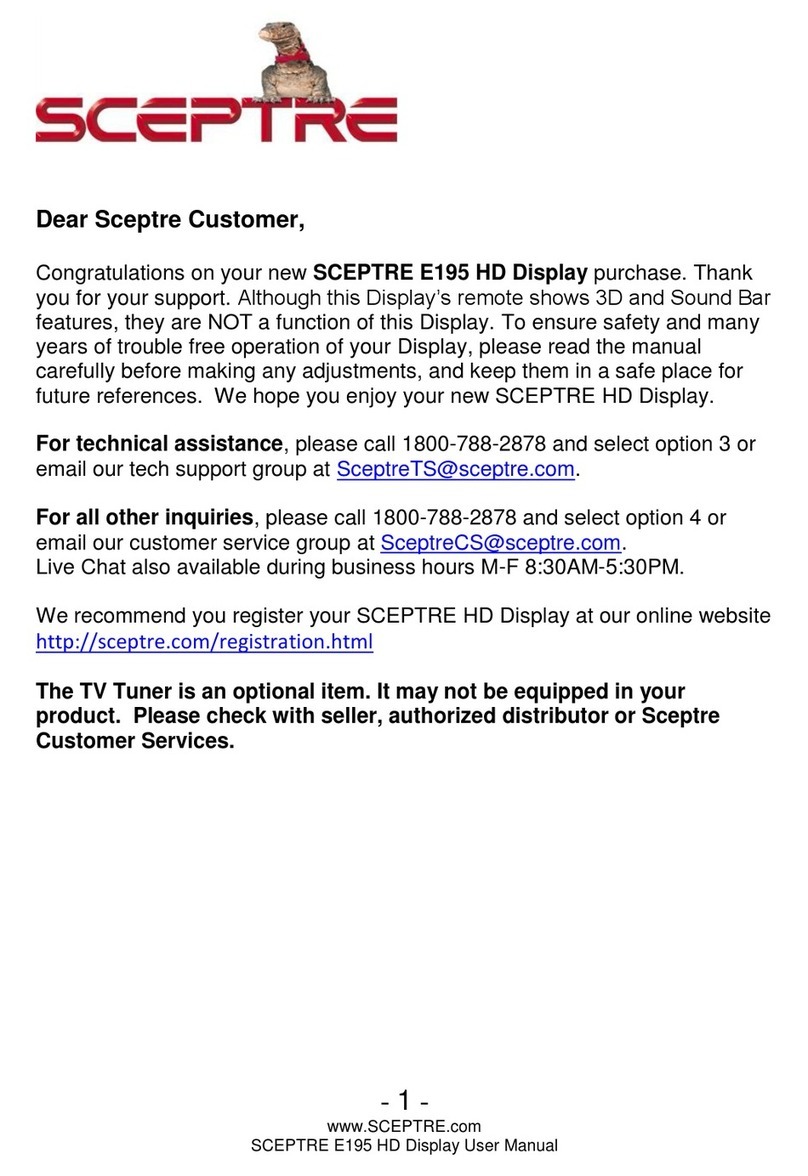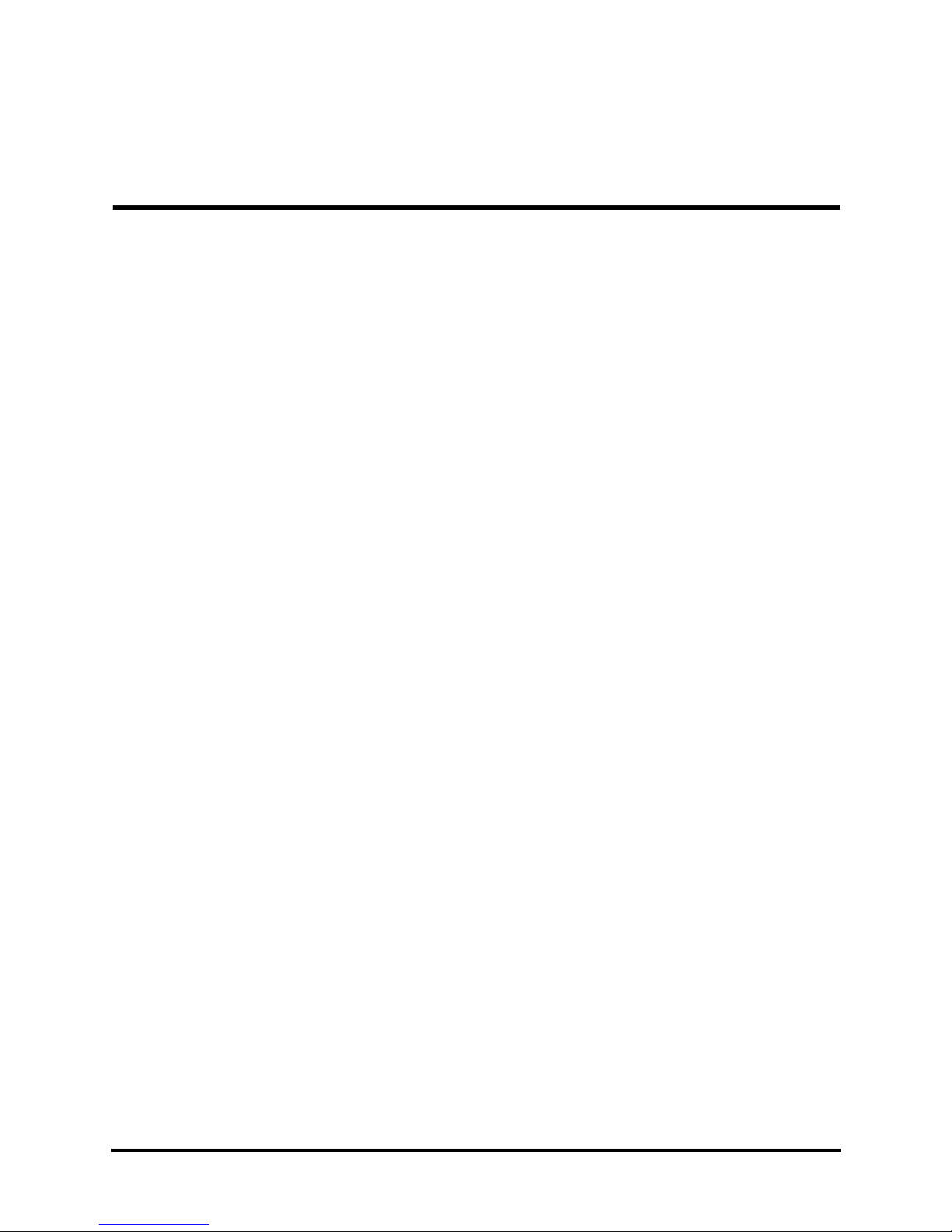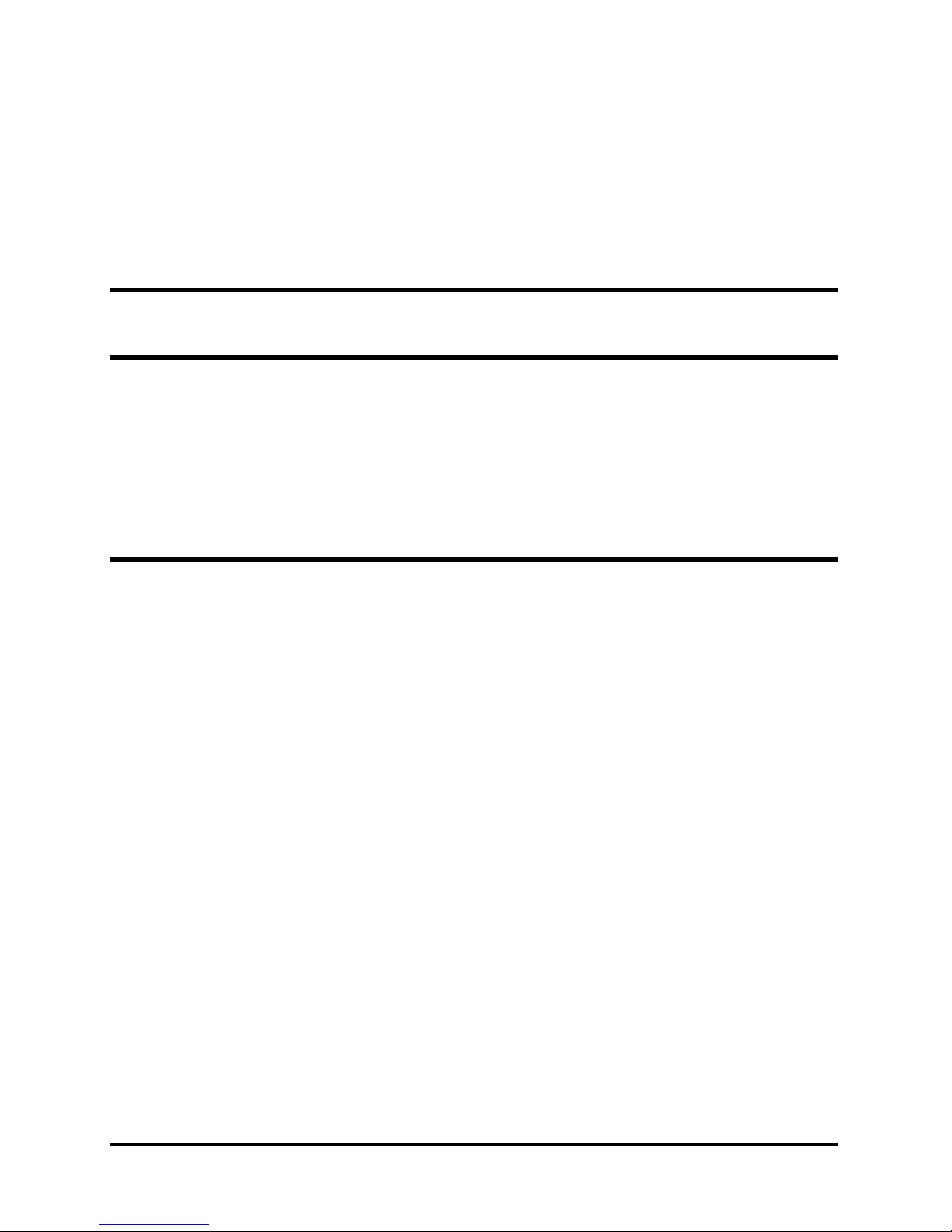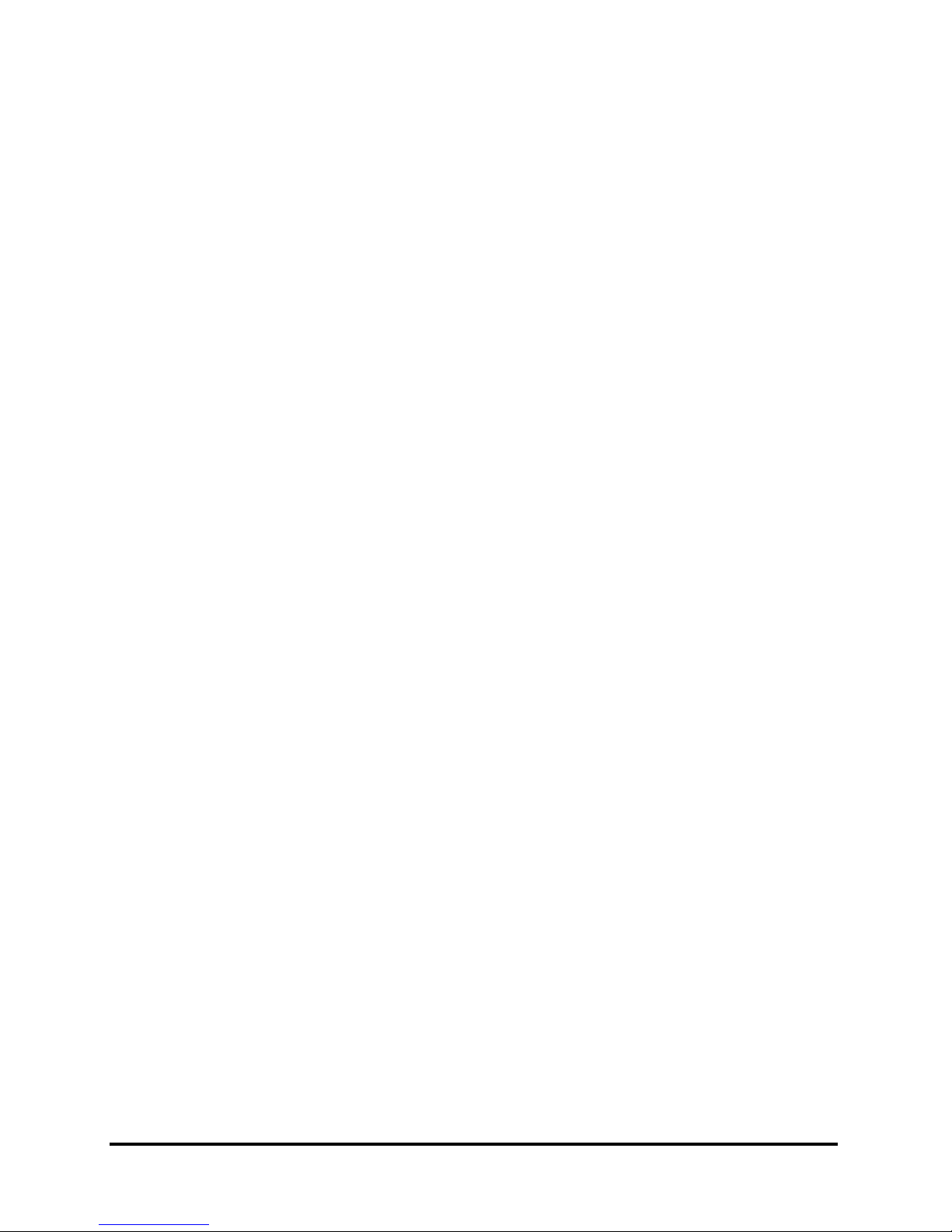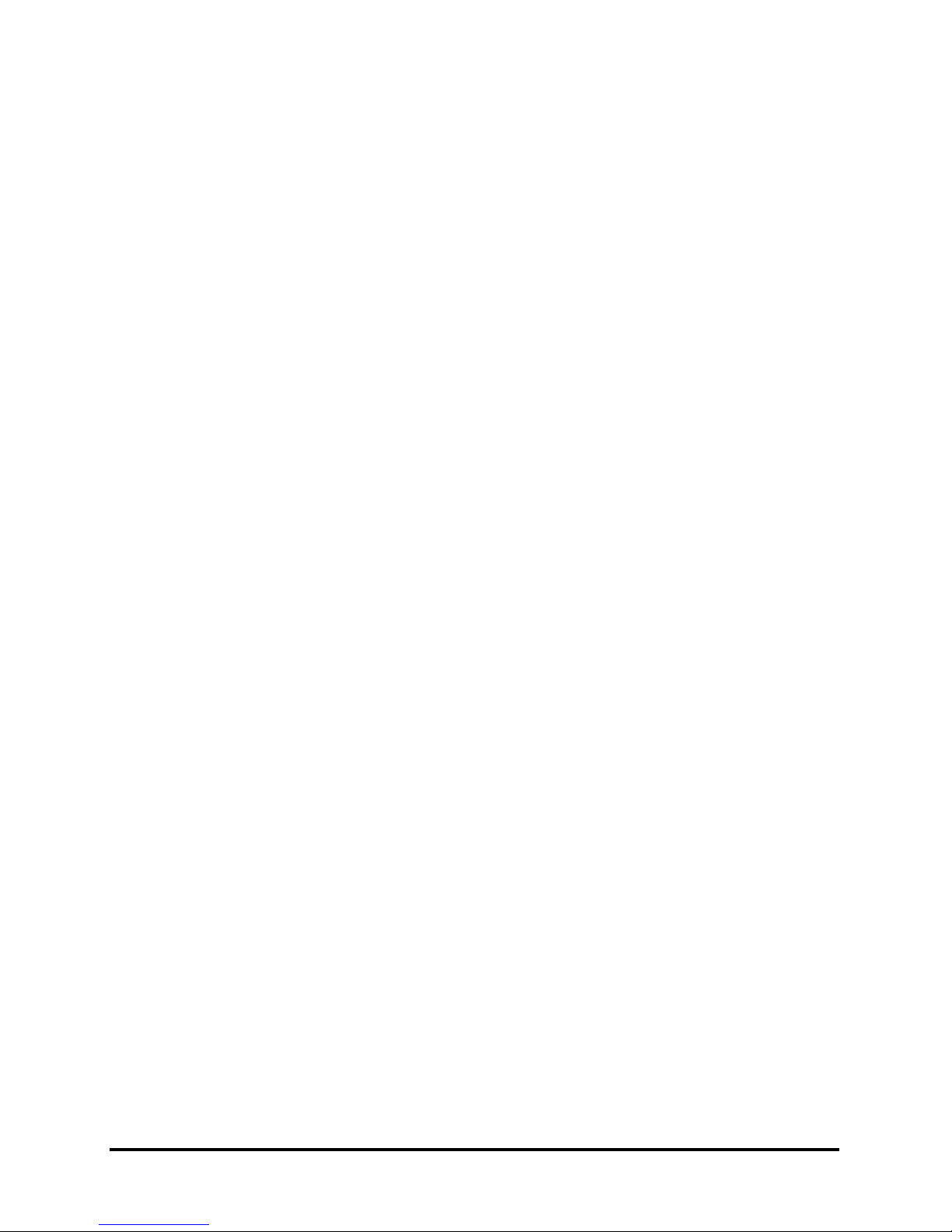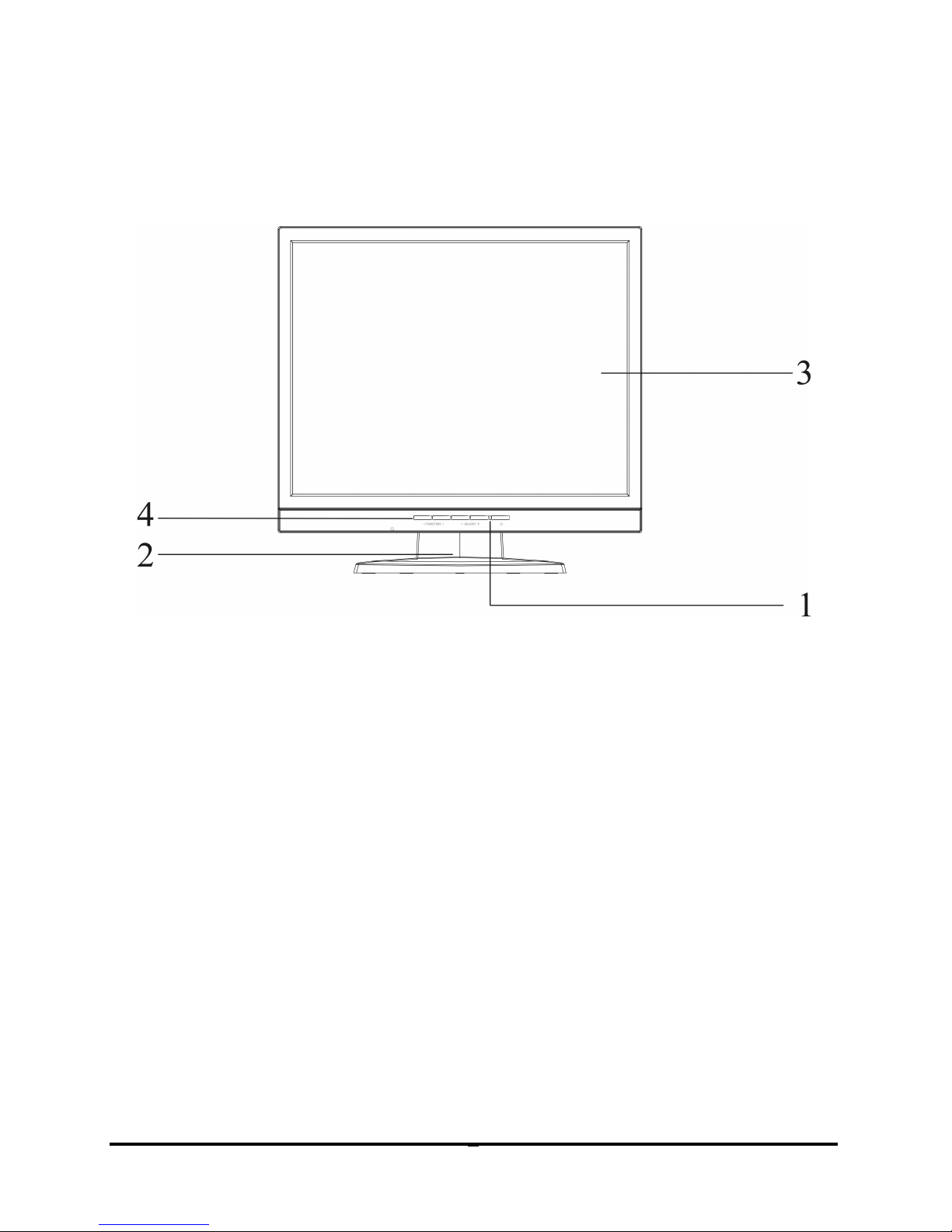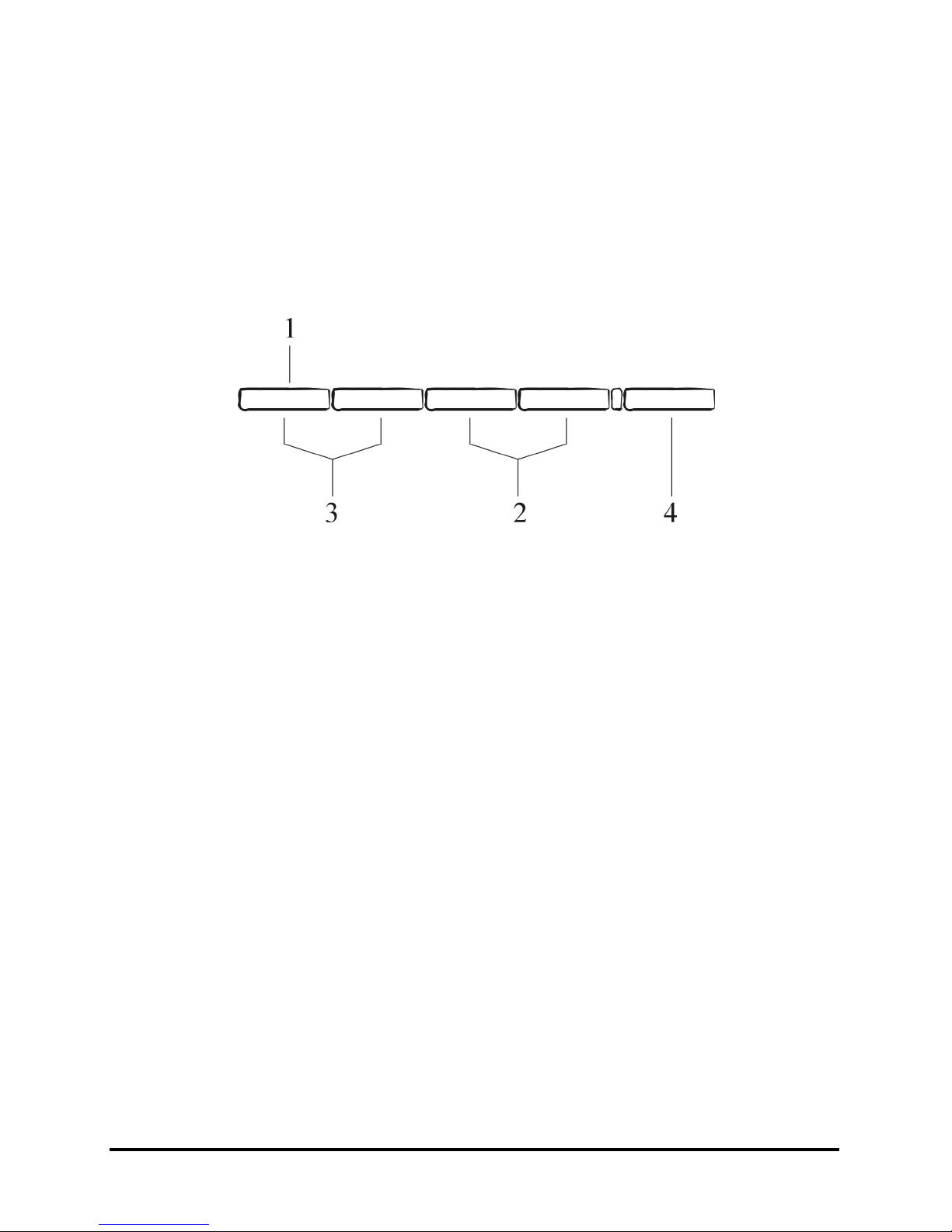iii
Important Operating Instructions
Please read the following instructions carefully. This manual should be retained
for future use.
1. To clean the LCD monitor screen, first, make sure the monitor is in the
power off mode. Unplug the monitor from its power source before cleaning
it. Do not spray liquid cleaners directly onto the unit. Without applying
excessive pressure, clean the screen with a slightly dampened rag.
2. Do not place your LCD monitor near a window. Exposing the monitor to
rain, water, moisture, or sunlight can severely damage it.
3. Do not place anything on top of the monitor-to-PC signal cord. Make sure
the cord is placed in an area where it will not be stepped on.
4. Do not apply pressure to the LCD screen. Excessive pressure may cause
permanent damage to the display.
5. Do not remove the cover or attempt to service this unit by yourself. You may
void the warranty. Servicing of any nature should be performed only by an
authorized technician.
6. Safe storage of the LCD monitor is in a range of minus 20 to plus 65 degrees
Celsius. Storing your LCD monitor outside this range could result in
permanent damage.
7. Immediately unplug your monitor and call an authorized technician when:
• The power or monitor-to-PC signal cord is frayed or damaged.
• Liquid has been spilled into the monitor, or it has been exposed to rain.
• The monitor has been dropped or the case has been damaged.
8. Only with use of supplied adaptor, in case of loss or replacement contact the
retailer or service center.
9. If you lost the power cord that we given, you must to purchase a same
configuration/type of power cord (with ground-connection)
Japan:VCTF type, 3 wires or with ground-wire, T-mark approval is
required.
U.S.:VW-1; 18AWG X 3C; SVT with national approval as UL
and/or CSA approval/number(s)
Europe:VDE/ÖVE and/or KEMA approval; H05VV-F, 3G,
0.75mm2, or equivalent.
Above power cord should bear with the type and manufacturer name on.