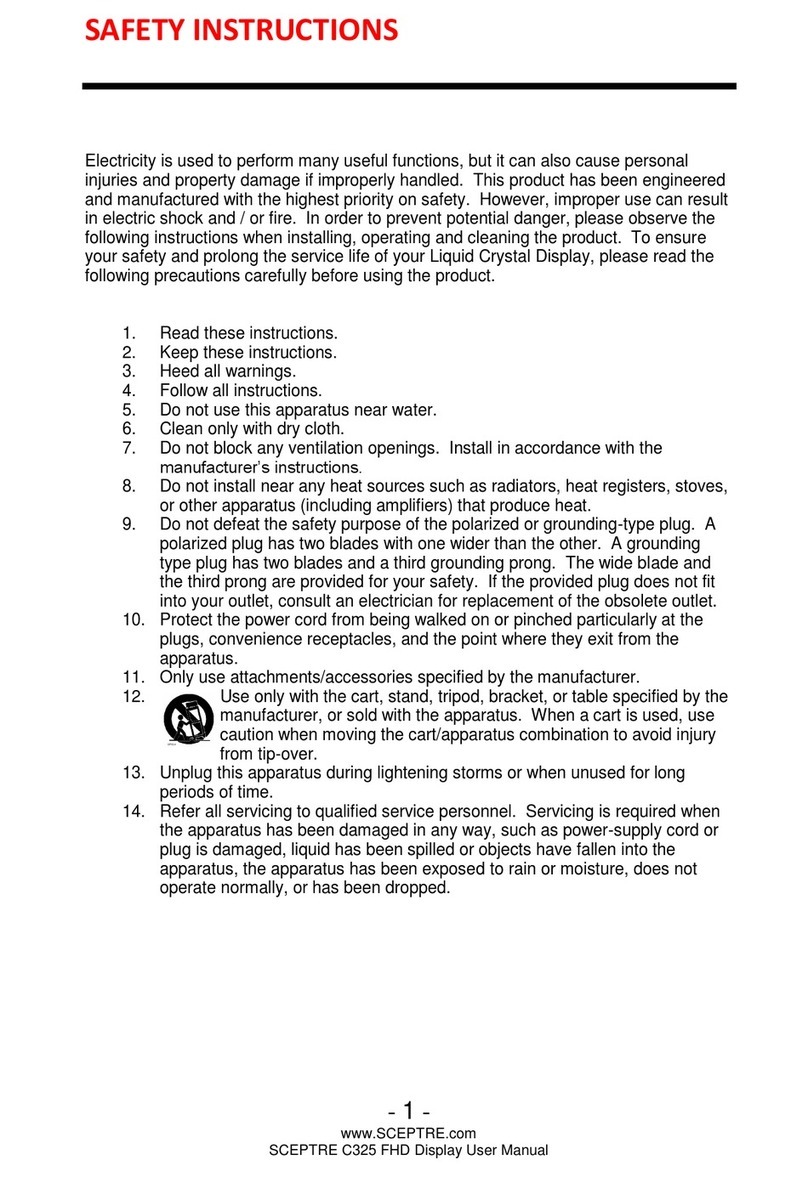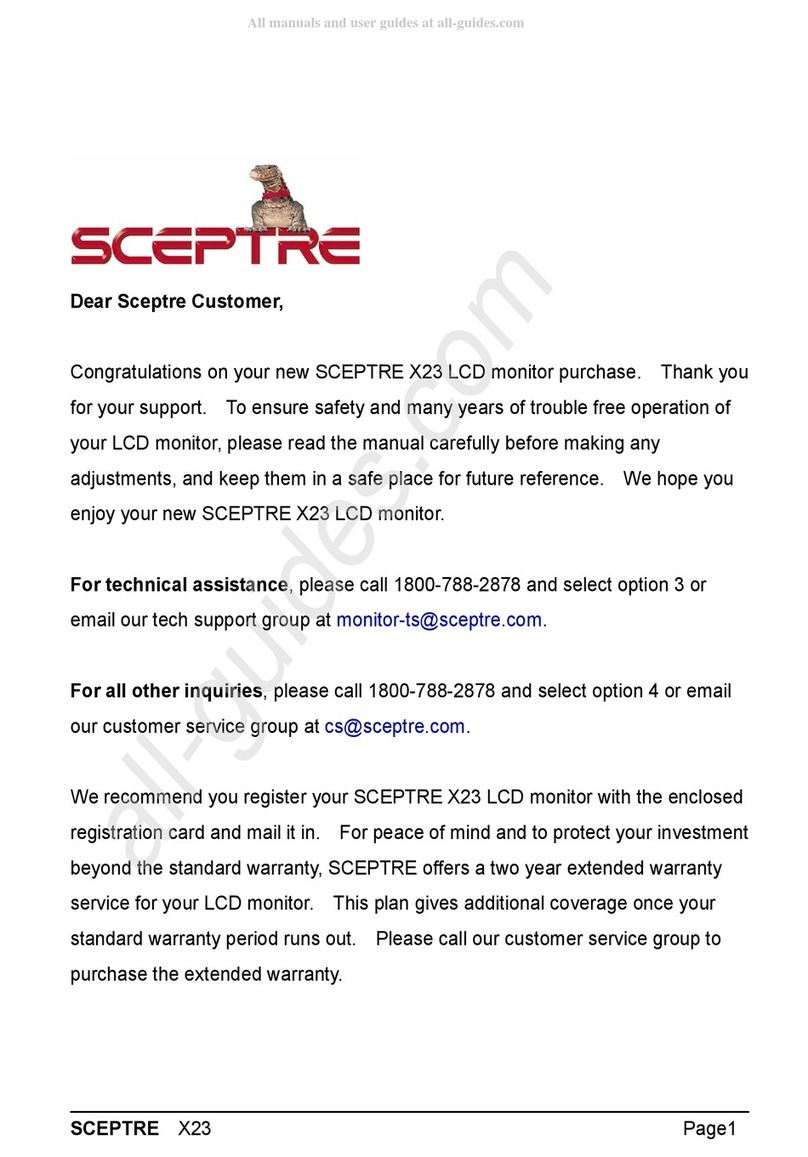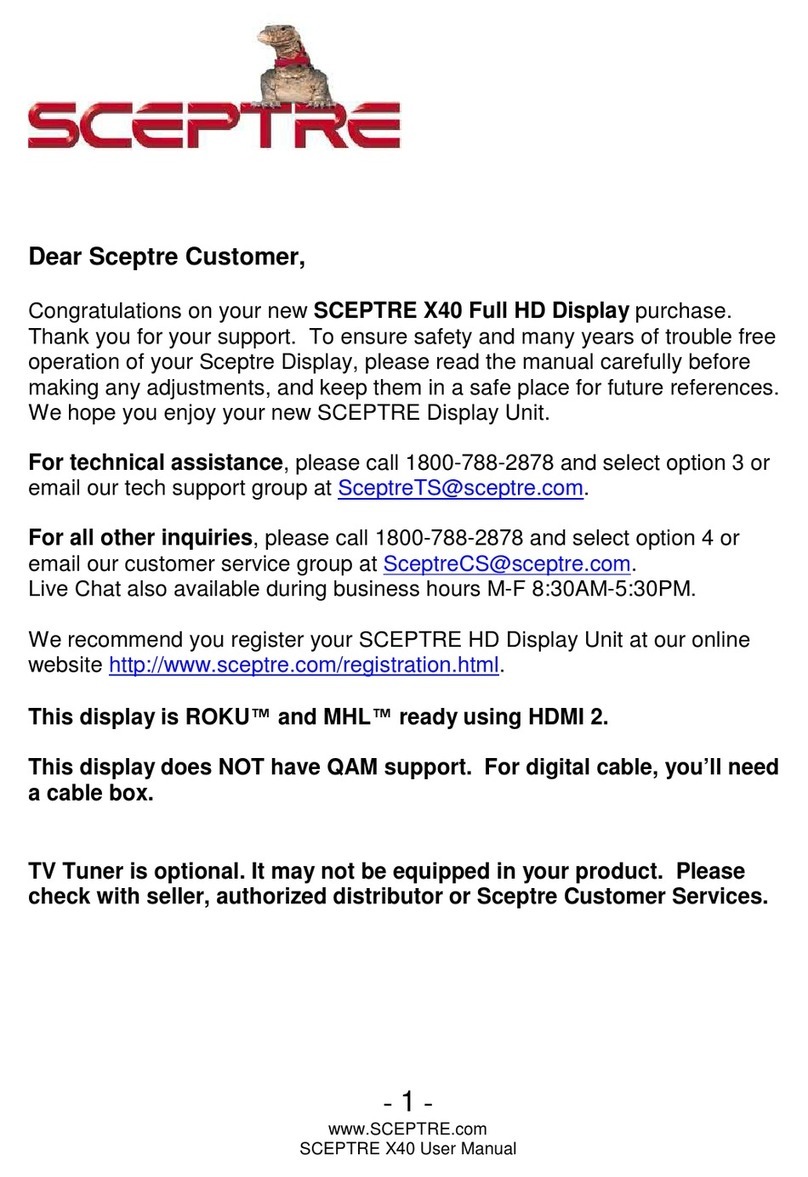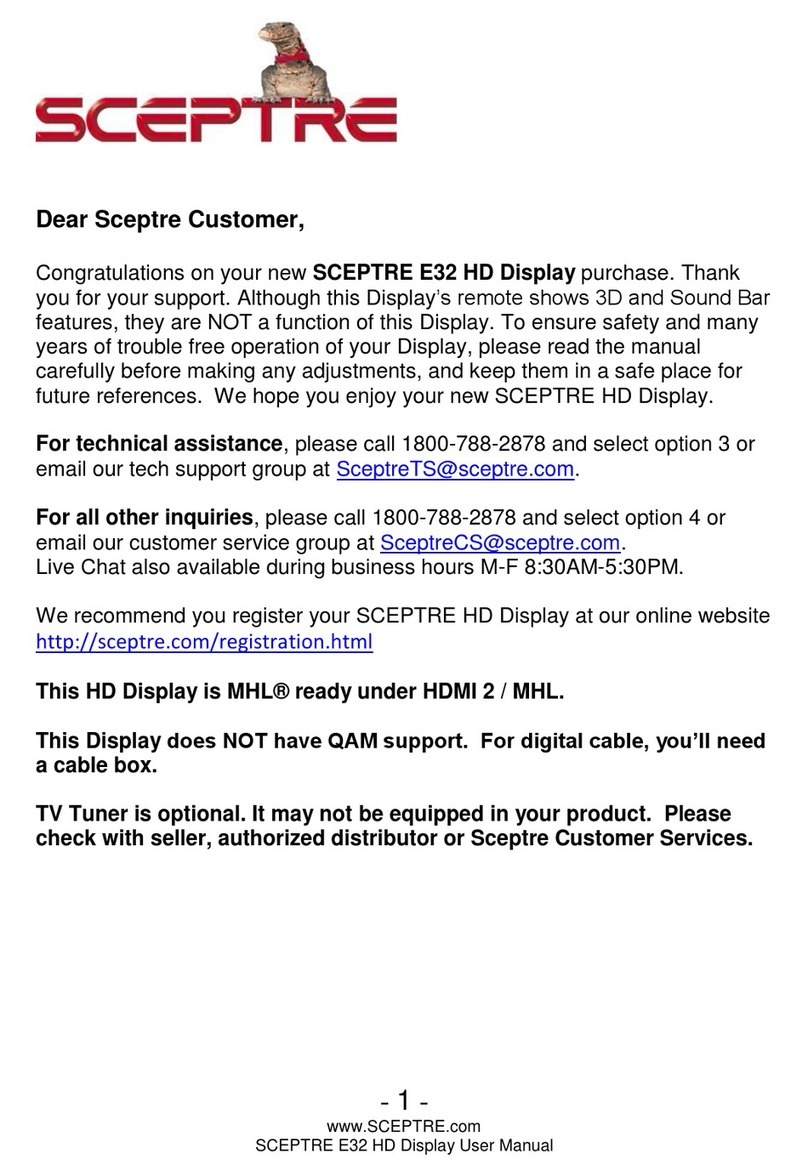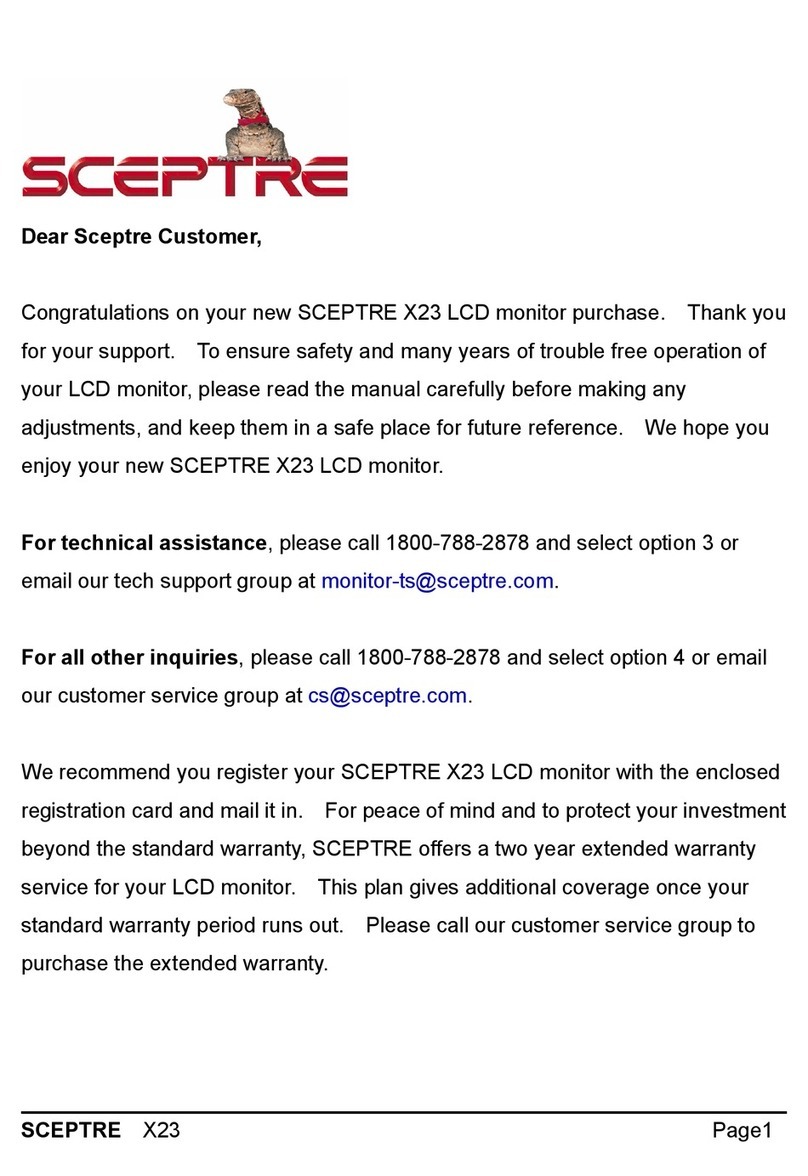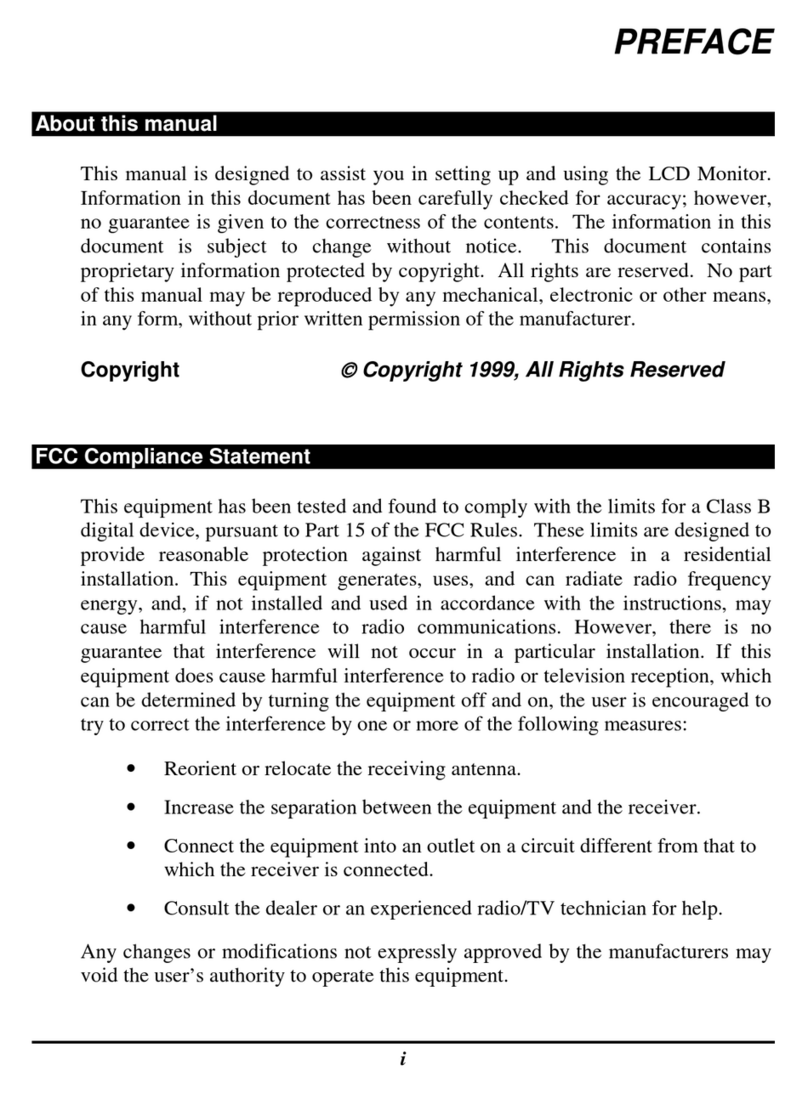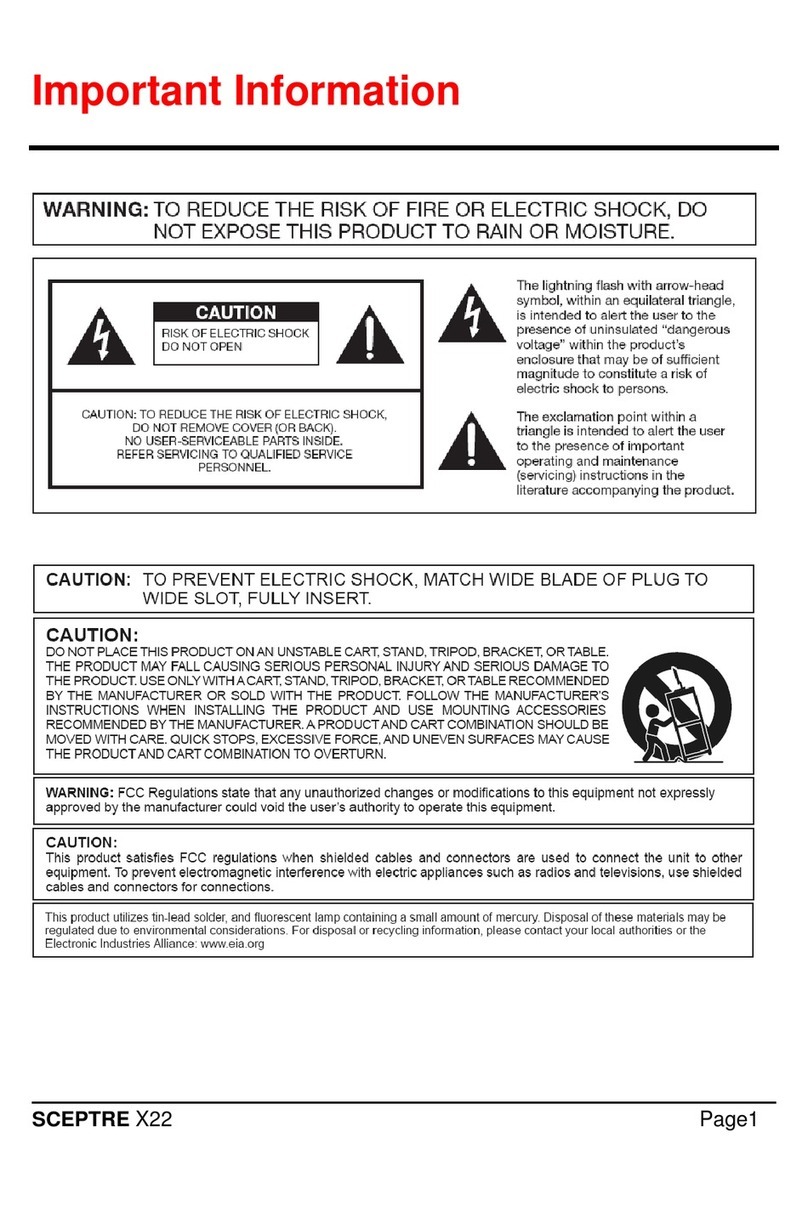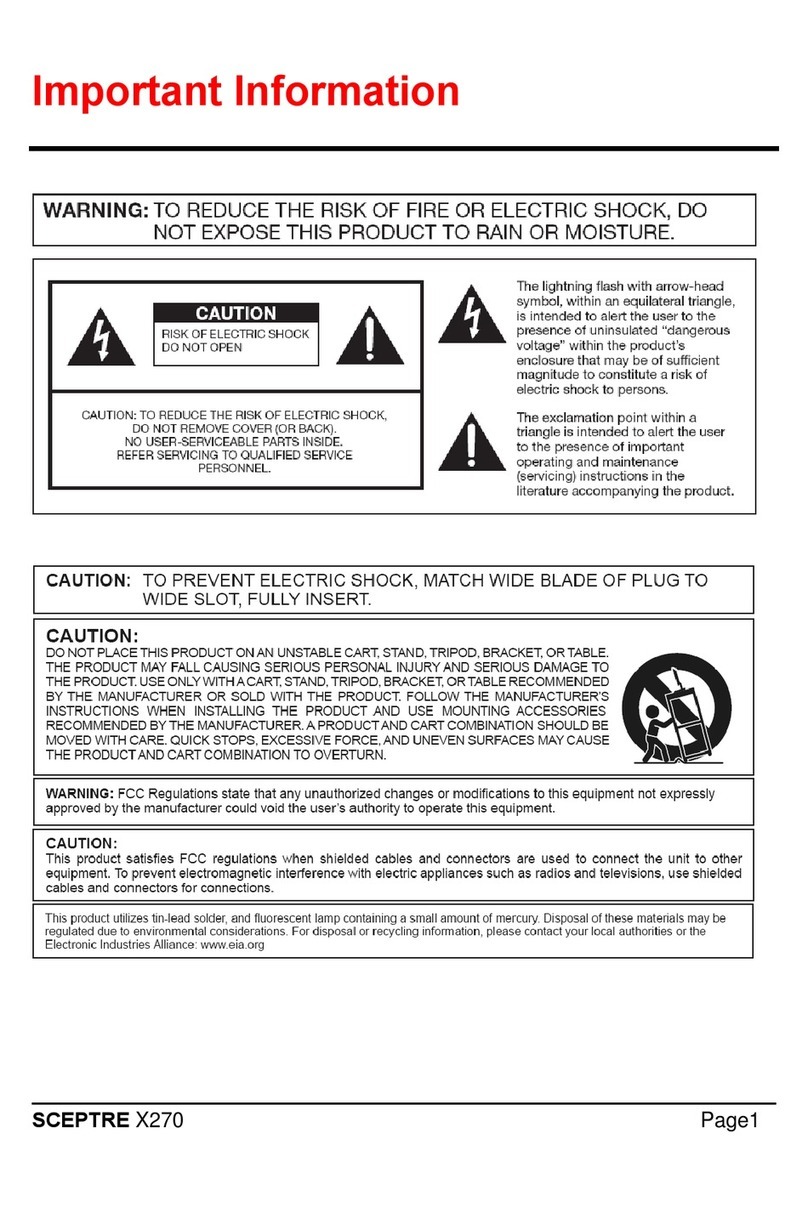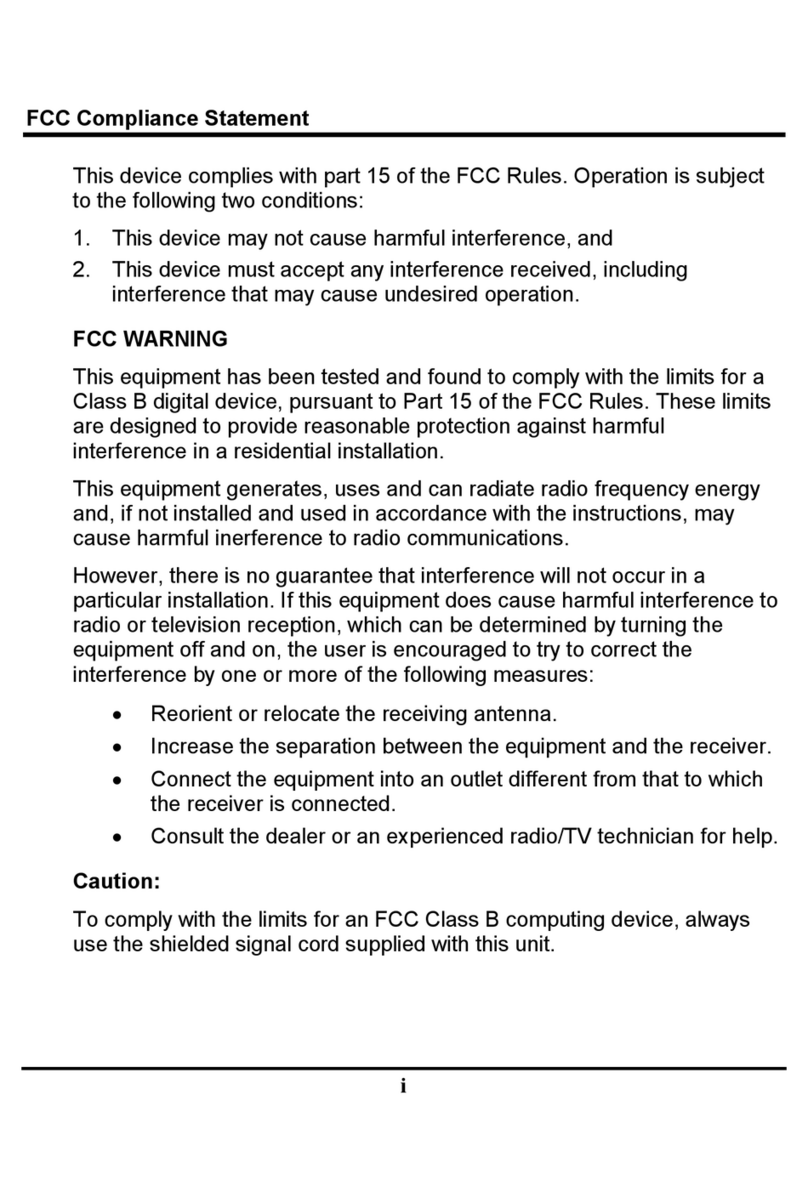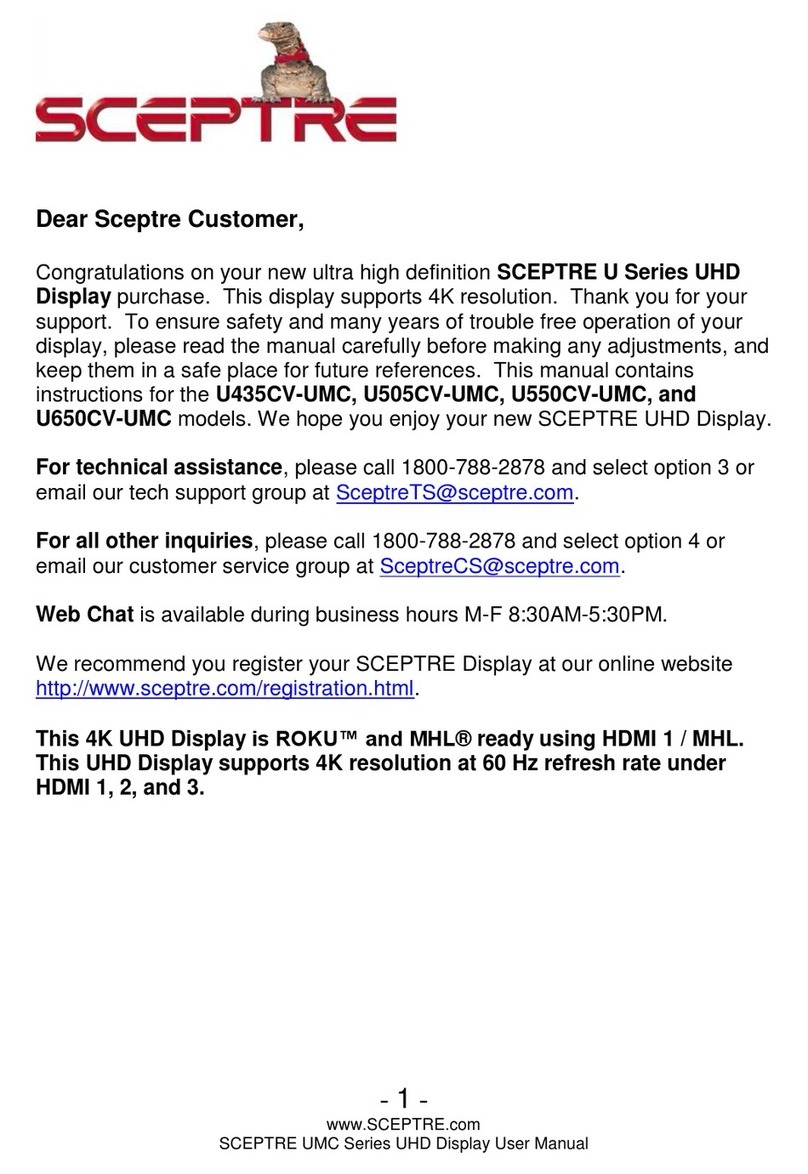- 4-
www.SCEPTRE.com
SCEPTRE E165 HD Display User Manual
SAFETY INSTRUCTIONS
This product is designed and manufactured to operate within defined design limits, and
misuse may result in electric shock or fire. To prevent the product from being damaged,
the following rules should be observed for the installation, use and maintenance of the
product. Read the following safety instructions before operating the display. Keep these
instructions in a safe place for future reference.
To avoid the risk of electric shock or
component damage, switch off the
power before connecting other
components to the display.
Unplug the power cord before
cleaning the display. Please use the
included custom bezel cleaning cloth
for cleaning the bezel of the display
only. Do not use a liquid or a spray
cleaner for cleaning the product. Do
not use abrasive cleaners.
Always use the accessories
recommended by the manufacturer to
insure compatibility.
When moving the display from an area
of low temperature to an area of high
temperature, condensation may form
on the housing. Do not turn on the
display immediately after this to avoid
causing fire, electric shock or
component damage.
Do not place the display on an
unstable cart, stand, or table. If the
display falls, it can injure a person and
cause serious damage to the
appliance. Use only a cart or stand
recommended by the manufacturer or
sold with the display.
Any heat source should maintain a
distance of at least 5 feet away from
the display, i.e. radiator, heater, oven,
amplifier etc. Do not install the product
too close to anything that produces
smoke or moisture. Operating the
product close to smoke or moisture
may cause fire or electric shock.
Slots and openings in the back and
bottom of the cabinet are provided for
ventilation. To ensure reliable
operation of the display and to protect
it from overheating, be sure these
openings are not blocked or covered.
Do not place the display in a
bookcase or cabinet unless proper
ventilation is provided.
Never push any object into the
ventilation slots of the display. Do not
place any objects on the top of the
Product. It could short circuit parts
causing a fire or electric shock. Never
spill liquids on the display.
Do not use the display in a portrait
format (by rotating 90 degrees) under
high temperature environment (25°C
or higher), since this would retard heat
dissipation and would eventually
damage the display.
The display should be operated only
from the type of power source
indicated on the label. If you are not
sure of the type of power supplied to
your home, consult your dealer or
local power company.
The power cable must be replaced
when using different voltage from that
specified in the User Manual. For
more information, contact your dealer.
The display is equipped with a three-
pronged grounded plug, a plug with a
third (grounding) pin. This plug will fit
only into a grounded power outlet as a
safety feature. If your outlet does not
accommodate the three-wire plug,
have an electrician install the correct
outlet, or use an adapter to ground the