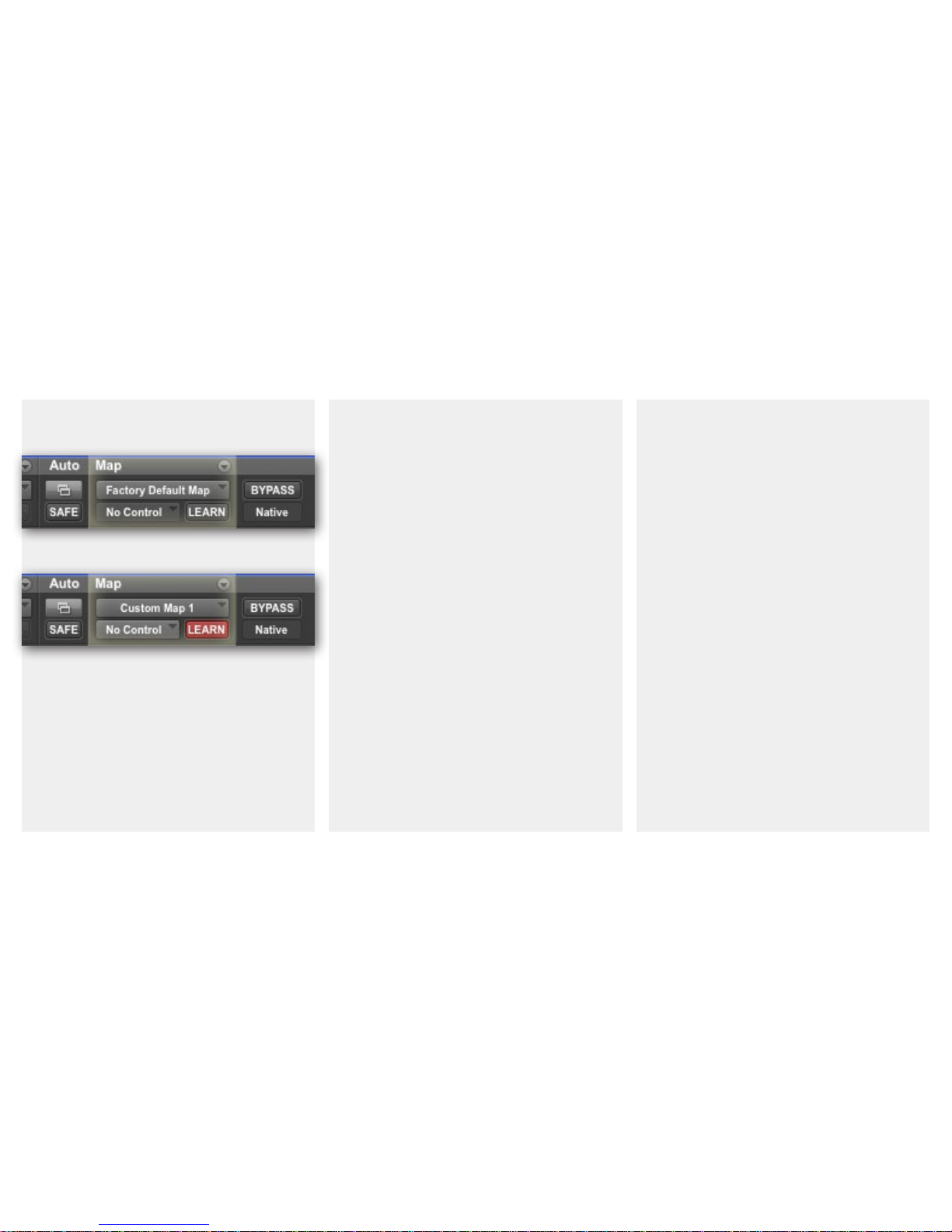Legal Notices
is guide is copyright ©2013 Schapiro Audio,
LLC, with all rights reserved. Under copyright
laws, this guide may not be duplicated in whole
or in part without the written consent of Schap-
iro Audio, LLC.
Skillet is a registered trademark of Schapiro
Audio, LLC. Pro Tools, Avid, Command|8,
ICON, EuCon, and Euphonix are trademarks or
registered trademarks of Digidesign and/or Avid
Technology, Inc. Dolby Atmos is a trademark or
registered trademark of Dolby Laborities, Inc.
All other trademarks are the property of their
respective owners.
Product features, specications, availability,
and system requirements are subject to change
without notice.
e information in this document is subject to
change without notice and does not represent
a commitment on the part of Schapiro Audio,
LLC.
Schapiro Audio, LLC is not responsible for
special, incidental, or consequential damages,
including lost prots, downtime, goodwill, dam-
age or replacement of equipment and property
and cost of recovering reprogramming, or
reproducing any program or data stored in or
used with Schapiro Audio, LLC products.
Schapiro Audio, LLC
1-(855)-751-5538
information@schapiroaudio.com
Special thanks to Dane Davis, Paul Hackner,
Caron Weidner, Csaba Wagner, Aaron Morgan,
Ceri omas, Richard ompson, and Tina
Pratt. (And Mom and Dad.)
is equipment has been type tested and found to comply with the limits for a class B digital device, pursuant to Part
15 of the FCC Rules. ese limits are designed to provide reasonable protection against harmful interference in a resi-
dential installation. is equipment generates, uses, and can radiate radio frequency energy and, if not installed and
used in accordance with the instruction manual, may cause harmful interference to radio communications. However,
there is no guarantee that interference will not occur in a particular installation. If this equipment does cause interfer-
ence to radio or television equipment reception, which can be determined by turning the equipment o and on, the
user is encouraged to try to correct the interference by any combination of the following measures:
• Relocate or reorient the receiving antenna
• Increase the separation between the equipment and the receiver
• Plug the equipment into an outlet on a circuit dierent from that to which the receiver is connected
If necessary, you can consult a dealer or experienced radio/television technician for additional assistance.
PLEASE NOTE: only equipment certified to comply with Class B (computer input/output devices, terminals, printers,
etc.) should be attached to this equipment, and it must have shielded interface cables in order to comply with the
Class B FCC limits on RF emissions.
WARNING: changes or modifications to this unit not expressly approved by the party responsible for compliance
could void the user’s authority to operate the equipment.
Table of Contents