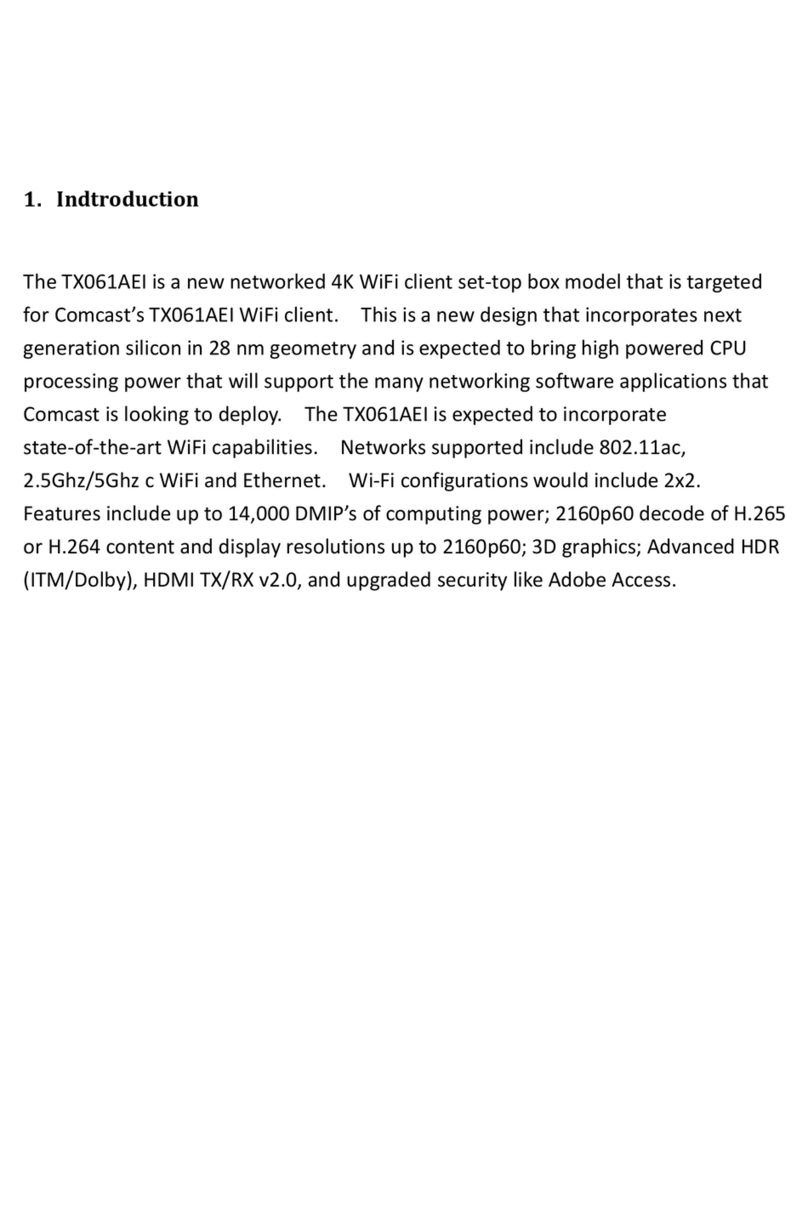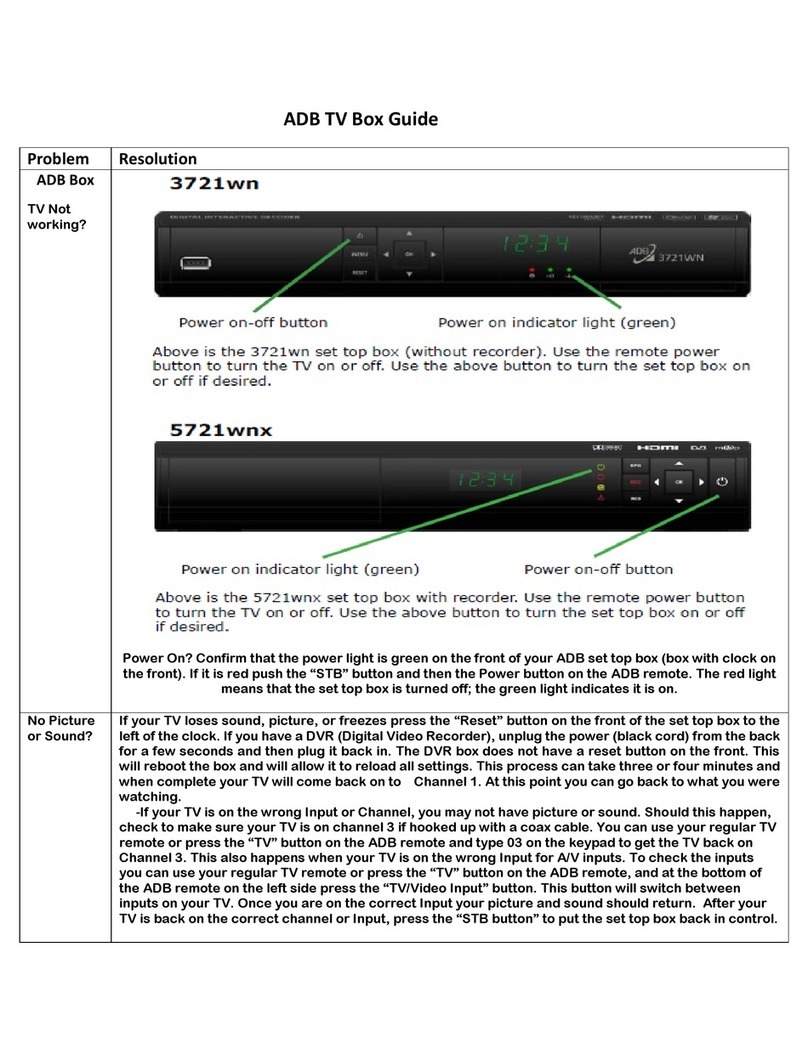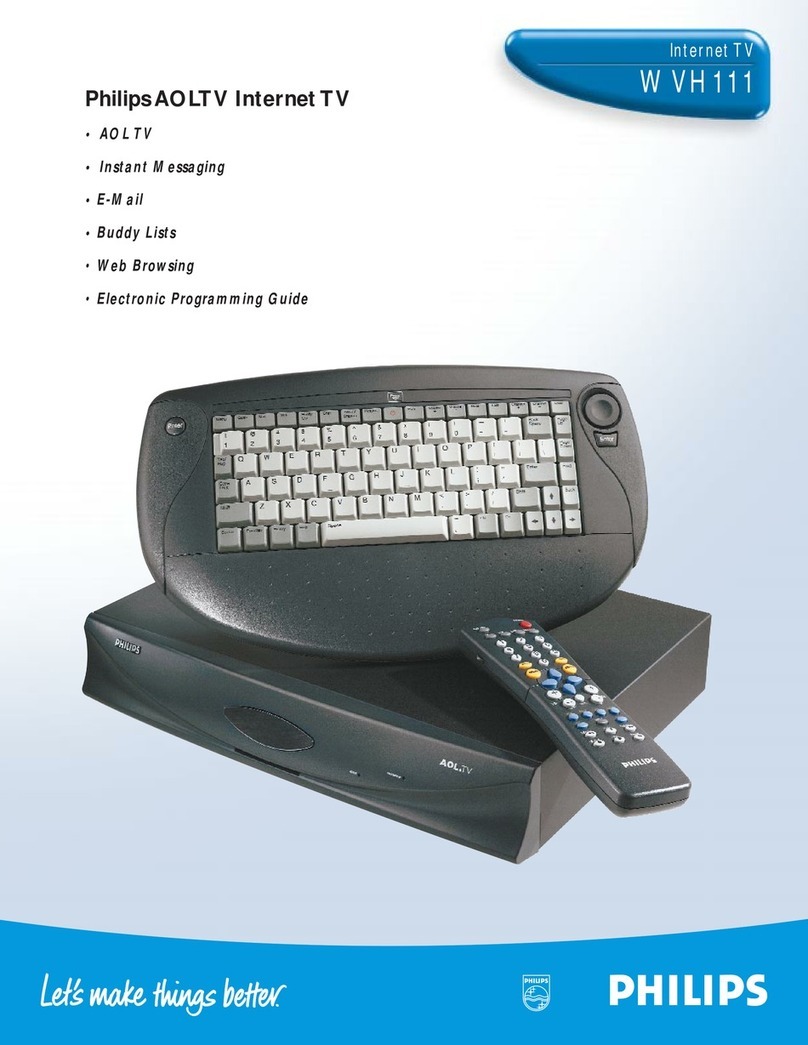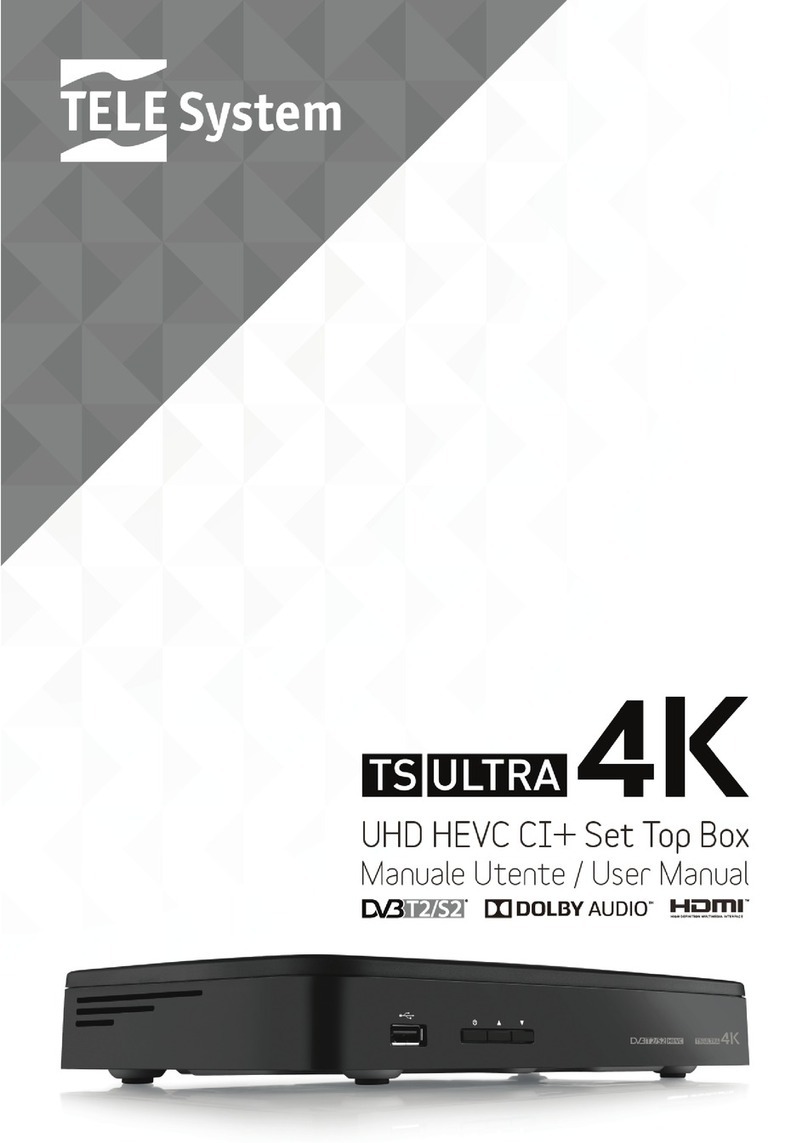Schaub Lorenz TNT-2722MPEG4 User manual

1
USER MANUAL
OF DIGITAL SET TOP BOX TNT-2722MPEG4
Please read and keep these instructions
For instruction manual in another language, check online at
http://manuel-utilisateur.logisav.fr

2
Important safety instructions –please read carefully
and keep for future reference
To reduce the risk of fire or electric shock, do not expose this product to
water, rain or moisture. To prevent the risk of electric shock, do not
remove the cover or back of this product. In case of product failure, only
qualified personnel can repair. There are no user-serviceable parts
inside.
CAUTION!
Dangerous tension inside the product! Do not open. Risk of electric shock! No
parts can be repaired by the end-user. Only qualified personnel can repair and
maintain this product.
If the electric cord is damaged, it must be replaced by the manufacturer or qualified
after-sales personnel in order to avoid any danger.
The product must be installed in accordance with local laws.
Damaged batteries must be properly disposed. In order to protect the environment,
please dispose the batteries properly, in accordance with local laws (information is
available at your reseller).
Where to install the product
- Place the product on a straight, rigid and stable place. Do not place the product
on a carpet.
- Do not place the product on top of another that may cause overheating (for
example, a receiver or amplifier).
- Do not place anything underneath the product (for example, CDs or magazines).
Proper ventilation
- Place the product in a sufficiently–aerated place to avoid overheating. Allow at
least 10cm spacing at the back and top of the product, and 5cm spacing on both
sides to prevent overheating.
- Do not place items such as newspapers, tablecloth, curtains, in front of the
ventilating openings.
Do not expose the product to high temperatures, moisture, water and dust.
- The apparatus shall not be exposed to dripping or splashing. No object filled with
liquids, such as vases, shall be placed on the apparatus.
- Do not place other items close to this product that may damage it (for example,
objects containing water or lightened candles).
- No naked flame sources, such as lighted candles, should be placed on the
apparatus.
Electric supply
- Please unplug the product in case of prolonged non-use.
- If the supply cable is damaged, it must be replaced by the manufacturer or
qualified after-sales personnel to avoid any danger.
- This product must be connected to an electrical supply 230V ~ 50Hz.
- The mains plug is used as the disconnect device, so the disconnect device shall
remain readily operable.

3
This product is compliant with directives 2006/95/CE (abrogating the
directive 73/23/CEE modified by the directive 93/68/CEE) and
2004/108/CE (abrogating the directive 89/336CEE).
- This logo set on the product means that the recycling of this apparatus comes within
the framework of the directive 2002/96/EC of January 27, 2003 concerning the waste on
electrical and electronic equipment (WEEE).
- The presence of dangerous substances in the electrical and electronic equipments can
have potential consequences on the environment and human health in the cycle of
reprocessing this product.
- Therefore, at the end of its lifetime, this product shall not be disposed with other
non-recycled waste.
- As the end user, your role is of prime importance in the cycles of re-using, recycling,
and other forms of valorization of this electrical and electronic equipment. Local
authorities and resellers have set special procedures for the purpose of collecting and
recycling this product.
- You have the obligation to use the selective waste collection systems put in place by
your local authorities.

4
Table of Content
Introduction.....................................................................................................5
Front and Rear Panel ...................................................................................7
Quick Start Guide...........................................................................................9
Remote Control............................................................................................12
Connections ................................................................................................. 14
Basic operation............................................................................................. 15
Multimedia Functions ...................................................................................21
Troubleshooting............................................................................................ 27
Technical Specifications ...............................................................................29

5
Introduction
Thank you for choosing this High-Definition DVB-T MPEG4 Receiver. With this HD TV
MPEG4 tuner and HDMI connection, you can watch all new digital DVB-T channels in high
definition.
Thanks to its USB port, this receiver is also a genuine multimedia platform:
-Insert a USB stick into the USB port and start recording a DVB-T program directly on
the USB by simply pressing a single button on the remote control! You can also
schedule one or several recordings by pressing the TIMER button on the remote
control.
-Furthermore, via this unit, you can view your JPEG photos albums, listen to your
favorite music in MP3 format, and watch the recordings made on this unit as well as
all your MPEG2/MPEG4 videos!
Other features of your receiver:
-The “Time Shift” function allows you to stop a TV program and then resume it slightly
later. This function records the program on a digital storage medium (e.g. USB stick
or external hard drive, not included) as you stop it so that you can watch it at a later
time. Want to pause the TV program during a phone call or your coffee break? It is
now possible! With Time Shift, you will not miss anything anymore! To enable this
function, simply insert a USB stick into the USB port of the unit.
-The installation is quick and easy. Simply connect the unit to your roof antenna and
your television's HDMI input. The channel search is automatic.
Auto Standby
In order to save energy, the electricity consumption of this product has been reduced in both
operation mode and standby mode. Furthermore, if no operation is carried out for three
consecutive hours, the unit will automatically enter standby mode. Simply press the Standby
button on the remote control to switch the unit back to operation mode.
Main Features
–Compliant with MPEG2 and MPEG4 DVB-T norms
–Software upgrade possible via the USB port
–Multiple subtitles
–Teletext
–Compatible with video formats 720p and 1080i
–HDMI Connector
–Tuner RF in/loop through

6
Package Contents
Before installing the product, please check that you have in possession the following.
–DVB-T Receiver x1
–Remote Control x1
–User Manual x1

7
Front and Rear Panel
1. Front Panel
1.USB/REC INDICATOR: The indicator is red when in recording or Timeshift mode and it’s
in green when USB device is inserted.
2.POWER INDICATOR:The indicator is red when the unit is standby; It is green when
the unit is power on or in recording status.
3.REMOTE CONTROL SENSOR: Used to receive the signal from the remote control.
2. Rear Panel
1. RF IN: Connect here to your roof antenna signal.
2. RF OUT: This socket will bypass the RF signal to either your TV or another video
system.
3. USB PORT: Used to connect to an external USB 2.0 device for playing multimedia
content and unit upgrade.
4. HDMI OUT: To connect to your HD TV.

8
Remark: This device can also be held in vertical position. In order to do so, adjust the
holder(1) as shown on below illustration.

9
Quick Installation Guide for First Use
(1): Connect your roof antenna to RF IN socket of the unit (The antenna cable is not
provided)
(2):Connect the unit with your TV.
Connect the receiver with a HDMI cable (Cable is not provided).
Step 3: Prepare the remote control
- Insert twoAAAbatteries into the remote control. Make sure to respect the polarity signs +
/ - (batteries are not included).
Step 4: Start the channel installation
- At first time use, the automatic installation message will appear on screen.
a. Choose the menu display language.
b. Choose the reception country. Attention, make sure to choose the right reception
country; otherwise, the channel search may not be carried out correctly
c. Select Channel Search and press RIGHT or OK key to begin channel search. The
DVB-T channels search starts immediately and will take a few minutes.

10
EXIT S O R T I E C o n f i r m e r
Guide d'install.
Langue des Menus
Pays France
Français
Recherche Chaînes
If the automatic installation message does not appear:
–Press the MENU button on the remote control
–select the options Channel Search
–Select the optionAuto Search
Please consult the rest of this instruction manual for more information.
Important Remarks:
(1) Analog Reception and DVB-T Reception
When you wish to watch TV using your TV tuner (analog tuner) and that your DVB-T unit has
been turned off or unplugged, the image quality can be deteriorated according to the TV you
are using. This is normal, your DVB T unit must be set in standby mode to allow a good
quality signal.
(2)Problems receiving DVB-T channels
- First check that you have well connected your home antenna with the DVB-T unit.
- Start a new automatic channel search as follows:
1. Press the MENU key from the remote control
2. Select Channel Search
3. Then selectAuto Search
4. Then press OK or Right button to run the automatic channels search. Channels
scanning may take a few minutes to complete.
(3)Display problem in HDMI mode –If you have selected a HDMI resolution which is not
supported by your TV (for example, you have selected 1080i while your TV supports 720p
resolution only), a black screen will appear. In that case, you just need to press the HDMI
key repeatedly until the program appears on the screen.
Remark :
-The default HDMI resolution is 720P.
-HDMI resolution can not be changed during USB media playback.
-HDMI resolution can not be changed during recording or Timeshift mode.
(4) If the reception problem still occurs.
Your unit has been tested for optimal performance over all the country. In most cases, the
DVB-T reception problems are due to a weakness in your home's antenna installation. If
your installation is old, or has never been tested for DVB-T, the signal can be too weak or
flawed for the unit to work properly. I t is therefore highly recommended that you ask for a
qualified technician to test the compliance of your home antenna. This unit has been
designed and is guaranteed to work with a signal of at least 60dB.

11
Good to know-Main functions of your Remote Control
Menu Navigation
–Use the Menu button to change the unit’s configuration.
–To exit a menu or a sub-menu, press the Exit button on the remote control to return to
the previous screen.
Audio Language Selection
–Press the AUDIO button to change the audio track to another language if this option is
available on the current DVB-T channel.
Multimedia functions
–Press the REC button once to immediately begin recording of the currently viewed
channel on the USB support inserted in the unit. Press Stop button to stop recording
–To schedule a recording, press TIMER. You can choose the channel, the start time and
end time of the recording.
–To view your recordings, a single button: View REC.
–Allows you to view all multimedia content of USB key inserted (JPEG photos, MP3
music and MPEG4 videos etc.), press the USB button.
-To watch a program at a later time, press Timeshift, press Timeshift again or Play button
to resume to playback.

12
Remote Control
1. STANDBY: Switch the receiver in and
out of standby mode.
2. Numeric Buttons: Select channel
3. MENU: Display the main menu on the
screen, or return to the previous menu
or status.
4. TEXT: Show teletext information of
current channel.
5. CH:Navigates through the
Menus.Skip to previous channel.
6. VOL:Navigates through the Menus.
decrease volume.
7. OK: Display channel list on screen.
Confirm selection.
8. SUB-T: Selects Subtitles Language.
9. REC: Make a real-time recording.
10. TIMER:enter the setup menu of time
recorder.
11. PREV: Play previous USB media.
12. F.REW: Speed down while USB Media
playing.
13. VIEW REC: To access the list of your
recordings.
14. USB: Allows you to display all
multimedia content of the USB key
inserted in the device.
15. PLAY/PAUSE: Used to pause or
playback the program being viewed.
HDMI: change the HDMI resolution.
16. STOP: Stop playing, recording or Timeshift.
17. F.FWD: Speed up while USB Media playing.
18. NEXT: Play next USB Media.
19. TIMESHIFT: Press the TIMESHIFT button when you want to pause, Press the button
again to resume playback of the TV program.
20. INFO: Displays signal strength and quality.
21. AUDIO: Selects an Audio Language.
22. CH: Navigate through the Menus. Select the next channel.
23. VOL: Navigates through the Menus. Increase volume.
24. EXIT: Exit the current Menu or returns to the previous Menu.
25. LAST: Back to previous channel.
26. MUTE: Mute or RestoreAudio Output.

13
Using the Remote Control
-Insert two AAA batteries into the remote control. Make sure to respect the polarity signs + / -
(batteries are not included).
Note:
1. Do not mix batteries of different type.
2. Do not mix old and new batteries.
3. Battery chemicals can cause a rash. If the batteries leak, clean the battery
compartment with a cloth. If chemicals touch your skin, wash immediately.
4. If the remote control is not going to be used for an extended period of time, remove the
batteries.
–To use the Remote Control, point it towards the front of the Digital Set Top Box. The
Remote Control has a range of up to 5 meters from the Set Top Box at an angle of up to
60 degrees.
The Remote Control will not operate if this path is blocked.
Sunlight or very bright light will decrease the sensitivity of the Remote Control.

14
Connections
This section provides installation steps of your receiver. Refer to the manual supplied with
the equipment for the installation of outdoor equipment such as the Terrestrial antenna.
When connecting new equipment, be sure to refer to the related parts of the manual. Also,
make sure you disconnect all the equipments from the mains supply before the connection.

15
Basic Operation
(1) Program
Press MENU button and select [Program].
The Menu provides options to adjust the Program Manage Settings. Select an option by
press UP/DOWN buttons and press OK or RIGHT buttons to adjust that setting. Press the
EXIT button to exit the Menu.
Program
By LCN
Off
Program Edit
Sort
LCN
a. Program Edit
To edit your program preferences (skip, move or delete), you need enter to the Program Edit
Menu. This Menu requires a password to access. Enter the default password '000000'.
M o v e S k i p D e l e t e
ALL TV
802 NDR FS SH
805 MDR FERNSEHEN
Searching...
No Signal
Program Edit
Delete a TV channel
Select a Program by pressing UP/DOWN key and then press the BLUE button, a warning
message will appear. Press OK to delete the program.
Skip TV channel
1. Select the program by pressing UP/DOWN key you would like to skip and press the
GREEN button.A skip symbol is displayed at the skipped program.
2. Disable a skip TV: Press the GREEN button on the skipped program, then the skip symbol
will disappear.
3. To confirm and exit the menu, press EXIT key.
Move a TV channel
1. Select the preferred program then press the RED button.A move symbol will appear.
2. Press UP/DOWN to move the program.
3. Press OK to confirm.
b. Sort: Sorting channels realign the channels according sort of option
Press RIGHT/LEFT button to select the sort type such as By LCN/By onid (Original Network

16
ID)/By service name/By service ID.
c. LCN (Logical channel number)
Please keep the LCN (Logical Channel Number) option ON (activated), so that the channels
can be classified in the correct order defined in your country.
(2) Video Settings
Press MENU then select [Picture]. The Menu provides options to adjust the video settings.
Press UP/DOWN to select an option and press RIGHT/LEFT to adjust that setting. Press
EXIT to exit the menu.
Picture
16 9 Wide Screen:
720p
PAL
EXIT R e t u r n C o n f i r m
Aspect Ratio
Resolution
TV Format
a. Aspect Ratio
Depending on the format of your television, select 4:3 Pan&Scan, 4:3 Letter Box, 16:9 Wide
screen, 4:3 Full.
b. Resolution
The High-Definition Multimedia Interface (HDMI) is a digital audio/video connector interface
for transmitting uncompressed digital streams. HDMI supports, on a single cable (HDMI
cable not supplied), all video formats including standard, enhanced, and high-definition, as
well as multi-channel digital audio. To enjoy the enhanced audio and video quality that HDMI
offers, you need an HD Ready television with HDMI connection. You then simply need to
select the maximum resolution supported by your television in the menu: 720p/1080i/1080p
(50Hz)/576i/576p.You can also change the HDMI resolution by pressing HDMI key on the
remote control repeatedly.
Display problem in HDMI mode –If you have selected a HDMI resolution which is not
supported by your TV (for example, you have selected 1080i while your TV supports 720p
resolution only), a black screen will appear. In that case, you just need to press the HDMI
key repeatedly until the program appears on the screen.
Remark :
-The default HDMI resolution is 720P.
-HDMI resolution can not be changed during USB media playback.
-HDMI resolution can not be changed during recording or Timeshift mode.
c. TV format
Use this option to define the TV format according to your country: PAL or NTSC. Please
choose “PAL” for Europe.
(3) Channel Search settings
To access the menu, press MENU and select [Search Channel]. The Menu provides
options to adjust the Search Channel settings. Select an option by pressing the UP and
DOWN keys and press RIGHT/LEFT to adjust the settings. Press EXIT to exit the Menu.

17
Channel Search
Auto Search
Manual Search
Country
Antenna Power
France
Off
a. Auto Search
Auto search is a kind of intelligent and convenient mode of programs searching, which
covers programs of all frequency points of target countries or regions.
Search and install all channels automatically. This option overwrites all preset channels.
1. Select [Auto Search] and press OK or RIGHT to start auto channel search.
2. After entering into auto search page, system will scan all programs one by one under
frequency points of current countries or regions selected automatically.
3. During scanning, press EXIT key to stop and exit scanning.
4. If any program is detected and the scanning process is finished, system will exit the
scanning page and save the program.
Channel Search
482 0MHz 8MHz
./
DTV 000
:
Radio 000
:
Progress
b. Manual Search
If any channel is missing after auto search, or you want to add newly launched channels,
you can use Manual Search to scan the desired channels.
This option adds new channels without changing the current channels list.
1. Select [Manual Search] then press OK or RIGHT. The channel search screen will
appear.
2. Press the RIGHT/LEFT key to select the channel frequency
3. Press OK to start searching channels
If a channel is found, it is saved and added to the channels list. If channels can't be found,
then it will exit the menu.

18
EXIT E X I T C o n f i r m
Manual Search
Channel No.
Frequency:
Bandwidth:
Quality
21
474000
8M
c. Country
Make sure to select the correct country to make the installation successful.
d. Antenna power
EnableAntenna Power if an external active antenna is connected. Default home connection
use a passive antenna, therefore it is not appropriate to change this option. Do not activate
this option if you do not have an active antenna, otherwise there will be poor or no channel
reception as a result.
(4) Time Setting
To access the Menu, press MENU then select [Time]. The Menu provides options to adjust
the time settings of your region and the unit sleep time setting. Press UP/DOWN to select
an option and press RIGHT/LEFT to adjust the settings. Press EXIT to exit the menu.
GMT 1+
EXIT R e t u r n C o n f i r m
Time
Time Offset
Country Region
Time Zone
Auto
Paris
OffAuto Standby Mode
a. Time offset
1. Select auto to set your country’s time by adjusting your country Region.
2. Select manual to set your country’s time by adjusting Time zone.
b. Country Region
Select your Country Region when [Time Offset] is set toAuto.
c. Time Zone
Select your country Time Zone when [Time Offset] is set to Manual.
d. Auto standby Mode
The unit will enter standby mode if no action from user after the selected time. The options
are off, 15 minutes, 30 minutes, 45 minutes, 60 minutes, 75 minutes, 90 minutes, 105
minutes, 120 minutes, 135 minute, 150 minutes, 165 minutes, 180 minutes.
(5) Option
To access the Menu, press MENU and select [Option]. The menu provides options to adjust
the OSD Language, Subtitle Language and Audio Language. Select an option and press
RIGHT/LEFT to adjust the setting. Press EXIT to exit the Menu.

19
EXIT R e t u r n C o n f i r m
Option
Audio Language
English
English
English
OSD Language
Subtitle Language
a. OSD Language
Select the language of the setup menu and screen display.
b. Subtitle Language
Select the preferred language for displaying subtitle.
c. Audio Language
Select the preferred audio language for watching TV channels. If the language is not
available, the default language of the program will be used. You can also press AUDIO
key on the remote control to change the audio language.
(6) System Setting
To access the Menu, press MENU and select [System].The menu provides options to
adjust the system settings. Press the UP/DOWN key to select an option and press
RIGHT/LEFT to adjust the setting. Press EXIT to exit the Menu.
EXIT R e t u r n C o n f i r m
System
Set Password
Restore Factory Default
Information
Software Update
a. Set Password
You can set a new password for the system. Press OK or RIGHT key, and you will see
below screen, Input old password. This default password is '000000', Input new
password your desired. Input the new password again to confirm the new password.
Press EXIT to save the new password and return to System Menu.
EXIT R e t u r n C o n f i r m
Set Password
Input Old Password
Input New Password
Confirm Password
-------
-------
-------

20
b. Factory Default
Reset your receiver to the Default Factory Settings.
Select [Factory Default] and press OK or RIGHT to select. Enter your password or
the default password '000000' and press OK to confirm. This option will delete all
preset channels and settings.
c. Information
View hardware and software information of the receiver.
d. Software update
Update the receiver’s software via the USB port. Making an update always involves
some risks. Use only the update software provided by the manufacturer and adapted to
this unit. The use of any other updates software not only makes the unit inoperable and
irreparable but also voids the warranty.
Table of contents
Popular Set-top Box manuals by other brands

ZyXEL Communications
ZyXEL Communications STB-1001H quick start guide
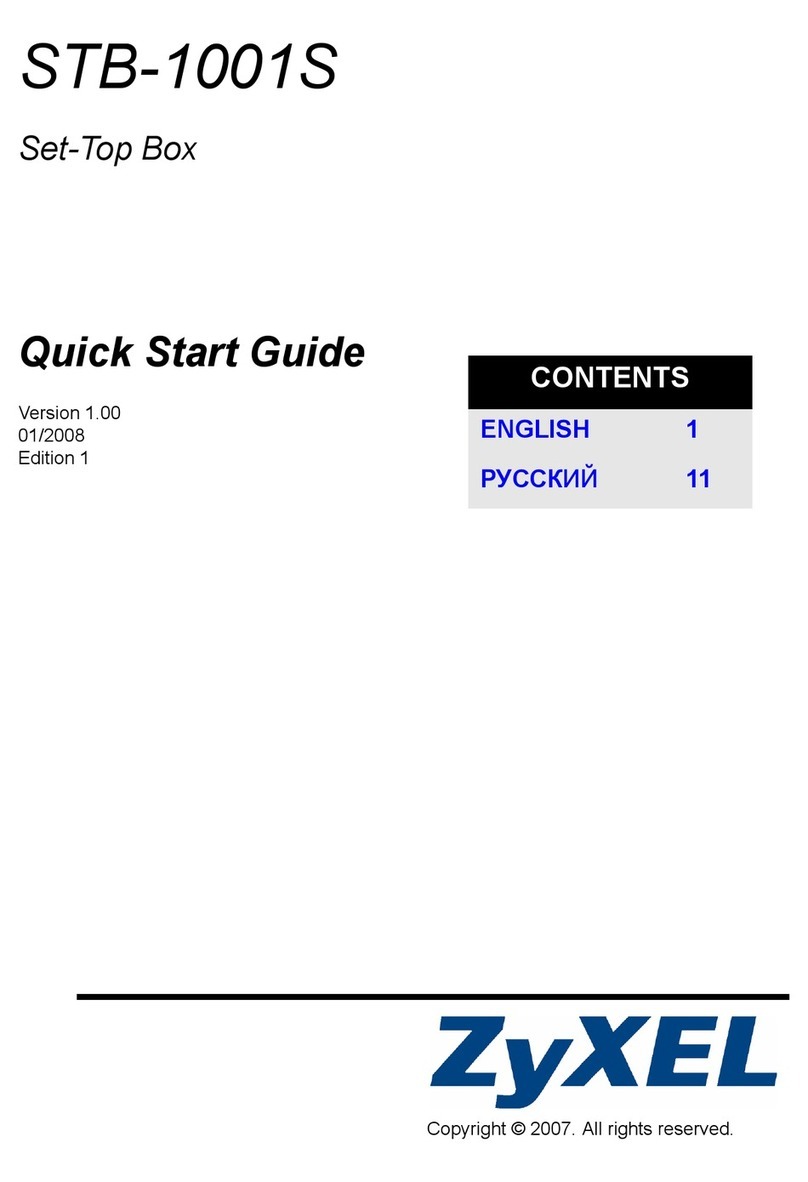
ZyXEL Communications
ZyXEL Communications STB-1001S quick start guide

Virgin Media
Virgin Media Tivo user guide

BT
BT DTR-T2100 user guide
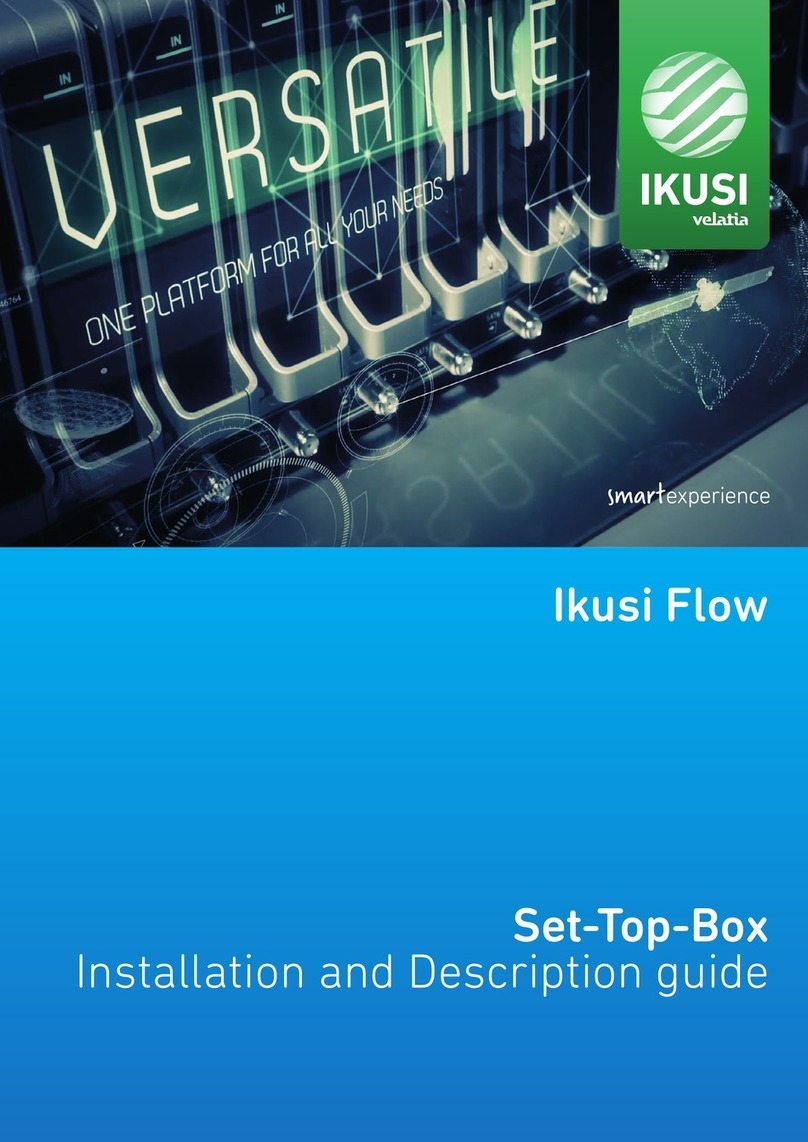
IKUSI
IKUSI Flow Set-Top-Box installation guide

Champion Asia Digital Technology Limited
Champion Asia Digital Technology Limited CA-EBOX-S12 user manual