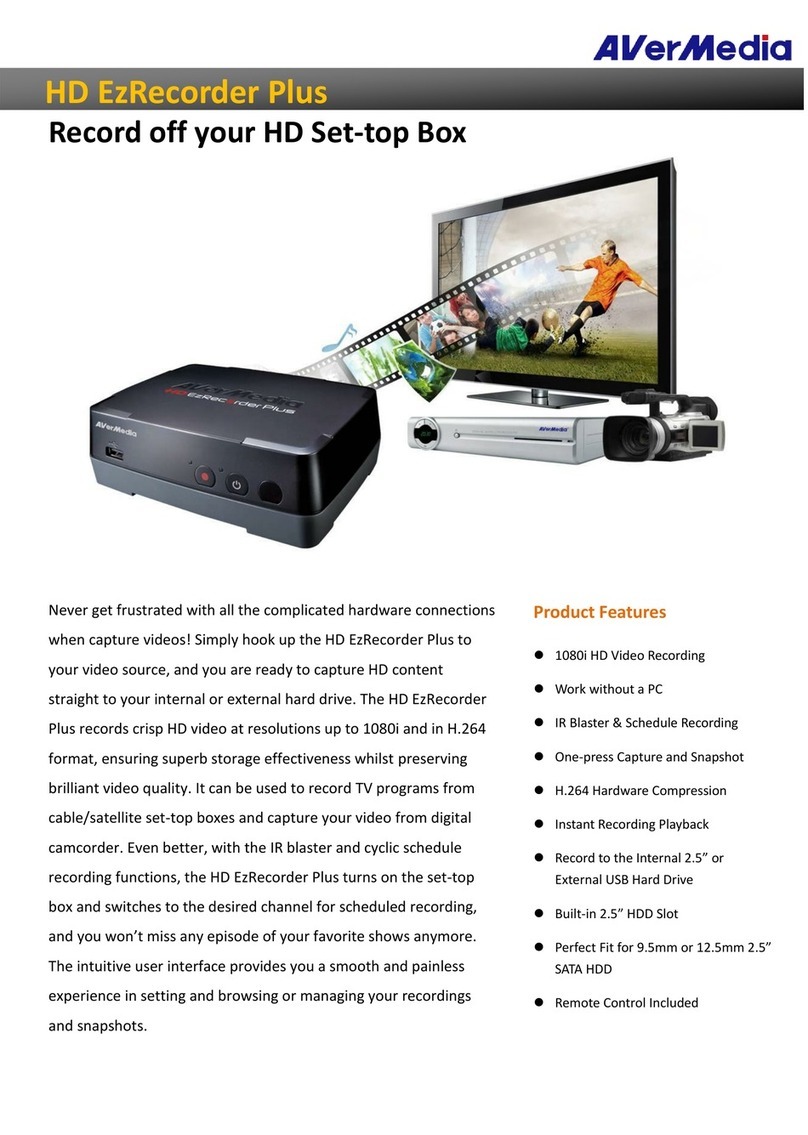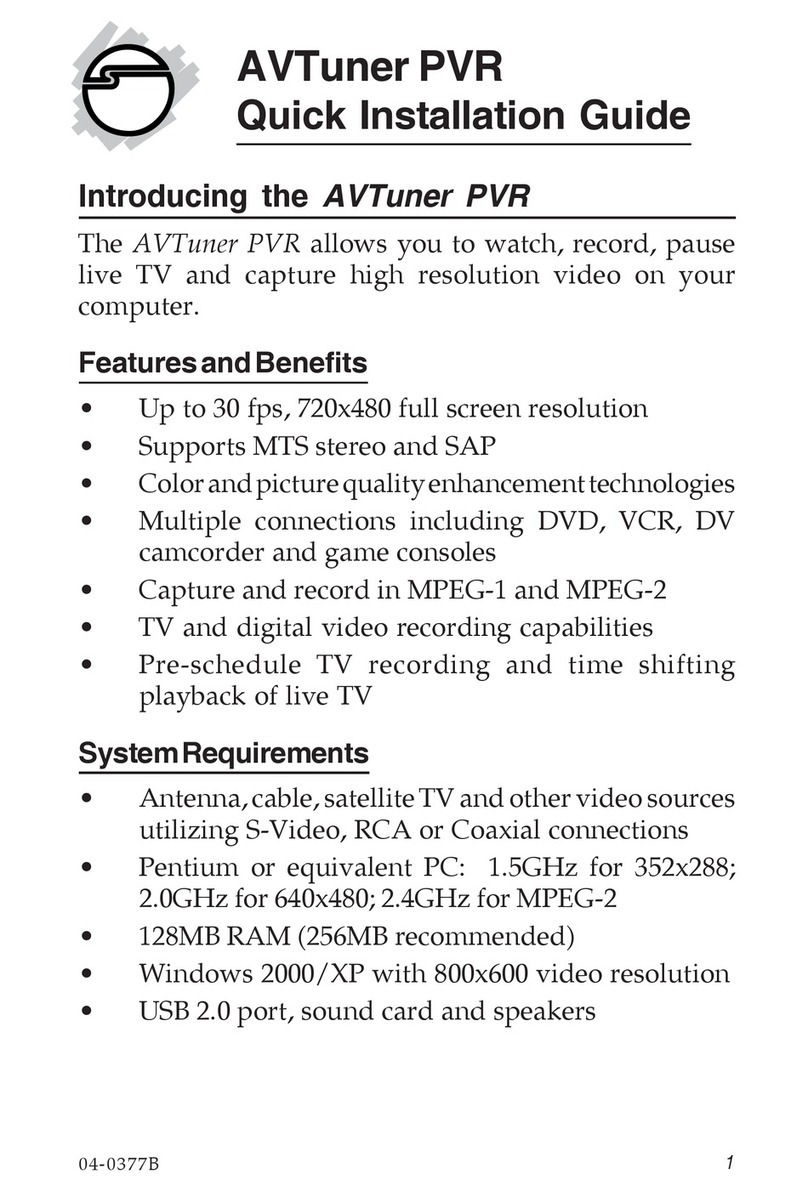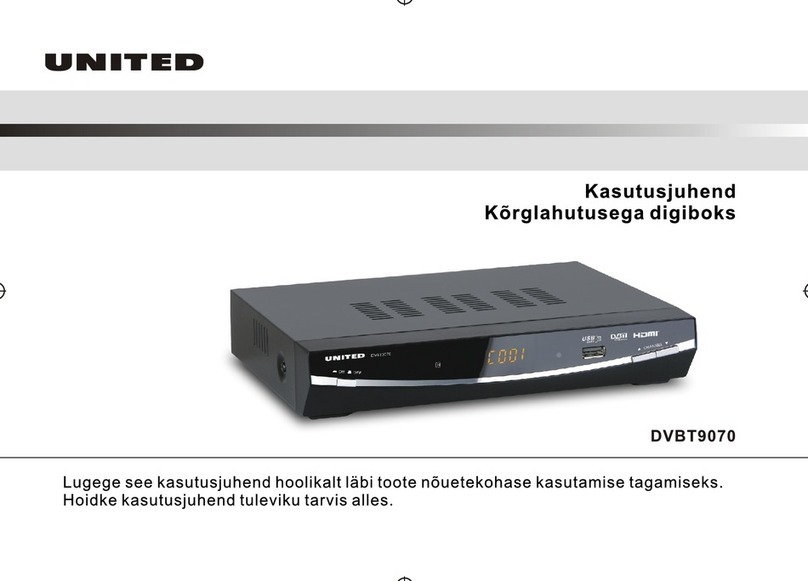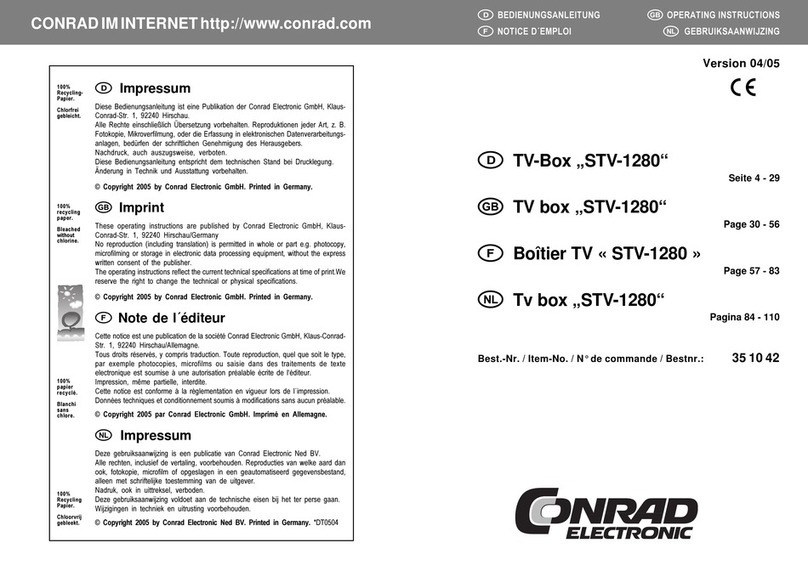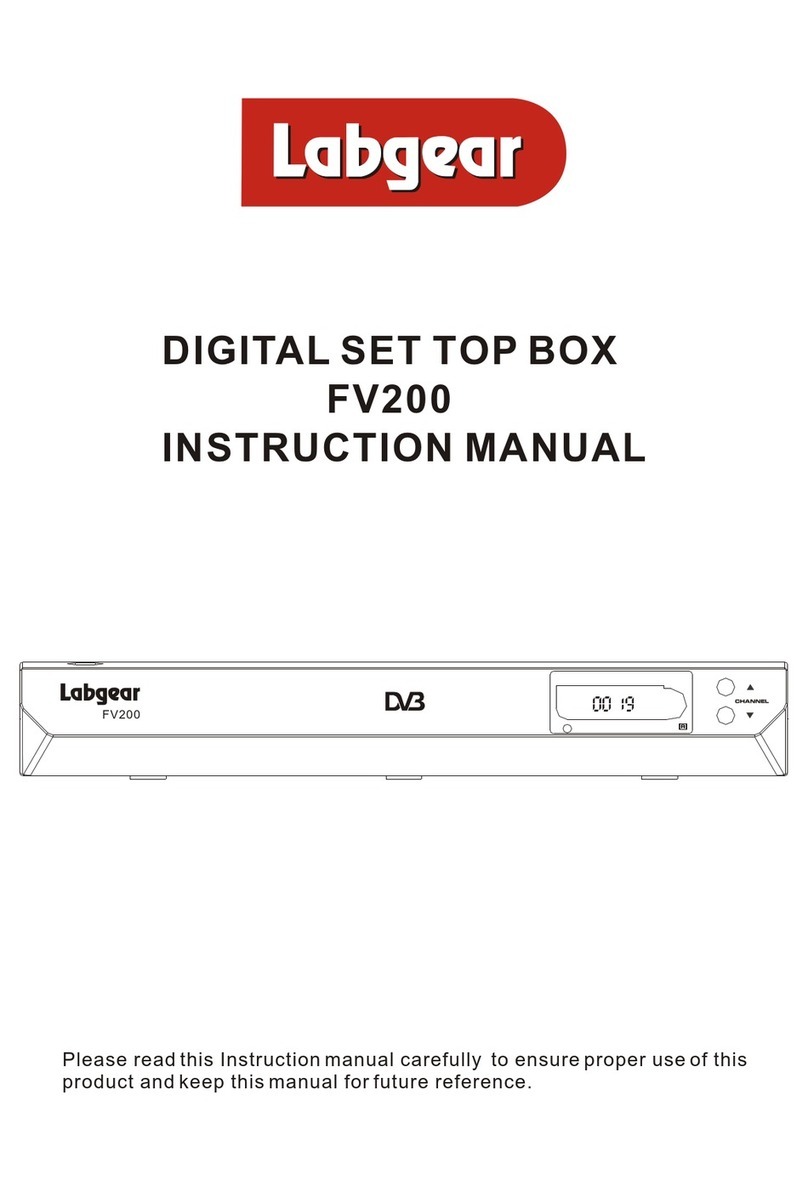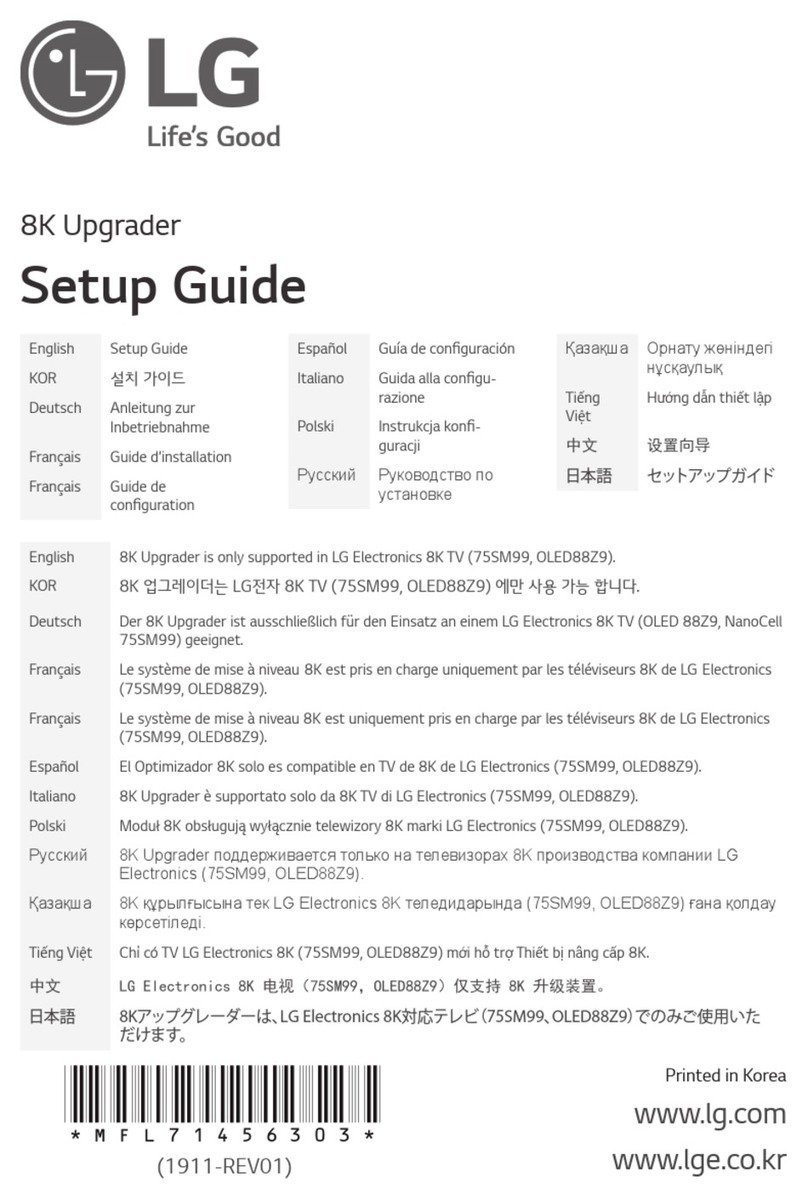Virgin Media MTV360 User manual

Installation guide
15 mins
3
Install Virgin
TV 360 box
5 mins
4
Install Virgin
TV Go app
10 mins
2
Uninstall
old box
1
Activate
1 min
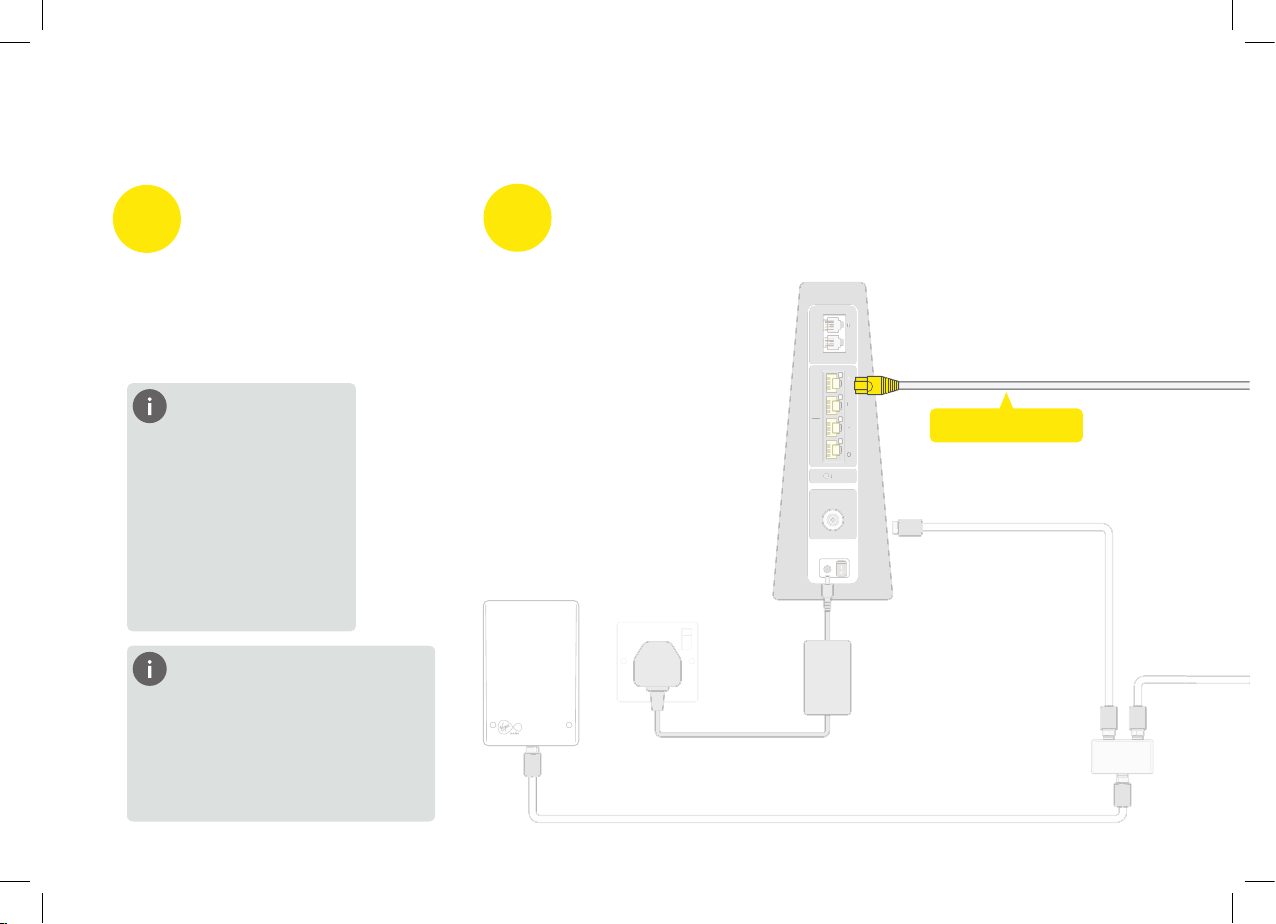
INT
RESET
1
2
TEL
COAX IN AUDIO SCART OUT HDMIUSB INTERNETD.AUDIO POWER
1
2
3
4
I
N
T
RE
S
ET
1
2
TEL
1
2
3
4
What’s included?
The yellow labelled parts have
been supplied in the box.
Your existing equipment may look
dierent to what is shown here.
Ethernet cable
2Uninstall
We will start with step-by-step
instructions on uninstalling
your old kit.
This guide contains step-by-step instructions on how to:
2
1Activate
Before we do anything else,
reply GO to the text message
we sent you. This will activate
your services.
Didn’t get a text?
Call us on 0800 953
9500. Make sure you
have your account
number and area
reference to hand -
they will be in the
email we sent you.
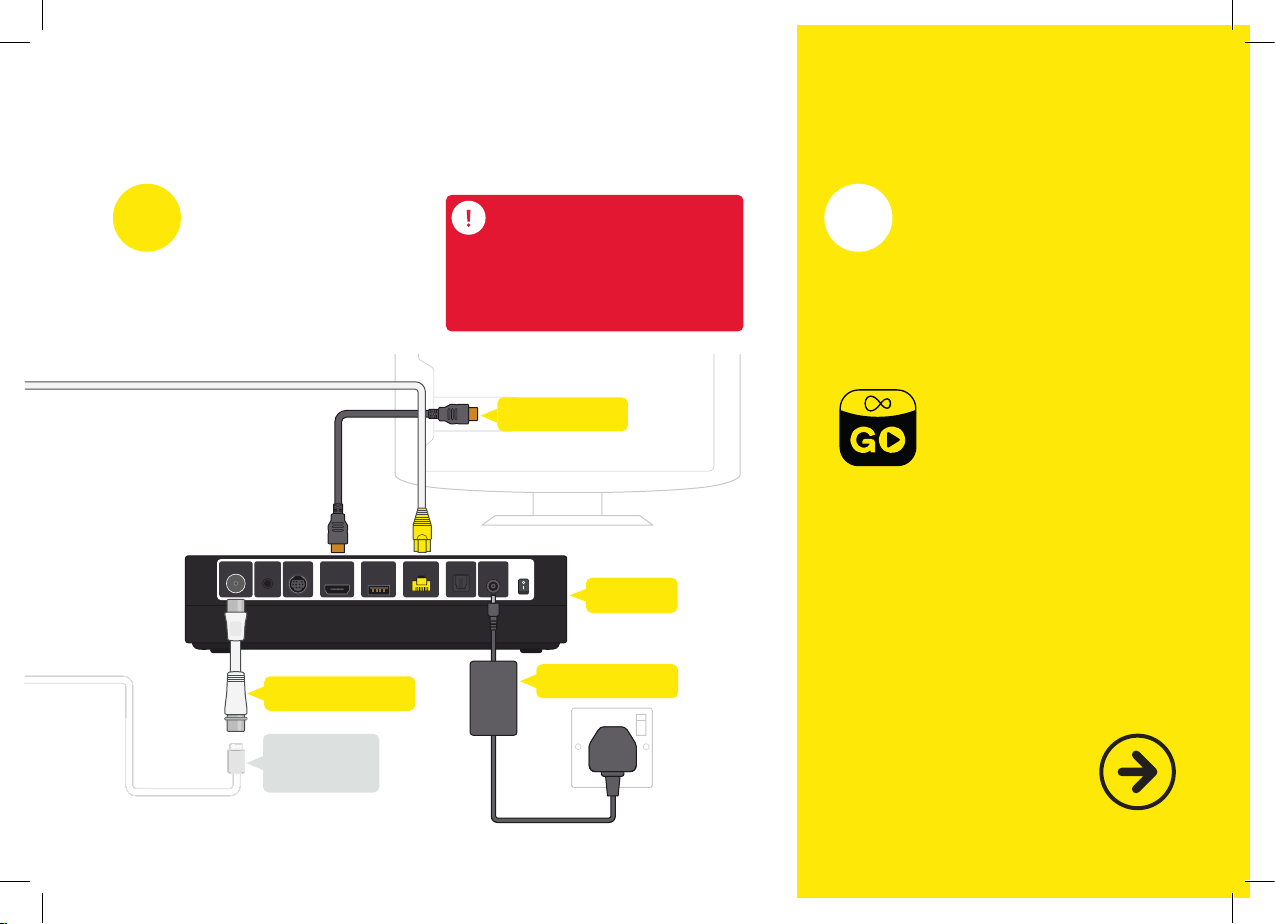
INT
RESET
1
2
TEL
COAX IN AUDIO SCART OUT HDMIUSB INTERNETD.AUDIO POWER
1
2
3
4
I
N
T
RE
S
ET
1
2
TEL
1
2
3
4
Power supply
Connector
cable
HDMI cable
Cable adaptor
Then follow the step-by-step
instructions to get your
360 box up and ready to go.
3Virgin TV 360 remote
Please don’t pull the tab out
of your new remote until
your 360 box is switched on.
360 box
Turn the page
to get started
3
4Install TV Go app
Install 360 box
TV Go app lets you watch live
TV and On Demand on your
mobile or tablet on up to four
registered devices.
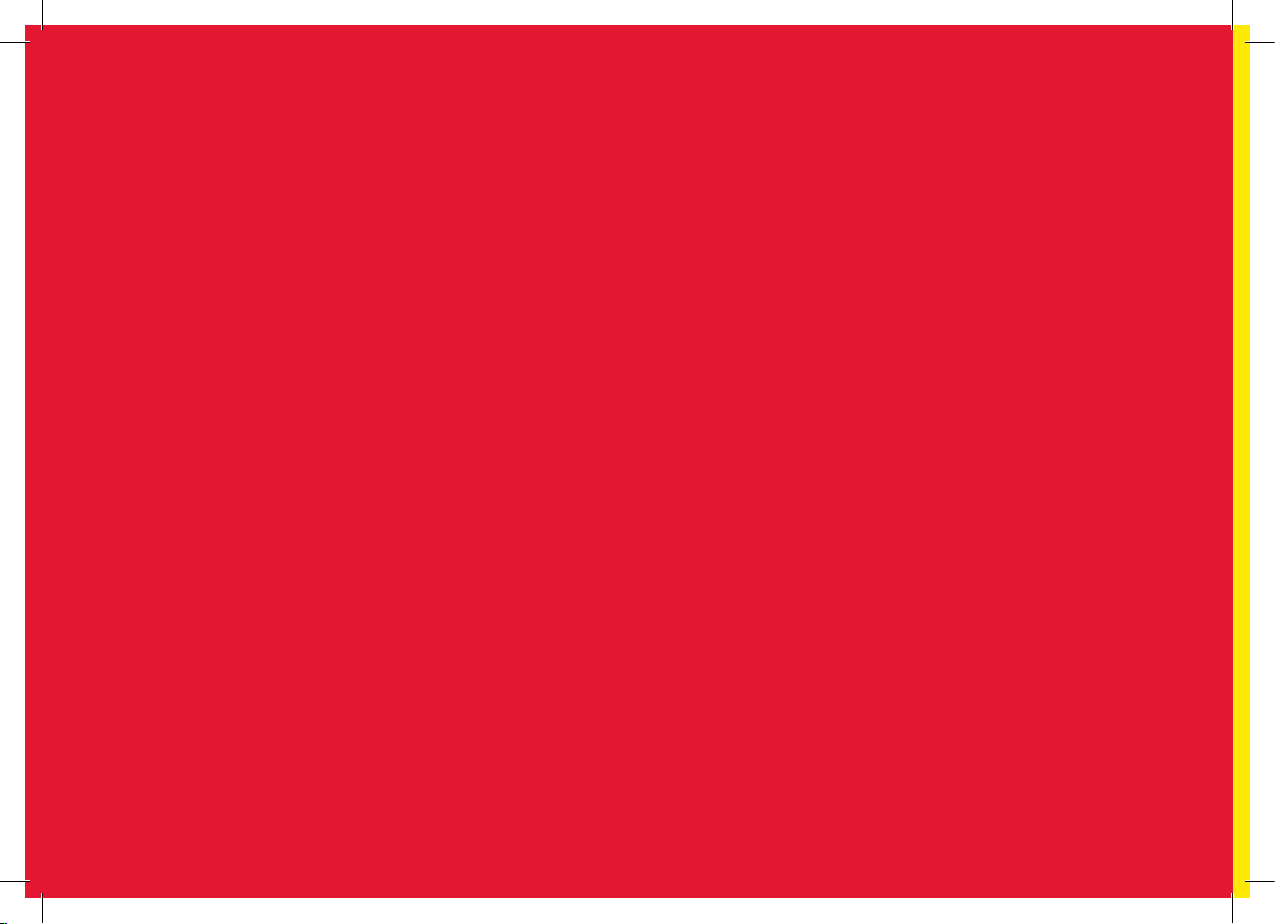

1
Activate
5
1
If you haven’t done so already, make sure
you reply GO to the text message we sent you.
You must do this within 48 hours of receiving
your new kit otherwise you may lose service.
If you didn’t get a text message, give our automated line
a quick call on 0800 953 9500.It’ll only take a minute.
When you call you will need to have your account number
and area reference to hand. You can nd them in the welcome
email we sent you. Doing this now means there are no
delays in accessing your services when you’re all set up.
Activate your service
This section will take about 1 mins
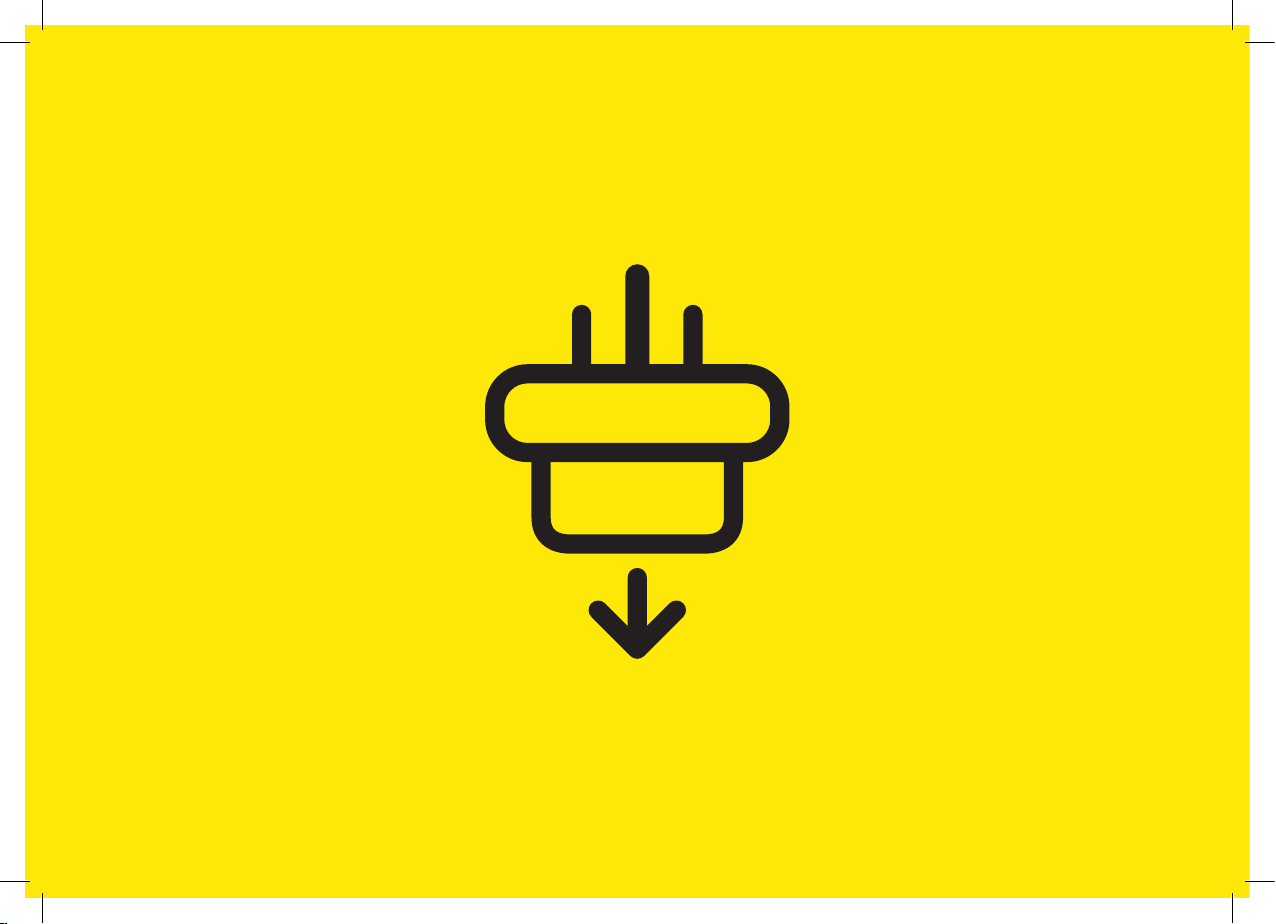
6

2Uninstall old box
This section will take about 10 mins
2
Spanner
7
In this section we’ll be uninstalling your old box. If you need a spanner
to undo your connector cables, you’ll find one in the box we sent.
Uninstall old box

2
8
Tip
You don’t need to remove the
connector cable from the wall
socket, as we’ll be re-using
that later.
2.32.22.1
Warning
Un-plug the cable adaptor.
Keep this though as you can
use it later. For certain cables
you may need to use the
spanner provided.
Switch o your old box
at the back and remove
the power supply lead.
Switch o at the socket and
unplug your old box.
Please keep your old box,
HDMI cable and power supply
together. Do not re-use them
with any other device.
Uninstall old box

2
9
2.4 2.5
What to do with
your old kit?
There will be a Collect+ letter
with instructions on how to
return your old kit and cables.
Remove the HDMI and Ethernet
cables that connects your old box
to your TV and Hub.
Once uninstalled put your box
to one side. It looks the same
as the 360 box, keep them
separate so they don’t get
mixed up.
Uninstall old box
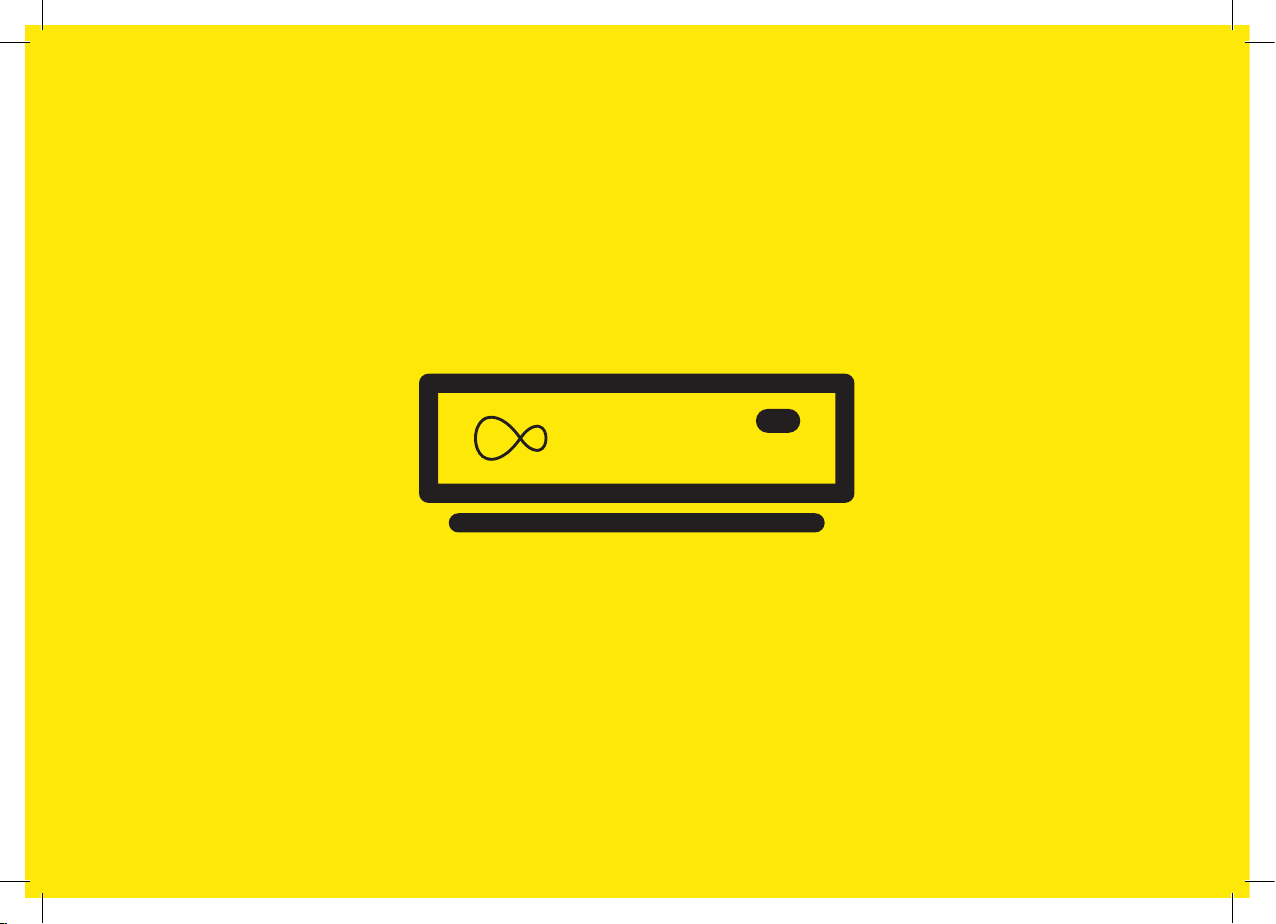
10
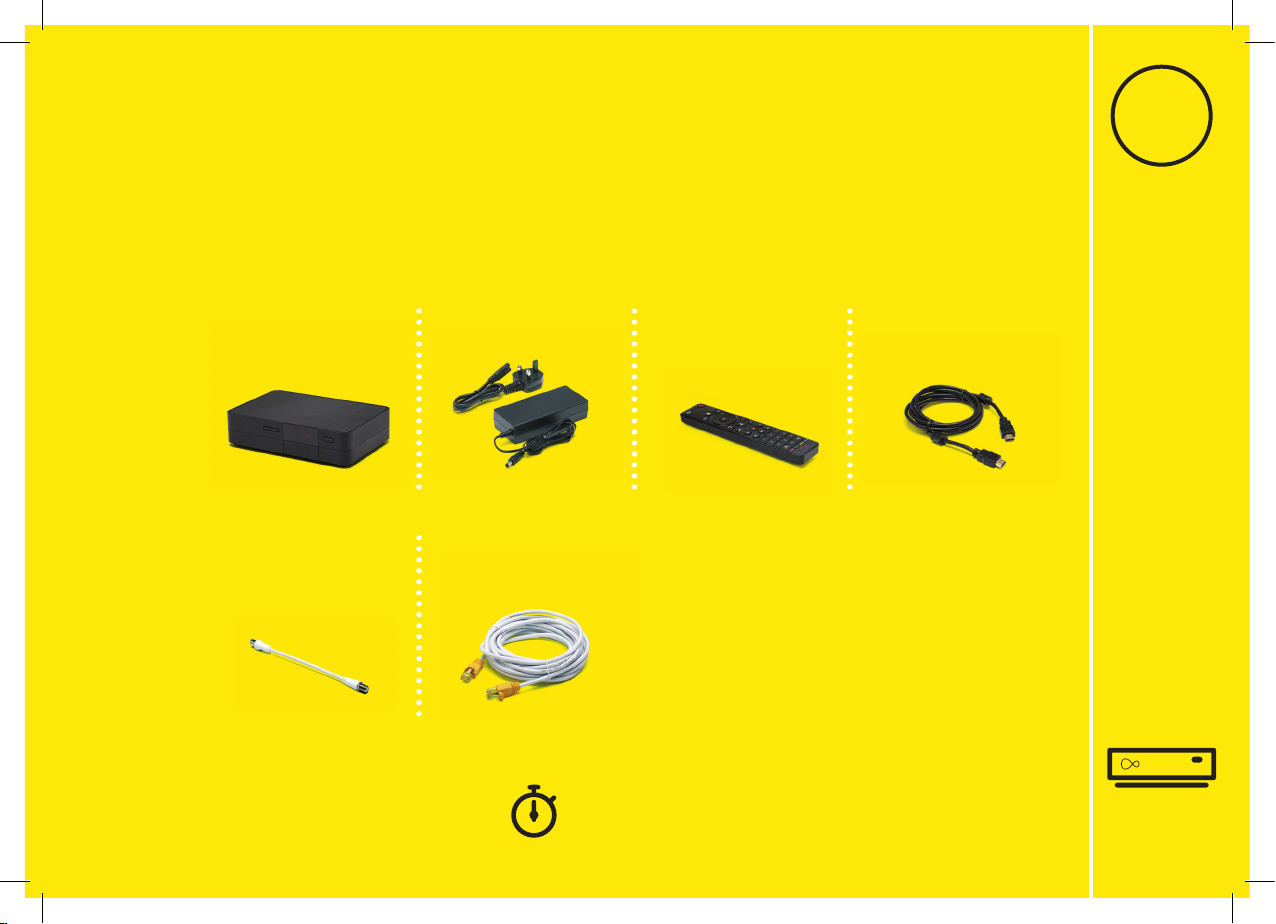
For this section you’ll need:
3
3
Cable adaptor Ethernet cable
11
New HDMI cable
Install 360 box
Install 360 box
This section will take about 15 mins
360 remote360 box
power supply
360 box
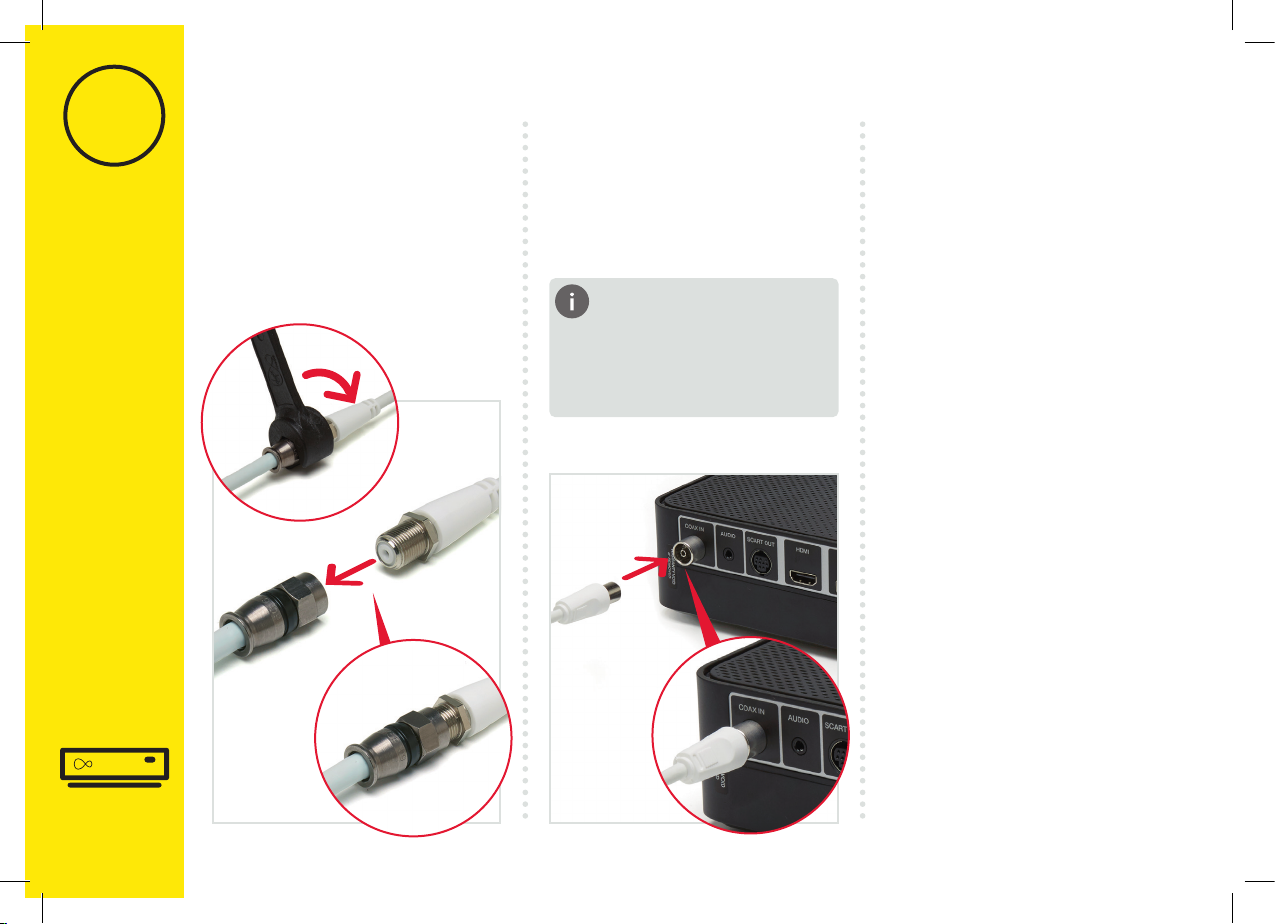
3
12
Install 360 box
3.1
Connect the short cable adaptor
to the connector cable that was
plugged into your old TV box if you
need to. Depending on the cable
type this may require the spanner.
3.2
Depending on which old TV
box you have, you might not
need to use the cable adaptor.
Cable adaptor
Attach the cable adaptor to
the socket on the rear of your
new 360 box by pushing it rmly
into place.
There are two options for
connecting your 360 box to
your Hub.
Ethernet
If your 360 box is close enough
an Ethernet connection provides
the best connection.
WiFi
If your 360 box is too far
away to connect the Ethernet
cable, you can connect via
WiFi instead. Keep following
this guide from step 3.5. The
instructions for WiFi set up are
included later.
Connecting 360 box
to the Hub

3
13
Install 360 box
3.3
Connect the Ethernet cable
to your Hub. Push it rmly
into place.
Your Ethernet ports may face
the opposite direction to the
ones shown below.
3.4
Connect the other end of the
Ethernet cable to the rear
of your 360 box.
3.5
Use the new HDMI cable
provided to connect your
360 box to your TV. Take a note
of the name of the HDMI port you
have connected to, e.g. HDMI 1.
Virgin TV 360 supports 4K,
if you have a 4K TV connect to
the 4K HDMI socket. If you’re
unsure, check your TV manual.
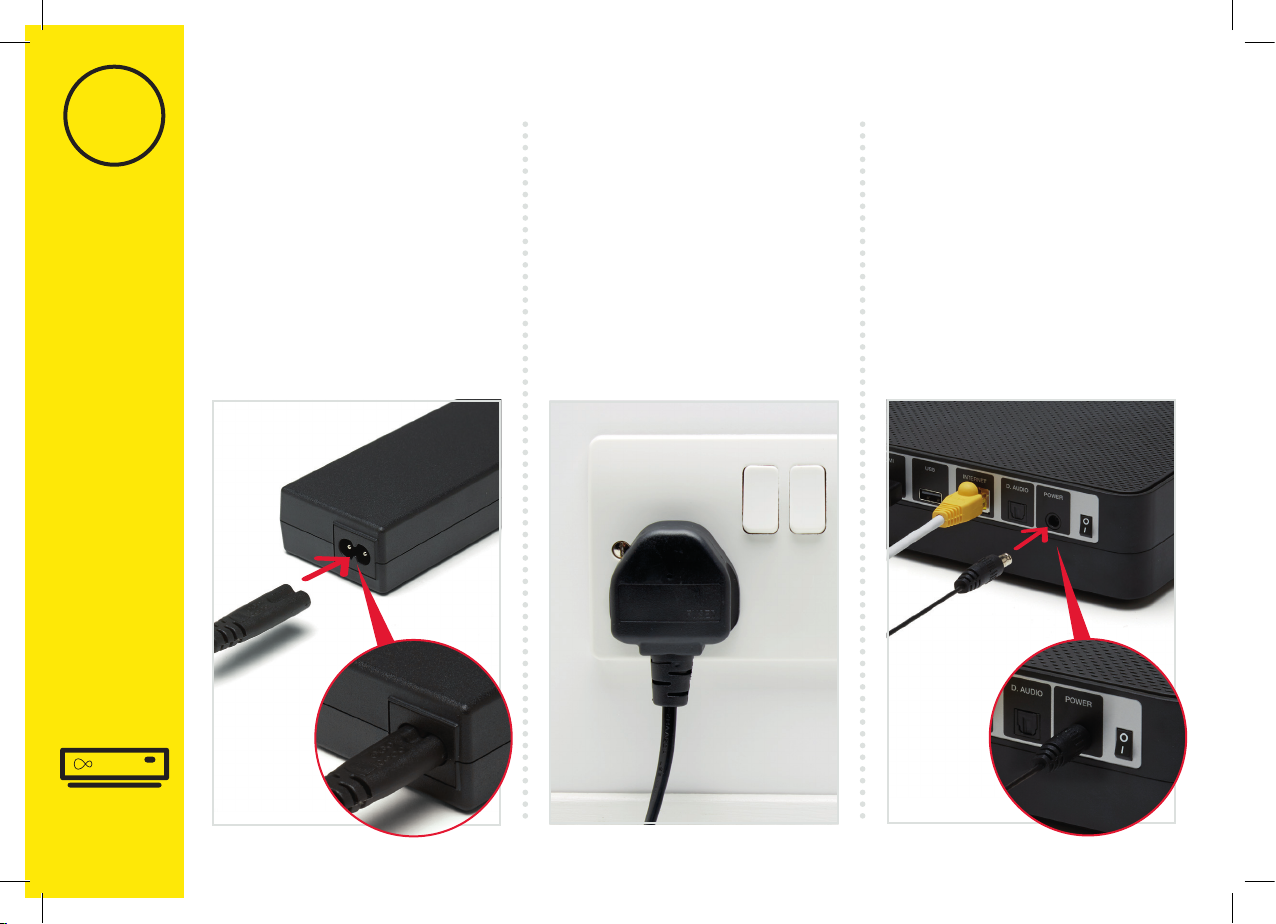
3
14
Install 360 box
3.6
Connect the new power supply
for your 360 box.
3.7
Plug your 360 box into a nearby
mains socket.
3.8
Connect the new power supply
to the back of your 360 box.

2
15
Install 360 box
3.9
Switch on at the mains socket
and then use the switch at the
back of your 360 box to turn it
on. You will see an amber light
on the front of your 360 box.
3.10
Example:
OPTICAL AUDIO
USB 2.0
USB 3.0
Turn on your TV, then, using
your TV remote, press the Input,
AV or Source button. It may also
be a button with this icon: .
Select the correct HDMI input
for your 360 box.
3.11
When you see the Welcome
screen, you can pull the tab out
of your 360 remote.
Using the right remote?
You need to use your TV
remote for this bit. Your 360
remote won’t work for nding
your HDMI port.

3
16
Install 360 box
We recommend a direct Ethernet
cable connection as this ensures
the best possible performance
from your 360 box.
If you do not have a long enough
cable available you can use
WiFi to connect your Hub and
your 360 box.
During the set-up process if your
360 box can’t nd an Ethernet
connection to your Hub it will
show this screen.
Can’t see your network?
If your network isn’t visible
in the list you can click
on Enter network name
to search for it manually.
Can’t use the
Ethernet cable?
With your Virgin TV 360 remote
highlight and select WiFi.
Select “WPS setup” and follow
on screen messages
To connect using WPS press
the WPS button on the
front of your Hub until the light
ashes, then press OK on your
remote to continue.
Your 360 box will attempt to
connect automatically.
If the connection fails, select try
again to return to the Connect
to WiFi screen and follow the
instructions on screen.
Connecting with WiFi
There is a location selection
screen if you connect via WiFi,
not via Ethernet immediately.
Point remote at 360 box, select UK.
Follow the onscreen instructions.

3
17
Install 360 box
3.12
The download will take up to
10 minutes and will involve 1
restart where the screen will
go back to the Please wait
screen several times.
10 minutes
3.13
When complete you’ll see the
home screen.
Your 360 box will now download
the new software and restart.
Connect manually
From the Connect to WiFi
screen select your WiFi network.
Unless you have changed it, your
network will be called something
like VM123456. You will then be
asked for your password which
you should enter using your
360 remote.
Your 360 box will now download
the latest software.
At the end of the update you
will see the following screen.
Scroll down and read the
information before pressing OK.
Use the best connection
for the job
If you’re having trouble
connecting via WiFi and can’t
connect with Ethernet, please
visit virginmedia.com/help

4
4
Your 360 box and our TV apps are a match
made in telly heaven.
Install TV Go app
Install TV Go app
18 This section will take about 5 mins

19
Watch telly wherever you are
with the Virgin TV Go app
Thanks to the TV Go app –
available to Virgin TV
customers at no extra cost
You can access over 110 live TV
channels on up to four devices,
including Android, iOS,
Windows 10 and PC/Mac.
4.1
Open the App Store or the Play
Store. Search for Virgin TV Go.
For existing customers
Got a MyVM account already?
Use your Username (email
address) and password to sign
in to the app.
Not yet registered?
Just follow the on screen
instructions. You’ll need your
Account number and Area
reference number to register,
you can nd this on a recent bill.
Need some help? Head over to
virginmedia.com/
helptvonthego
Need help
4
Install TV Go app
This includes BT Sport, FOX,
Comedy Central and Sky One
(depending on your TV package).
You can also access On Demand
content and stream to your
heart’s content! (Again, content
available is dependent on
your package.)
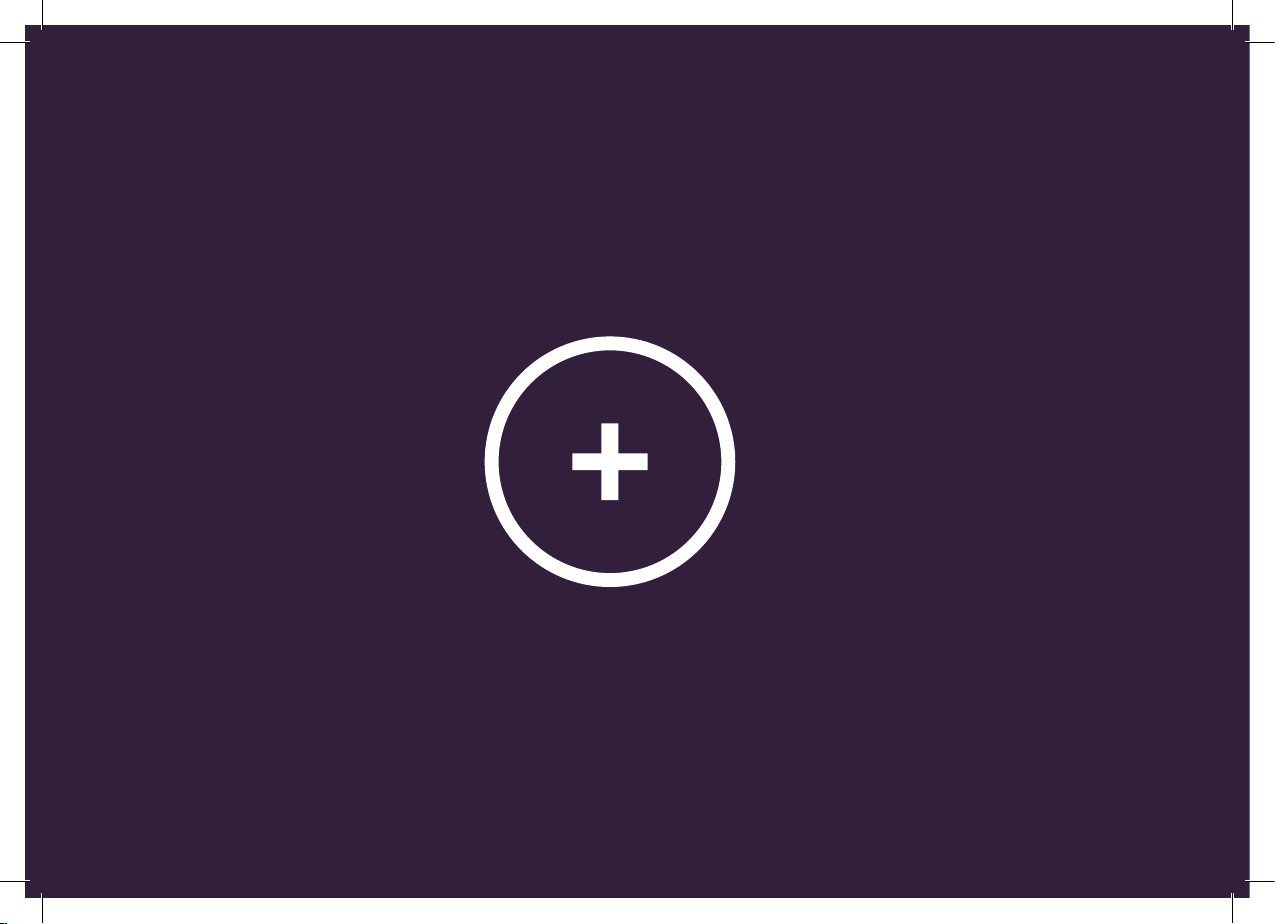
20
Table of contents
Other Virgin Media Set-top Box manuals