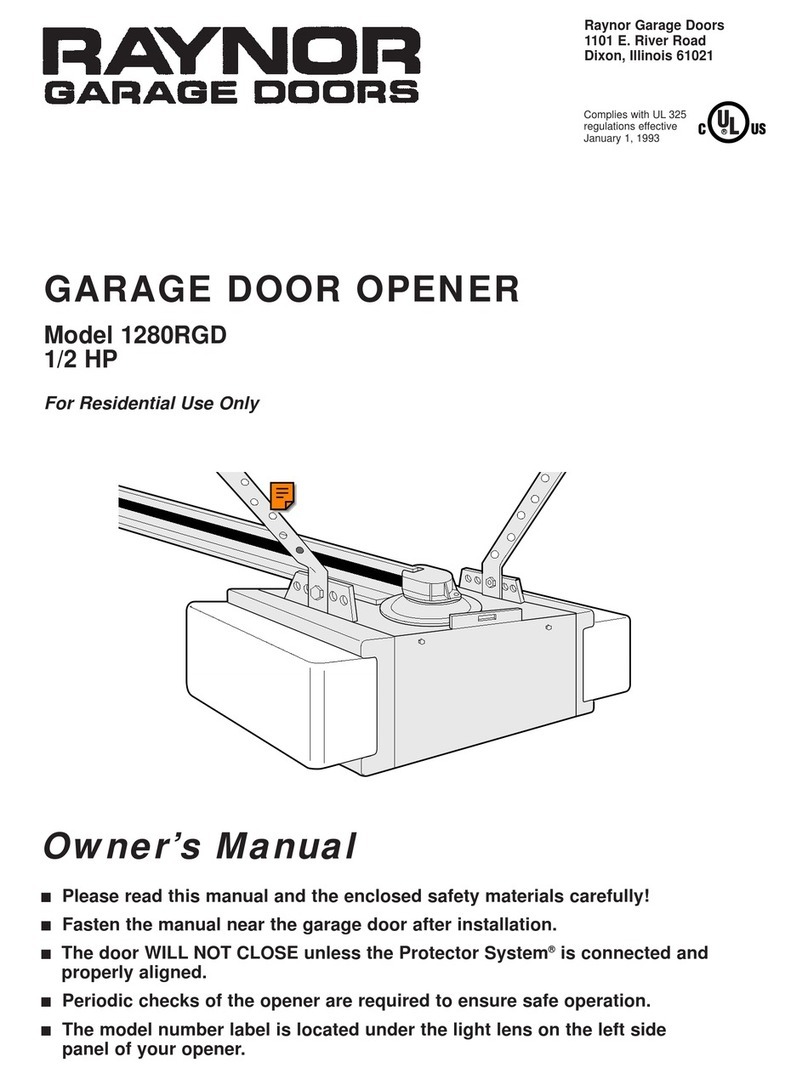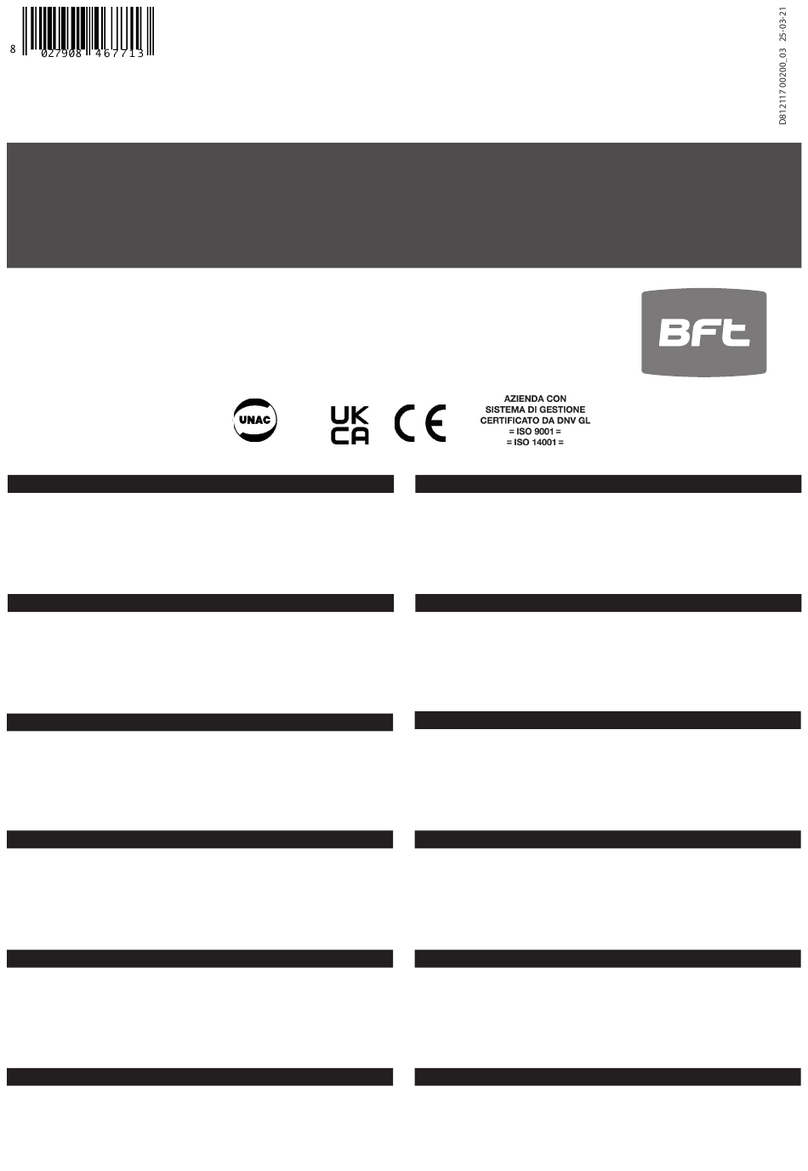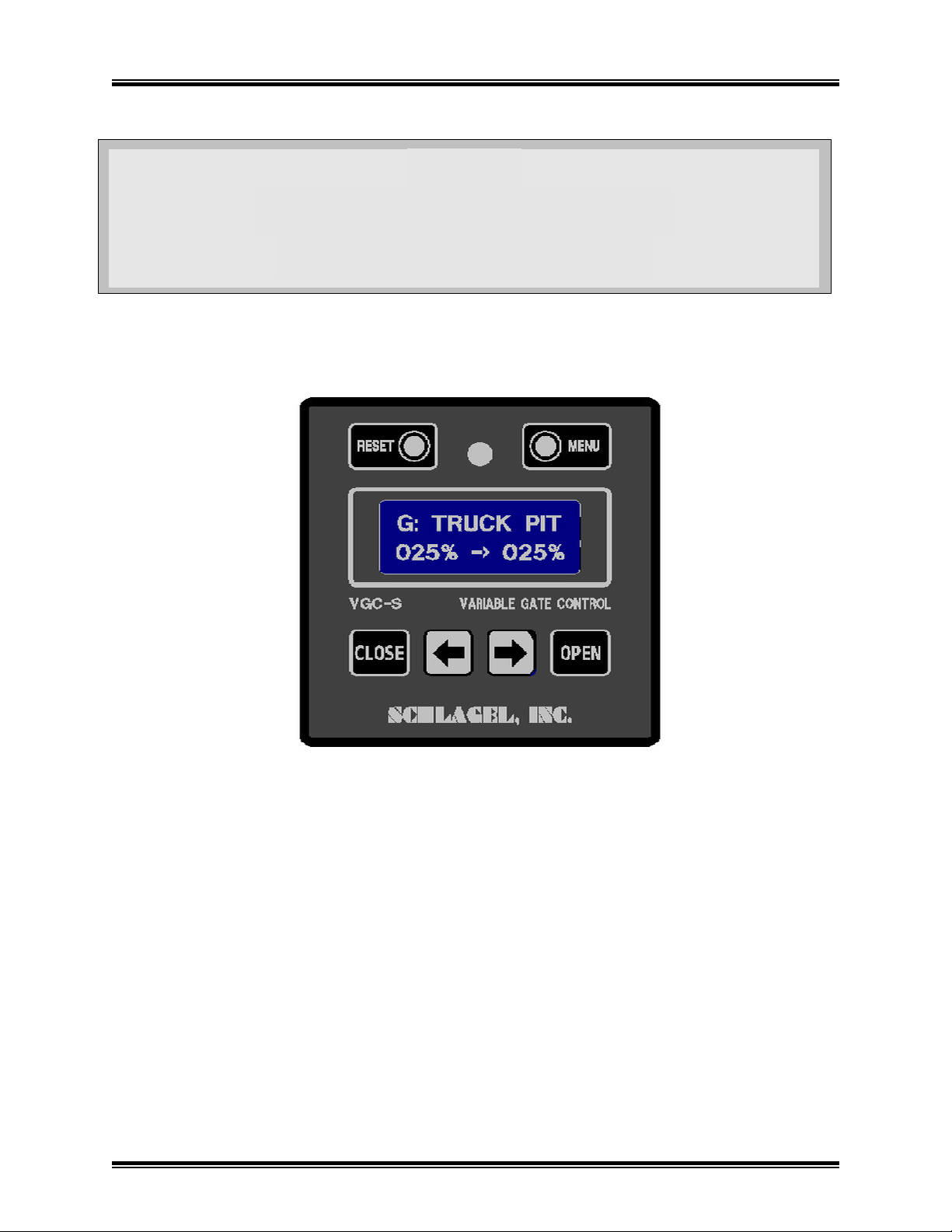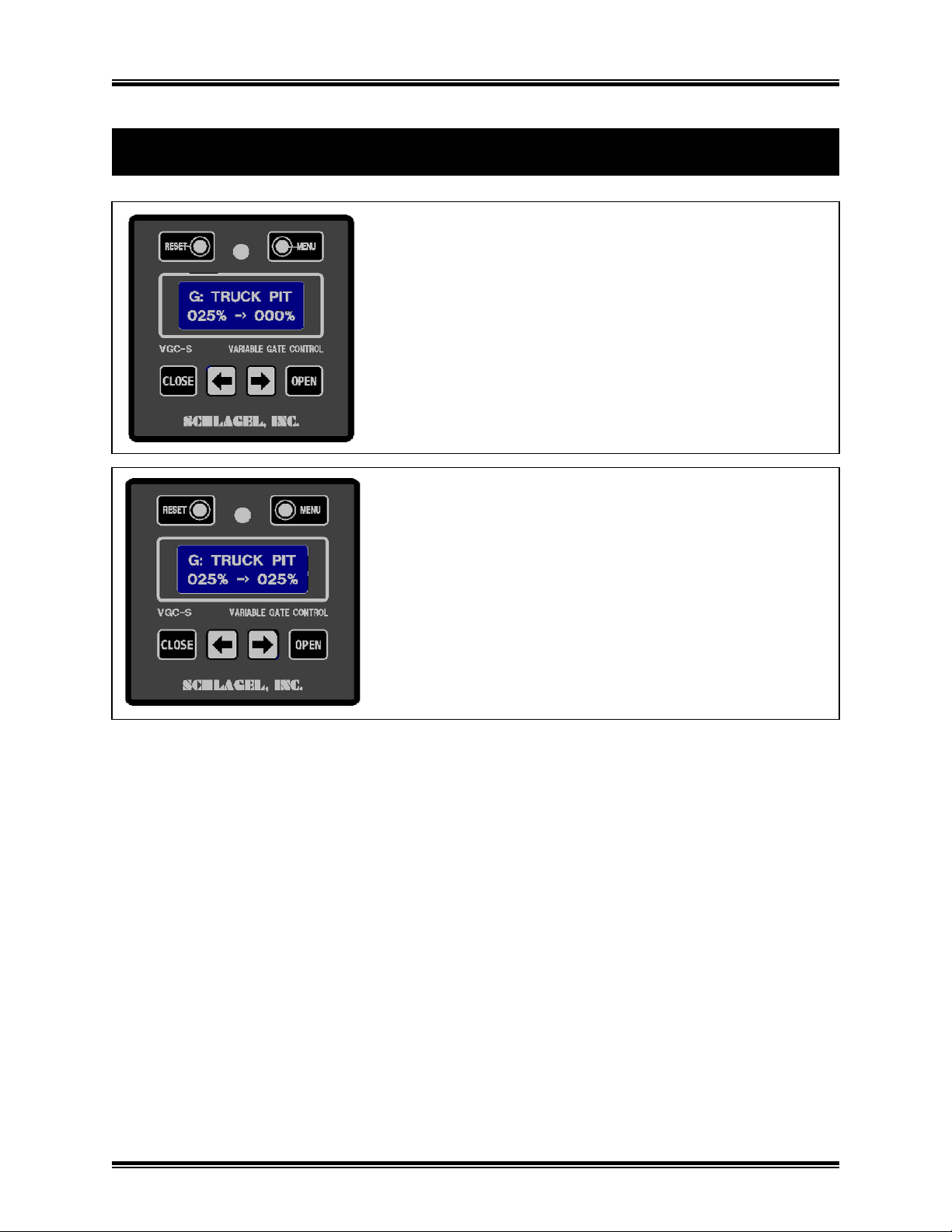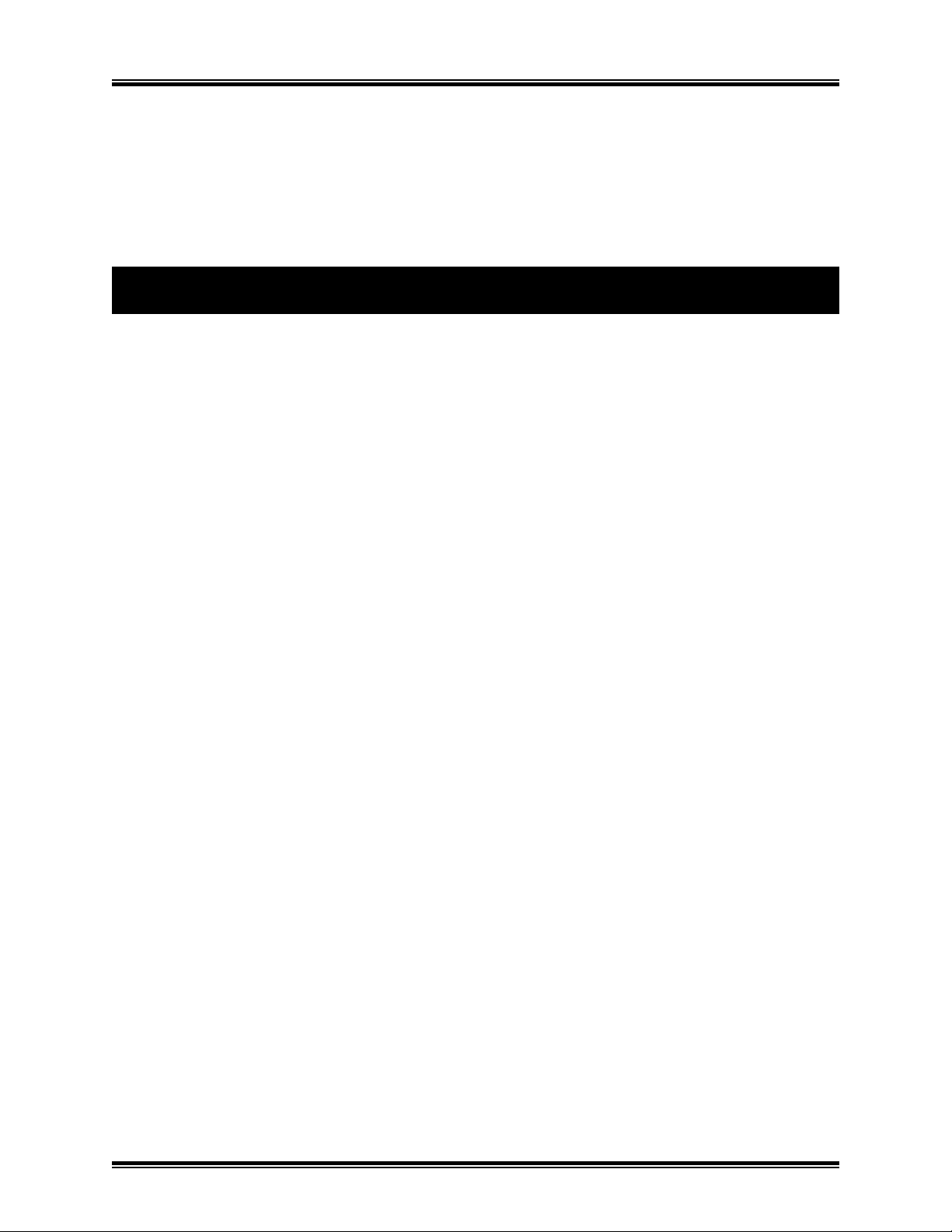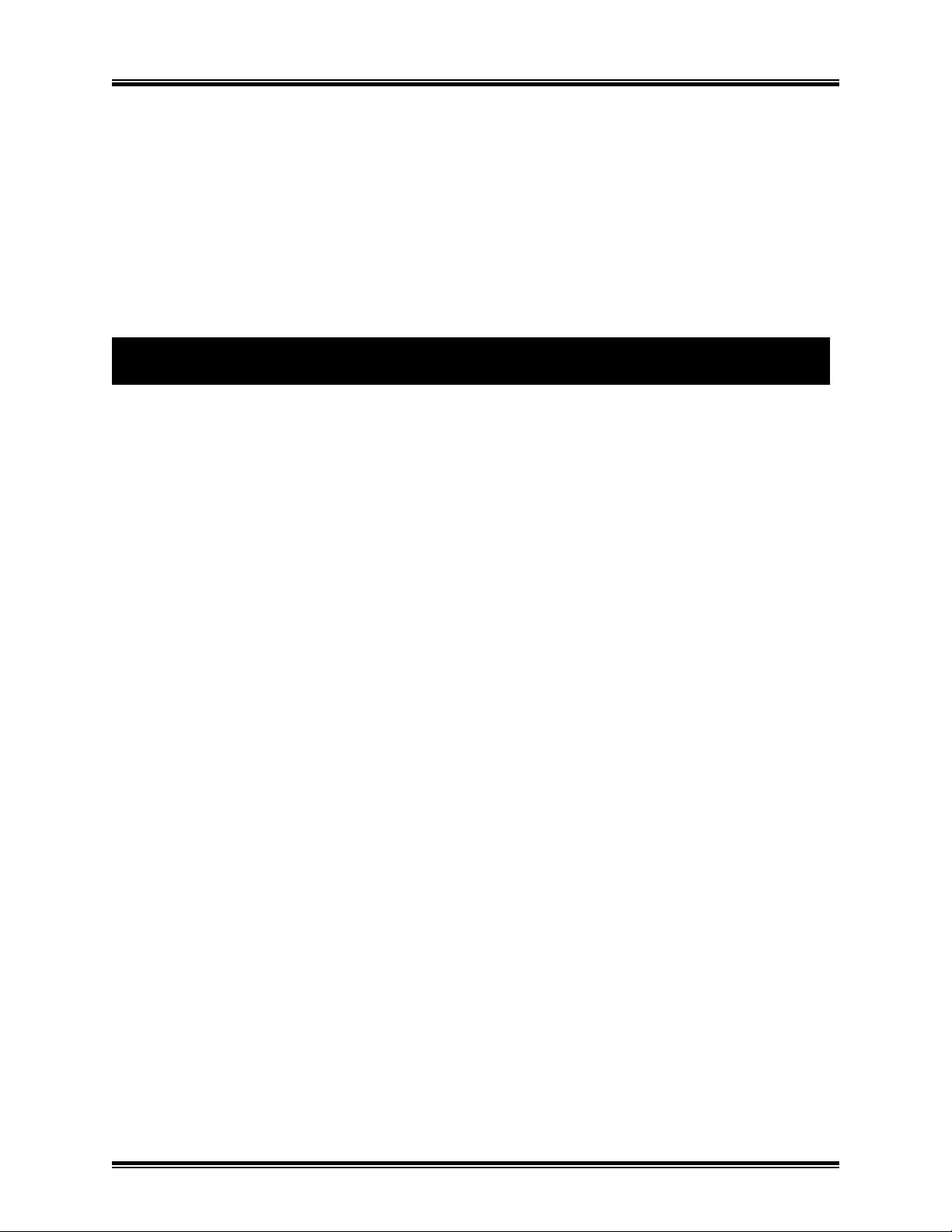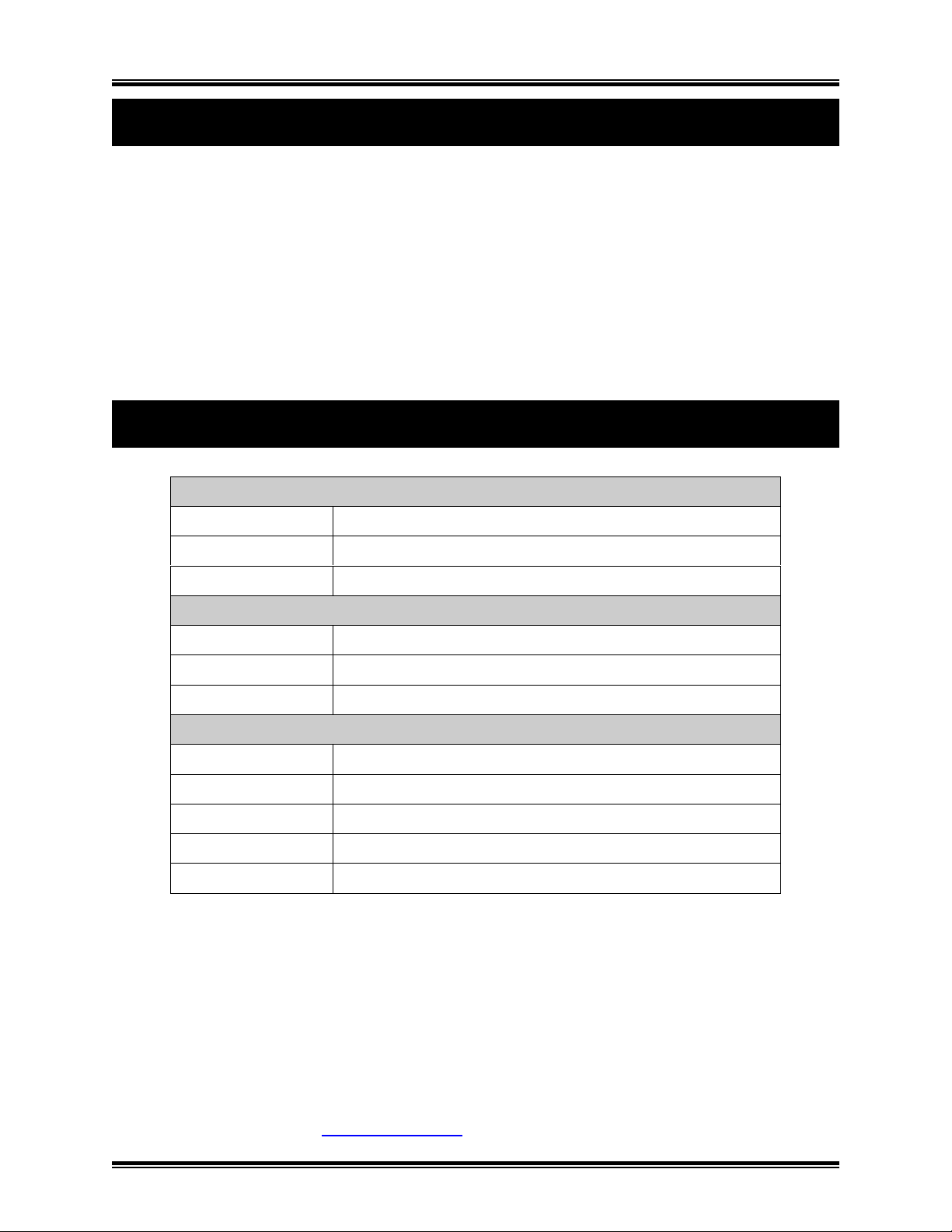SCHLAGEL, INC.
VGC-3 Gate Control
Page 6
Service – Manual settings
Allows the operator to manuall change the gate parameters detected during the ‘Learn Mode’ routine. A
password is required to gain access to this function. Press and hold the ke until the value 123 is
displa ed, then press the Open button. You ma then change the full -open wheel count and the motor
direction (0 or 1).
Duty Check* – Diagnostic function
Check the adjustment of the wheel sensor. This number should be between 00% and 70%. The second
number shown is the number of increments to a full open position.
* Caution! The gate will move when these options are selected.
A VGC s stem consists of the VGC Operator Control, a motor power module and a barrier rela . These
ma be located in remote areas of the facilit . Determining the cause of the problem ma require attention
to an or all of these areas. The two most common problems are the loss or interruption of power or a
mechanical problem at the gate.
The error message on the displa is helpful in resolving the problem.
Fatal Error - Three attempts were made to move the gate but were unsuccessful. Most likel this
is caused b mechanical interference in the gate but could also be an improperl adjusted wheel
sensor on the gear reducer.
Closin Error - This happens after the
CLOSE
switch has been pressed, or the power is restored,
but the gate was unable to find the closed position. This too is usuall caused b mechanical
interference in the gate but it ma also be that the gate closed sensor is improperl adjusted.
Press the CLOSE switch when read to tr again.
It ma be helpful to manuall move the gate back and forth for testing and inspection. Do this b using
the Control Menu to select Manual Mode. The gate ma then be intermittentl moved using the arrow
pushbuttons.
If the displa is lit but it is blank, there ma have been a severe power disruption and just powering up the
control ma fix the problem. Remember that after a reset or restoration of power the gate home position is
lost. The gate will not respond to an move command except
CLOSE
, which will reset its position
memor ..
If that does not fix the problem a qualified maintenance person should look at the gate drive and sensors.
Sensor adjustment and associated testing is discussed in the installation manual.
Troubleshootin