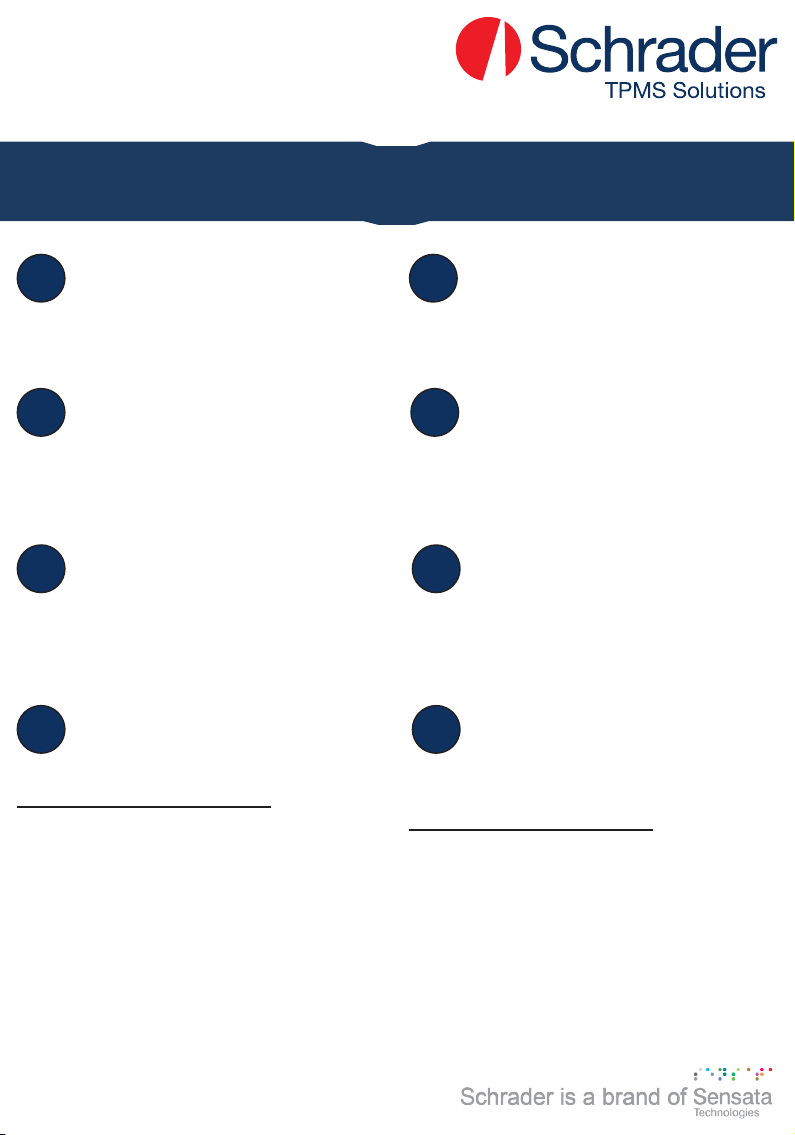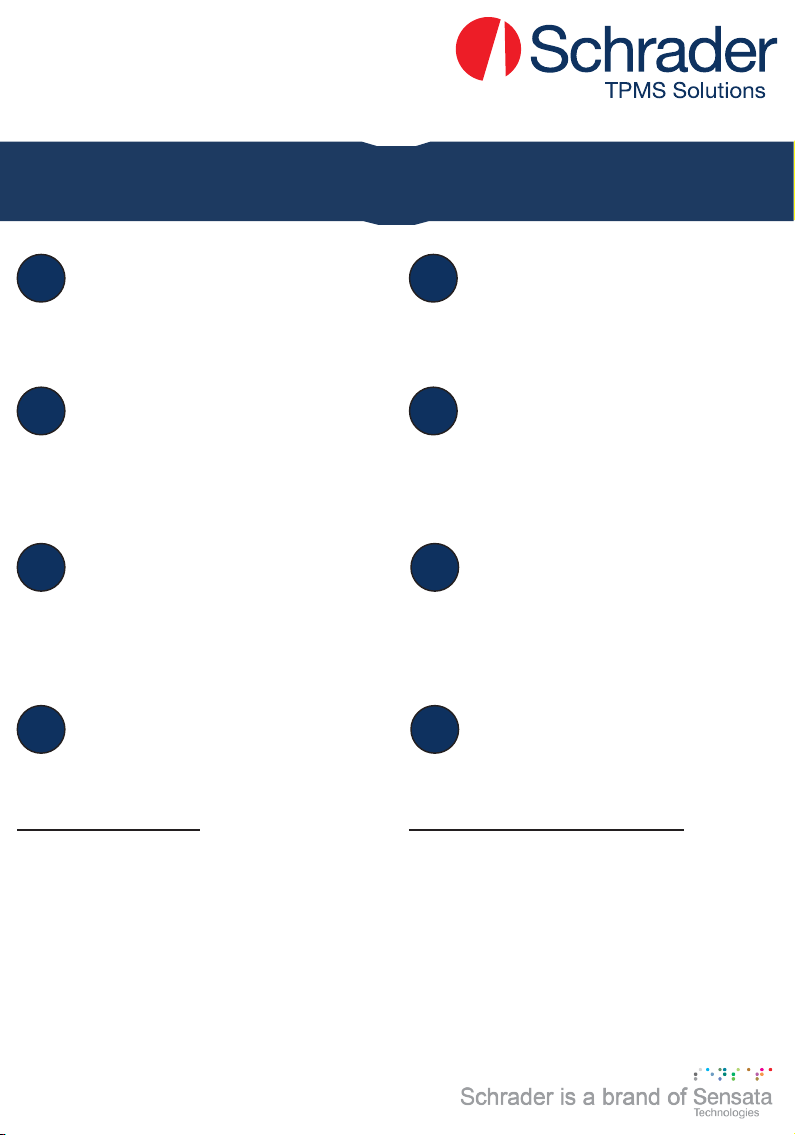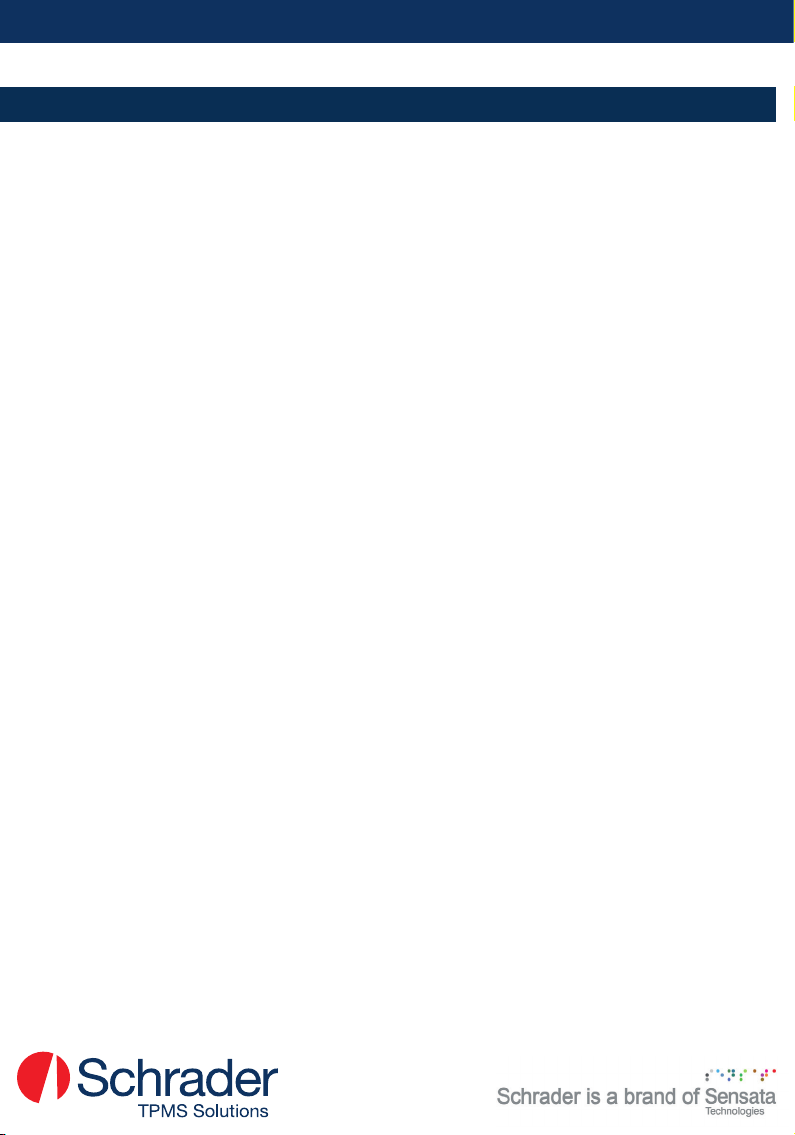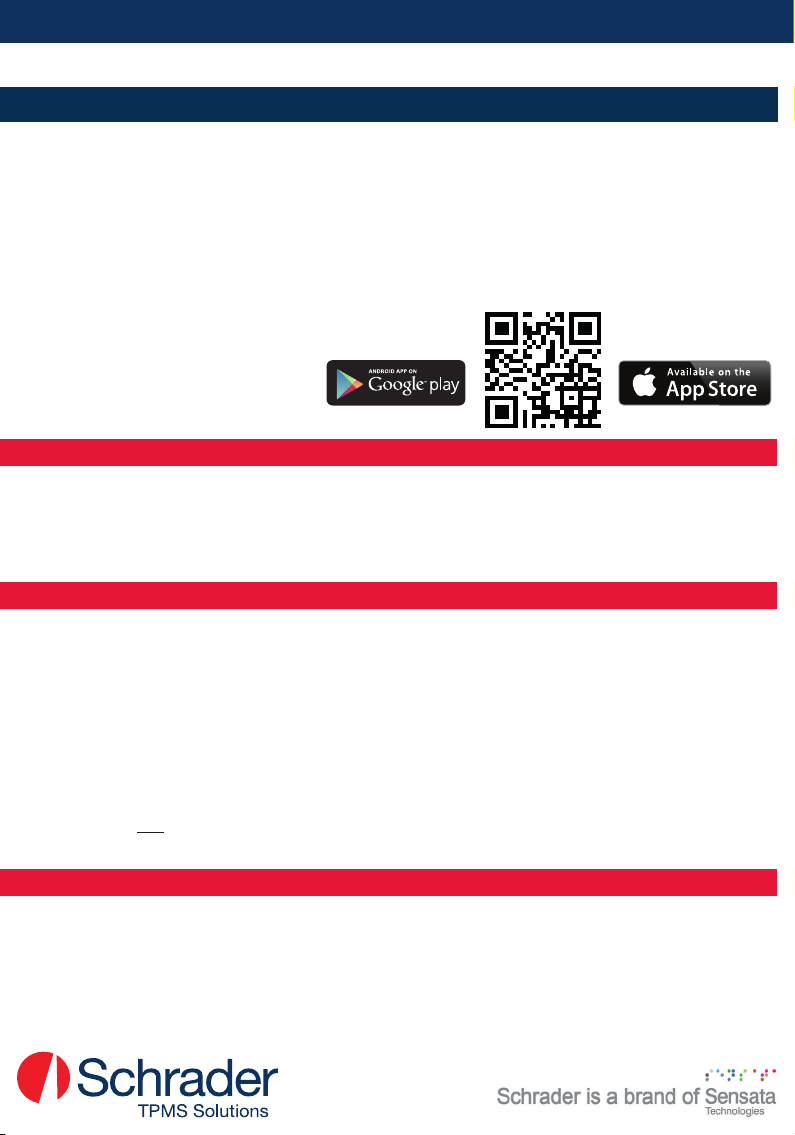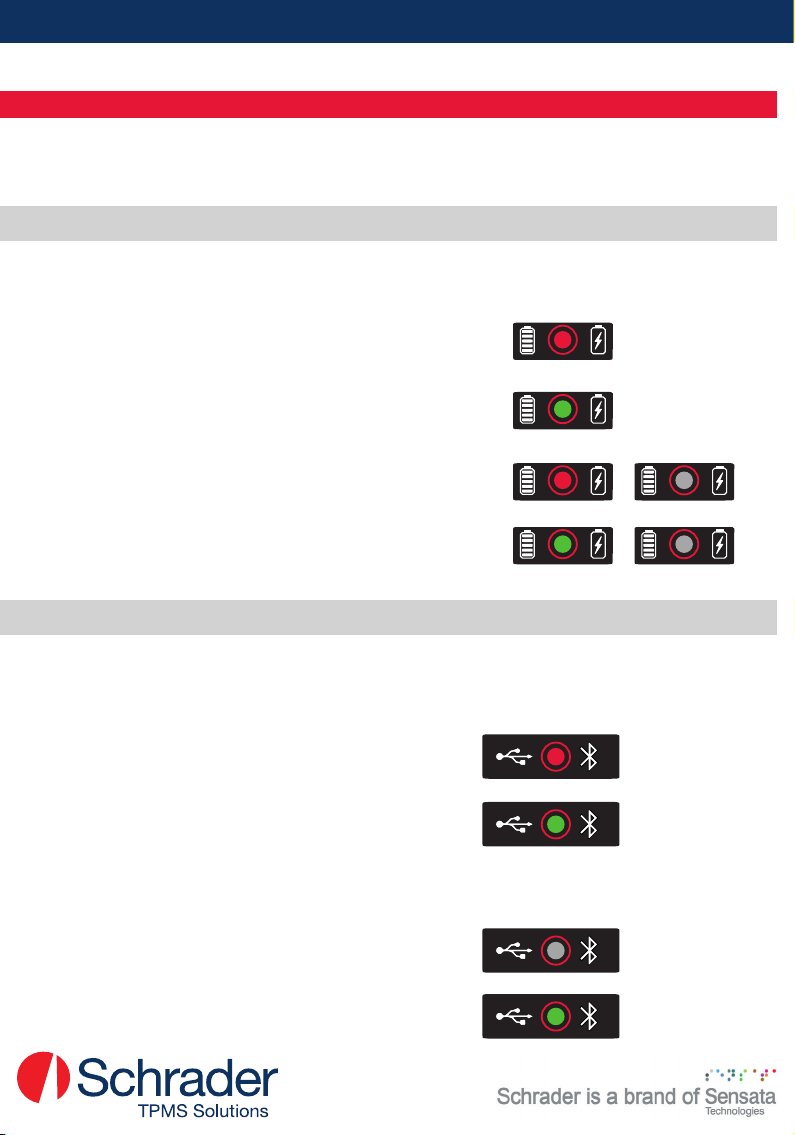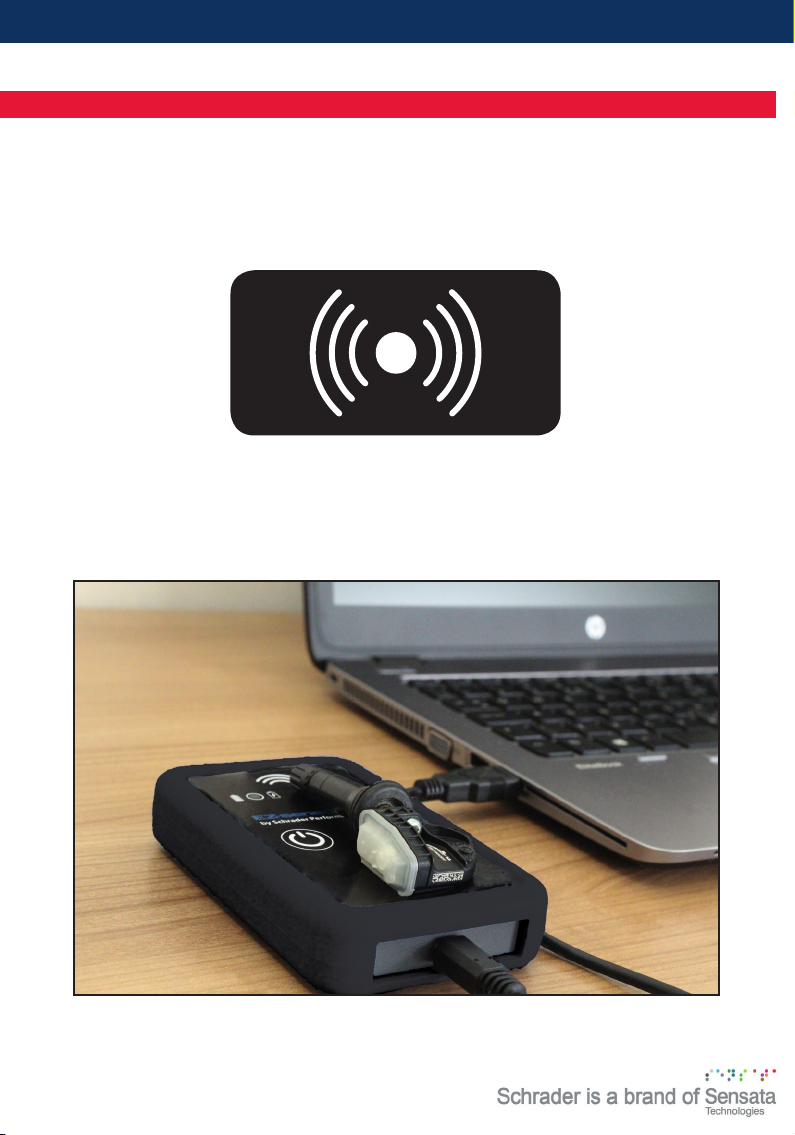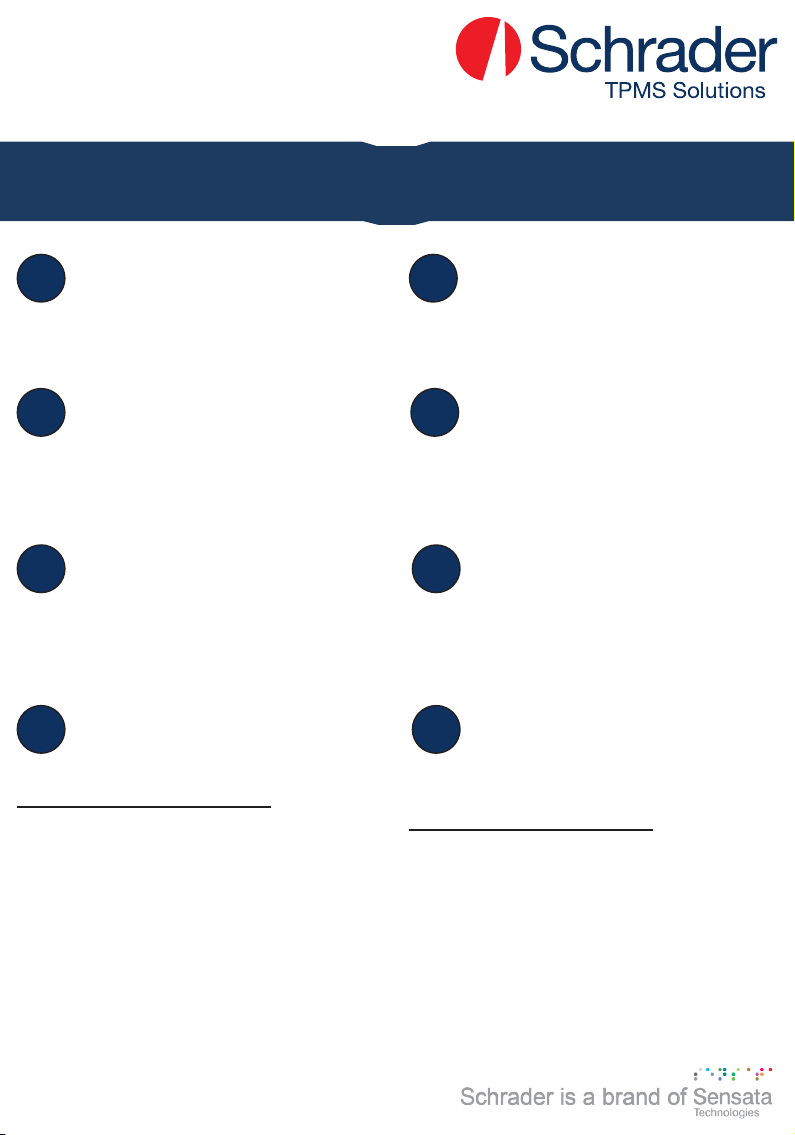
P. 2
If you are not registered at
www.ez-sensor.com/pad, please,
register yourself. Only with these cre-
dentials, you will be able to control your
EZ-sensor Pad.
Download the Application.
Read the QR-Code, access
www.ez-sensor.com/pad or go to the
Google PlayStore or App Store to
download the application that controls
your EZ-sensor Pad.
Connect your EZ-sensor Pad to
the Application. Inside the
Application or on the website you can nd
the Tutorial Video section, where you can
learn how to connect your device.
Program EZ-Sensors. Now that
everything is setup, start triggering
and programming your EZ-Sensors .
What is included in the Box:
• EZ-sensor Pad, Part-Number: #7028
• USB Cable
• Manual
If required, the Bluetooth PIN is ‘0000’. To nd the
serial number of your EZ-sensor Pad, please,
remove the silicon rubber and look at the label on
the back of the device. The nal 4 digits will also
identify the device in your Bluetooth device list.
Bitte registrieren Sie sich auf
www.ez-sensor.com/pad um das
EZ-sensor Pad benutzen zu können.
Laden Sie die app über den QR
code auf www.ez-sensor.com/pad
oder im Google playstore oder App Store
herunter um das EZ-sensor Pad benutzen
zu können.
Verbinden Sie das EZ-sensor Pad
mit der app. In der app oder auf der
Website nden Sie unter der Sektion
„Lernvideo“ ein Video wie Sie die app mit
dem EZ-sensor Pad verbinden können.
Programmieren der EZ-Sensoren.
Jetzt nachdem alles eingerichtet ist,
können Sie beginnen Ihre EZ-sensoren zu
programmieren.
Im Lieferumfang enthalten:
• EZ-sensor Pad, Ref.Nr.: #7028
• USB Kabel
• Benutzerhandbuch
Falls erforderlich, Ihr Bluetooth PIN lautet 0000.
Die Seriennummer Ihres Gerätes nden Sie auf der
Rückseite des Gerätes. Dazu müssen Sie gege-
benenfalls die Schutzhülle entfernen. Die Letzen
4 Ziffern dieser Nummer dienen auch der Identi-
zierung für ihre Bluetooth Verbindung.
English / Quick Start Deutsch / Kurzanleitung
1 1
22
33
44