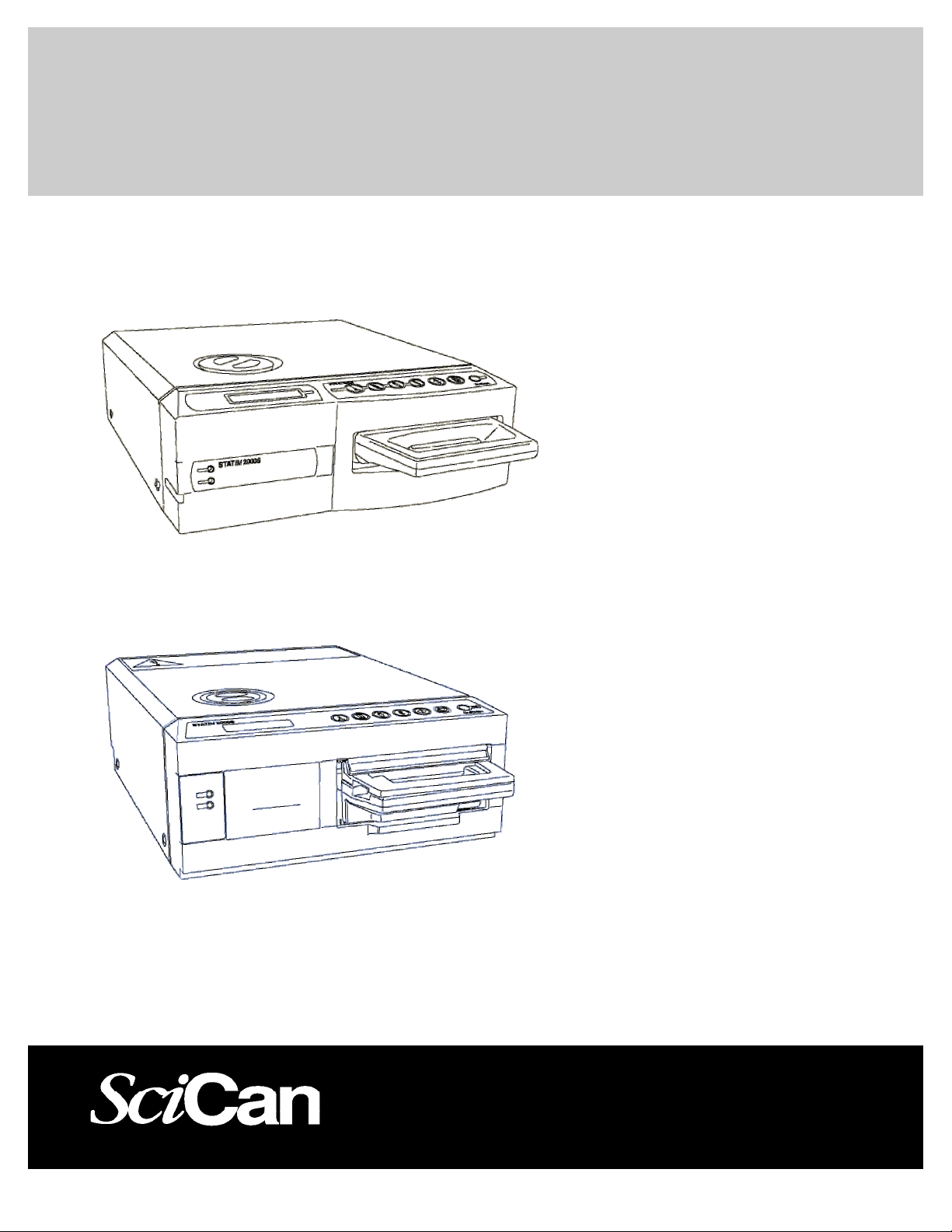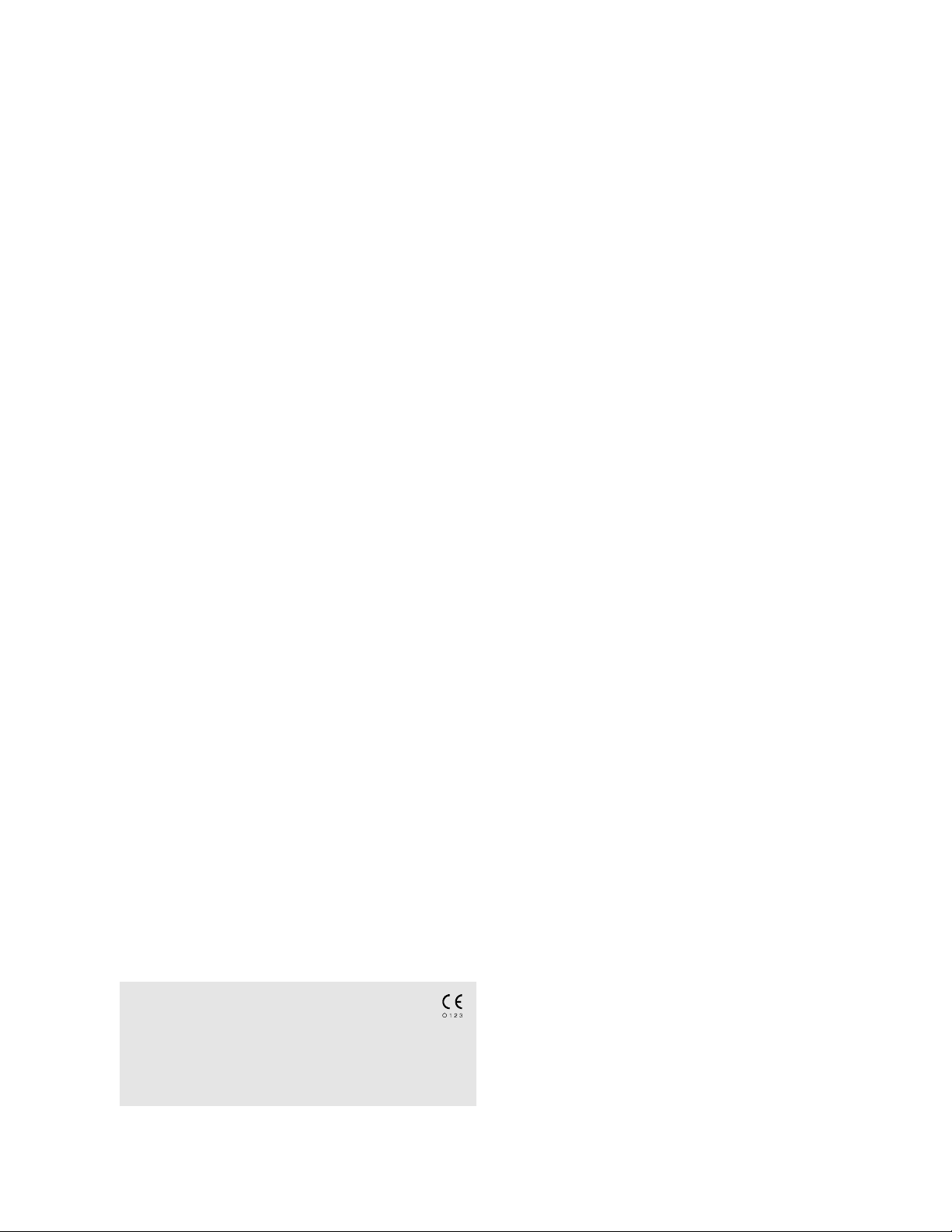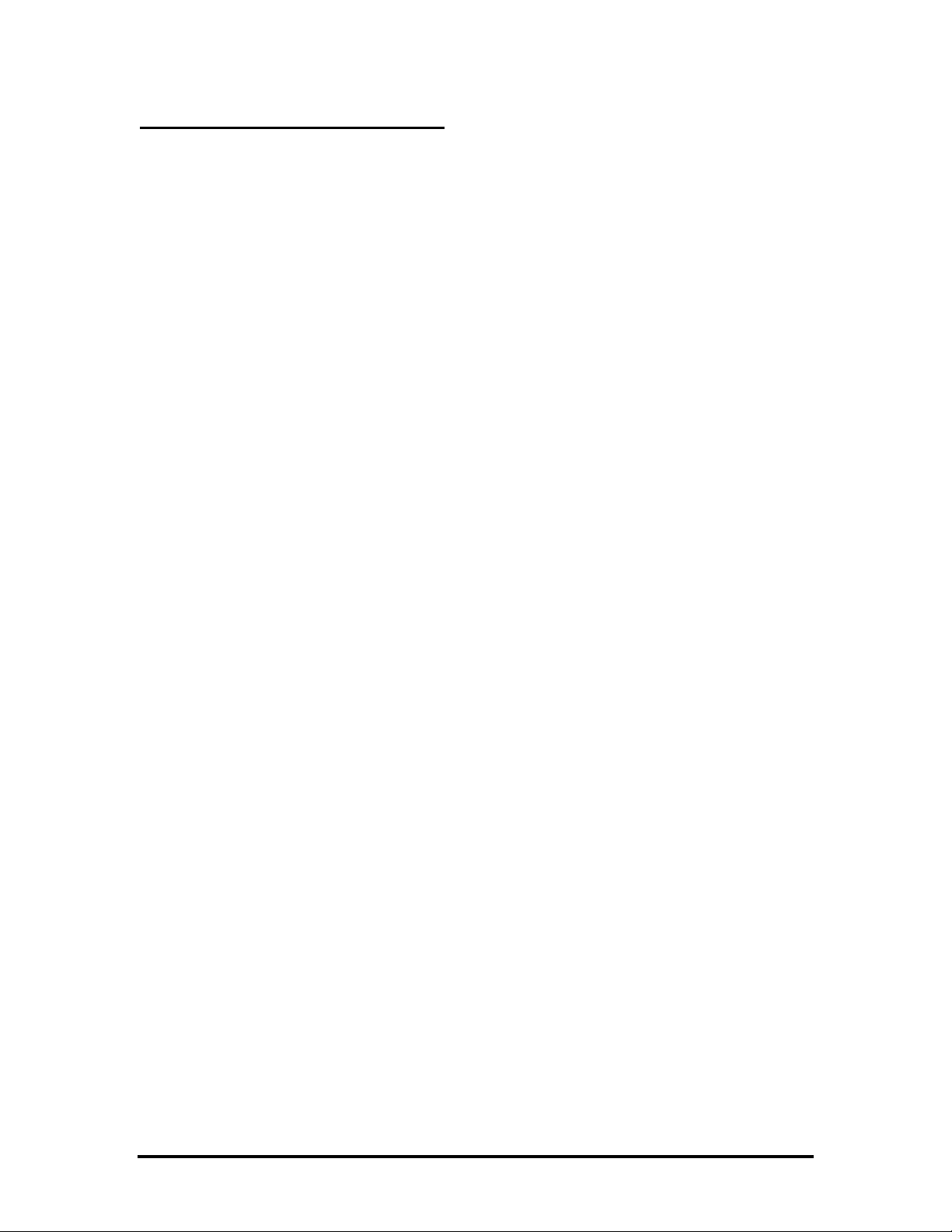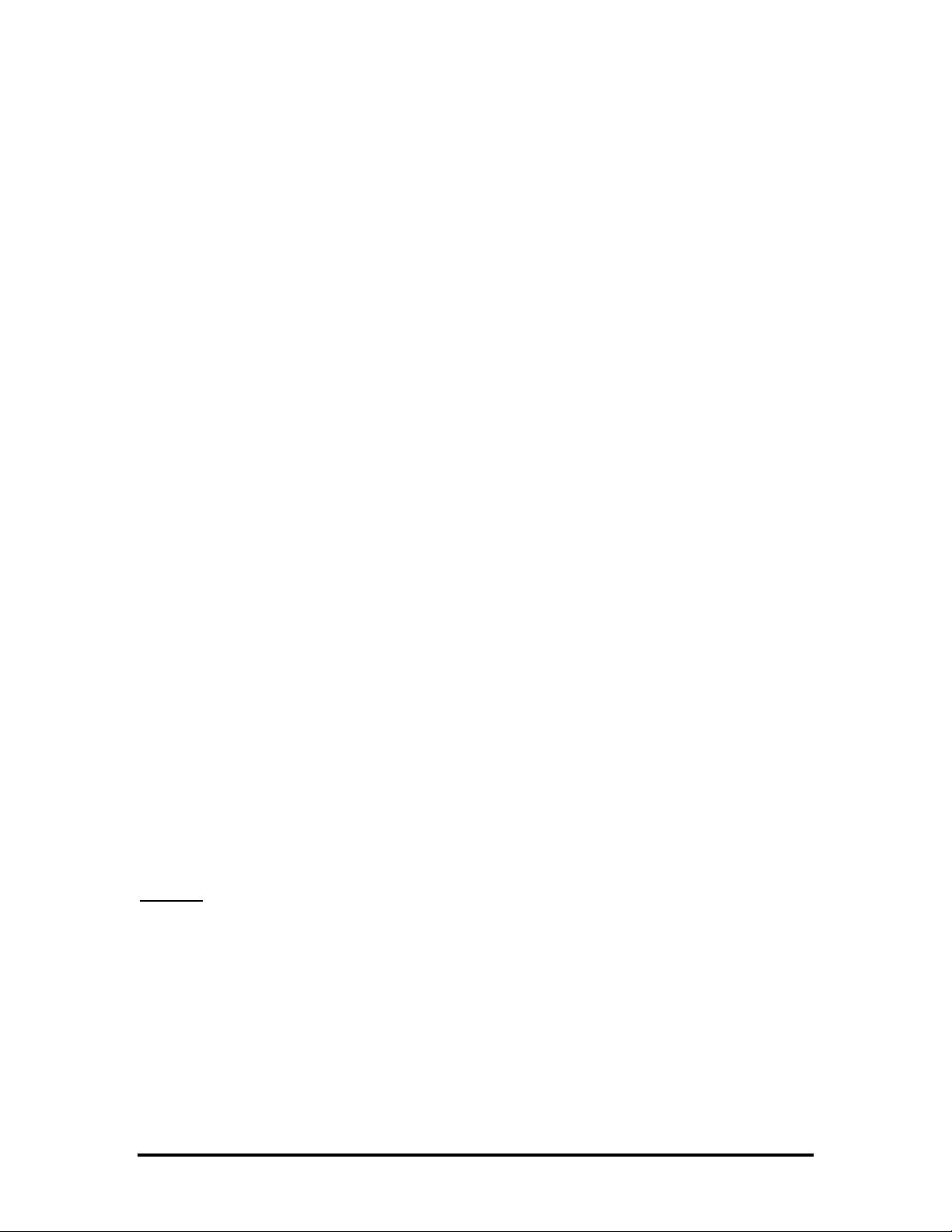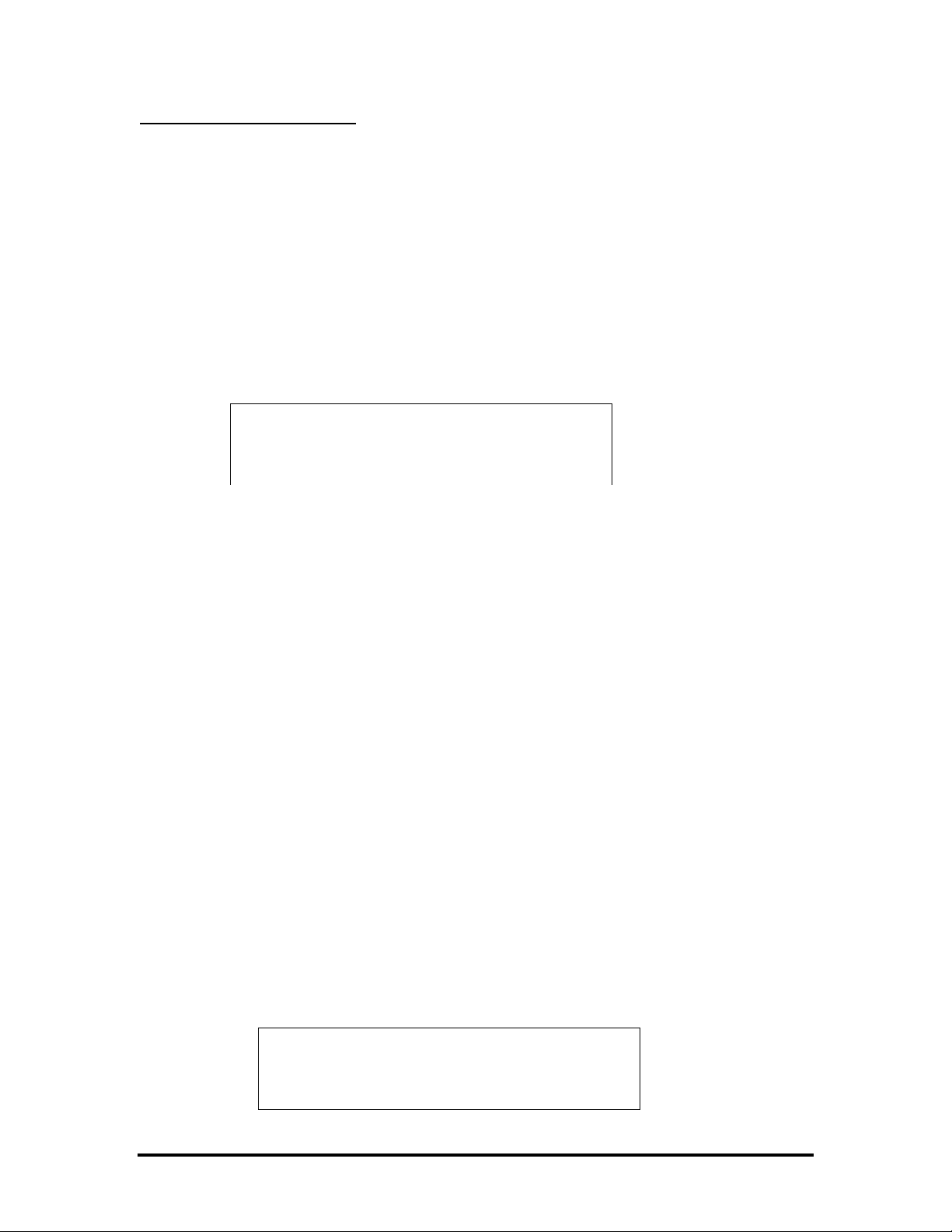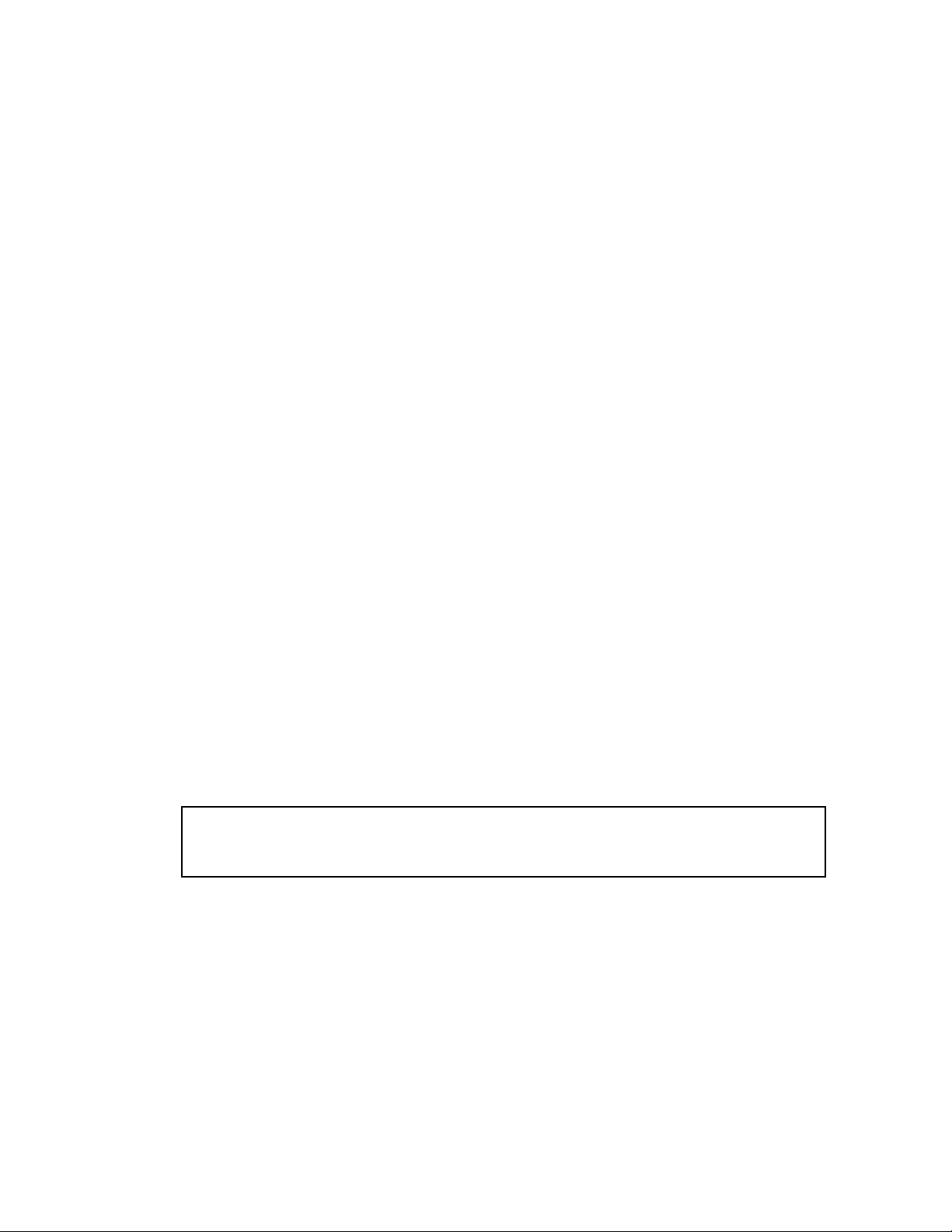1. Statim Non-S Calibration - Software revision 6.00 and higher
Instructions for the Calibration of Statim Autoclave thermocouples
Warning
Incorrect or inaccurate calibration may cause unsuccessful sterilization of
instruments.
Statim units contain electronic components which may be damaged or
destroyed by electro-static discharge (ESD). Observe appropriate
safeguards when calibrating.
Always wear a static strap when working with or near printed wiring
boards. In addition, use static foot-straps, grounding mats and grounded
work surfaces when calibrating.
Make sure that there is sufficient steam-process distilled water in the unit
prior to starting calibration.
The chamber and validation thermocouples must be calibrated to ensure the correct
operation of the Statim Autoclave. Always recalibrate the system thermocouples
following a software upgrade, when the steam generator is serviced, when the
P.C. board is replaced, or when either of the thermocouples is replaced.
The AlEx steam generator thermocouple doesn't require calibration, Validation
Thermocouple however has to be calibrated and is done automatically by running a
special calibration cycle.
New! The chamber thermocouple is calibrated by adjusting the Chamber Thermocouple
Offset by using the Unwrapped and Wrapped keys while comparing a temperature on
the display with a temperature measured by a reference thermometer.
To calibrate a Statim unit, follow these steps:
SETUP:
1. Turn the unit off and fill the reservoir with steam-distilled water.
2. New! There is no need to remove the cover from the Statim in order to perform the
calibration.
3. Install a calibration cassette with the reference thermocouple inserted into the hole in
the front of the chamber.
4. New! Power up unit while keeping Unwrapped and Wrapped button pressed to enter
Statim Service Mode. This Service Mode is password protected, enter password to
continue (default password is: Unwrapped, Wrapped, R&P and Stop keys pressed in
this order).
Keypad functions at this time:
Unwrapped Key: Select next item in the menu.
Wrapped Key: Select previous item in the menu.
Rubber and Plastic Key: Enter current selection
Toggle using keypad through the menu selection to reach Calibration option and
press R&P key.